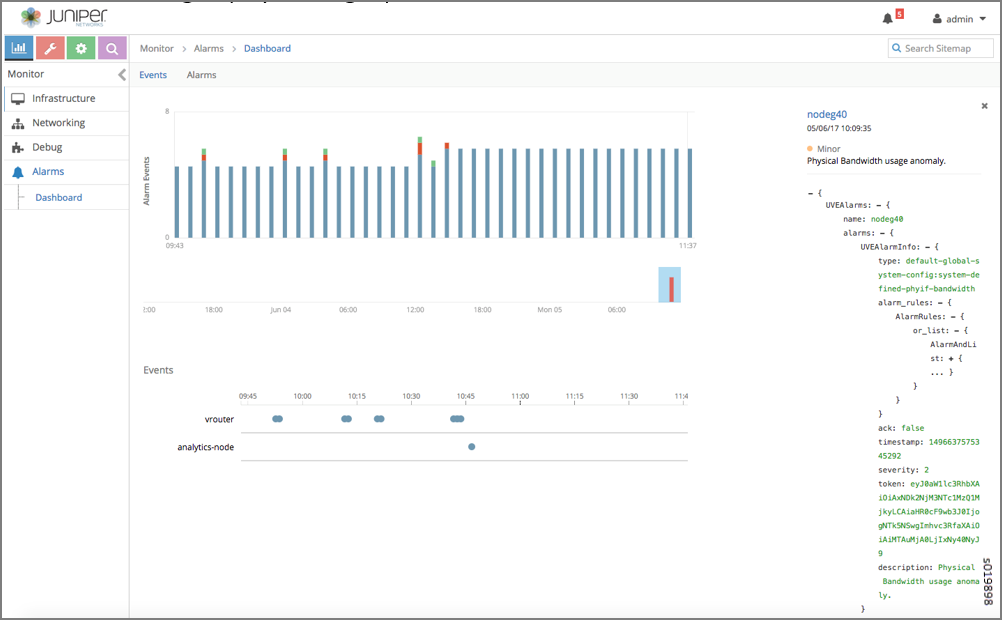Alarms History
Starting with Contrail Release 4.0, you can view a history of alarms that were raised or reset. You can also view a history of user-visible entities (UVEs) that have been changed.
Viewing Alarms History
In the Contrail Web user interface, new fields at Monitor > Alarms > Dashboard > Alarms History now display alarms history, including alarms that were set or reset. Figure 1 shows the alarms history, identifying the volume and types of alarms by time and the node types in which events are occurring. The right side panel lists by name the nodes in which active events are occurring.
You can also use a contrail-status query to view the alarms history. Additionally, the contrail-status displays a history of added, updated,
and removed information for UVEs in Contrail.
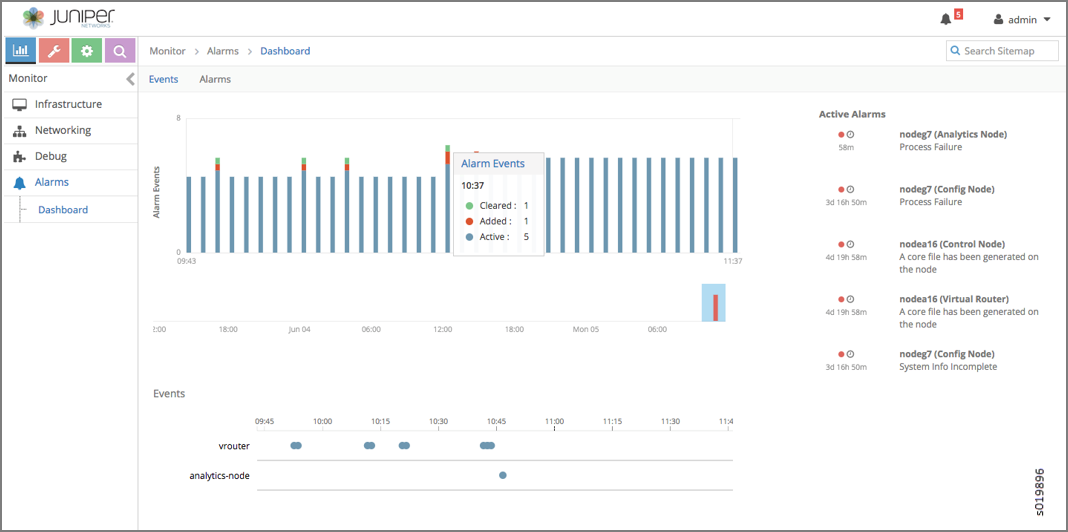
Tooltips are available on the Alarms History page. In the Events area, you can click on any node type listed to display a tooltip showing details of the events that have been added and cleared in that node, see Figure 2.
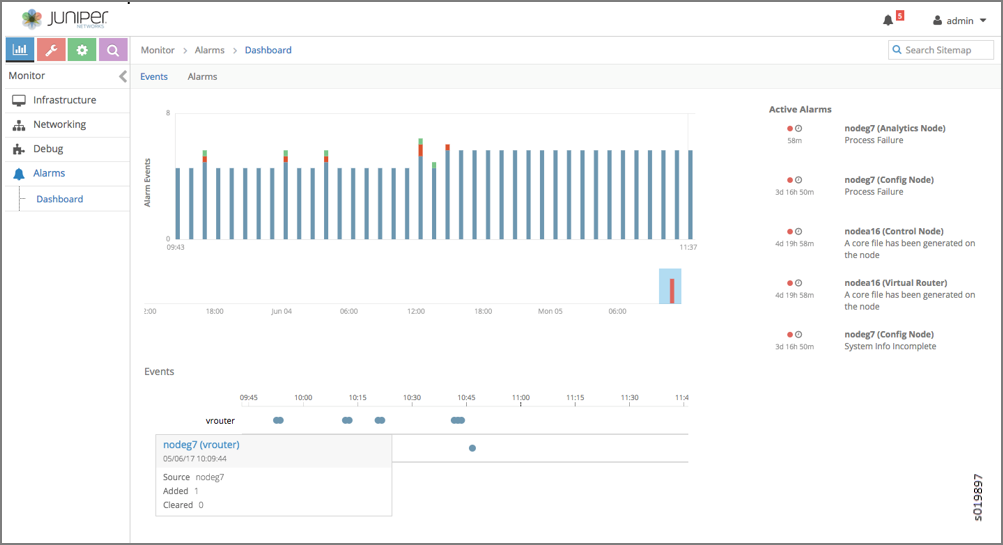
You can expand the event log in the right side panel to display a detailed event log. Click the name of any node in the list in the right panel, and the details of the current alarms are visible in the expanded view, see Figure 3.