Contrail Insights MultiCluster Mode
Contrail Insights supports a MultiCluster View, meaning that multiple Contrail Insights clusters can be added to one Contrail Insights cluster so all clusters are accessible through that single Contrail Insights cluster.
For MultiCluster Mode to be available, the Contrail Insights Dashboard client (Web browser) needs to be able to reach all of the Contrail Insights Clusters. If the other clusters are not reachable from the Dashboard, then the Contrail Insights MultiCluster Proxy mode is needed. Refer to Contrail Insights MultiCluster Proxy.
Add Contrail Insights Clusters to Contrail Insights Primary Cluster
For the following procedure, Cluster1, Cluster2, and Cluster3 are used as examples. Cluster1 is the primary cluster and therefore has MultiCluster View enabled.
To add clusters to the primary cluster:
Log in to the Contrail Insights Dashboard using your administrator credentials.
Select Settings from the list in the top right of the Dashboard.
Figure 1: Select Settings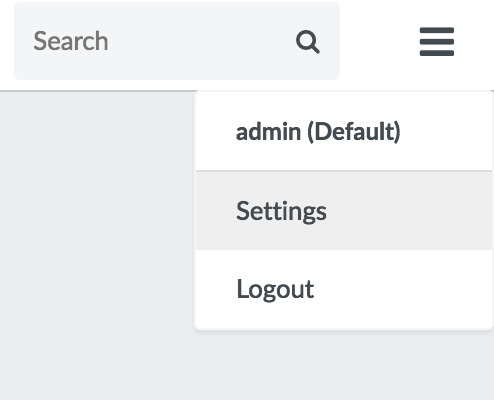
Select the Add Clusters tab, then click Add Cluster.
Figure 2: Add Cluster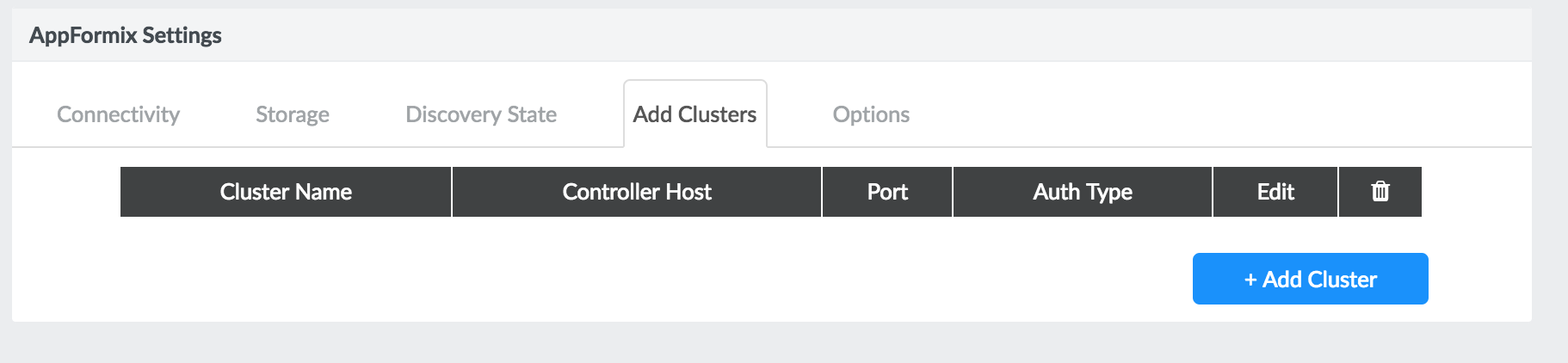
Complete the following fields:
Cluster Name Name for the cluster.
Controller Host The IP/DNS name of the cluster being added. This IP must be reachable from the primary cluster and the browser.
Controller Port The port on which the cluster’s dashboard is running. Default is
9000.Username and Password Credentials for the user that you want the cluster to login with. When you click this added cluster in the future, you will be viewing the cluster with this user’s credentials.
AuthType This specifies the type of the cluster. OpenStack, vCenter, Standalone/Token are currently supported.
After completing these fields, click Setup and then the cluster is added. You can see the cluster by clicking the Clusters tab in the side panel.
Complete the Add Cluster steps for Cluster1, Cluster2, and Cluster3. You only have to add clusters to the primary cluster itself (Cluster1).
