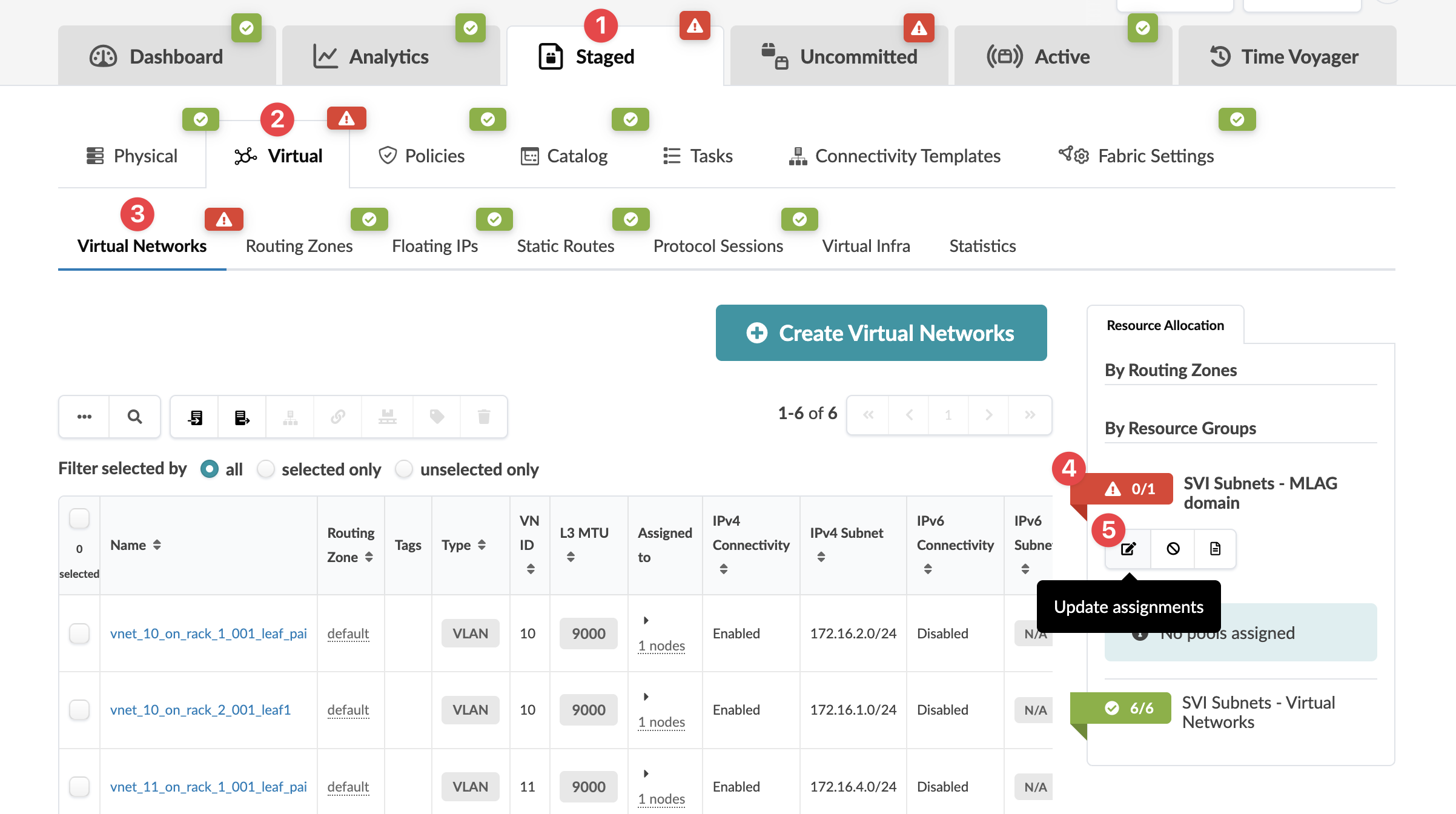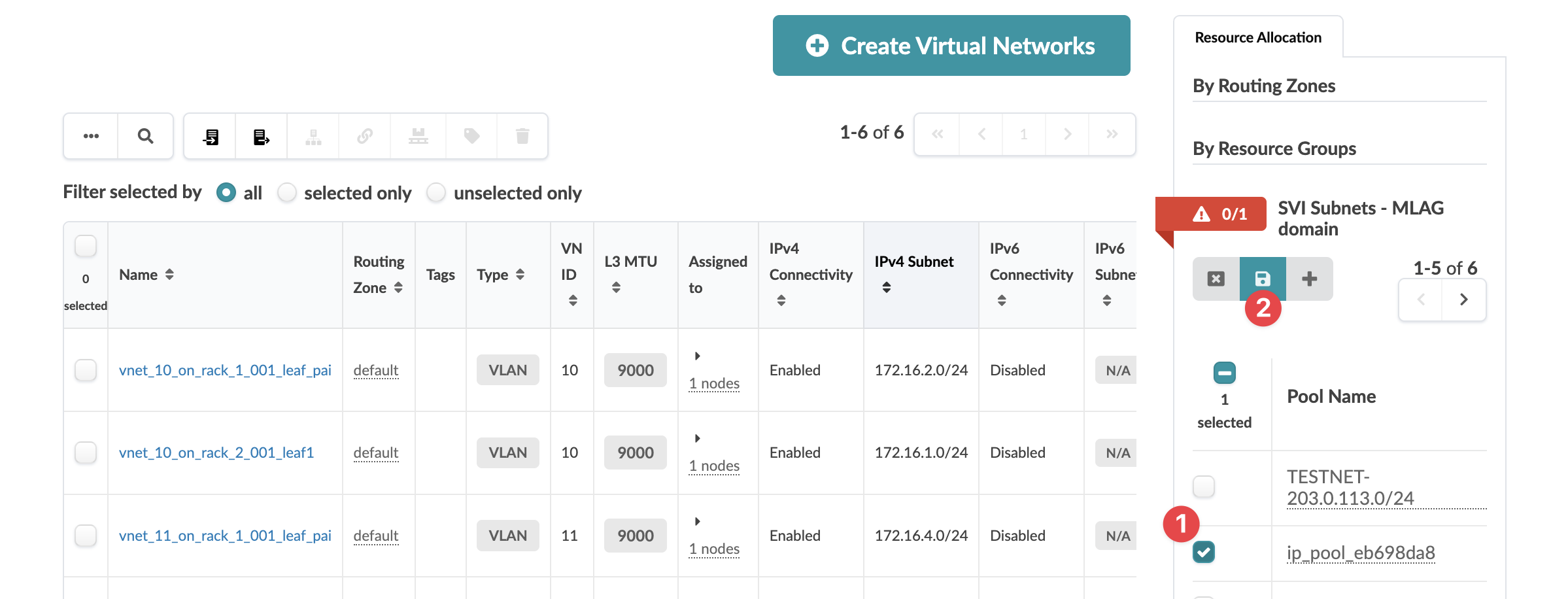Update Virtual Network Resource Assignments
Assign Virtual Network Resources from Resource Pools
A red status indicator in the build panel means that
resources need to be assigned. Resources may include virtual network SVI subnets for
routing zones, SVI subnets for MLAG domain, SVI subnet for virtual networks, VNI
Virtual Network IDs, and VTEP IPs.
You can assign resources, release previously used resources and go to resource pool management from the virtual build panel. The resource assignment section has a convenient shortcut button, Manage resource pools, that takes you to resource pool management. From there, you can monitor resource usage and create additional resource pools, as needed.
To assign virtual network resources from resource pools using the GUI:
When you're ready to activate your changes, go to the
Uncommitted tab to review and commit (or discard) your changes.