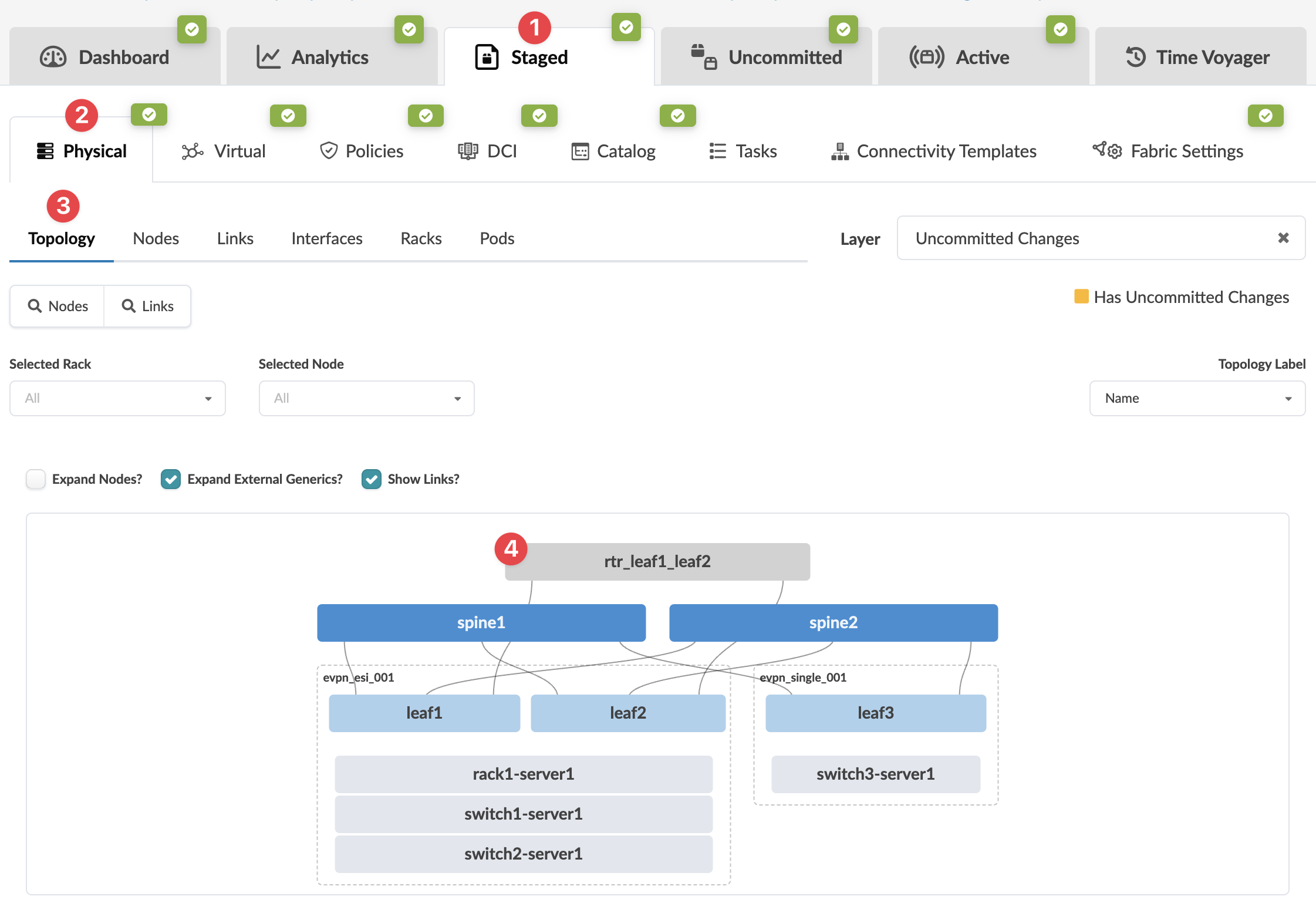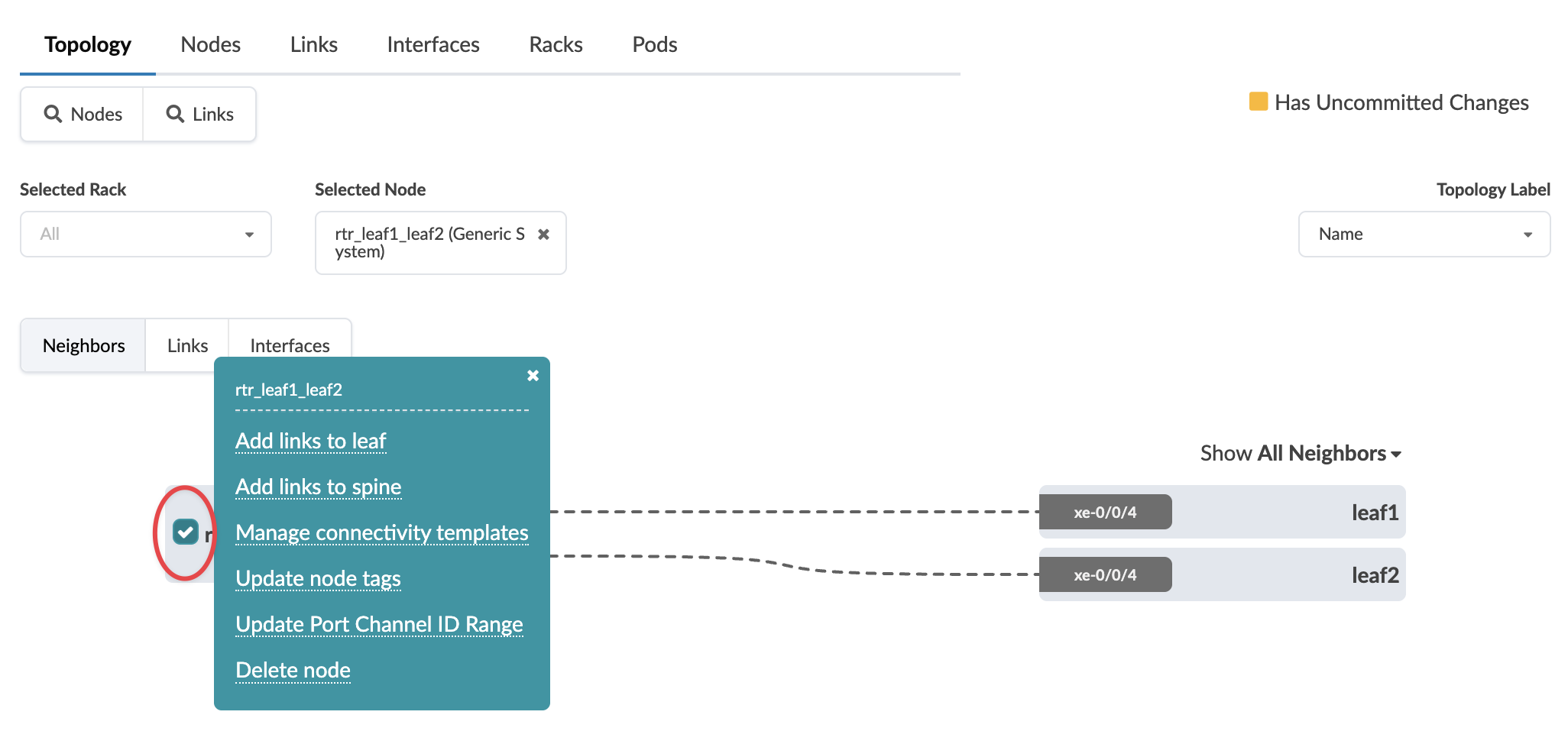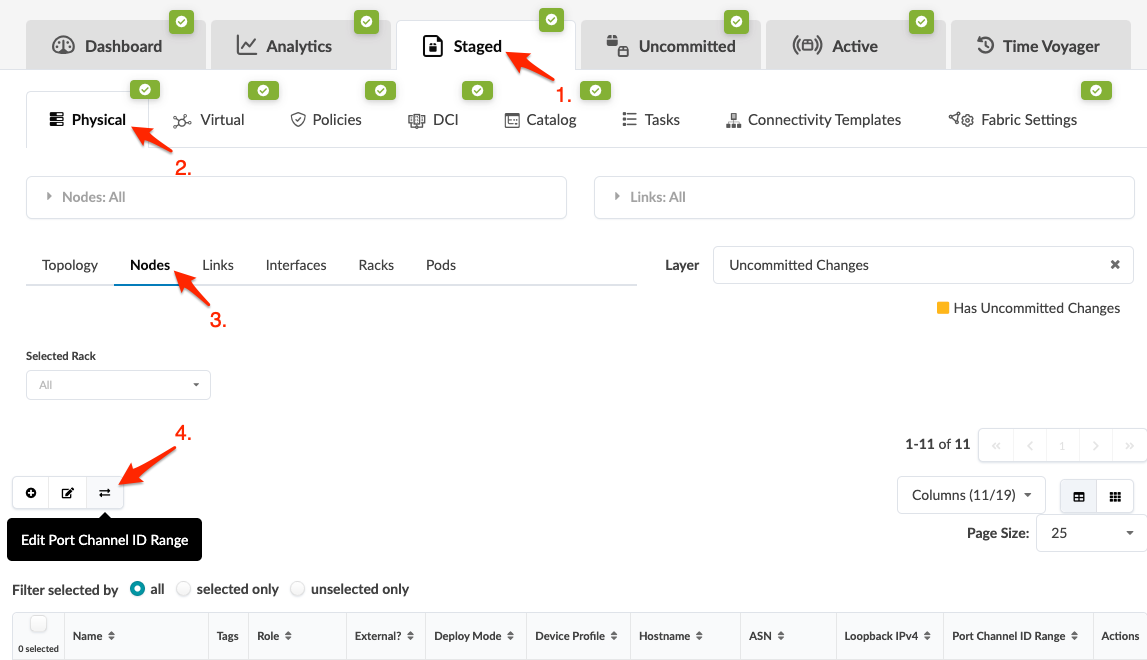Update Port Channel ID Range
CAUTION:
Changing port channel range is an invasive operation and may lead to reassigning existing port channel IDs.
Update Port Channel ID Range (from Topology View)
To update the port channel ID range using the GUI:
The changes are staged and you're returned to the Topology view.
When you're ready to activate your changes, go to the Uncommitted tab to review and commit (or discard) your changes.
Update Port Channel ID Range (from Nodes view)
To update the port channel ID range using the GUI:
The changes are staged and you're returned to the
Nodes view.
When you're ready to activate your changes, go to the Uncommitted tab to review and commit (or discard) your changes.