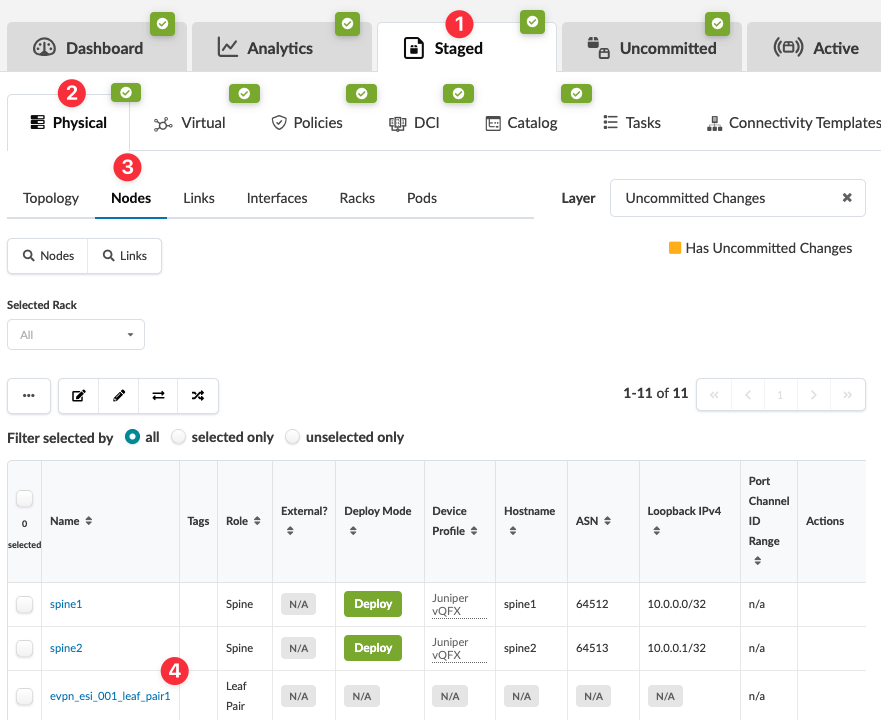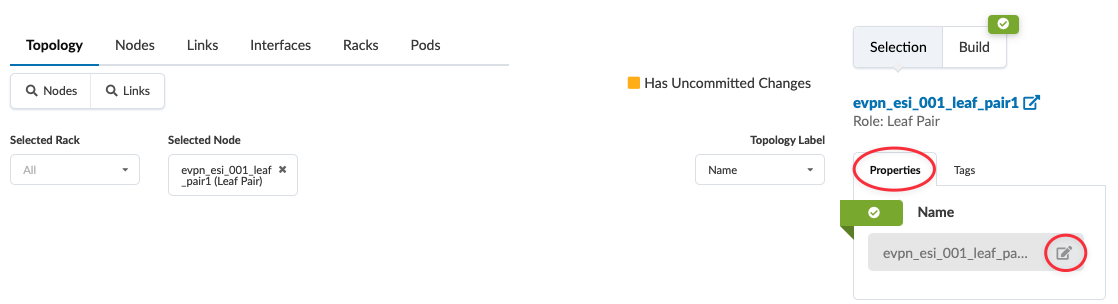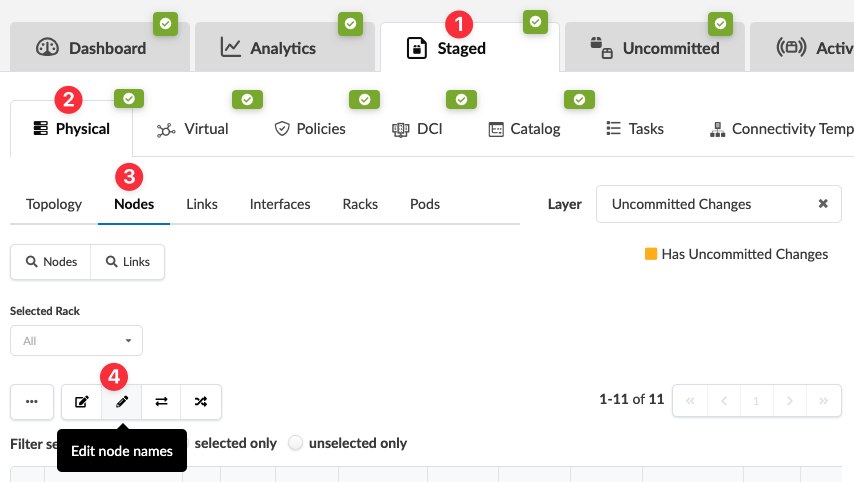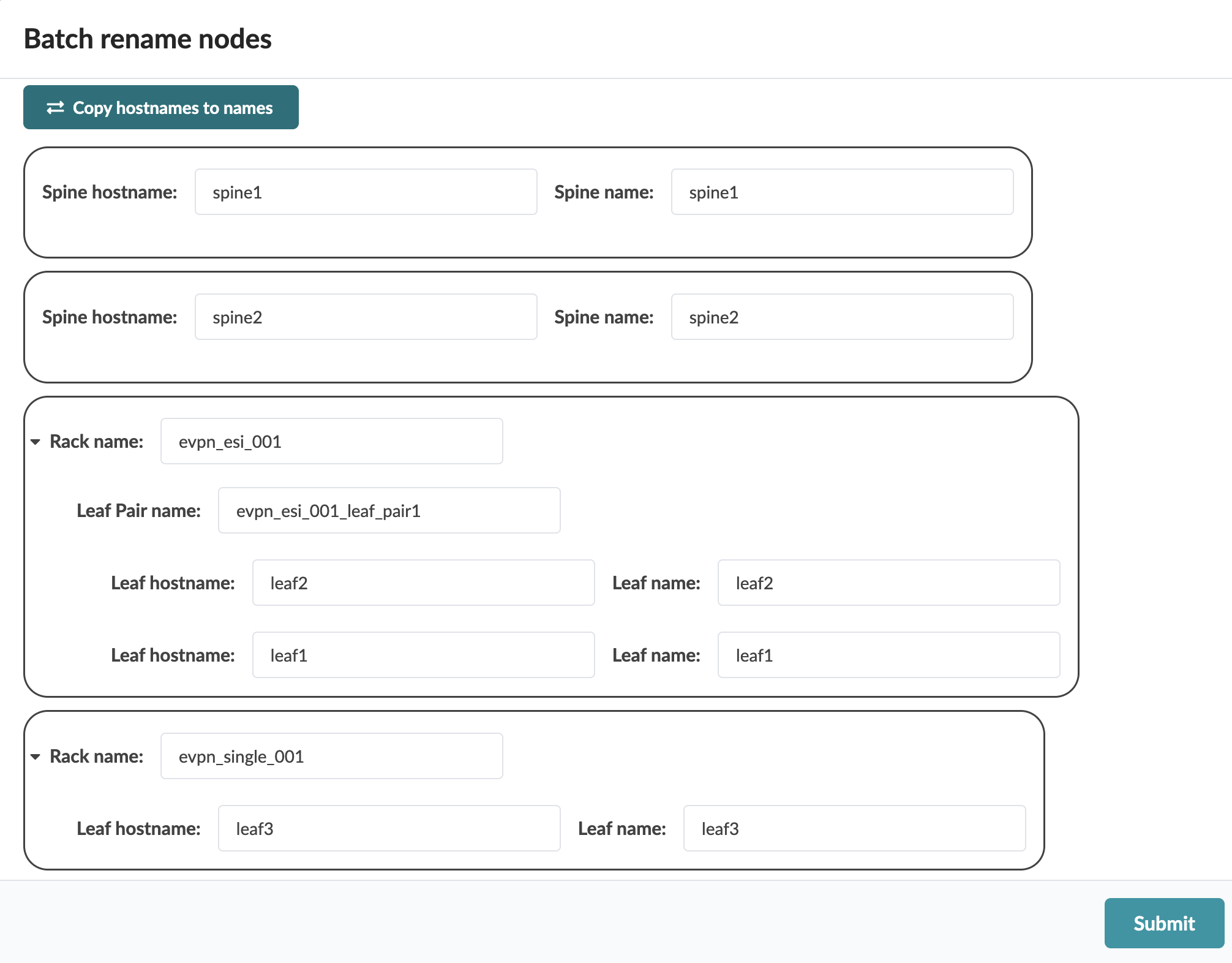Change Leaf Pair Name
You can change the names of leaf pairs.
Change Leaf Pair Name of a Single Pair
To change the leaf pair name of a single leaf pair using the GUI:
The name change is staged.
When you're ready to activate your changes, go to the
Uncommitted tab to review and commit (or discard) your changes.
Change Leaf Pair Names of Multiple Pairs
To change the leaf pair names of multiple leaf pairs using the GUI:
The changes are staged and you're returned to the
Nodes table.
When you're ready to activate your changes, go to the
Uncommitted tab to review and commit (or discard) your changes.