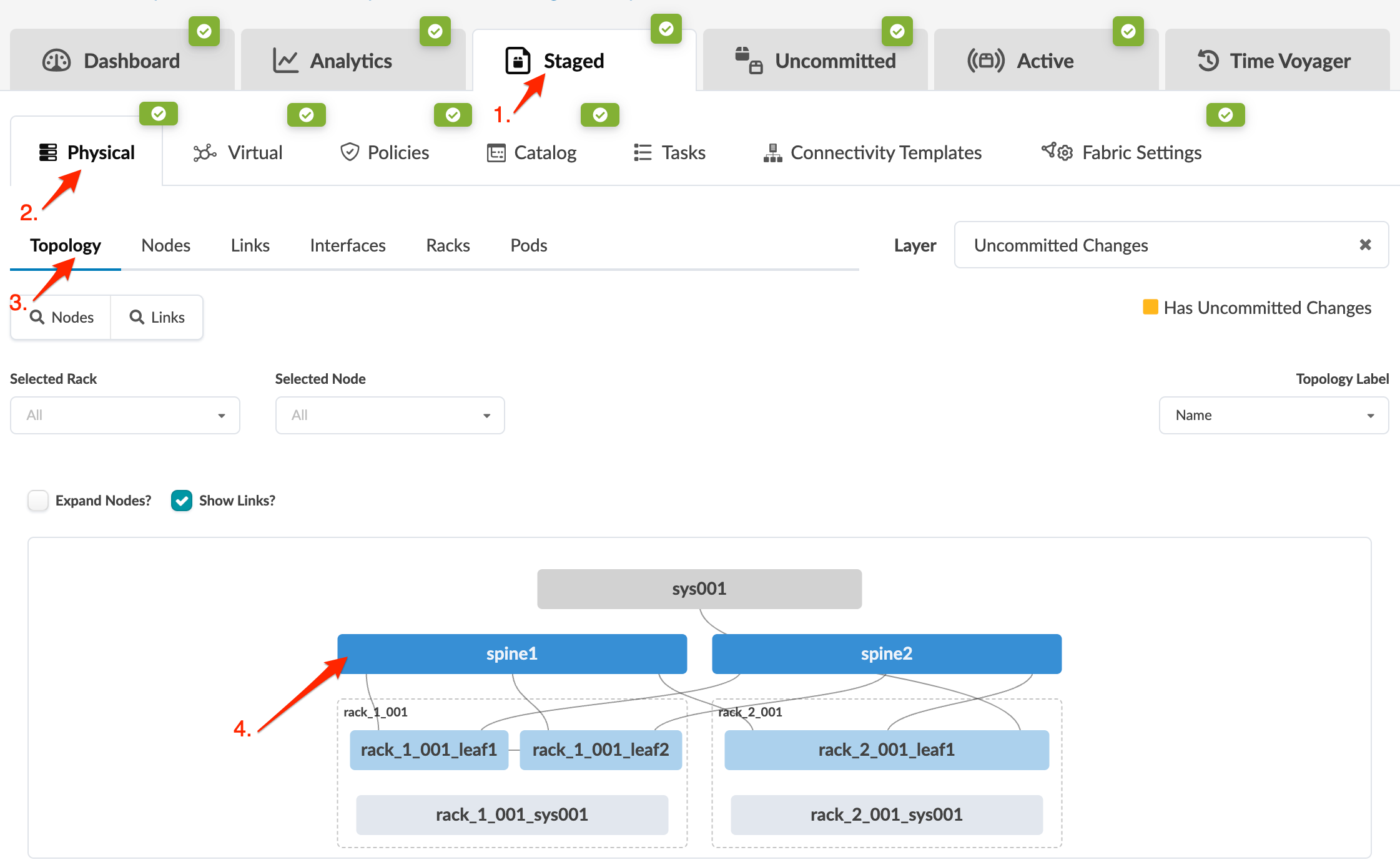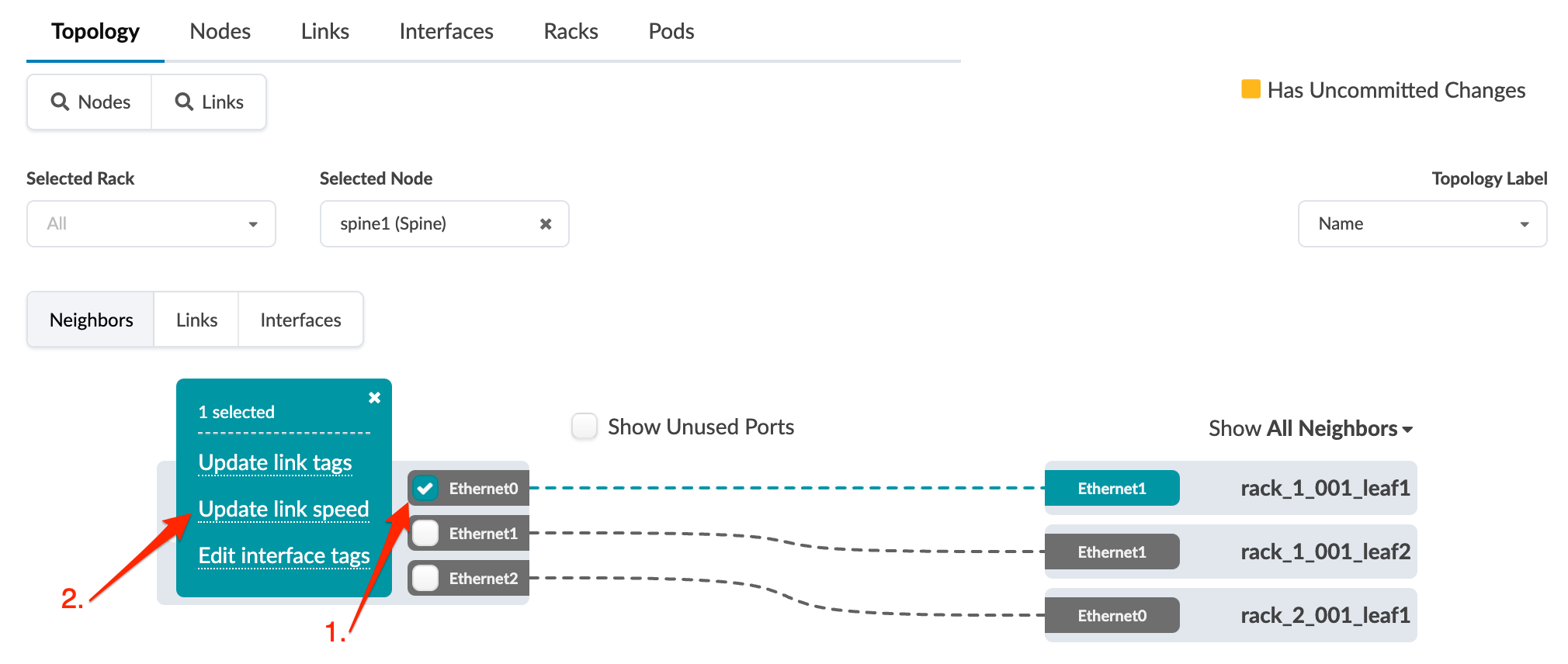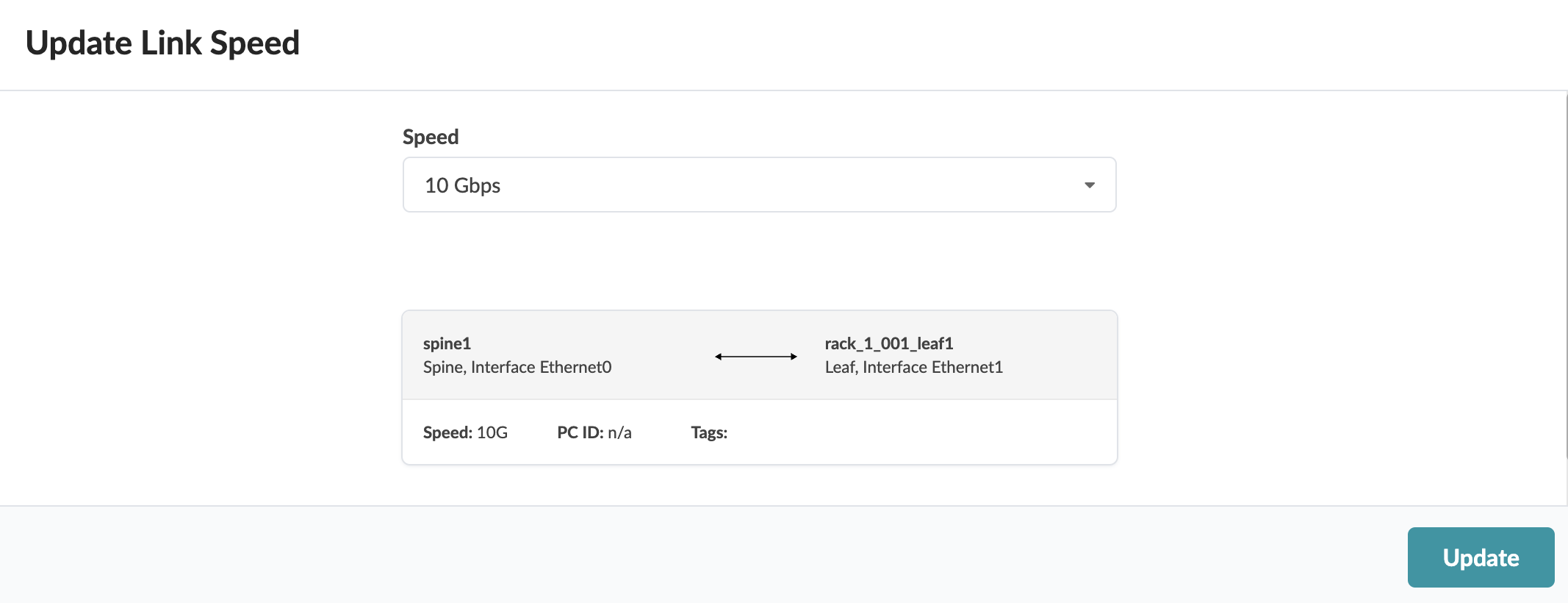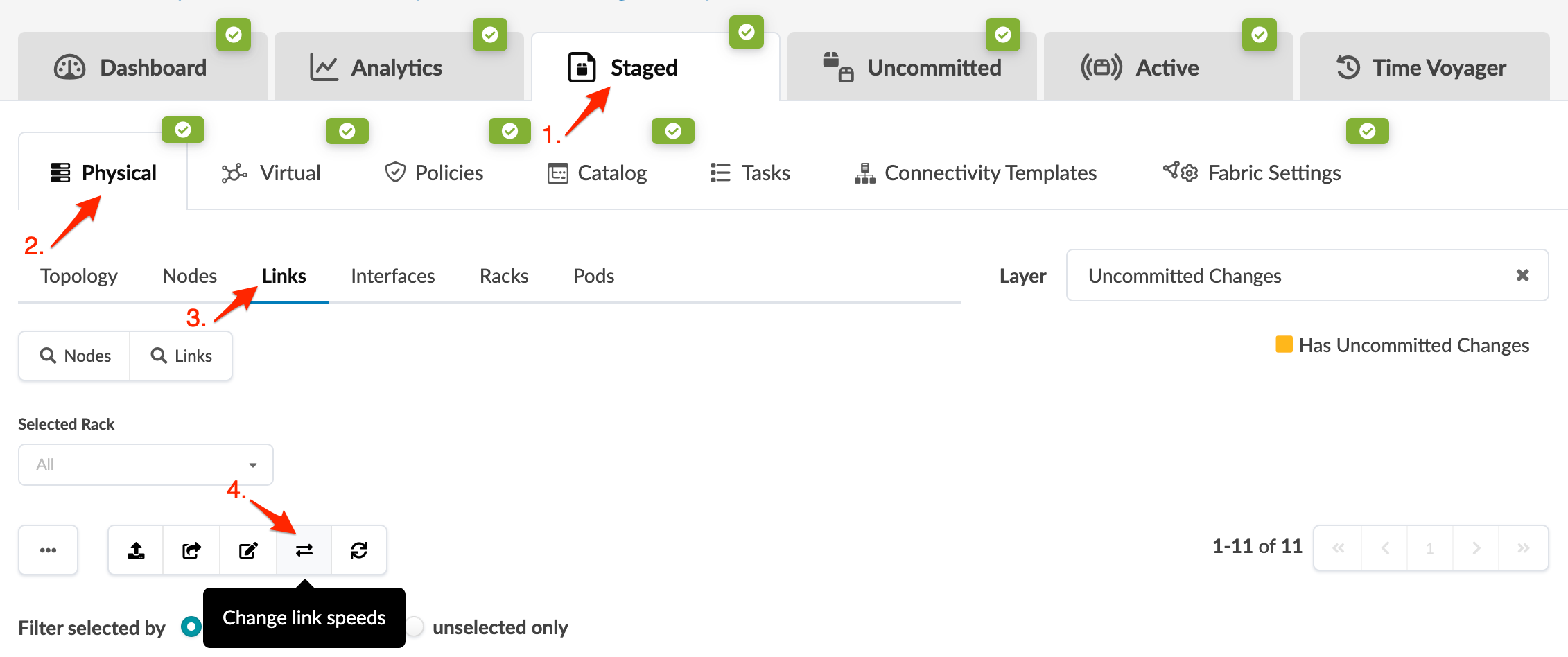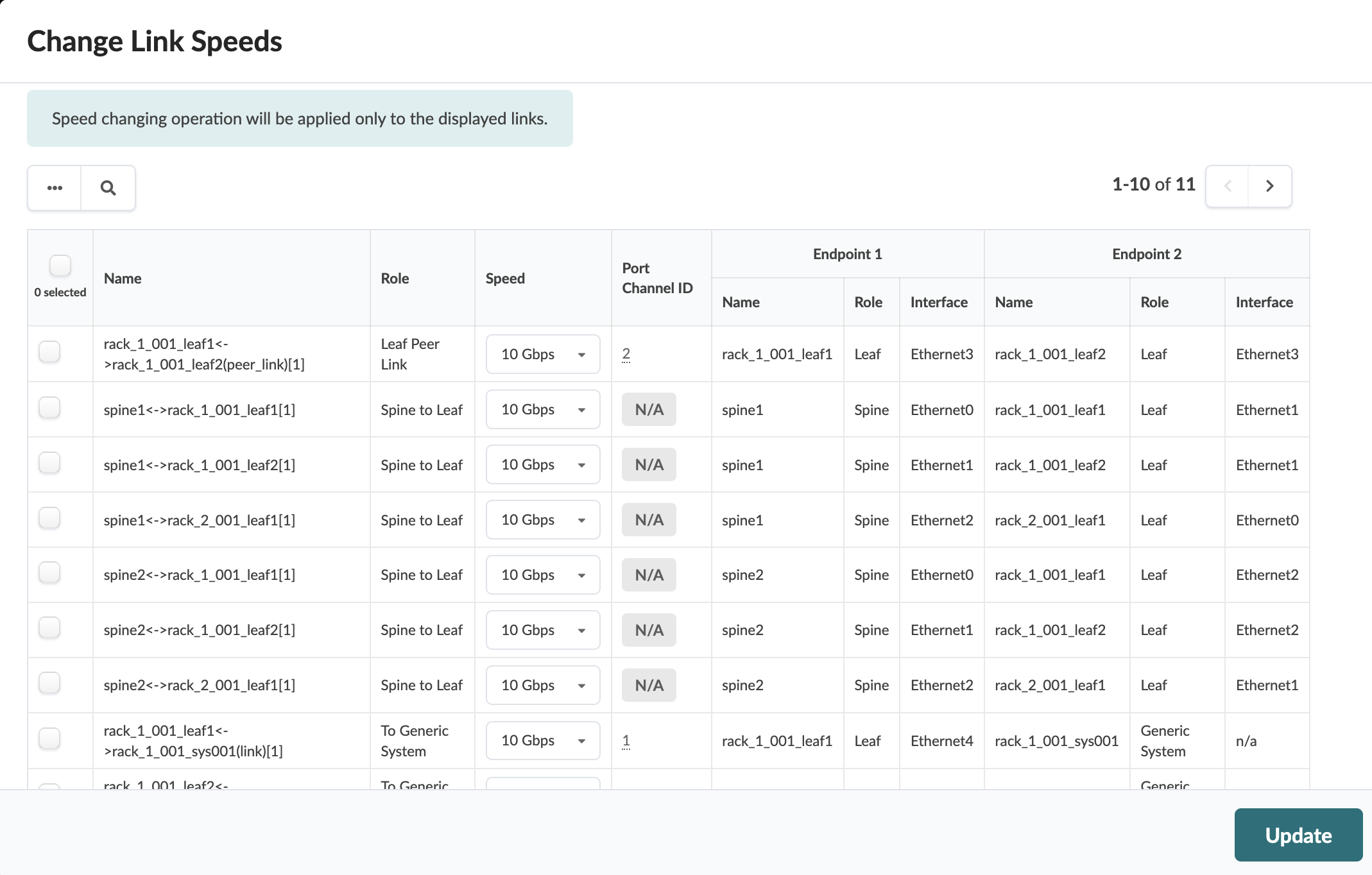Update Link Speed
You can update link speeds between a spine device and leaf devices directly from the Topology view or from the Links view in the blueprint.
To change link speeds between spine devices and superspine devices, see Update Link Speed per Superspine (5-Stage).
Update Link Speed (Topology View)
From the Topology view, you can update one link speed at a time. (You can update more than one link speed at a time from the Links view; see the next section.)
To update one link speed using the GUI:
When you're ready to activate your changes, go to the Uncommitted tab to review and commit (or discard) your changes.
Update Link Speed (Links View)
To update one or more link speeds using the GUI:
When you're ready to activate your changes, go to the Uncommitted tab to review and commit (or discard) your changes.