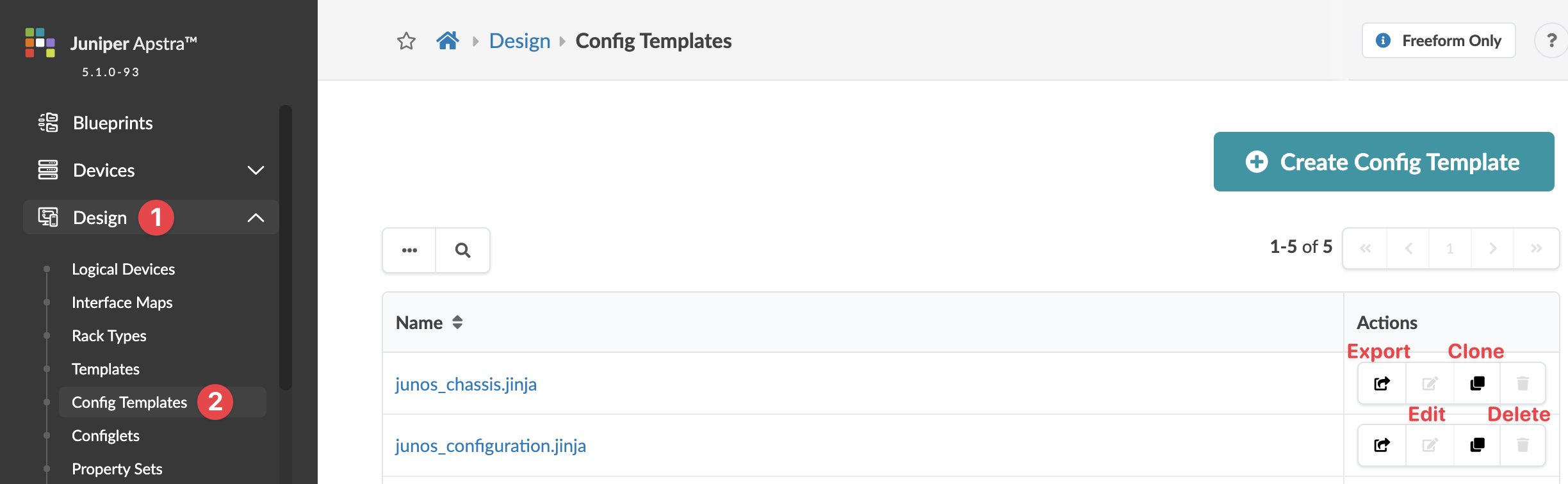Config Templates (Freeform Design)
Config templates are text files used to configure internal systems in Freeform. You'll assign a config template to every internal system. You could paste configuration directly from your devices into a config template to create a static config template, but then you wouldn’t be using the potential of config templates. With some Jinja2 knowledge (and maybe some Python), you can parametrize config templates to do powerful things.
For more information about config templates, see Config Templates (Freeform Blueprint).
Create Config Template
To create a config template from the GUI:
Update Config Template
To update a config template from the GUI:
The config template is updated and you're returned to
the table view
Delete Config Template
To delete a config template from the GUI:
The config template is deleted and you're returned to
the table view