ASNs
ASNs
Autonomous system numbers (ASNs) are used to support BGP in the underlay.
You'll create ASN pools in the Resources section, then when you're building your blueprint you'll assign those pools. Resources from the pool are automatically pulled, as needed.
If you need to assign a specific ASN, you can assign it manually.
ASN Pool Details
ASN pools include the following details:
| Pool Name | A unique name to identify the resource pool |
| Total Usage | Percentage of ASNs in use for all ranges in the resource pool. (Hover over the status bar to see the number of ASNs in use and the total number of ASNs in the pool.) |
| Range Usage | The ASNs included in the range and the percentage that are in use. (Hover over the status bar to see the number of ASNs in use and the total number of ASNs in that range.) |
| Status | Indicates if the pool is in use |
ASN Pools Using the GUI
From the left navigation menu, navigate to Resources > ASN Pools to go to the ASN Pools page where you can create (clone), update and delete ASN pools.
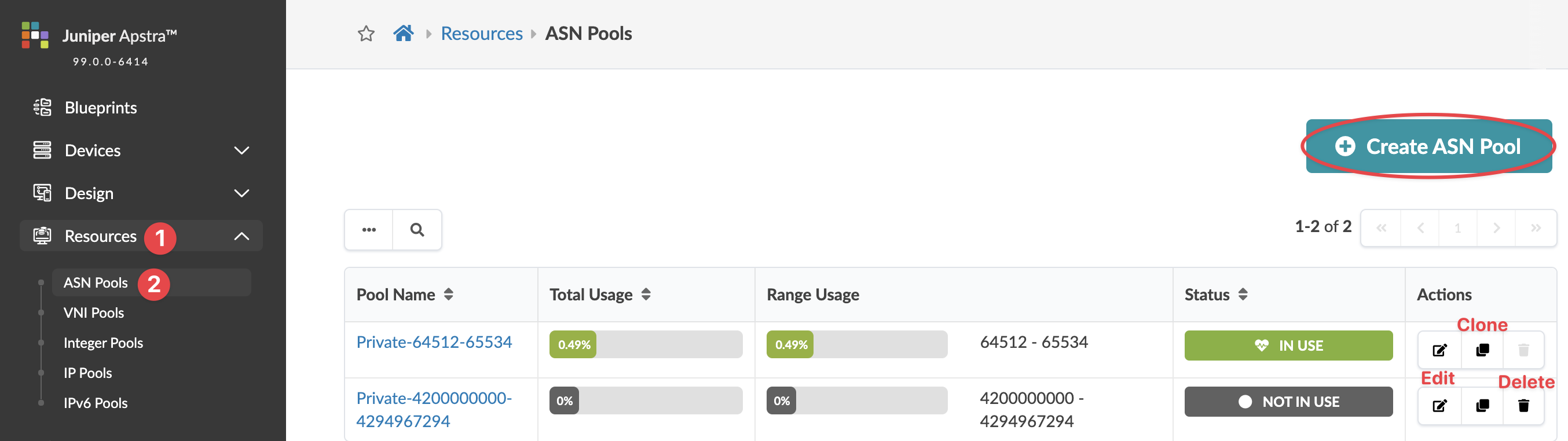
Create ASN Pool
Update ASN Pool
You can add, change and delete ranges, but if an ASN is in use, you can't remove it from the range.
To update an ASN pool using the GUI:
Delete ASN Pool
You can delete ASN pools as long as none of the ASNs within the pool are in use.
To delete an ASN pool using the GUI:
