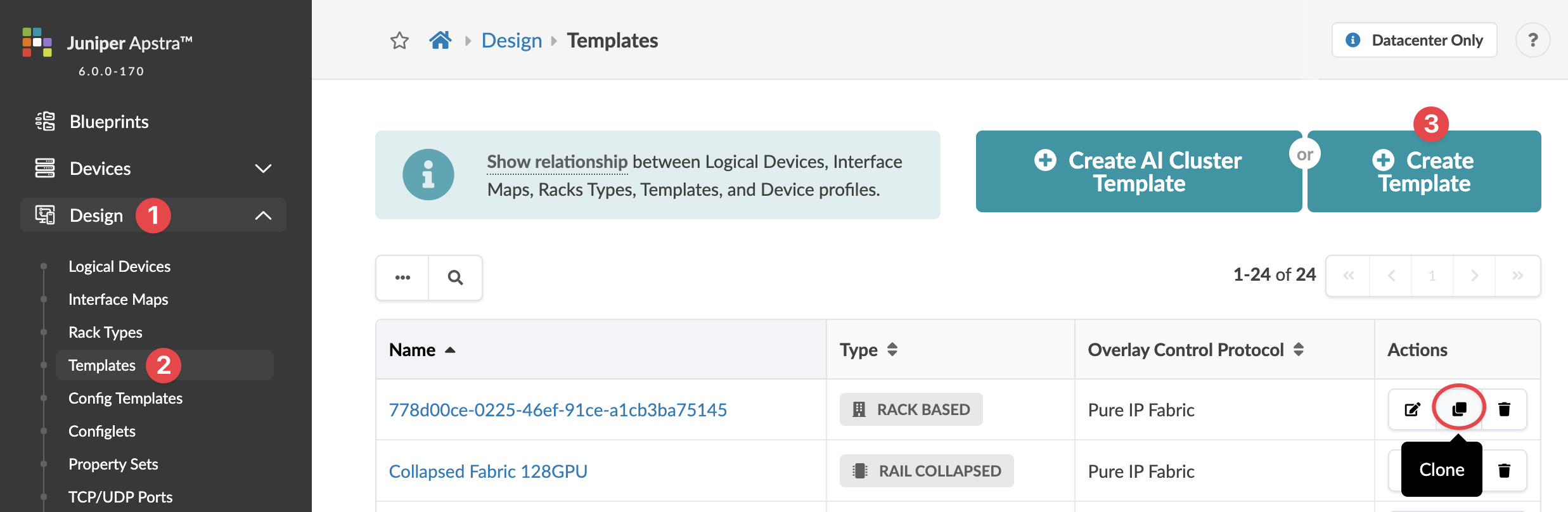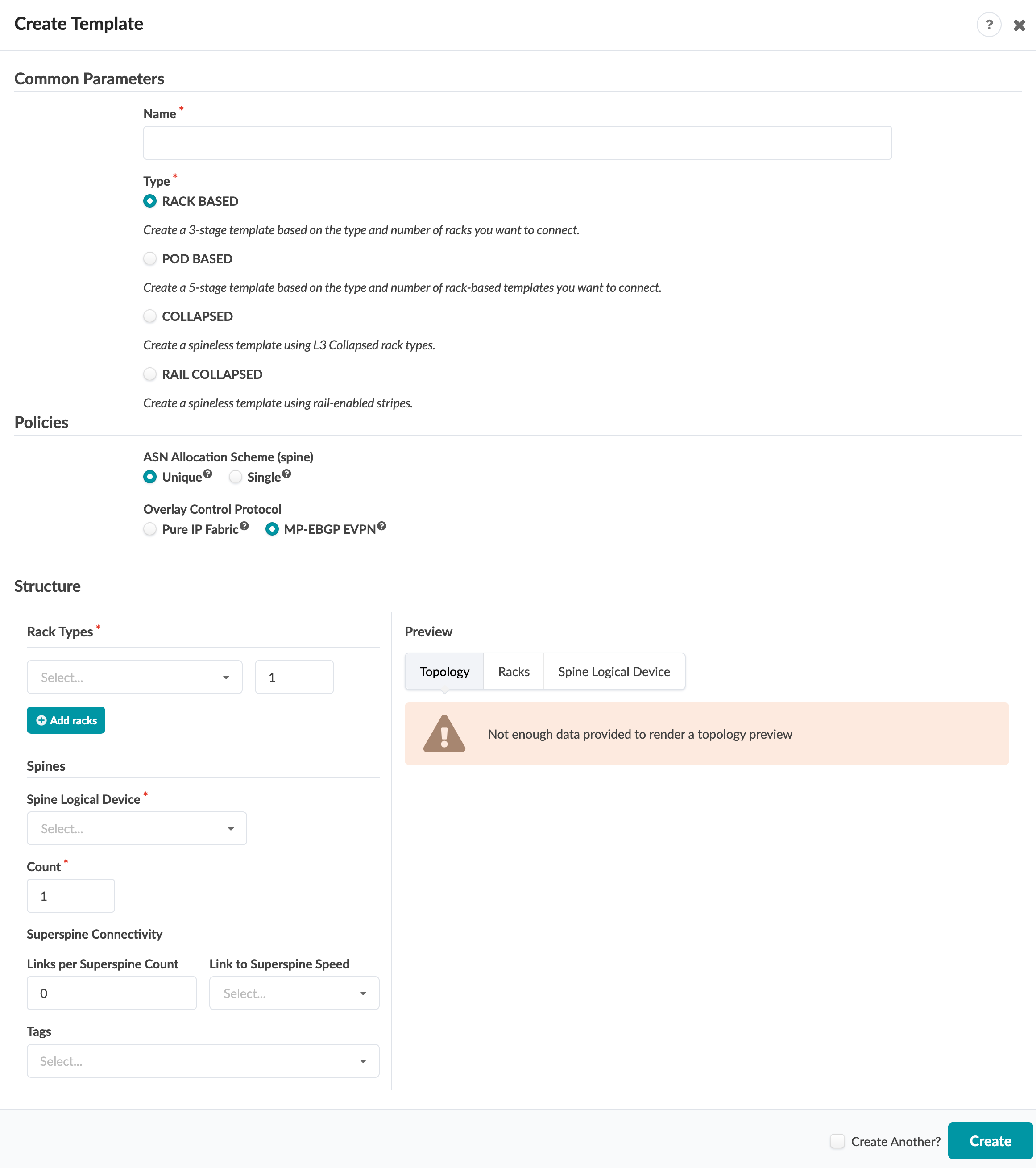Create Template (Rack-based)
You can create blueprint templates based on rack types using the GUI.
Check the Design (global) catalog for rack types and logical devices that meet your requirements, If they're not in the catalog, then create them before proceeding.
Note: You can build a multi-rack environment by selecting multiple rack types, but you can't mix Layer 2 and Layer 3 racks in the same template.
To create a rack-based template using the GUI:
The template is created and you're returned to the
Templates table view.
Next Steps: Create a blueprint from the template.