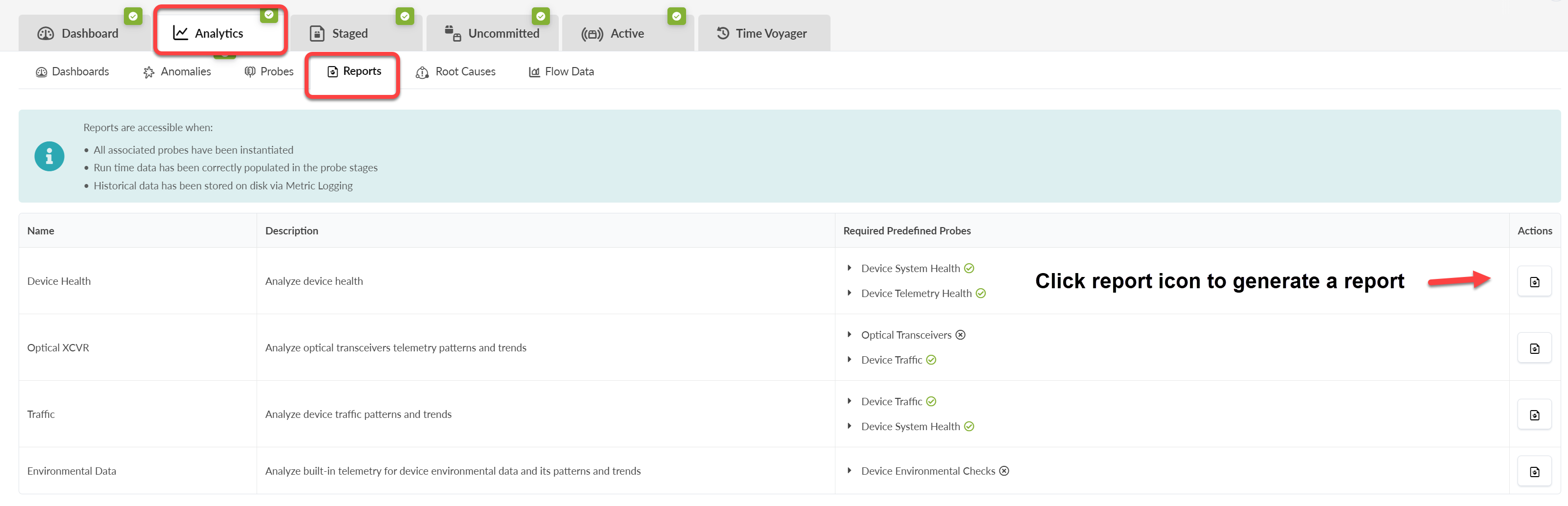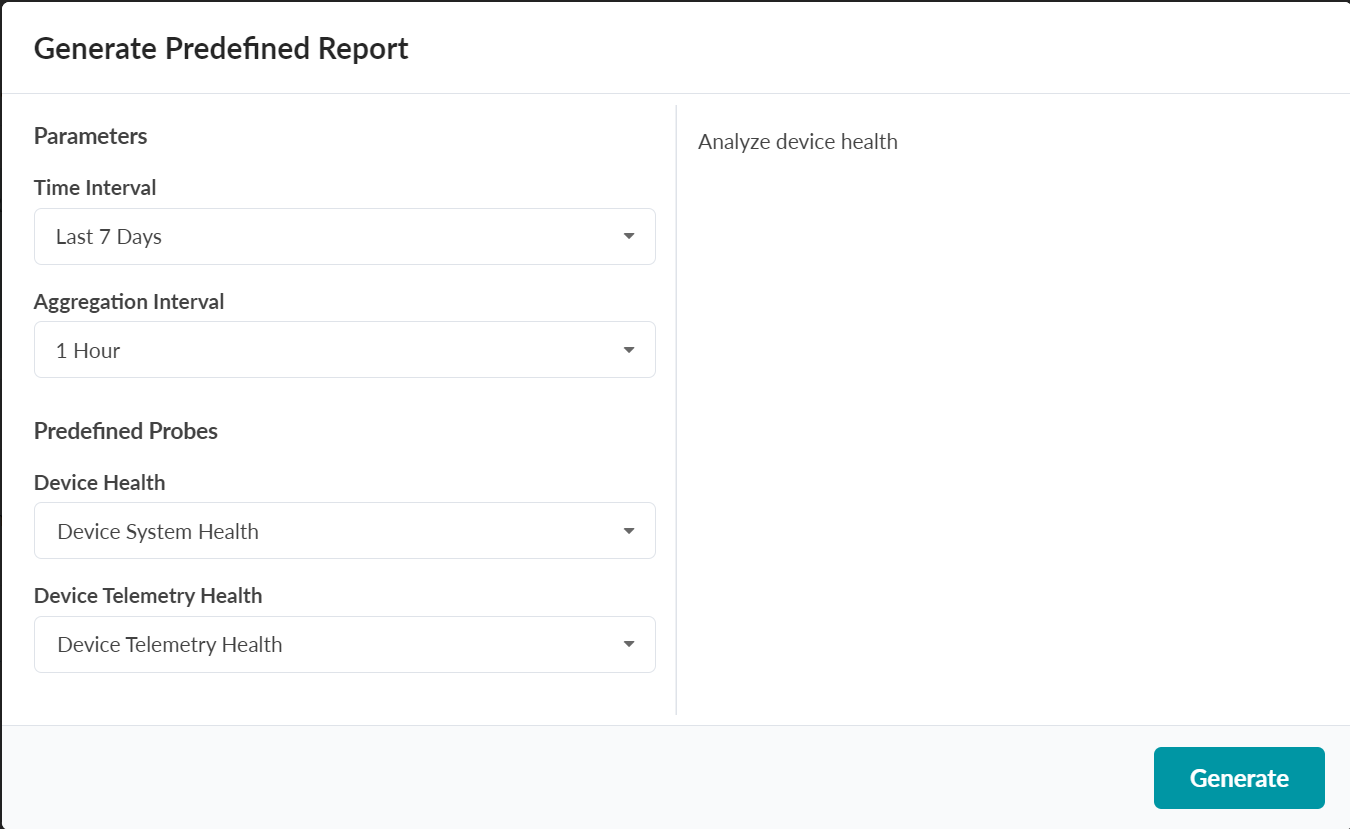Generate Analytics Report
You can generate four types of analytics reports for your
blueprint. These reports are based on historical data. Each report is dependent on data
collected from the predefined probes. You must enable the required probes to generate a
report.
To enable a probe, navigate to Analytics > Probes within your blueprint, and then click Create Probe > Instantiate Predefined Probe.
To generate a predefined report using the Apstra GUI: