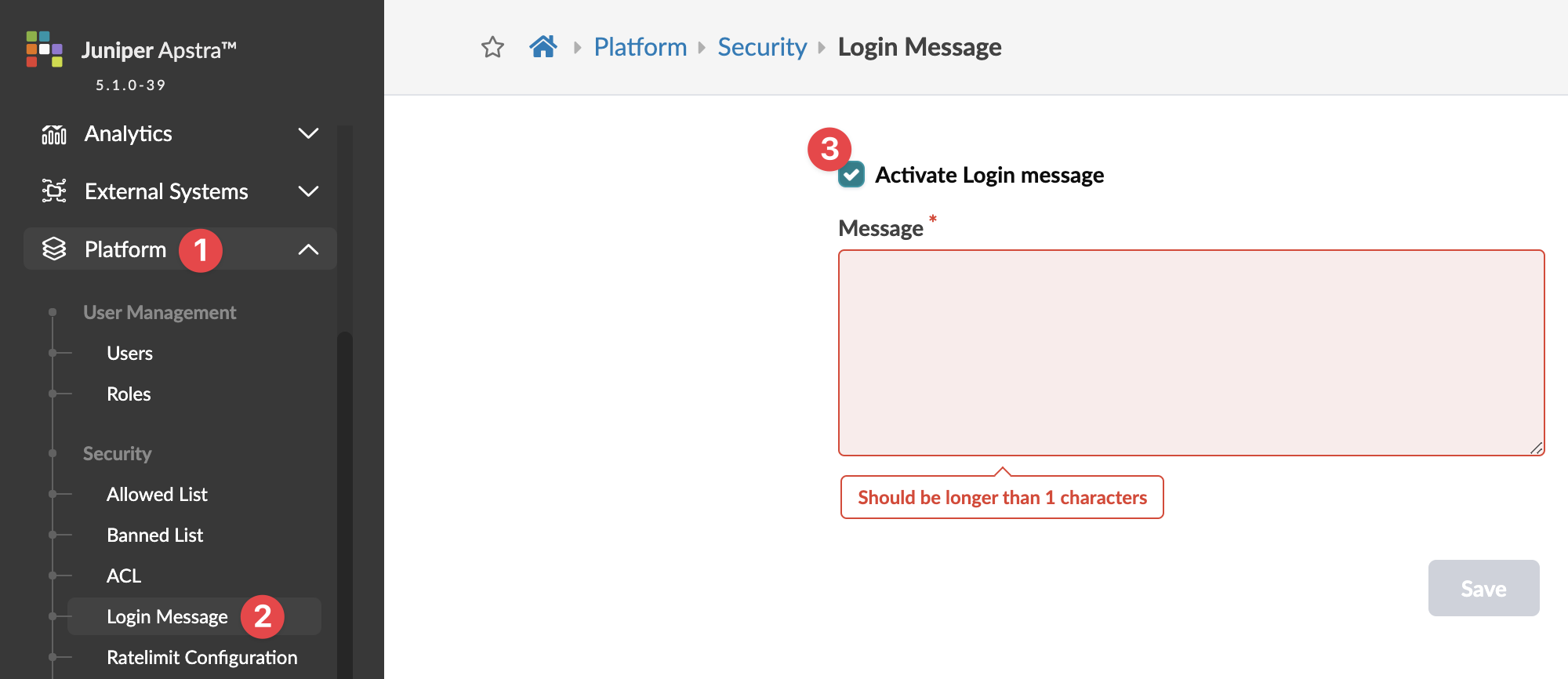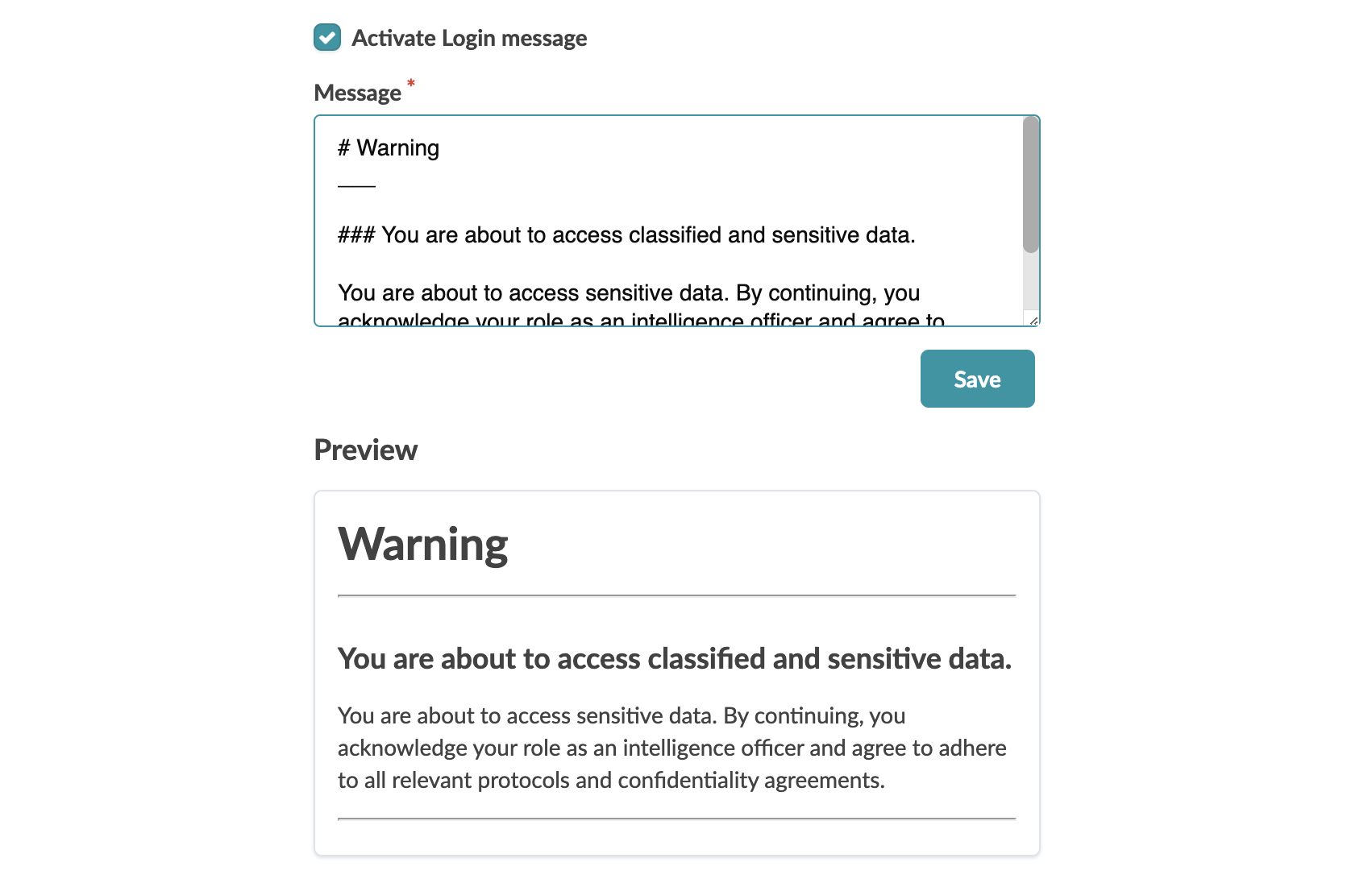Login Message
You can create a custom login message that displays before a user authenticates to the system through the Apstra GUI.
With the login banner feature you gain a powerful communication tool that keeps your users informed and engaged. Stay ahead of potential issues by proactively sharing critical updates, announcements, or policies. Enhance security and compliance by prominently displaying acceptable use guidelines and legal disclaimers. Minimize operational disruptions by notifying users of maintenance schedules or service outages. The login banner streamlines communication, ensuring a well-informed and compliant user base.
To set up login messages you, as a user, must be assigned a role with Write Login Message permission. The administrator and user roles have this permission by default. Custom roles can be created with this permission as well.
To add a login message: