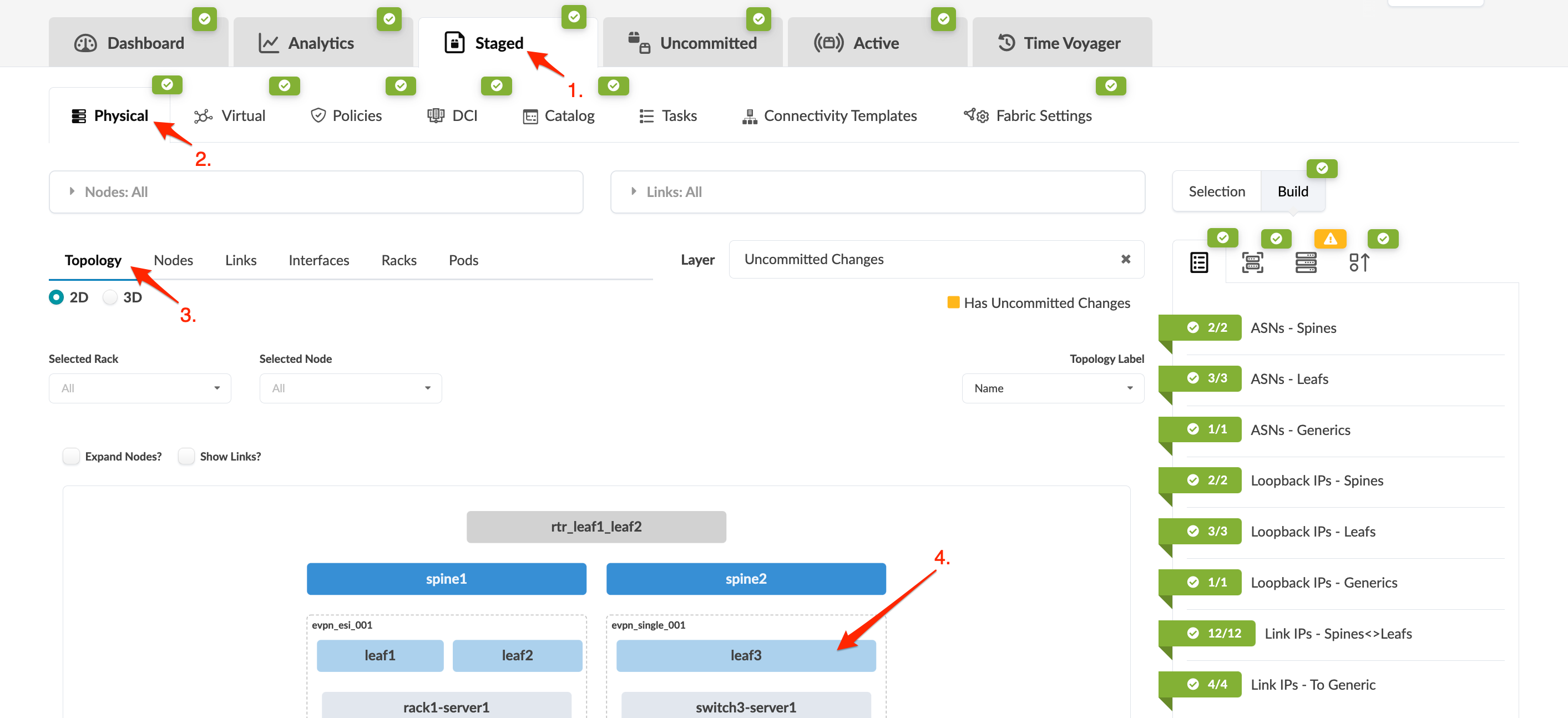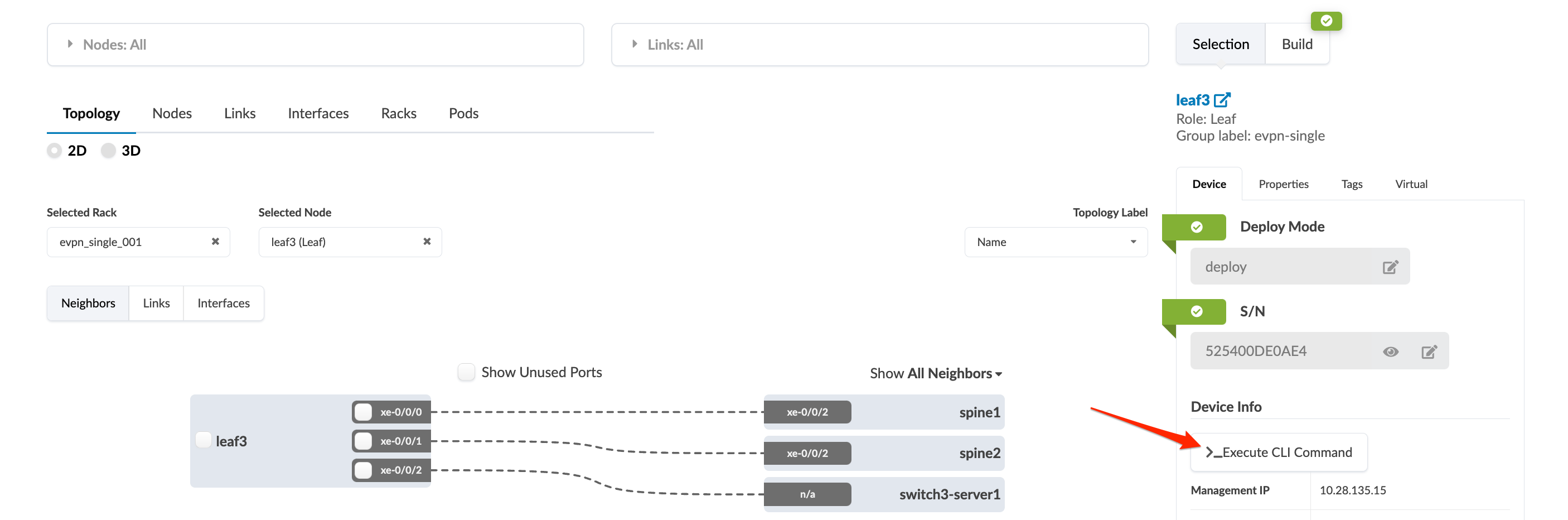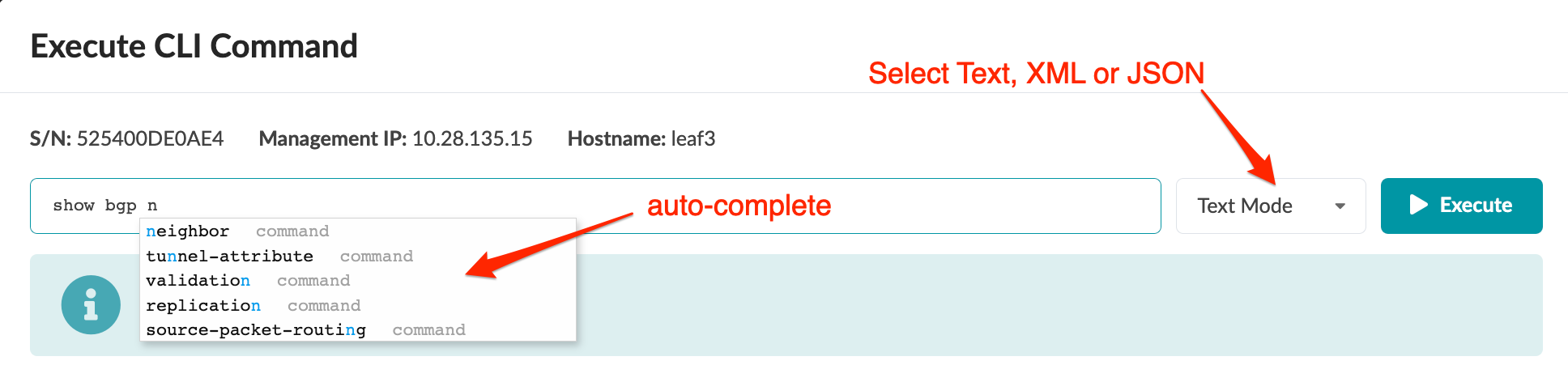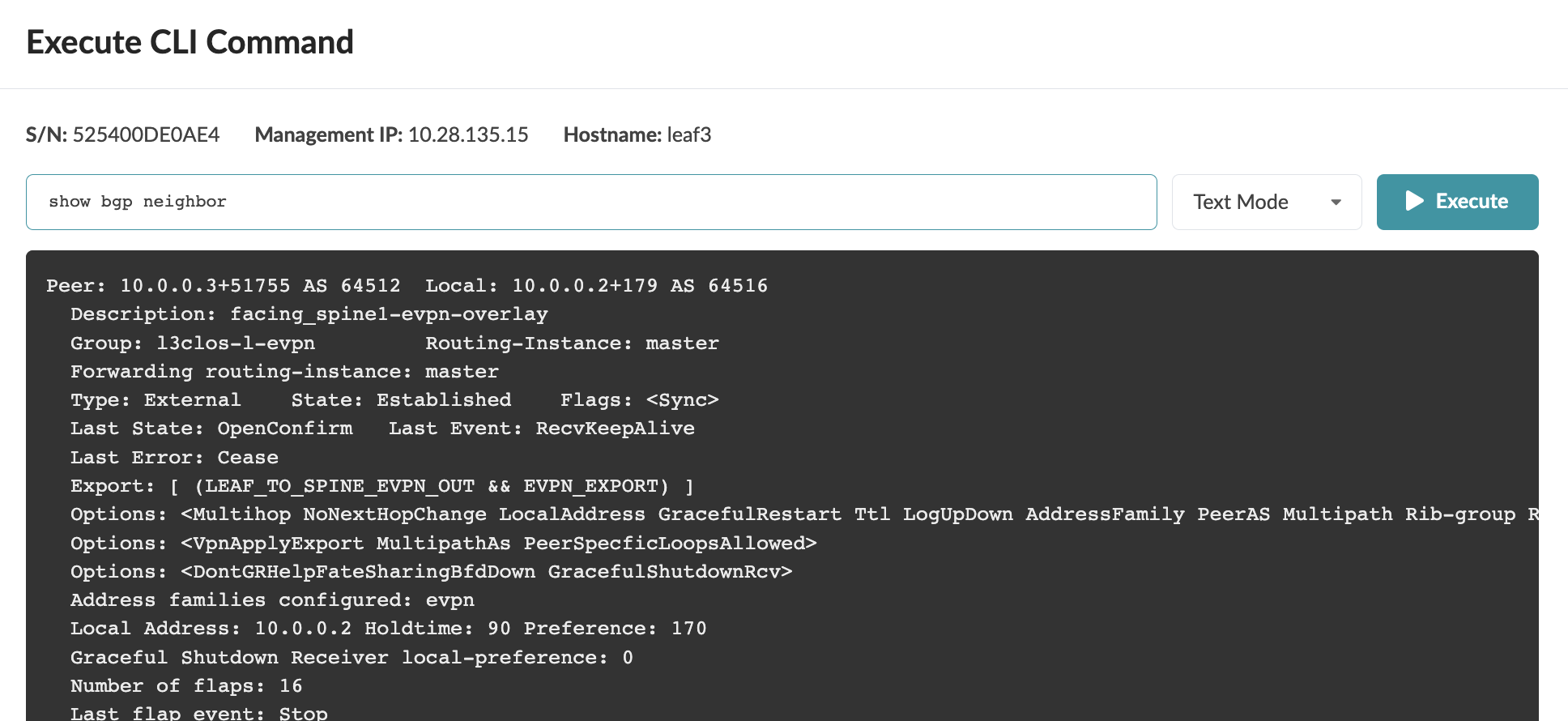Execute CLI Show Command (Data Center Blueprint)
While working in the GUI, you may need device information that's obtained via CLI commands. Traditionally, you need to log in to a machine with access to the device management network, open a terminal, find device IP addresses, SSH to each of them, then run the required CLI commands. You can bypass these steps and run show commands for Juniper devices directly from the GUI. You can execute CLI commands from within the staged or active blueprint, or from the Managed Devices page. The steps below are for Datacenter blueprints.
To execute the show command using the GUI:
The show command results are returned. (We used Text
Mode for our example.)