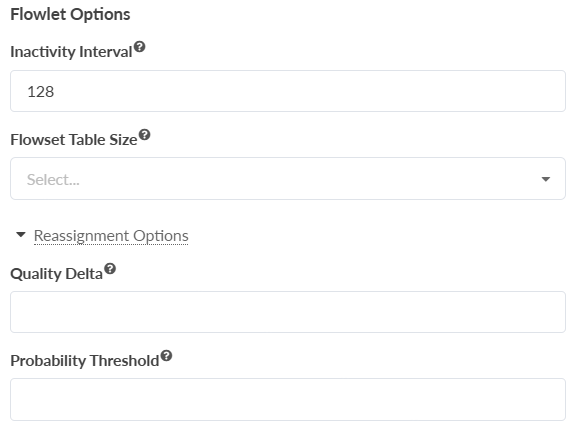Configure Global Load Balancing for your AI Fabric
Apstra version 6.0 comes with a default Dynamic Load Balancing
(DLB) policy that you can assign to devices in the blueprint. The image below shows the
default DLB policy settings. Note that Global Load Balancing (GLB) is disabled by
default.
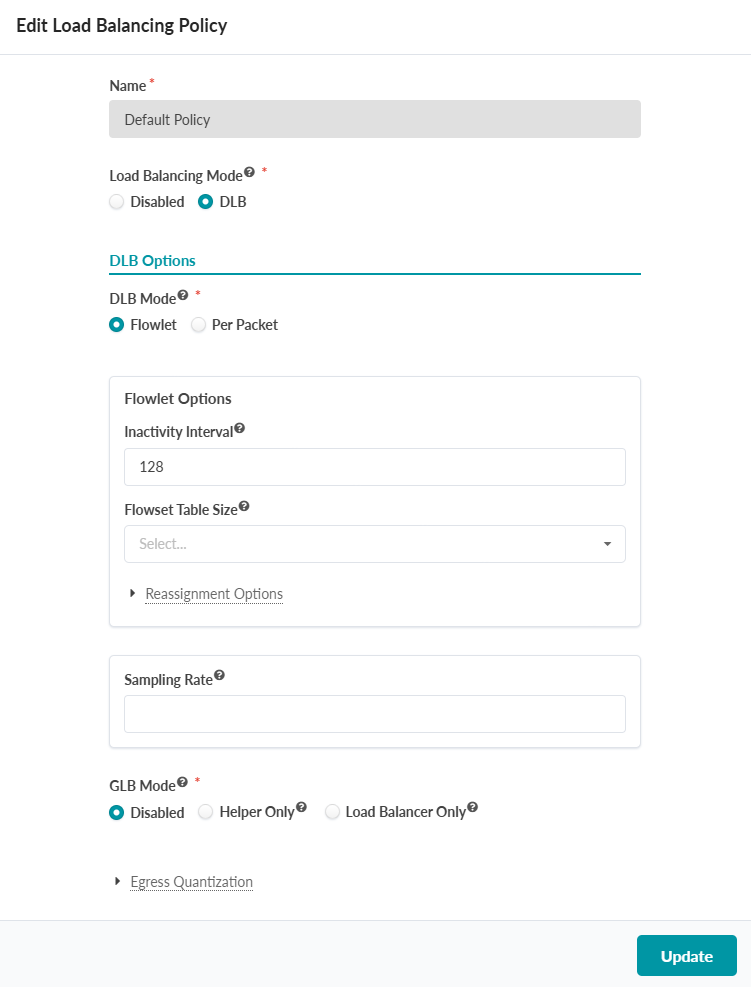
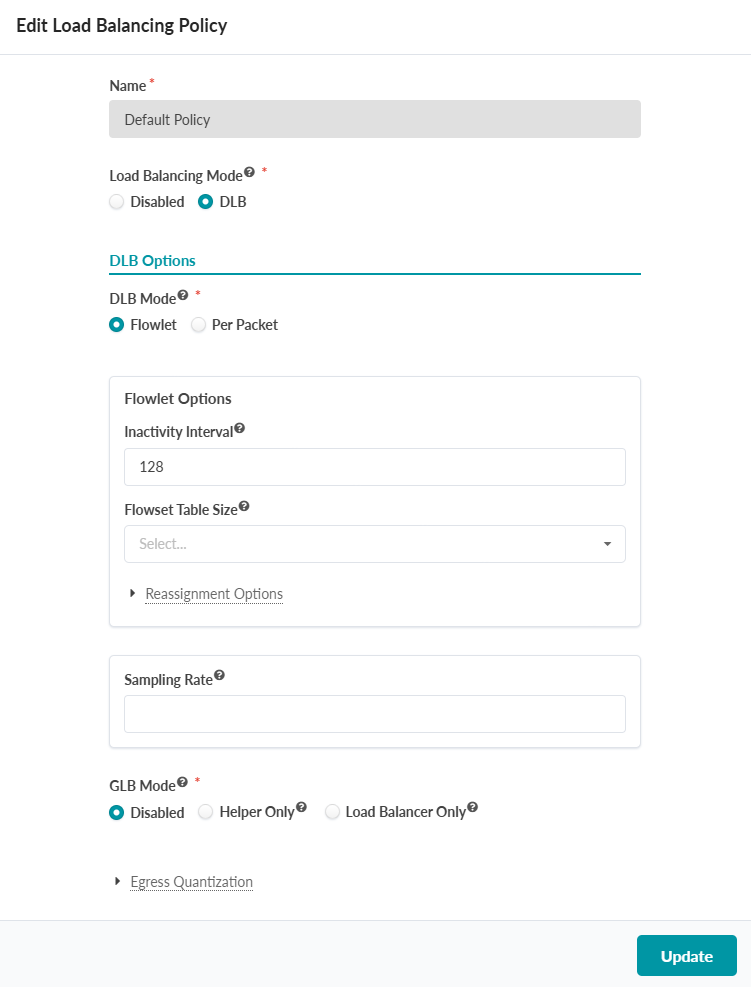
To create and assign a DLB policy with GLB enabled.
After configuring GLB, you can bulk-assign your load balancing policy to your managed devices. For more information, see Bulk-Assign a Load Balancing Policy.