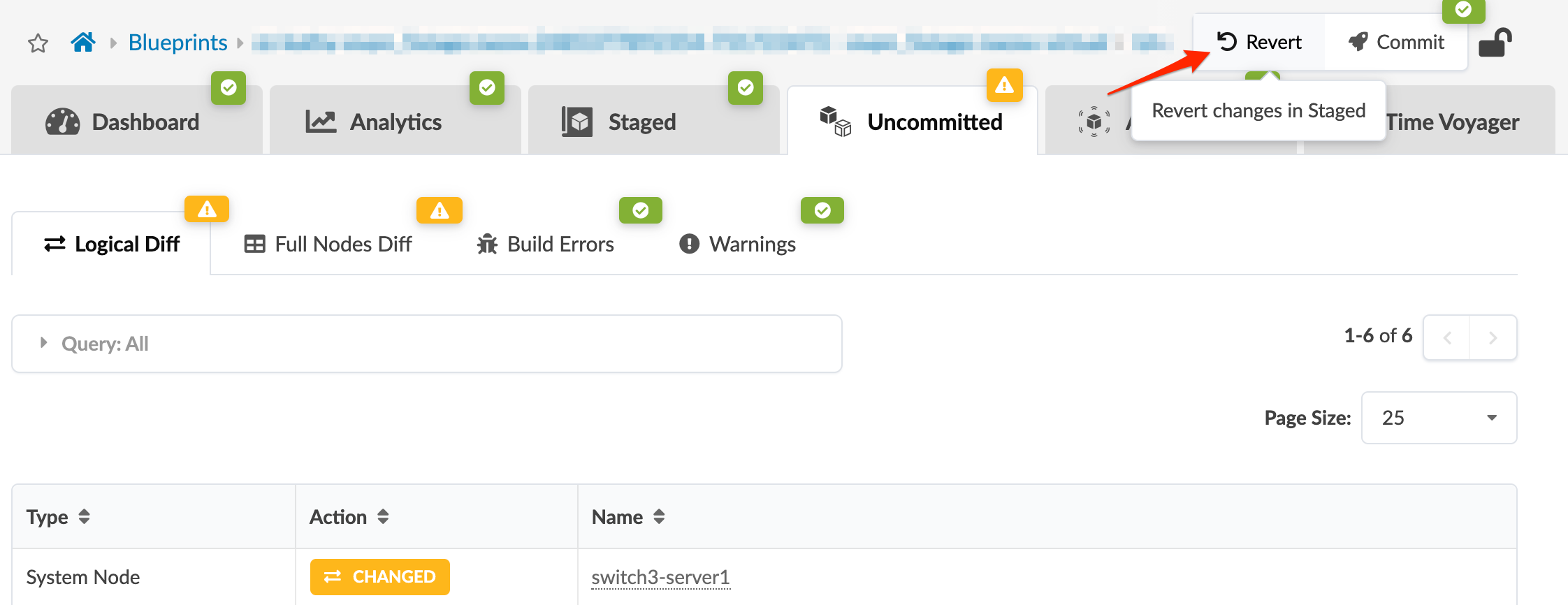When the Commit button on the Uncommitted tab becomes clickable, you can activate your
blueprint changes.
When blueprint requirements have been validated, the Uncommitted button becomes
available, and you can activate the changes.
To commit (or revert) staged blueprint changes using the GUI:
-
From the blueprint top menu, click Uncommitted.
-
Review changes, as needed. Click a name to see details.
-
If you decide to discard the blueprint changes, click Revert. In
some cases, you might also need to reset resource group overrides. See the note in Assign ASNs and IP
Addresses.
-
If you decide to activate the blueprint changes, click Commit
and add a description. We recommend that you enter the optional revision description to
identify changes. These descriptions are displayed in the Revisions section of Time
Voyager where you can roll back to a previous network state. If you don't add a
description now you can always add one later. If you need to roll back to a previous
revision, this description helps to determine the appropriate revision. Specific diffs
between revisions are not displayed, so the description is the only change information
available for that revision.
-
Click Commit to push staged changes to the active blueprint and
create a revision. All commits are validated before configuration is pushed. Cabling
anomalies may appear until validation is complete.
-
While the task is active, you can click Active Tasks at the
bottom of the screen for information about task progress. (Additional task history is
available in the blueprint at Staged > Tasks.)
When a blueprint has been committed and devices have been deployed, the network is up and
running. However, networks are not static and can require modifications as they evolve. Due
to our approach of the network as a single entity this is extremely easy; all
required device configurations are generated and pushed to the devices when you commit the
change.