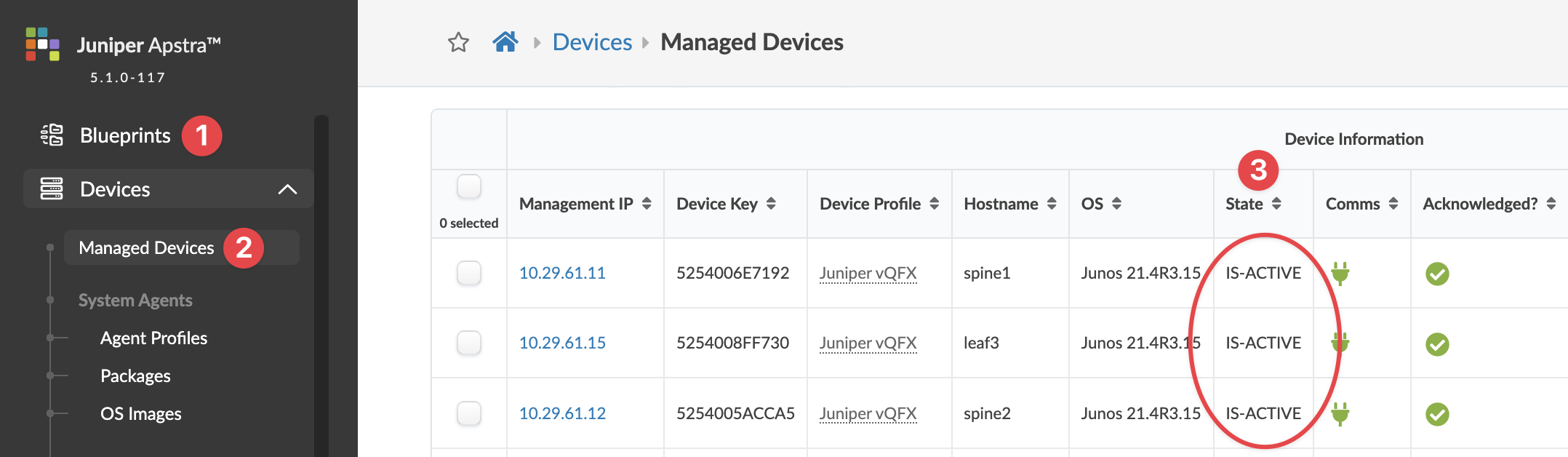Migrate Server Database
If you bring up a new server with the same IP address as your old server without any configuration, when the device agents re-register with the new server they will revert to an unconfigured "Quarantined" state. You must isolate the new server from the network while you change its IP address, restore the database and restart the server.
If you want to maintain the same IP address on the new server, then bring up a new
server VM (with the same version as the original server) with a temporary IP address. After
migrating an aos_backup to the new server, the original server is shut down
and the IP address is changed to the original IP address on the new server. We recommend
this process if you're using onbox device system agents.
If you want to use a new IP address on the new server, you must manually reconfigure
the aos.conf file for each onbox device system agent. This is not required
for offbox device system agents.
To migrate an active instance from one server to another:
-
Run the command
sudo aos_backupto back up the original server.admin@aos-server:~$ sudo aos_backup ==================================================================== Backup operation completed successfully. ==================================================================== New AOS snapshot: 2023-07-27_22-49-34 admin@aos-server:~$
- Copy the snapshot to the new server using a temporary IP address on the new server.
-
Compress and move the snapshot directory to the new server. This example uses the
scpcommand to copy the file to the new server using a different IP address.admin@aos-server:~$ sudo tar zcvf aos_backup.tar.gz /var/lib/aos/snapshot/2023-07-27_22-49-3 2023-07-27_22-49-34/ 2023-07-27_22-49-34/comment.txt 2023-07-27_22-49-34/aos_restore 2023-07-27_22-49-34/aos.data.tar.gz admin@aos-server:~$ sudo chown admin:admin aos_backup.tar.gz admin@aos-server:~$ scp aos_backup.tar.gz admin@172.20.203.4: Apstra Operating System (AOS) Virtual Appliance Password: aos_backup.tar.gz 100% 20MB 140.9MB/s 00:00 admin@aos-server:~$
-
After the snapshot has been removed from the old server, stop service (or completely
shut down the server VM) to disconnect the old server.
admin@aos-server:~$ sudo service aos stop admin@aos-server:~$
- If you want to use the same IP address, you must manually reconfigure the eth0 interface on the new server to the IP address of the old server. For more information, see the Configuration section of the Installation and Upgrade guide.
-
On the new server, uncompress the tar.gz file.
admin@aos-server:~$ tar zxvf aos_backup.tar.gz 2023-07-27_22-49-34/ 2023-07-27_22-49-34/comment.txt 2023-07-27_22-49-34/aos_restore 2023-07-27_22-49-34/aos.data.tar.gz admin@aos-server:~$
-
Run the command
aos_restoreto restore the database on the new server. This command automatically starts the service after restoring the database.admin@aos-server:~$ cd 2023-07-27_22-49-34 admin@aos-server:~/2023-07-27_22-49-34$ sudo bash aos_restore [sudo] password for admin: ==================================================================== Backup operation completed successfully. ==================================================================== New AOS snapshot: 2023-07-27_23-07-13 Stopping aos_sysdb_1 ... done Stopping aos_auth_1 ... done Stopping aos_controller_1 ... done Stopping aos_nginx_1 ... done Stopping aos_metadb_1 ... done (Reading database ... 110457 files and directories currently installed.) Removing aos-compose (3.3.0-658) ... Processing triggers for ureadahead (0.100.0-21) ... Processing triggers for systemd (237-3ubuntu10.41) ... tar: Removing leading `/' from member names /etc/aos/aos.conf /etc/aos-credential/secret_key /var/lib/aos/db/ /var/lib/aos/db/_AosController-000000005f1f376f-0003998b-checkpoint /var/lib/aos/db/_AosSysdb-000000005f1f376d-000a90ba-log-valid /var/lib/aos/db/_Main-000000005f1f376f-000569a8-checkpoint /var/lib/aos/db/_Central-000000005f1f376e-000da3de-checkpoint-valid /var/lib/aos/db/_Central-000000005f1f376e-000da3de-log /var/lib/aos/db/_Main-000000005f1f376f-000569a8-log-valid /var/lib/aos/db/_AosAuth-000000005f1f376d-000a40ff-log /var/lib/aos/db/_Auth-000000005f1f376e-000f2d35-log-valid /var/lib/aos/db/_Auth-000000005f1f376e-000f2d35-checkpoint-valid /var/lib/aos/db/_Metadb-000000005f1f376d-000cb9a9-checkpoint-valid /var/lib/aos/db/_Central-000000005f1f376e-000da3de-checkpoint /var/lib/aos/db/_Metadb-000000005f1f376d-000cb9a9-log /var/lib/aos/db/_Credential-000000005f1f376e-000d740e-log-valid /var/lib/aos/db/_AosAuth-000000005f1f376d-000a40ff-checkpoint-valid /var/lib/aos/db/_Metadb-000000005f1f376d-000cb9a9-checkpoint /var/lib/aos/db/_Main-000000005f1f376f-000569a8-log /var/lib/aos/db/_AosSysdb-000000005f1f376d-000a90ba-checkpoint-valid /var/lib/aos/db/_AosController-000000005f1f376f-0003998b-log-valid /var/lib/aos/db/_Auth-000000005f1f376e-000f2d35-checkpoint /var/lib/aos/db/_AosSysdb-000000005f1f376d-000a90ba-log /var/lib/aos/db/_AosSysdb-000000005f1f376d-000a90ba-checkpoint /var/lib/aos/db/_AosAuth-000000005f1f376d-000a40ff-log-valid /var/lib/aos/db/blueprint_backups/ /var/lib/aos/db/blueprint_backups/6b90ccfd-a1e0-4473-83e7-d62bce24635f/ /var/lib/aos/db/blueprint_backups/6b90ccfd-a1e0-4473-83e7-d62bce24635f/47/ /var/lib/aos/db/blueprint_backups/6b90ccfd-a1e0-4473-83e7-d62bce24635f/47/graph.json.zip /var/lib/aos/db/blueprint_backups/6b90ccfd-a1e0-4473-83e7-d62bce24635f/47/graph.md5sum /var/lib/aos/db/_Central-000000005f1f376e-000da3de-log-valid /var/lib/aos/db/_Auth-000000005f1f376e-000f2d35-log /var/lib/aos/db/_Credential-000000005f1f376e-000d740e-log /var/lib/aos/db/_Credential-000000005f1f376e-000d740e-checkpoint /var/lib/aos/db/_Credential-000000005f1f376e-000d740e-checkpoint-valid /var/lib/aos/db/.devpi/ /var/lib/aos/db/.devpi/server/ /var/lib/aos/db/.devpi/server/.nodeinfo /var/lib/aos/db/.devpi/server/.secret /var/lib/aos/db/.devpi/server/.sqlite /var/lib/aos/db/.devpi/server/.serverversion /var/lib/aos/db/.devpi/server/.event_serial /var/lib/aos/db/_AosController-000000005f1f376f-0003998b-log /var/lib/aos/db/_Main-000000005f1f376f-000569a8-checkpoint-valid /var/lib/aos/db/_Metadb-000000005f1f376d-000cb9a9-log-valid /var/lib/aos/db/_AosAuth-000000005f1f376d-000a40ff-checkpoint /var/lib/aos/db/_AosController-000000005f1f376f-0003998b-checkpoint-valid /var/lib/aos/anomaly/ /var/lib/aos/anomaly/_Anomaly-000000005f1f36a4-000aaa68-checkpoint-valid /var/lib/aos/anomaly/_Anomaly-000000005f1f331b-0000e8eb-checkpoint /var/lib/aos/anomaly/_Anomaly-000000005f1f376f-00002176-checkpoint /var/lib/aos/anomaly/_Anomaly-000000005f1f376f-00002176-log /var/lib/aos/anomaly/_Anomaly-000000005f1f331b-0000e8eb-log /var/lib/aos/anomaly/_Anomaly-000000005f1f2abc-0000a867-log /var/lib/aos/anomaly/_Anomaly-000000005f1f331b-0000e8eb-checkpoint-valid /var/lib/aos/anomaly/_Anomaly-000000005f1f2abc-0000a867-checkpoint /var/lib/aos/anomaly/_Anomaly-000000005f1f36a4-000aaa68-checkpoint /var/lib/aos/anomaly/_Anomaly-000000005f1f376f-00002176-log-valid /var/lib/aos/anomaly/_Anomaly-000000005f1f36a4-000aaa68-log /var/lib/aos/anomaly/_Anomaly-000000005f1f331b-0000e8eb-log-valid /var/lib/aos/anomaly/_Anomaly-000000005f1f2abc-0000a867-checkpoint-valid /var/lib/aos/anomaly/_Anomaly-000000005f1f2abc-0000a867-log-valid /var/lib/aos/anomaly/_Anomaly-000000005f1f36a4-000aaa68-log-valid /var/lib/aos/anomaly/_Anomaly-000000005f1f376f-00002176-checkpoint-valid /opt/aos/aos-compose.deb /opt/aos/frontend_images/ /opt/aos/frontend_images/aos-web-ui.zip Selecting previously unselected package aos-compose. (Reading database ... 110440 files and directories currently installed.) Preparing to unpack /opt/aos/aos-compose.deb ... Unpacking aos-compose (3.3.0-658) ... Setting up aos-compose (3.3.0-658) ... Processing triggers for ureadahead (0.100.0-21) ... Processing triggers for systemd (237-3ubuntu10.41) ... Starting aos_nginx_1 ... done Starting aos_sysdb_1 ... done Starting aos_controller_1 ... done Starting aos_metadb_1 ... done Starting aos_auth_1 ... done admin@aos-server:~/2023-07-27_22-49-34$
-
Run the command
service aos statusand verify that the server is running.admin@aos-server:~/2023-07-27_22-49-34$ service aos status * aos.service - LSB: Start AOS management system Loaded: loaded (/etc/init.d/aos; generated) Active: active (exited) since Thu 2023-07-27 20:23:09 UTC; 2h 45min ago Docs: man:systemd-sysv-generator(8) Tasks: 0 (limit: 4915) CGroup: /aos.service admin@aos-server:~/2023-07-27_22-49-34$ -
From the left navigation menu of the GUI, navigate to Devices > Managed
Devices to verify that your devices are online in the "Active" state.