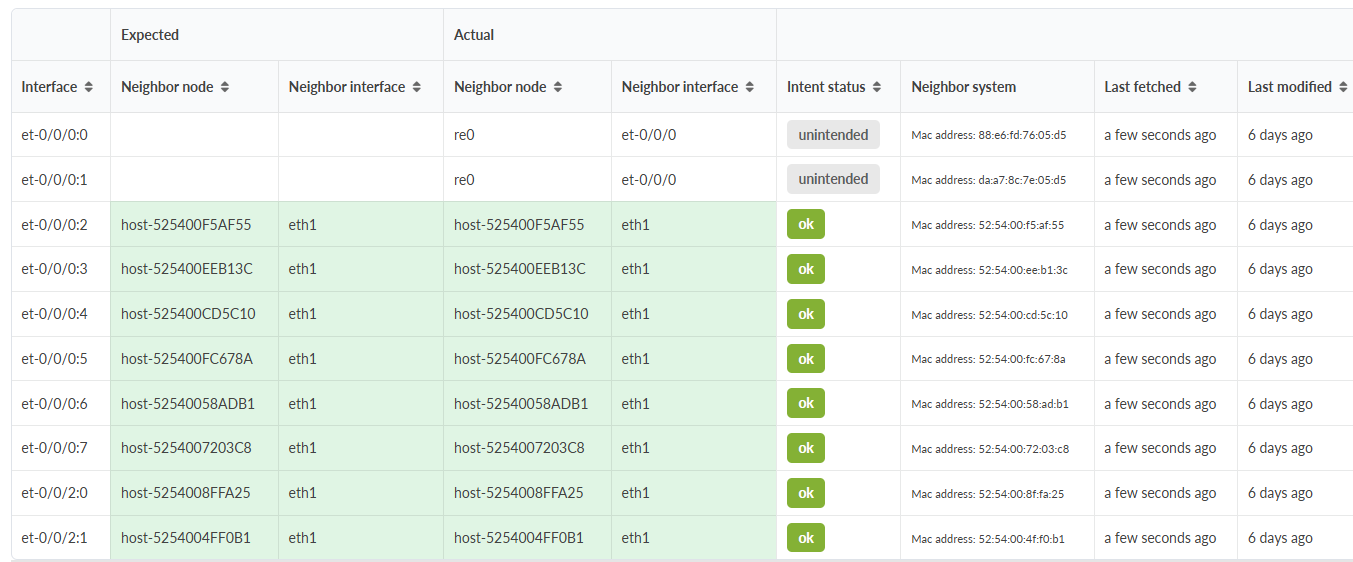LLDP Anomaly Alerts
LLDP Validation
Existing versions (4.2, 5.0) support Link Layer Discovery Protocol (LLDP) and Hostname services on “generic” systems where an agent is deployed. The LLDP and Hostname services render an “Expected” configuration alongside the actual LLDP and hostname mapping information from neighbors.
As of version 6.0, anomalies are raised in the event of a mismatch between the expected configuration vs. the actual configuration. As a result, you can efficiently identify interface or topology mismatches.
For information about how to fetch LLDP in Apstra, see Fetch LLDP Data (Datacenter).
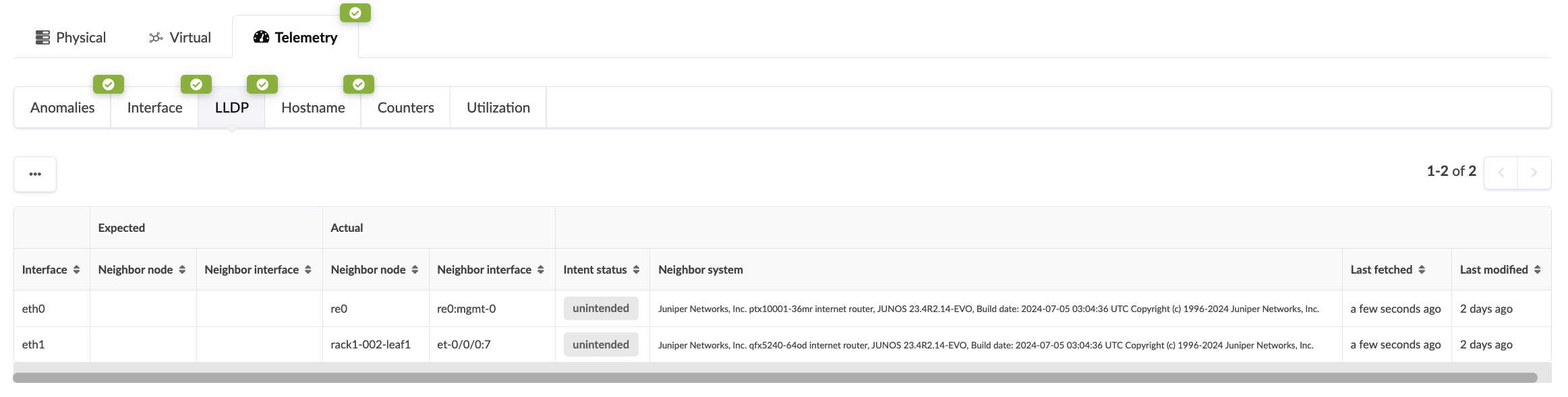
In the image below, the system detects a mismatch between the Expected and Actual link mapping for several interfaces. Note that the red anomaly notification also displays in the Anomalies tab.
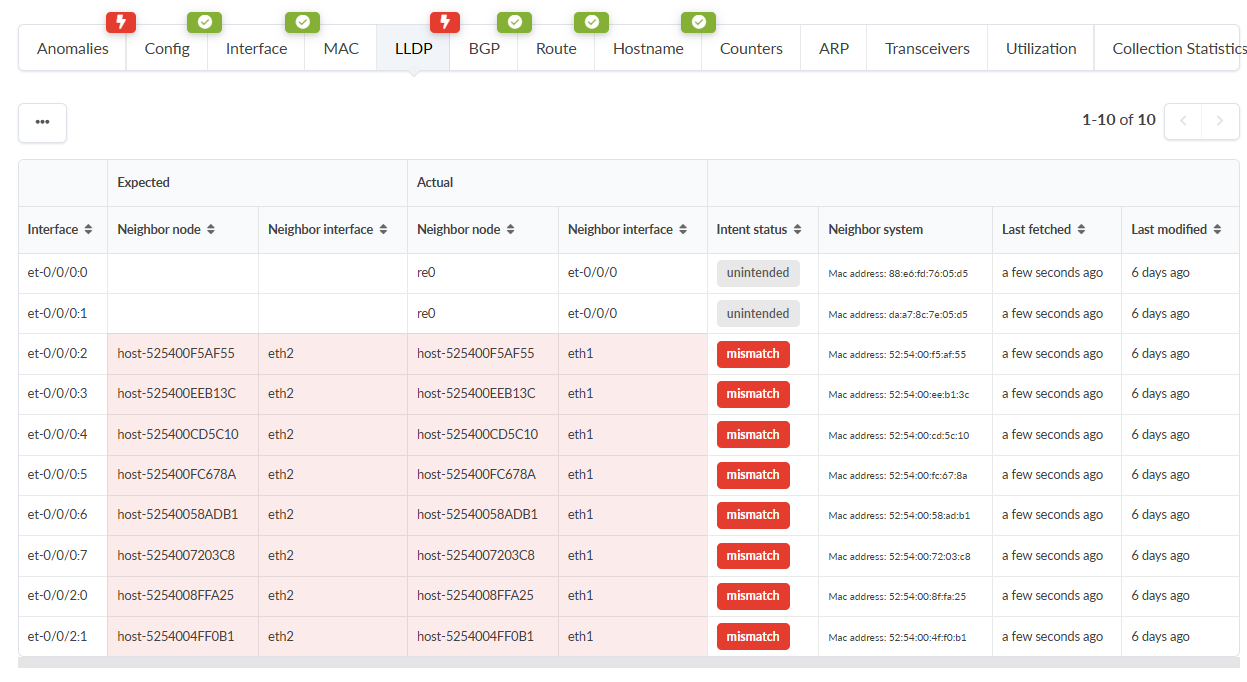
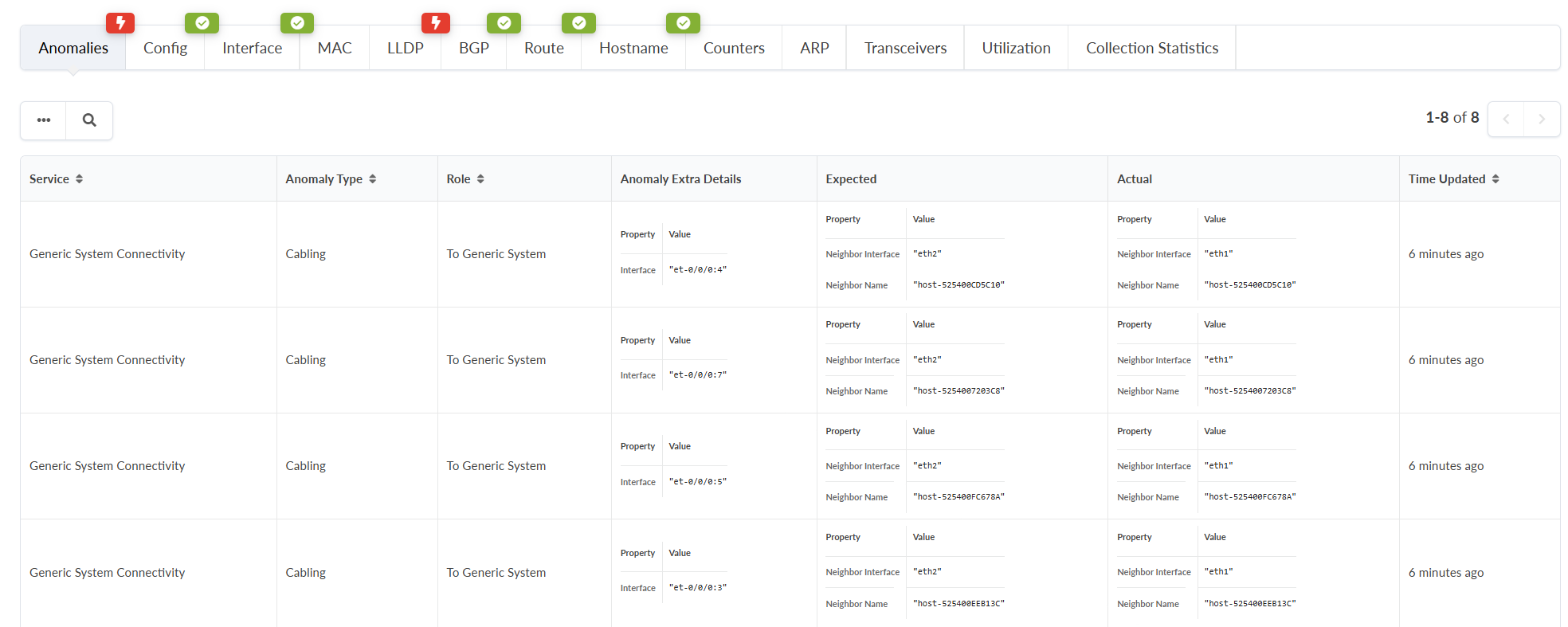
To quickly resolve these anomalies, we can use the Cabling Map Editor. From your blueprint, navigate to Staged > Physical > Links.
If an LLDP anomaly alert is not already displayed, you can select a rack, fetch LDDP data, and filter the information to identify the affected links.
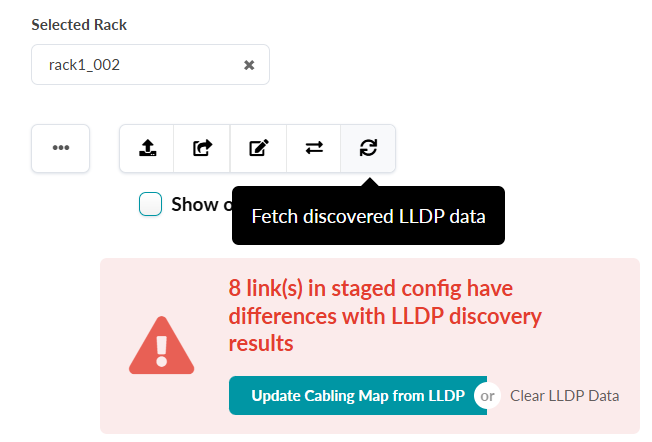
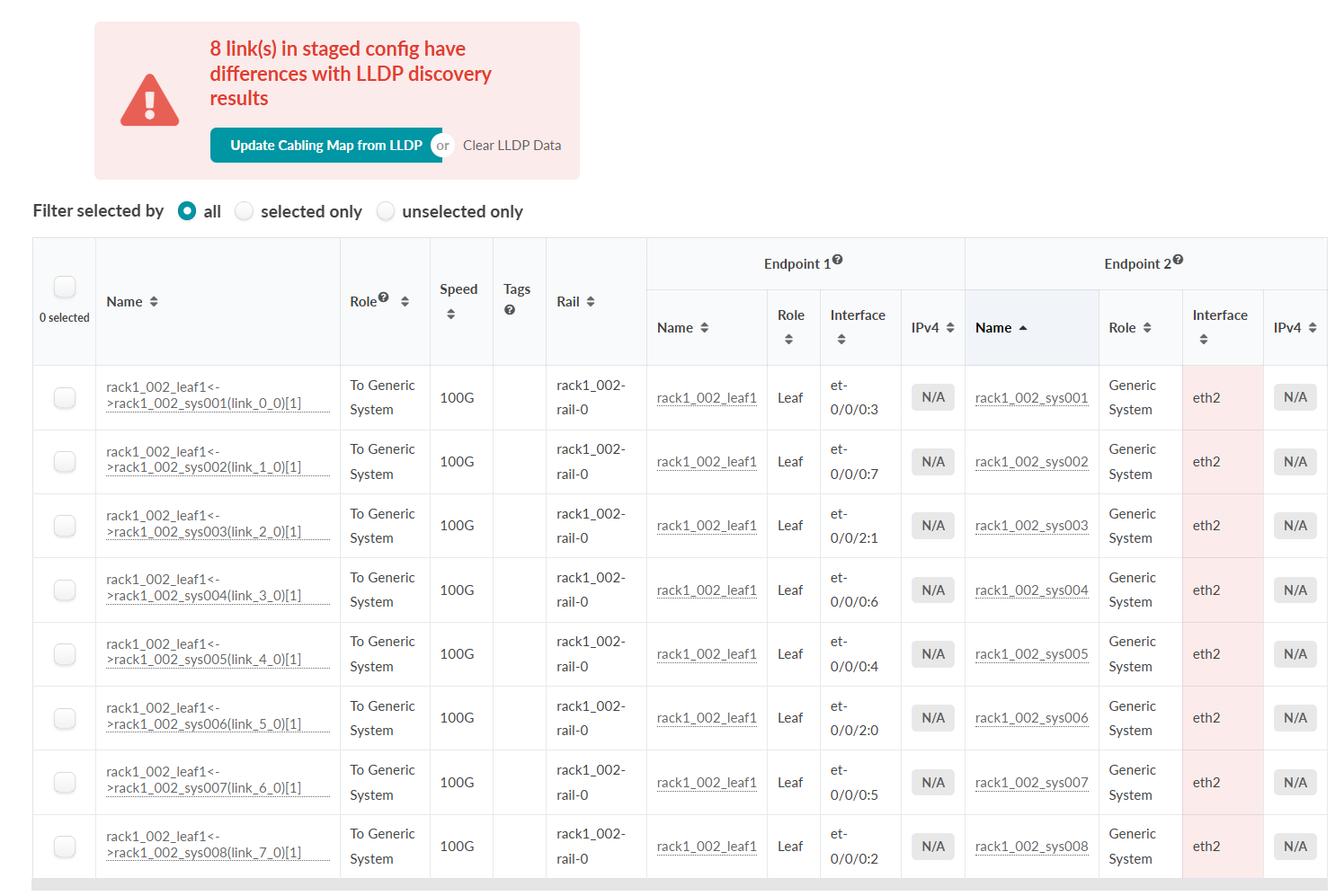
Click the Update Cabling Map from LLDP button in the alert, and the Cabling Map Editor window displays. Click Update. Review the changes in the Uncomitted tab, and Commit.