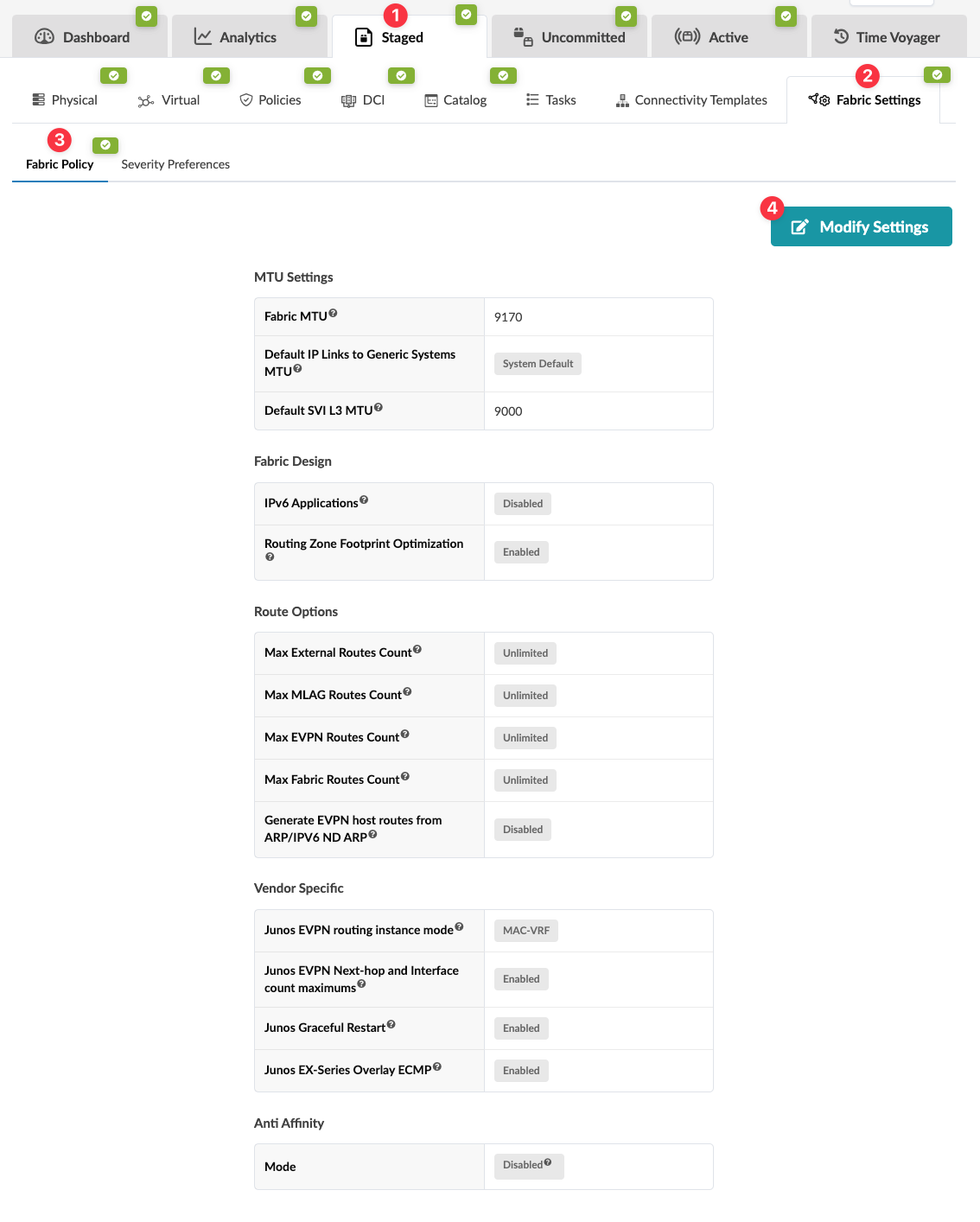Route Options
Route Options Overview
Route options include the following settings:
| Parameter | Description |
|---|---|
| Max External Routes Count |
Maximum number of routes to accept from external routers. The default (None) does not render any maximum-route commands on BGP sessions, implying that vendor defaults are used. An integer between range 1 to 2**32-1 sets a maximum limit of routes in BGP config. The value 0 (zero) intends the device to never apply a limit to number of EVPN routes (effectively unlimited). We suggest that this value is effectively unlimited on EVPN blueprints, to permit the high number of /32 and /128 routes to be advertised and received between VRFs in the event an external router is providing a form of route leaking functionality. |
| Max MLAG Routes Count |
Maximum number of routes to accept across MLAG peer switches. The default (None) does not render any maximum-route commands on BGP sessions, implying that vendor defaults are used. An integer between range 1 to 2**32-1 sets a maximum limit of routes in BGP config. The value 0 (zero) intends the device to never apply a limit to number down BGP sessions if maximums are exceeded on a session. For EVPN blueprints, this should be combined with max_evpn_routes to permit routes across the L3 peer link which may contain many /32 and /128 from EVPN type-2 routes that convert into BGP route advertisements. |
| Max EVPN Routes Count |
Maximum number of EVPN routes to accept on an EVPN switch. The default (None) does not render any maximum-route commands on BGP sessions, implying that vendor defaults are used. An integer between range 1 to 2**32-1 sets a maximum limit of routes in BGP config. The value 0 (zero) intends the device to never apply a limit to number of EVPN routes (effectively unlimited). Note: Device vendors typically shut down BGP sessions if maximums are exceeded on a session. |
| Max Fabric Routes Count |
Maximum number of routes to accept between spine and leaf in the fabric, and spine-superspine. This includes the default VRF. You may need to set this option in the event of leaking EVPN routes from a routing zone into the default routing zone (VRF) which could generate a large number of /32 and /128 routes. We suggest that this value is effectively unlimited on all blueprints to ensure the network stability of spine-leaf BGP sessions and EVPN underlay. We also suggest unlimited for non-EVPN blueprints considering the impact to traffic if spine-leaf sessions go offline. An integer between 1-2**32-1 will set a maximum limit of routes in BGP config. The value 0 (zero) intends the device to never apply a limit to number of fabric routes (effectively unlimited). |
| Generate EVPN host routes from ARP/IPV6 ND ARP |
Default disabled. When enabled all EVPN vteps in the fabric will redistribute ARP/IPv6 ND (when possible on NOS type) as EVPN type 5 /32 routes in the routing table. Currently, this option is only certified for Juniper Junos. FRR (SONiC) does this implicitly and can't be disabled. This setting will be ignored. On Arista and Cisco, no configuration is rendered and will result in a blueprint warning that is not supported by Apstra. This value is disabled by default, as it generates a very large number of routes in the BGP routing table and takes large amounts of TCAM allocation space. When these /32 and /128 routes are generated, it assists in direct unicast routing to host destinations on VNIs that are not stretched to the ingress vtep, and avoids a route lookup to a subnet (for example, /24) that may be hosted on many leafs. The directed host route prevents a double lookup to one of many vteps may hosts the /24 and instead routes the destination directly to the correct vtep. Setting "Generate EVPN host routes from ARP/IPV6 ND ARP" adds a policy-statement to the export policy used within the fabric. |
Change Route Option Settings
When you're ready to activate your changes, commit them from the Uncommitted tab.