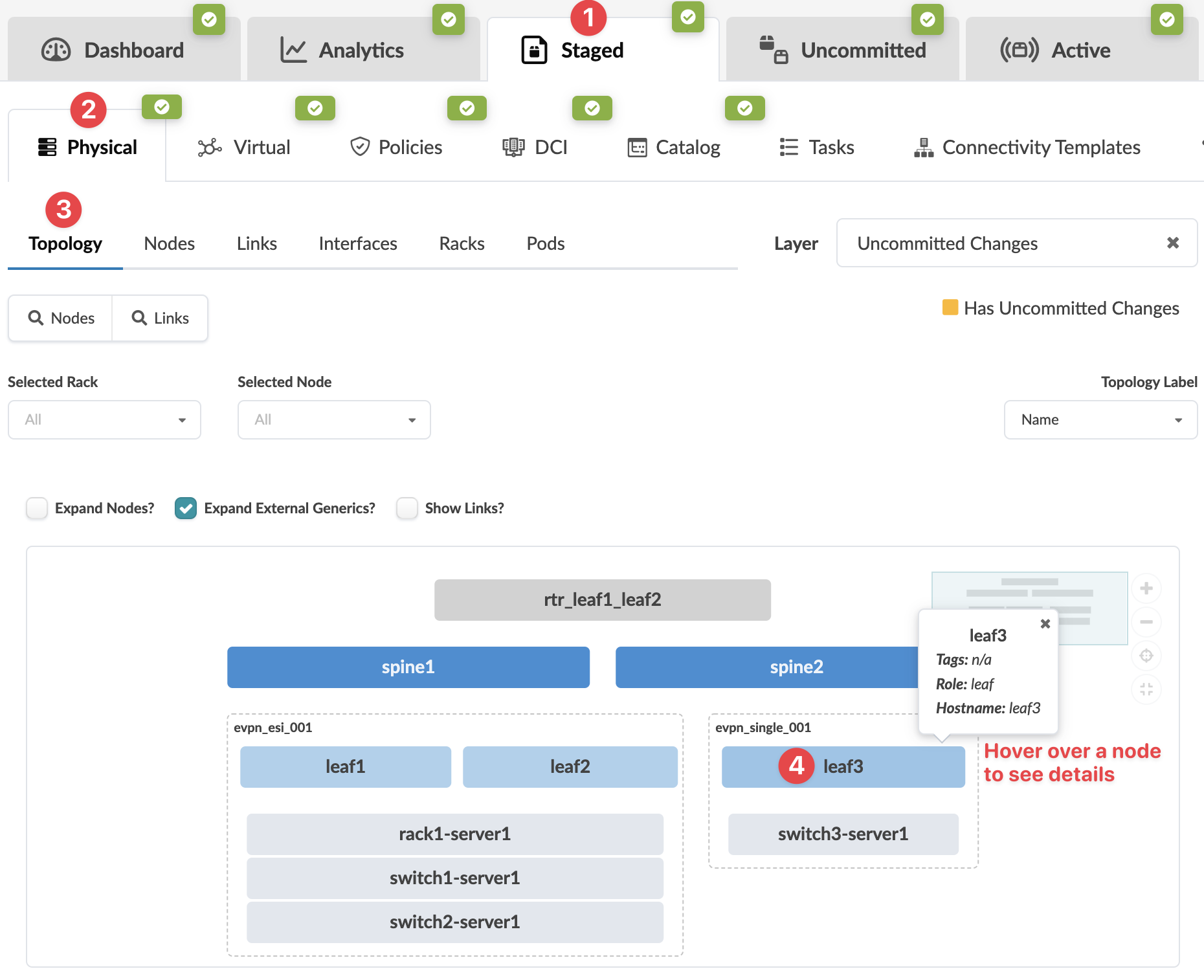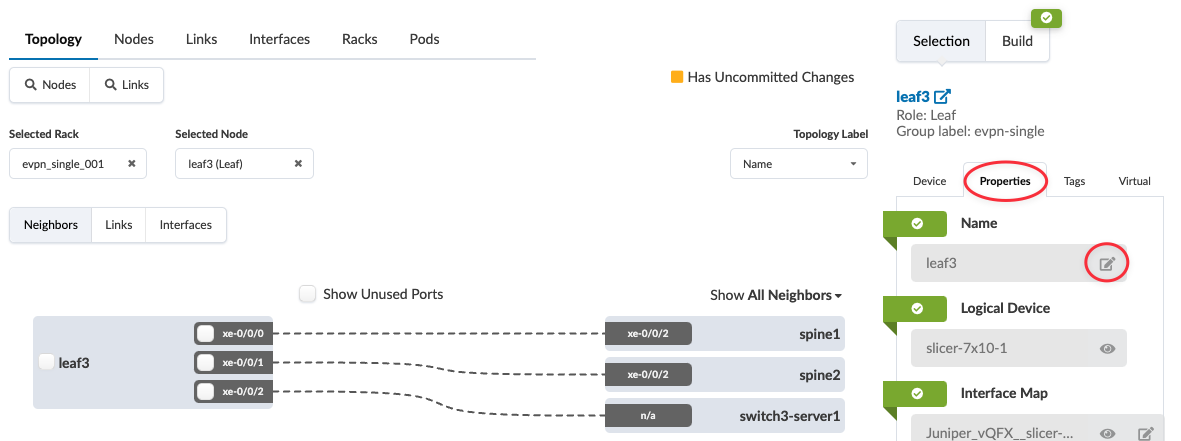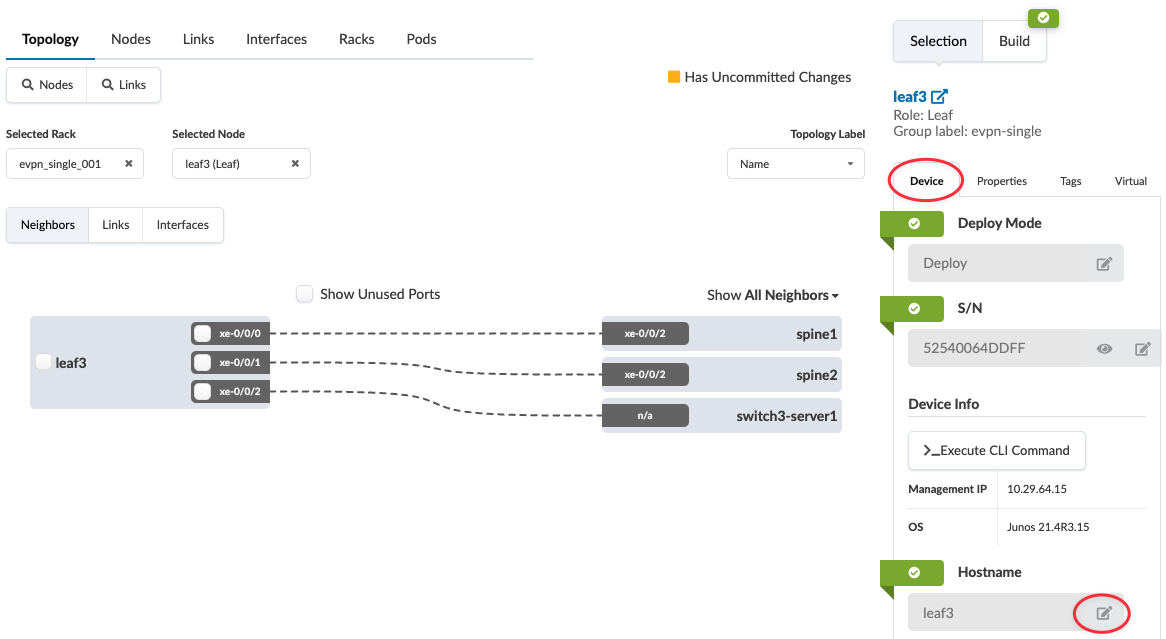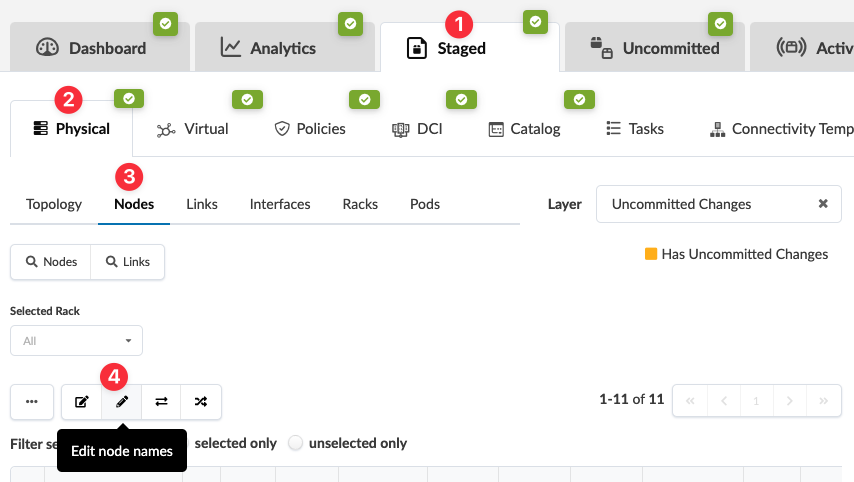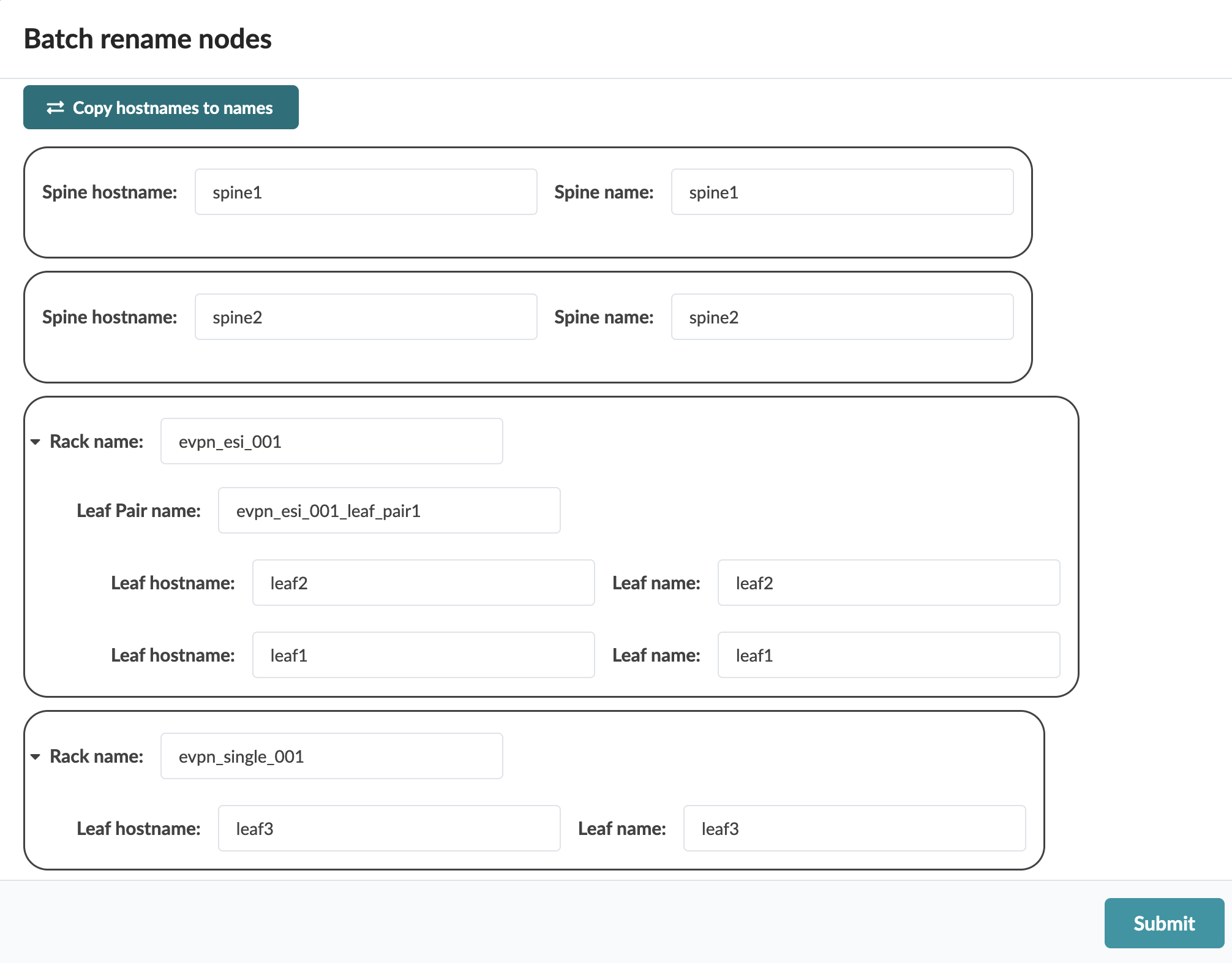Change Leaf Hostname/Name
You can change the hostname and/or name of a single leaf device or of multiple leaf devices simultaneously.
Change the Hostname and/or Name of a Single Leaf Device
If you changed leaf names in a leaf pair, the leaf pair name does not change. You can manually change the leaf pair name to correspond with the new leaf names. This is especially useful when assigning leaf pairs when you create virtual networks.
When you're ready to activate your changes, go to the Uncommitted tab to review and commit (or discard) your changes.
Change Hostnames and/or Names of Multiple Leaf Devices
New feature in Apstra version 5.0.0.
When you're ready to activate your changes, go to the Uncommitted tab to review and commit (or discard) your changes.