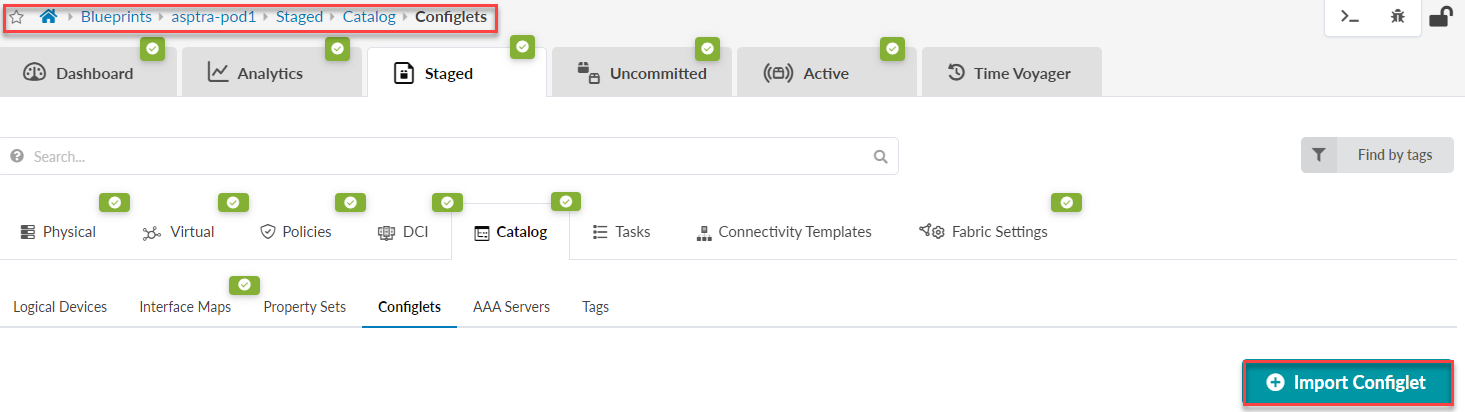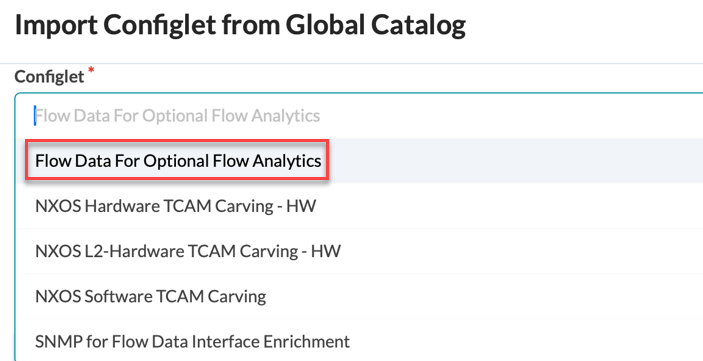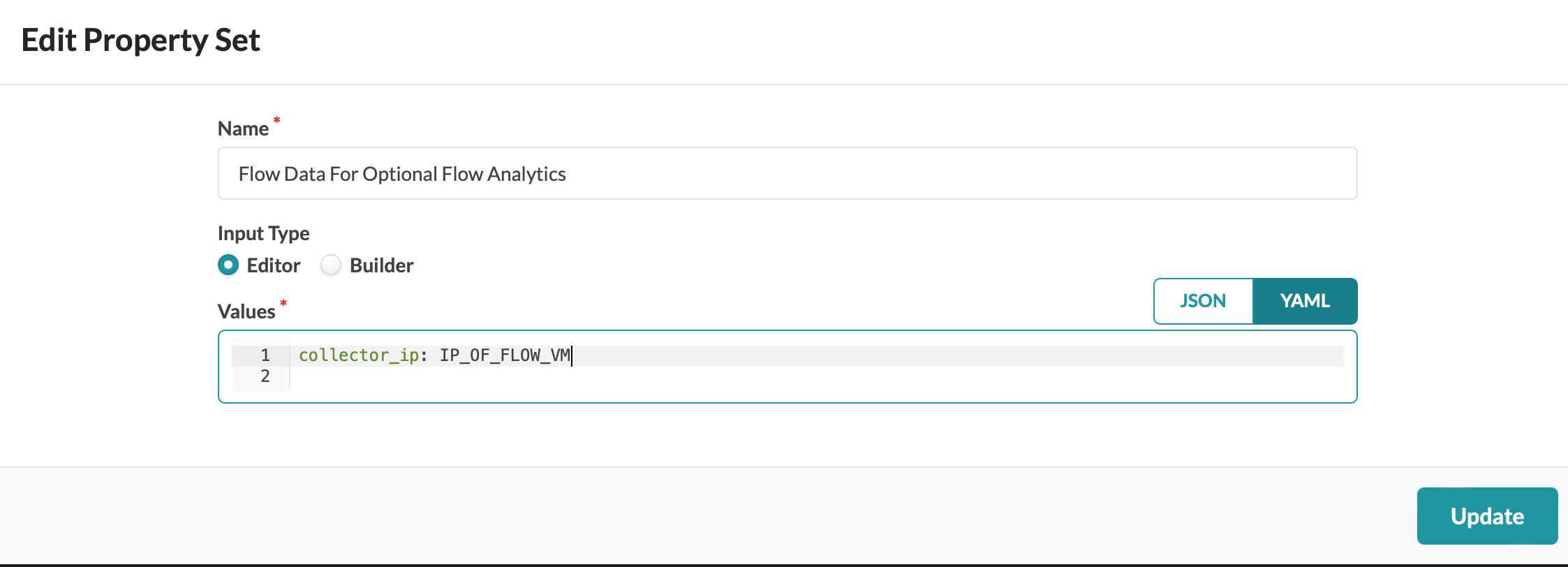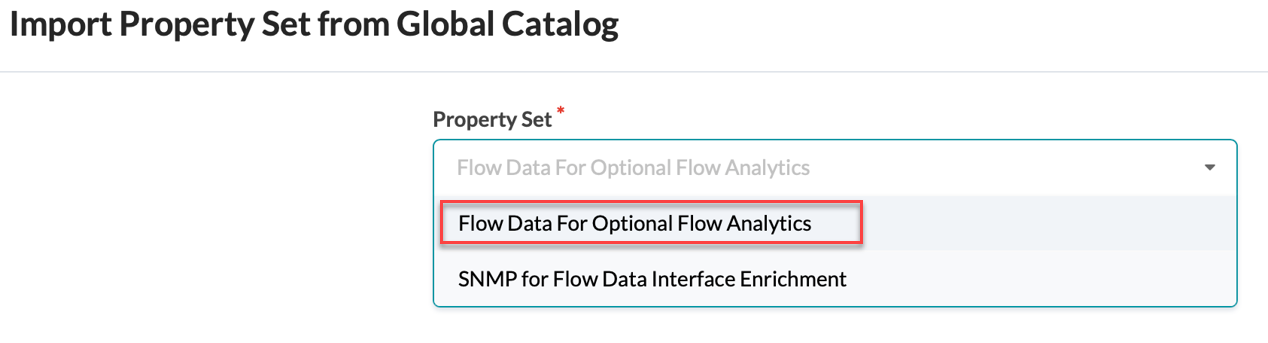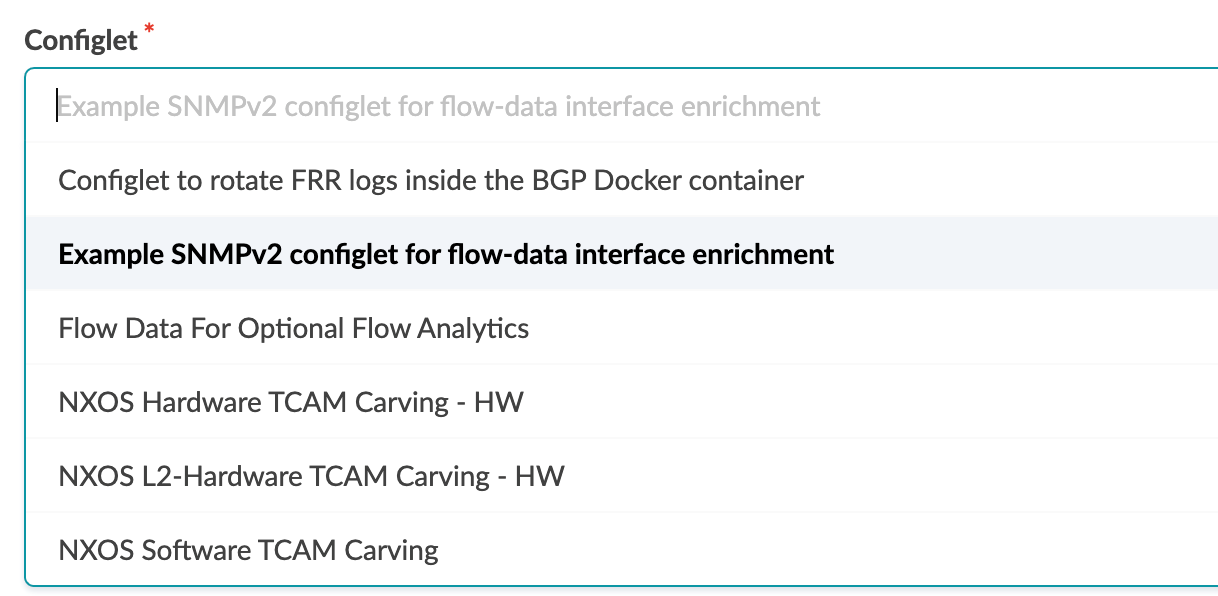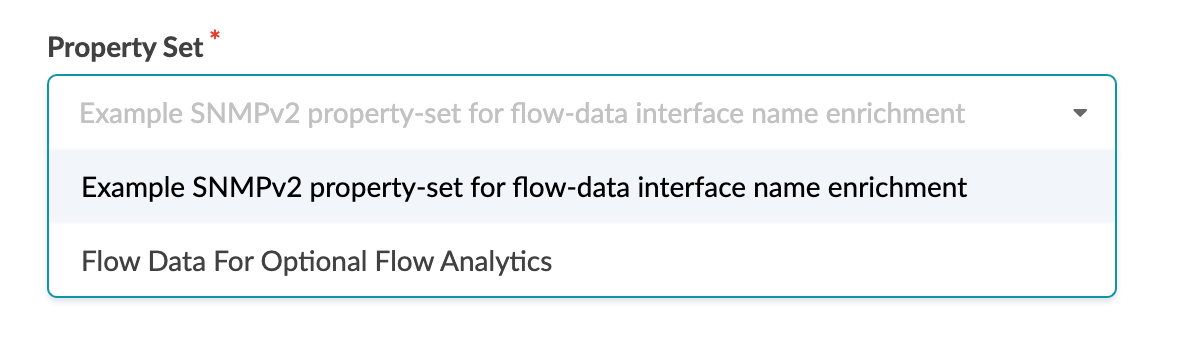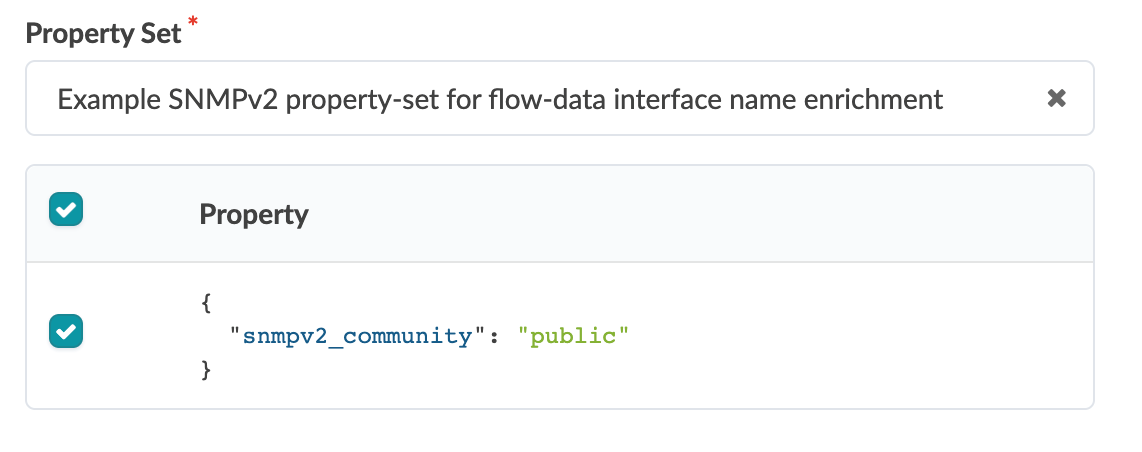Import the Junos OS Apstra Flow Configlet
Import the Configlet
A standard Junos sFlow confliget is provided with your
product. You'll want to clone this default configlet, modify it to your needs, and
then import it into your blueprint from the Apstra GUI (see Example: Junos OS Apstra Flow Configlet).
To import the flow data configlet into Apstra:
Good job! You completed the completed the Apstra Flow
Data installation. Next, continue to Launch the Apstra Flow Dashboard.
Example: Junos OS Apstra Flow Configlet
The following example shows the Junos OS Apstra Flow configlet that is provided with your product.
This configlet contains a static routing option to route the flow traffic over the management Junos RPF interface. You can also specify the sFlow polling and sampling intervals, collector IP address, UDP port and interfaces you want to collect data on.
routing-options {
static {
route 10.28.36.6/32 next-table mgmt_junos.inet.0;
}
}
protocols {
sflow {
polling-interval 10;
sample-rate {
ingress 1024;
egress 1024;
}
source-ip 10.28.36.12;
collector 10.28.36.6 {
udp-port 6343;
}
interfaces ge-0/0/0;
interfaces ge-0/0/1;
interfaces ge-0/0/2;
}
}
} Configure SNMP for Interface Name Enrichment
If you prefer to see actual interface names such as
xe-0/0/1 over interface indexes, Apstra Flow must query the devices using SNMP. This
process is necessary for this type of enrichment.
Perform the following steps to configure SNMP: