Install Apstra on KVM
You can install KVM with Virtual Machine Manager or with the CLI.
These instructions are for installing Apstra software on a KVM hypervisor. For information about using KVM in general, refer to Linux KVM documentation.
Install on KVM with Virtual Machine Manager
- Confirm that you're running one of the Supported Hypervisors and Versions.
-
Make sure that you allocate enough resources for your network. For example,
if you're using more than 25 offbox agents, you'll need to add another VM.
See Required Server Resources for more details.
CAUTION:
If you allocate insufficient CPU and RAM allocations for your network you'll probably experience issues such as slow response times, system errors and a critical "segmentation fault" (core dump). If this happens, you'll need to delete the VM and redeploy it with additional resources.
-
Apstra software is delivered pre-installed on a single VM. The same Apstra
VM image is used for installing both the Apstra controller and Apstra
workers. As a registered support user, download the Apstra VM Image for
Linux KVM (QCOW2) from Juniper Support Downloads.
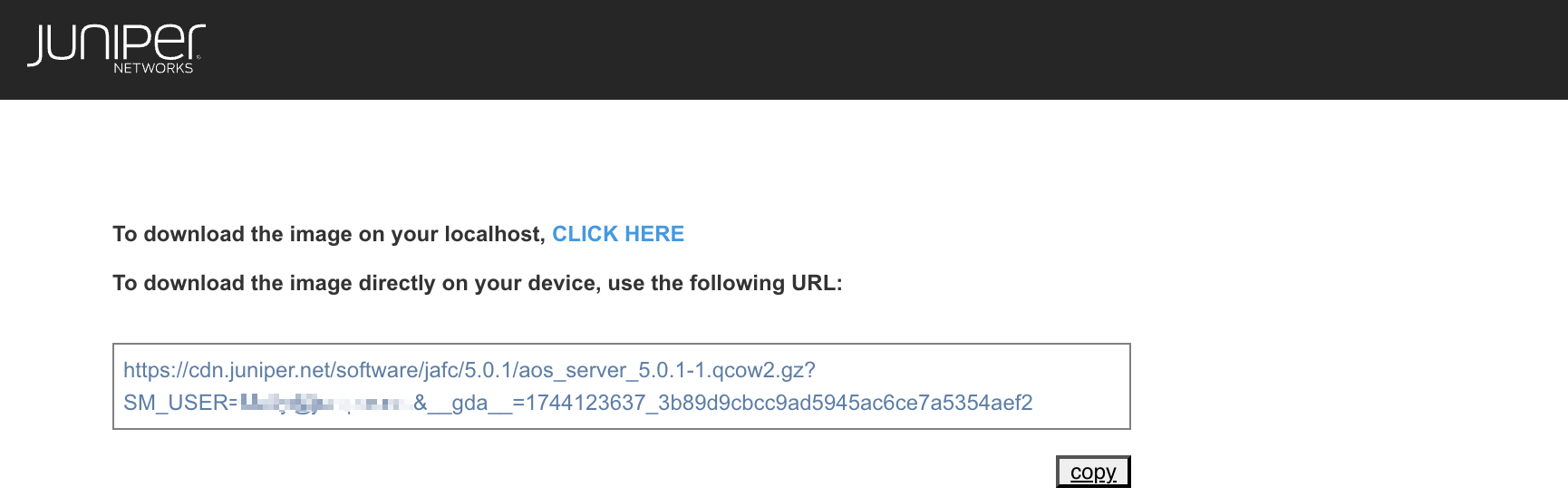
- Uncompress the disk image, then move it to where it will run.
-
Start Virtual Machine Manager, then click the Create a
new virtual machine button.
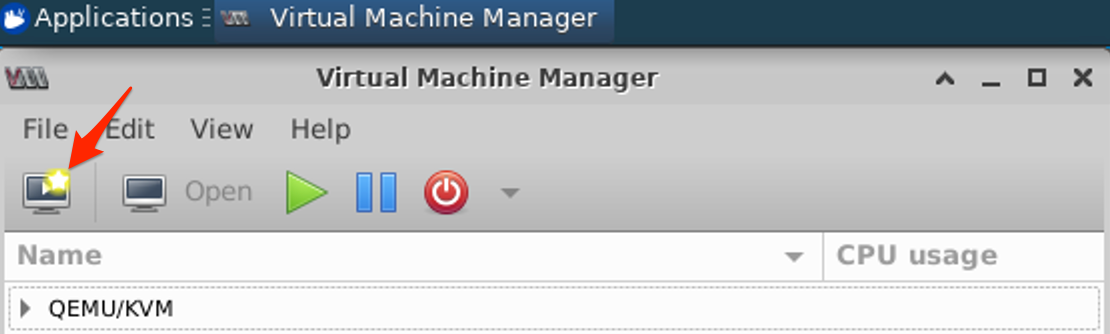
-
Select Import existing disk image, then click
Forward.
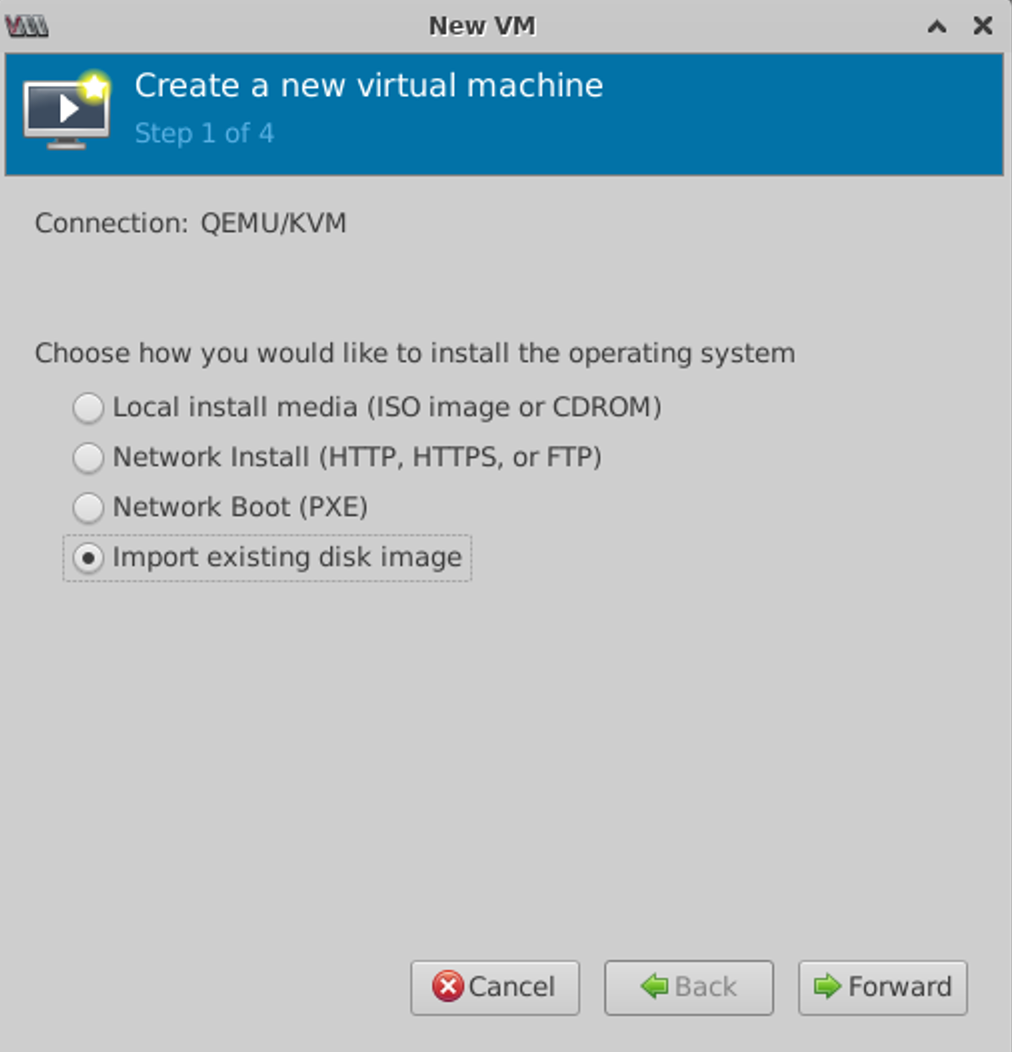
- Browse to where you moved the QCOW2 image, then click Choose Volume.
-
Select Ubuntu 22.04 LTS operating system, then click Forward.
(Screenshot below is from older Ubuntu version.)
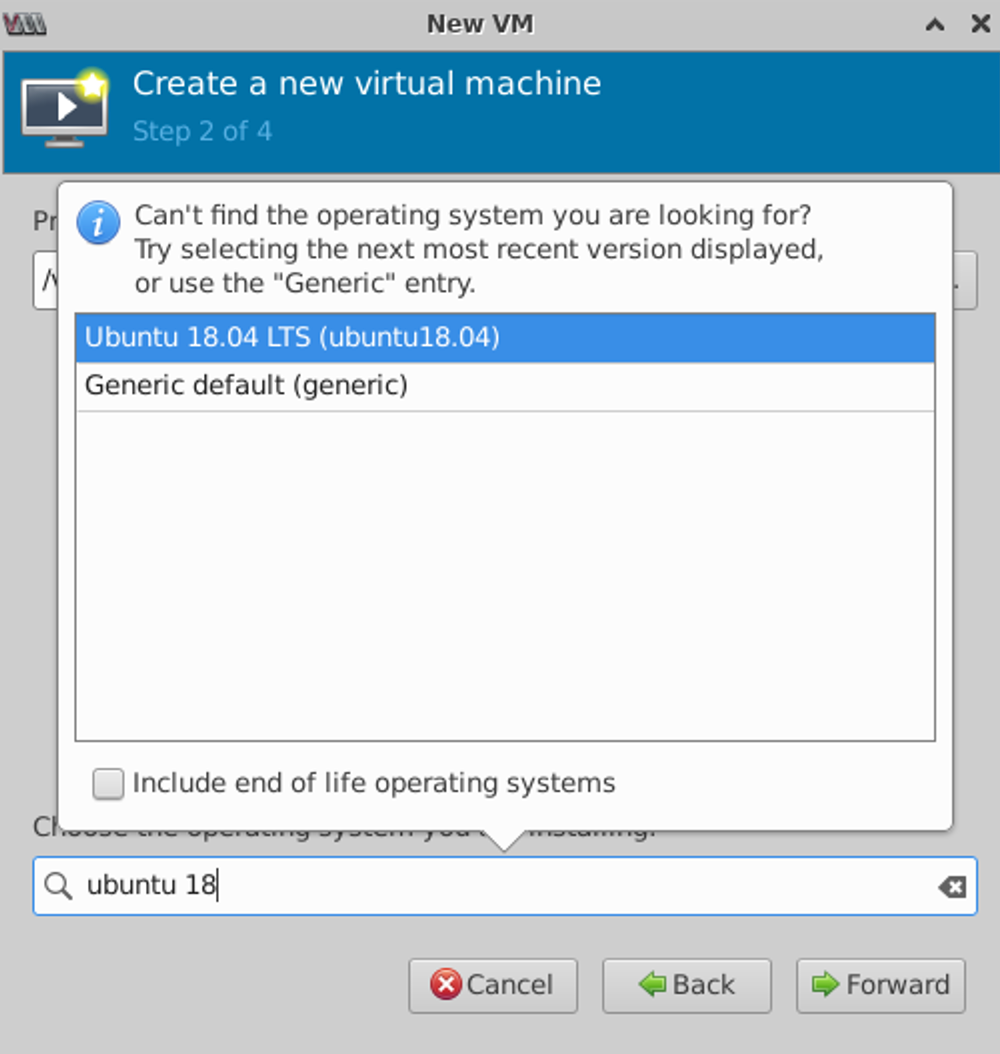
-
Specify memory and CPU requirements based on your environment.
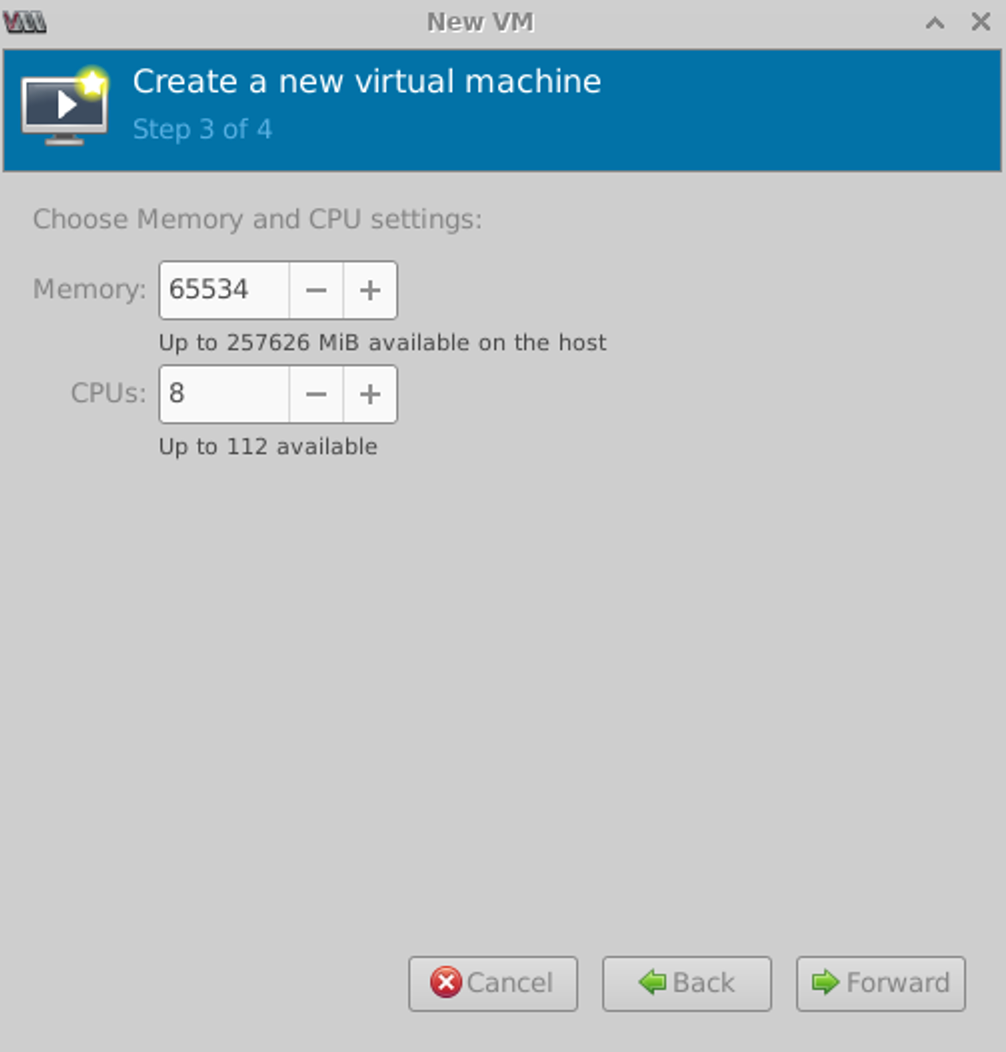
-
Change the default name (optional), select the VM network that you want the
VM to connect to, then click Finish. It may take a few minutes to
create the VM. (Screenshot below is from older Ubuntu version.)
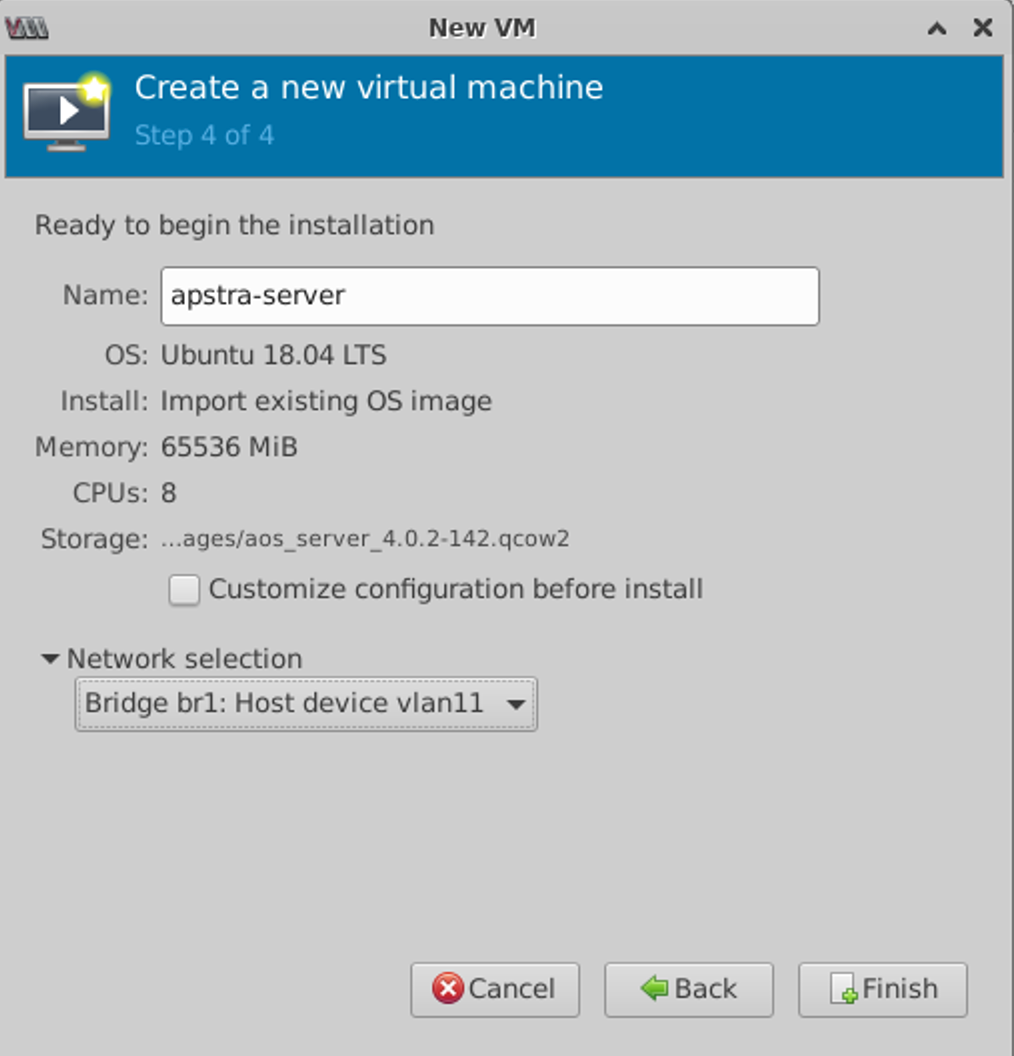
You're ready to configure the Apstra server.
Install on KVM with CLI
- Confirm that you're running one of the Supported Hypervisors and Versions.
-
Make sure that you allocate enough resources for your network. For example,
if you're using more than 25 offbox agents, you'll need to add another VM.
See Required Server Resources for more details.
CAUTION:
If you allocate insufficient CPU and RAM allocations for your network you'll probably experience issues such as slow response times, system errors and a critical "segmentation fault" (core dump). If this happens, you'll need to delete the VM and redeploy it with additional resources.
- Ensure that the QEMU environment and bridge networking are installed and configured. For examples of installing and configuring QEMU, refer to the following documents:
-
You must use
e1000orvirtioLinux KVM network drivers. Run the commandethtool -i eth0from the Apstra server to confirm which network drivers you're using.admin@aos-server:~$ ethtool -i eth0 driver: virtio_net version: 1.0.0 firmware-version: expansion-rom-version: bus-info: 0000:00:03.0 supports-statistics: no supports-test: no supports-eeprom-access: no supports-register-dump: no supports-priv-flags: no admin@aos-server:~$
CAUTION:Using other drivers such as
rtl8139may result in high CPU utilization for theksoftirqdprocess. - As a registered support user, download the Apstra VM Image for Linux KVM (QCOW2) from Juniper Support Downloads.
-
Uncompress the disk image (with gunzip) and move it to where it will
run.
ubuntu@ubuntu:~$ ls -l total 1873748 -rw-r--r-- 1 ubuntu ubuntu 1918712115 Feb 4 22:28 aos_server_5.0.0-1.qcow2.gz ubuntu@ubuntu:~$ gunzip aos_server_5.0.0-1.qcow2.gz ubuntu@ubuntu:~$ ls -l total 1905684 -rw-r--r-- 1 ubuntu ubuntu 1951413760 Feb 4 22:28 aos_server_5.0.0-1.qcow2.gz ubuntu@ubuntu:~$
-
Create a VM with the
virt-installcommand line tool. For example, to install theaos_server_5.0.0-1.qcow2.gzimage using the existing bridge network (named br0), use the following command:ubuntu@ubuntu:~$ sudo virt-install --name=aos-server --disk=aos_server_5.0.0-1.qcow2 --os-type=linux --os-variant ubuntu22.04 --import --noautoconsole --vcpu=8 --ram=65536 --network bridge=br0,model=virtio Starting install... Domain creation completed. ubuntu@ubuntu:~$ sudo virsh list Id Name State ---------------------------------------------------- 4 aos-server running ubuntu@ubuntu:~$
-
Connect to the VM console.
ubuntu@ubuntu:~$ sudo virsh console aos-server Connected to domain aos-server Escape character is ^] Apstra Operating System (AOS) aos-server login:
You're ready to configure the Apstra server.
