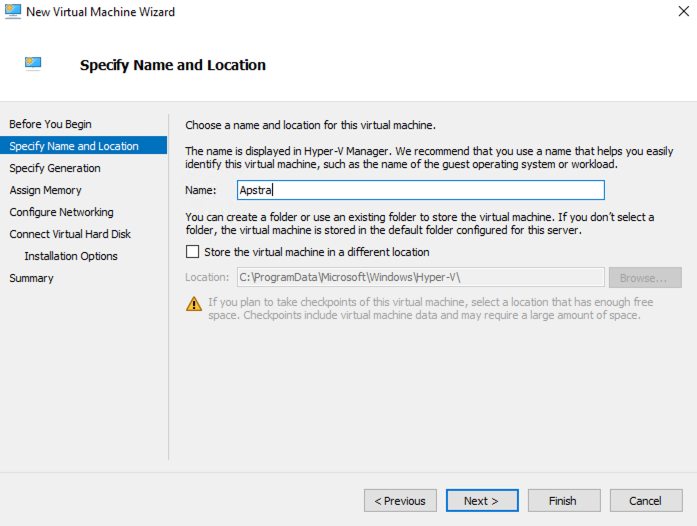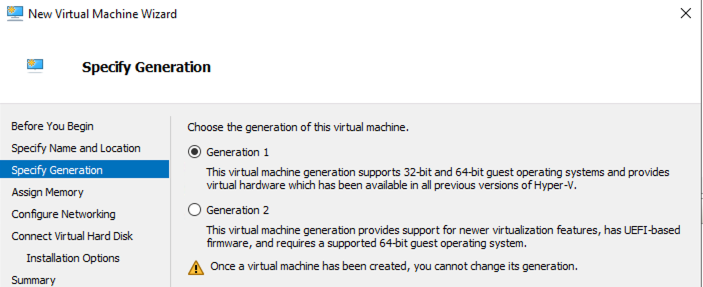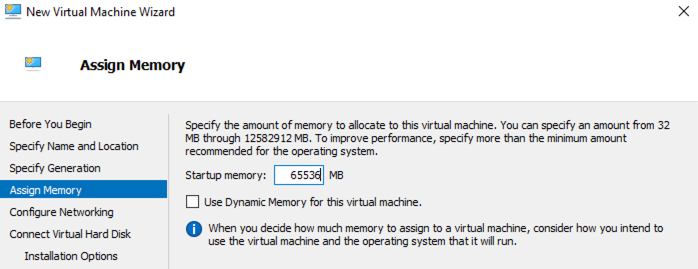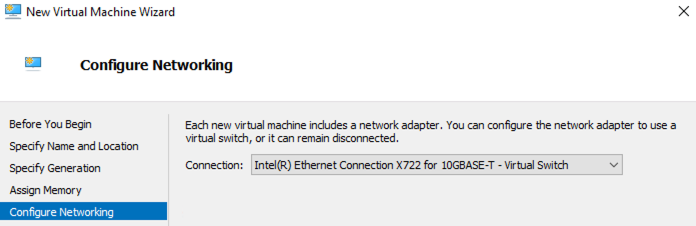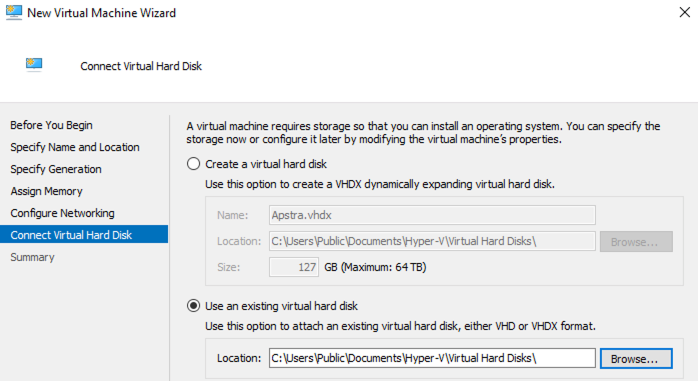Install Apstra on Hyper-V
These instructions are for installing Apstra software on a Microsoft Hyper-V hypervisor. For information about using Hyper-V in general, refer to Microsoft's Hyper-V documentation.
You're ready to configure the Apstra server. (When the Apstra server is configured, the Docker daemon runs properly.)