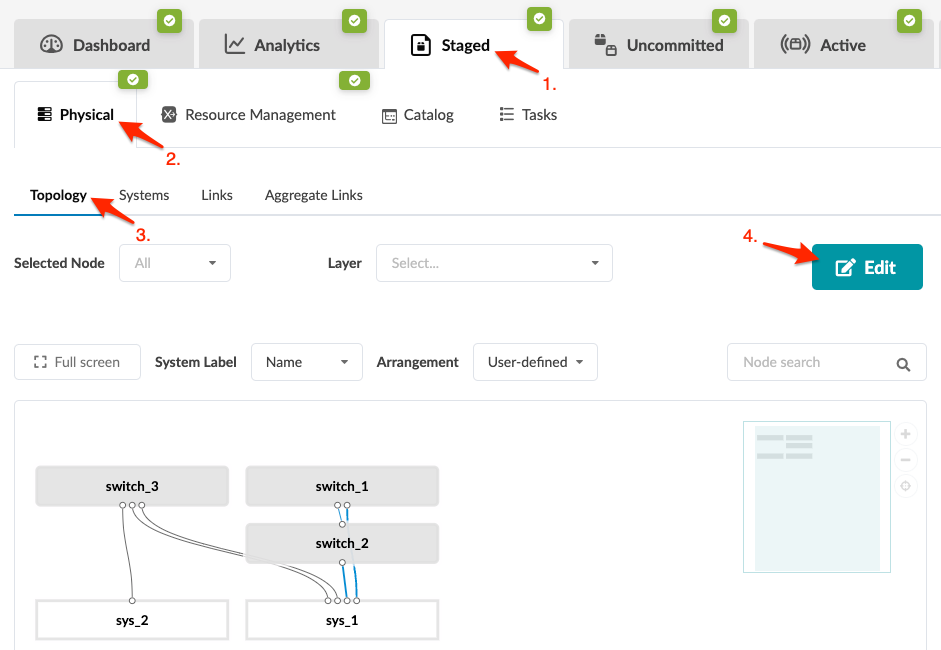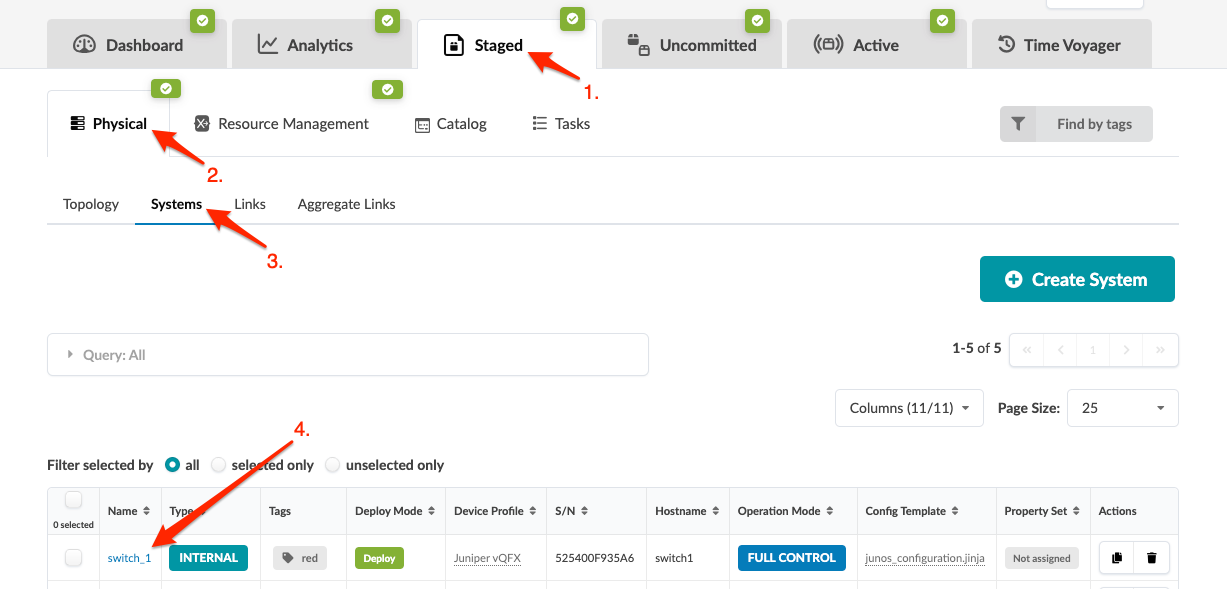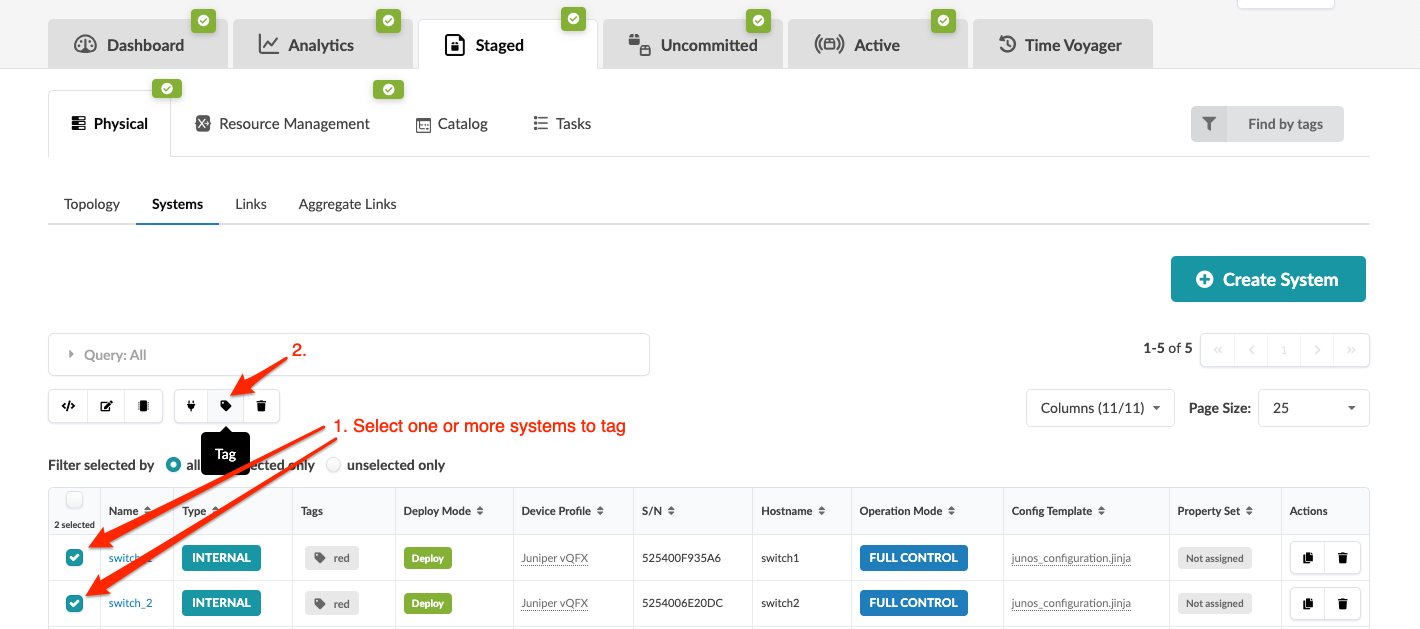Update System Tag Assignment (Freeform)
SUMMARY You can update Freeform system tag assignments from the Topology or Systems view.
Update Tags on One or More Systems (from Topology)
When you're ready to activate your changes, commit
them from the Uncommitted tab.
Update Tags on One System (from Systems)
When you're ready to activate your changes, commit
them from the Uncommitted tab.
Update Tags on One or More Systems (from Systems)
When you're ready to activate your changes, commit
them from the Uncommitted tab.