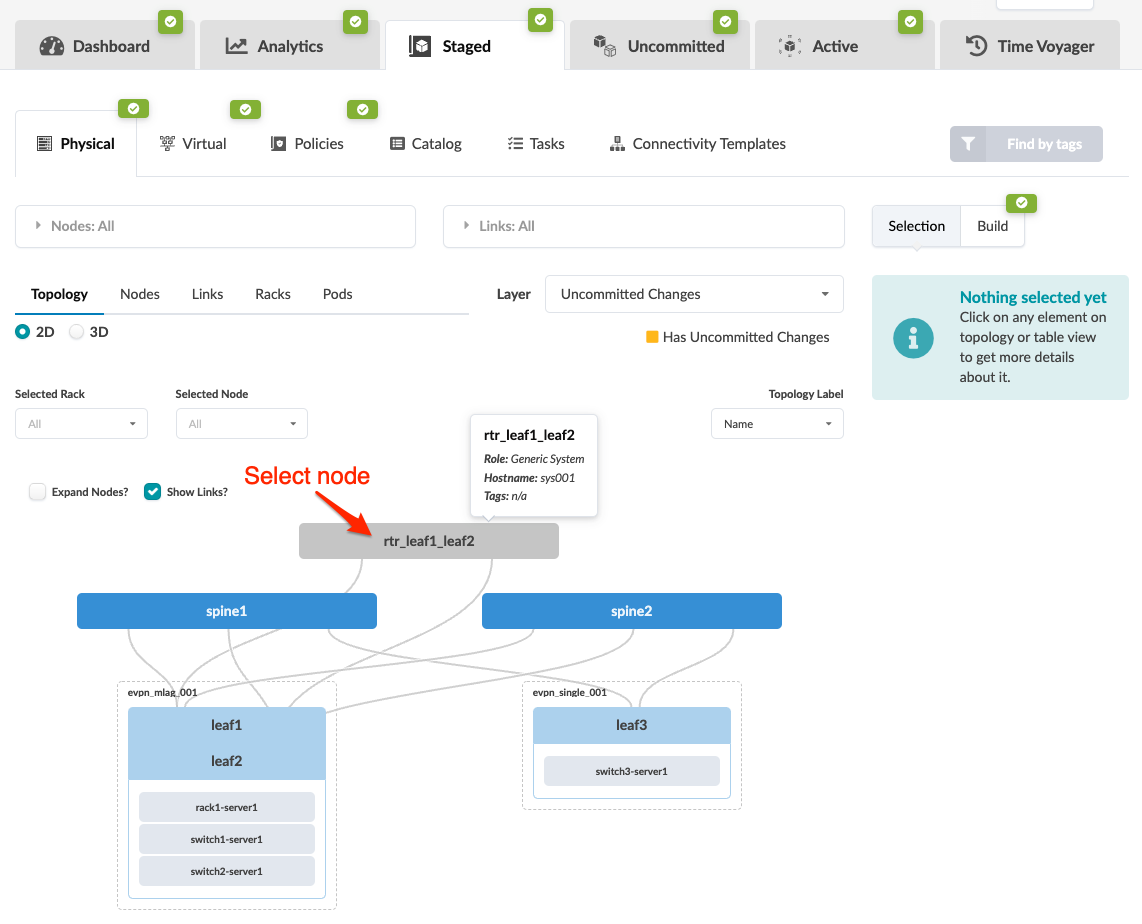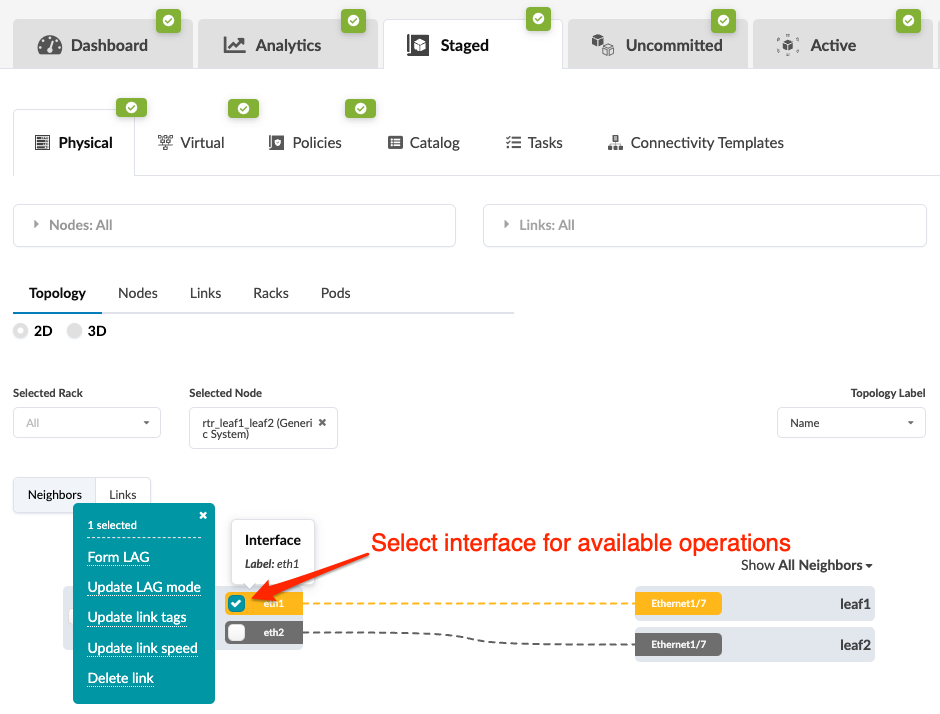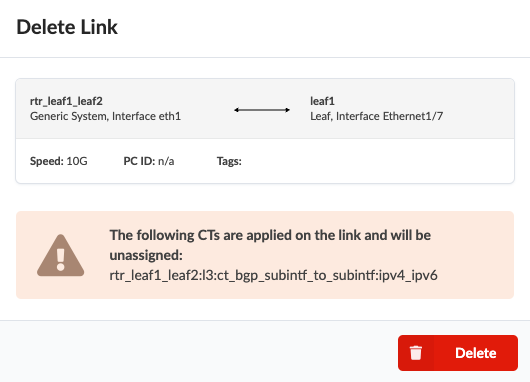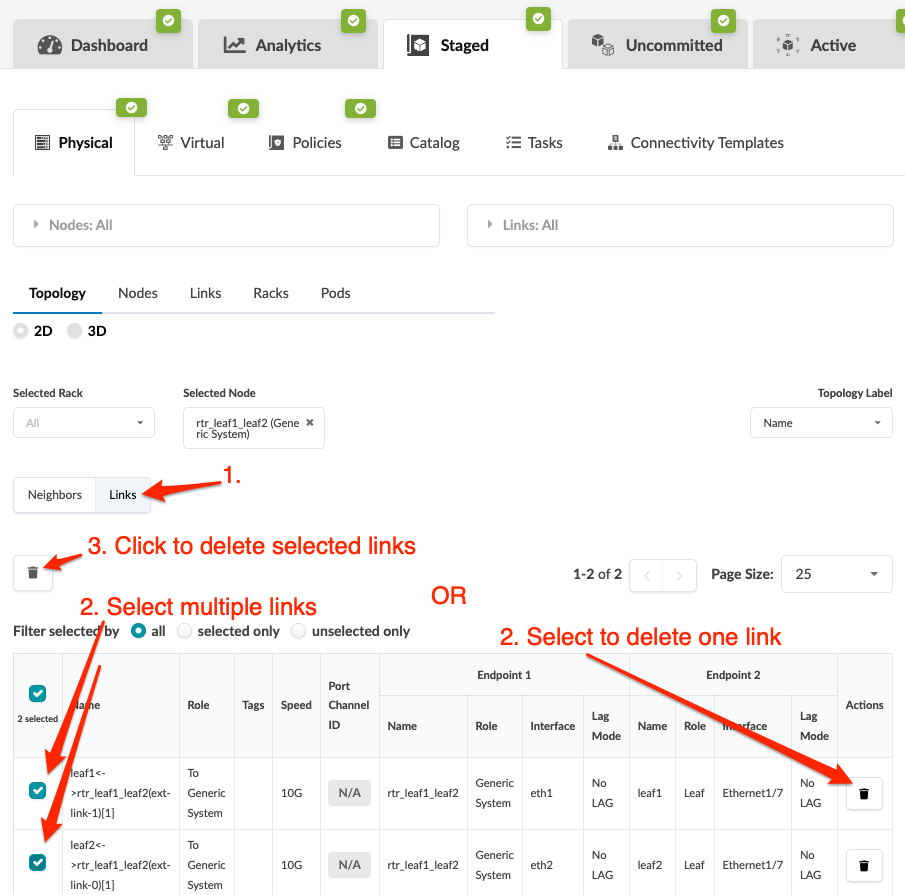Delete Link (Datacenter)
You can delete links from the Neighbors view or the Links view of a selection in a blueprint.
Delete Link (Neighbors View)
When you're ready to activate your changes, commit them from the Uncommitted tab.
Delete Link (Links View)
From the Links view of your
selected node you can delete one or more links at the same time.
When you're ready to activate your changes, commit them from the Uncommitted tab.