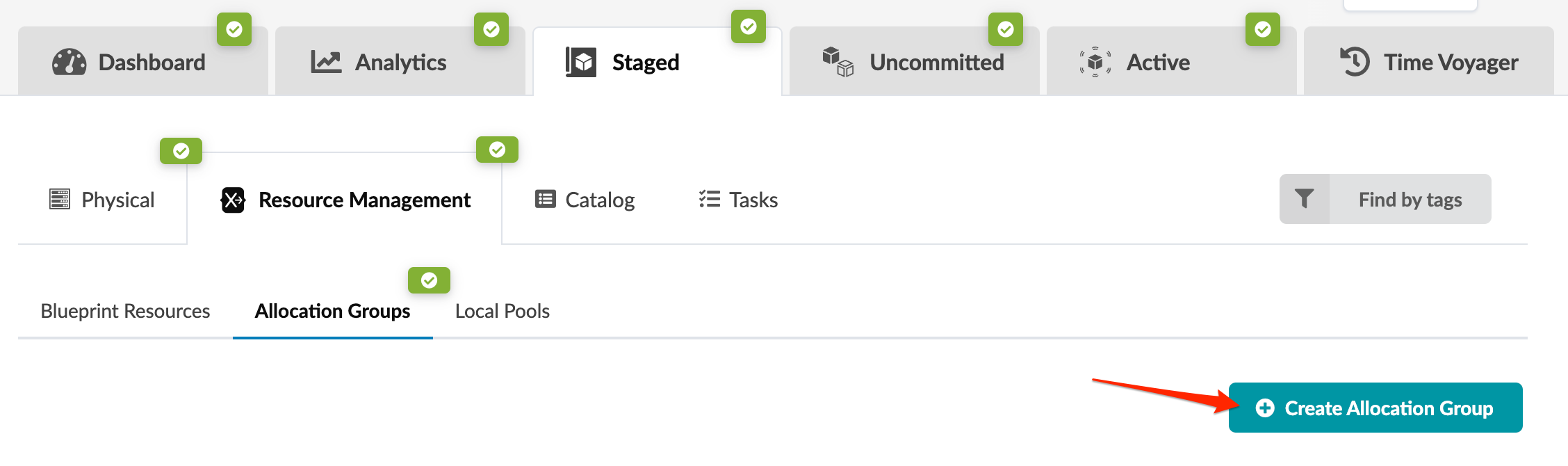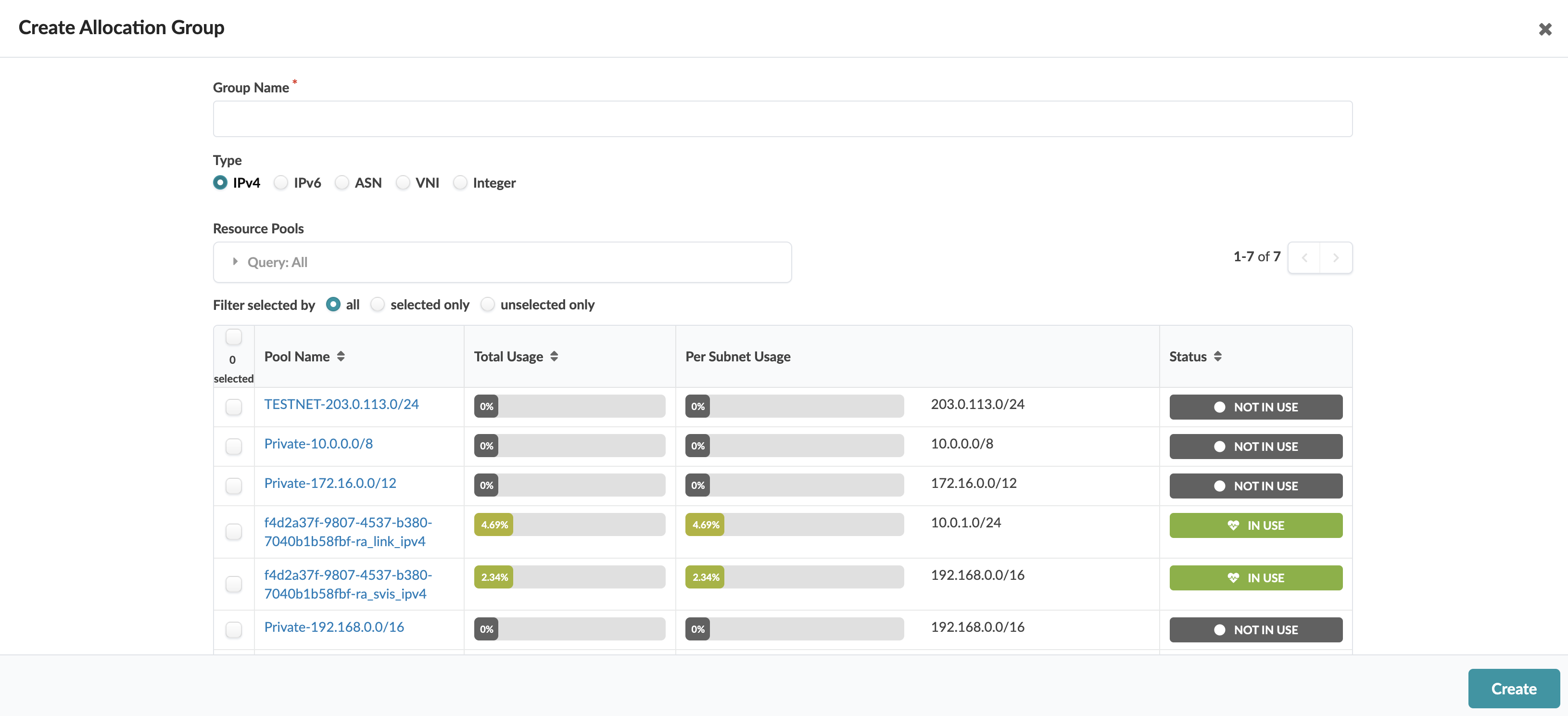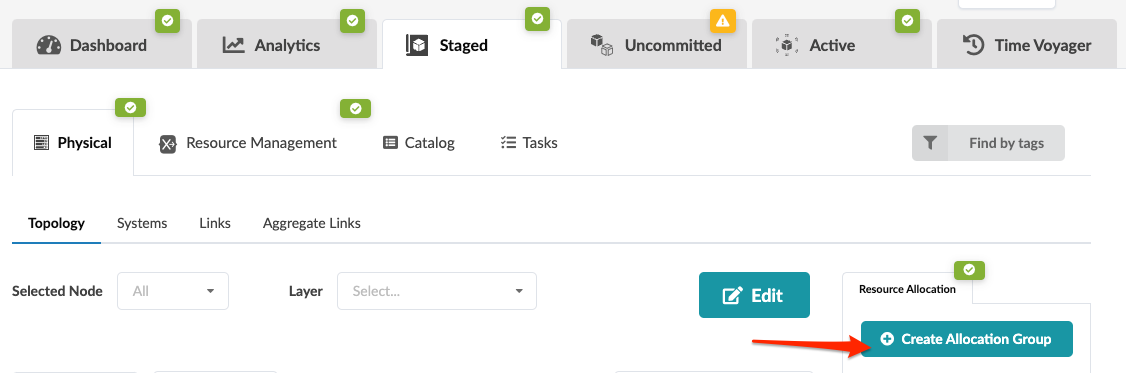Create Allocation Group (Freeform)
Allocation groups consist of one or more resource pools that you use to assign resources (IPv4, IPv6, ASN, VNI, Integers).
(You can map additional resource pools to allocation groups at any time. You might get low on resources. If the global resource pools don't have enough resources defined you can create more pools or add a range of values to an existing pool. You can create allocation groups from the resource managment tab or from the topology view. You're just creating a group of already existing resource pools. It's just a way to combing them in one location.)
An allocation group consists of one or more global resource pools. You'll assign resources later from one of these allocation groups. If you haven't created the resource pools you need, go do that before proceeding here.
Create Allocation Group (from Resource Management Tab)
Next Steps: When you assign resources, you'll select an allocation group that you've created; then Apstra will pull resources from the group and assign them, as needed.
Create Allocation Group (from Topology View)
When you assign resources, you'll select an allocation group that you've created; then Apstra will pull resources from the group and assign them, as needed.