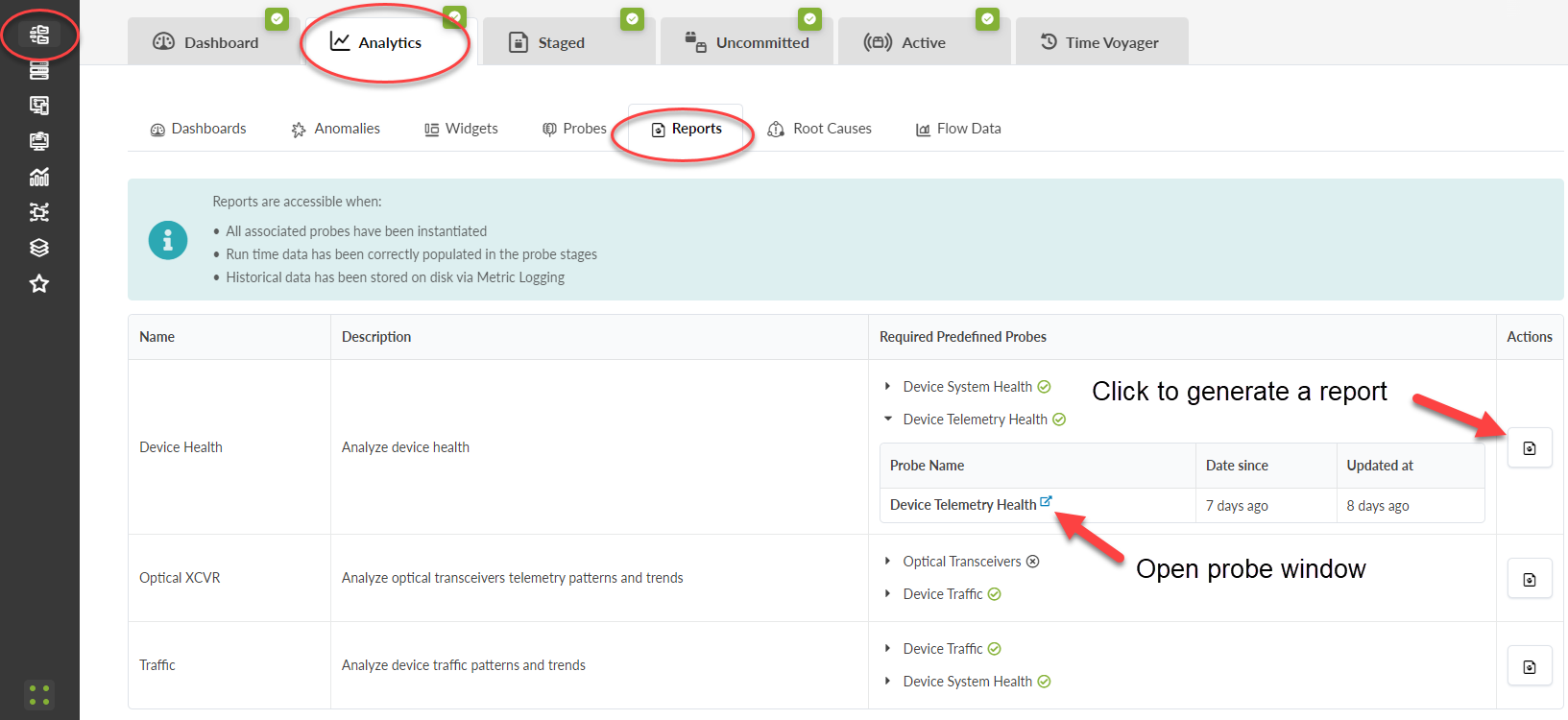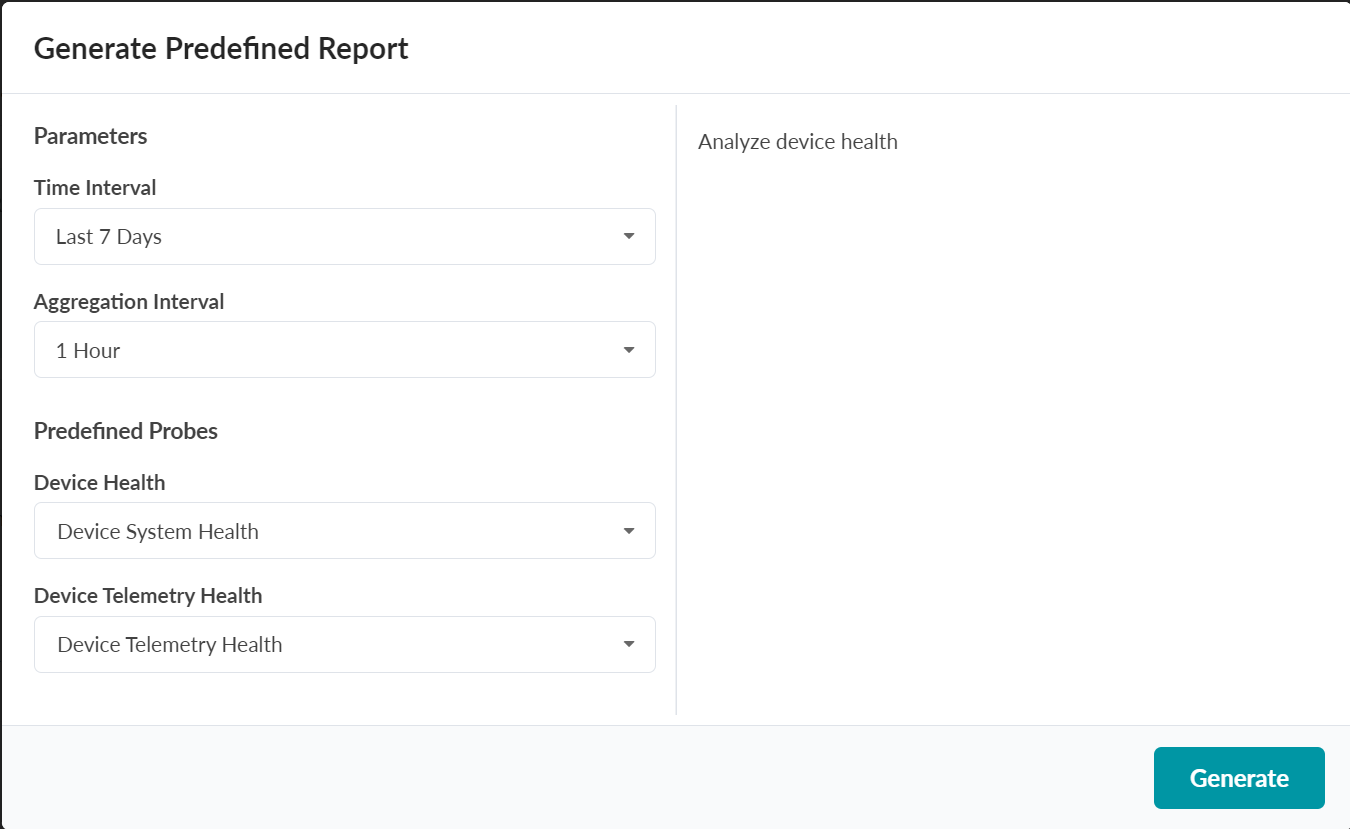Generate an Analytics Report
In the Apstra GUI, you can generate three types of predefined
analytics reports for your blueprint. These reports are based on historical data. Each report
is dependent on data collected from the predefined probes. You must enable the required probes
to generate a report.
To enable a probe, navigate to Analytics > Probes within your blueprint, and then click Create Probe > Instantiate Predefined Probe.
To generate a predefined report: