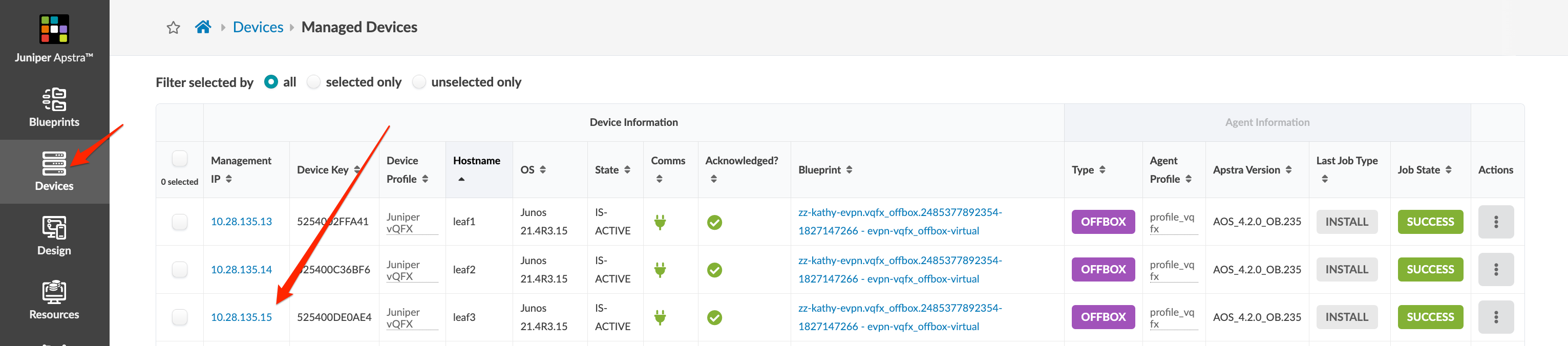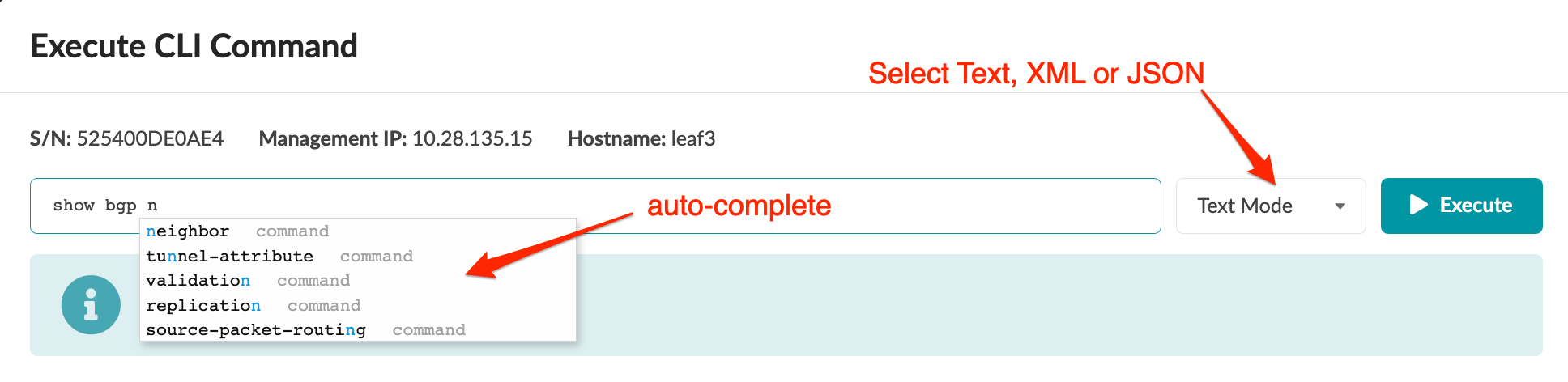Execute CLI Show Command (Devices)
While in the Apstra environment, you may need device information that's obtained via CLI commands. Traditionally, you need to log in to a machine with access to the device management network, open a terminal, find device IP addresses, SSH to each of them, then run the required CLI commands. As of Apstra version 4.2.0, you can bypass these steps and run show commands for Juniper devices directly from the Apstra GUI. You can execute CLI commands from within the staged or active blueprint, or from the Managed Devices page. The steps below are for the devices page.