Tags (Blueprint Catalog)
Tags Overview (Blueprint)
You can apply tags to nodes, links and connectivity templates in your blueprint. When
you create a blueprint, if you added tags to the design elements used to create that
blueprint (rack types and templates), those tags are added to the blueprint
Tags catalog. From the blueprint, navigate to
Staged > Catalog > Tags to go to the tags blueprint
catalog. You can add, clone, edit and delete blueprint tags. You can also import
global catalog tags to the blueprint catalog and export blueprint tags to the global
catalog. 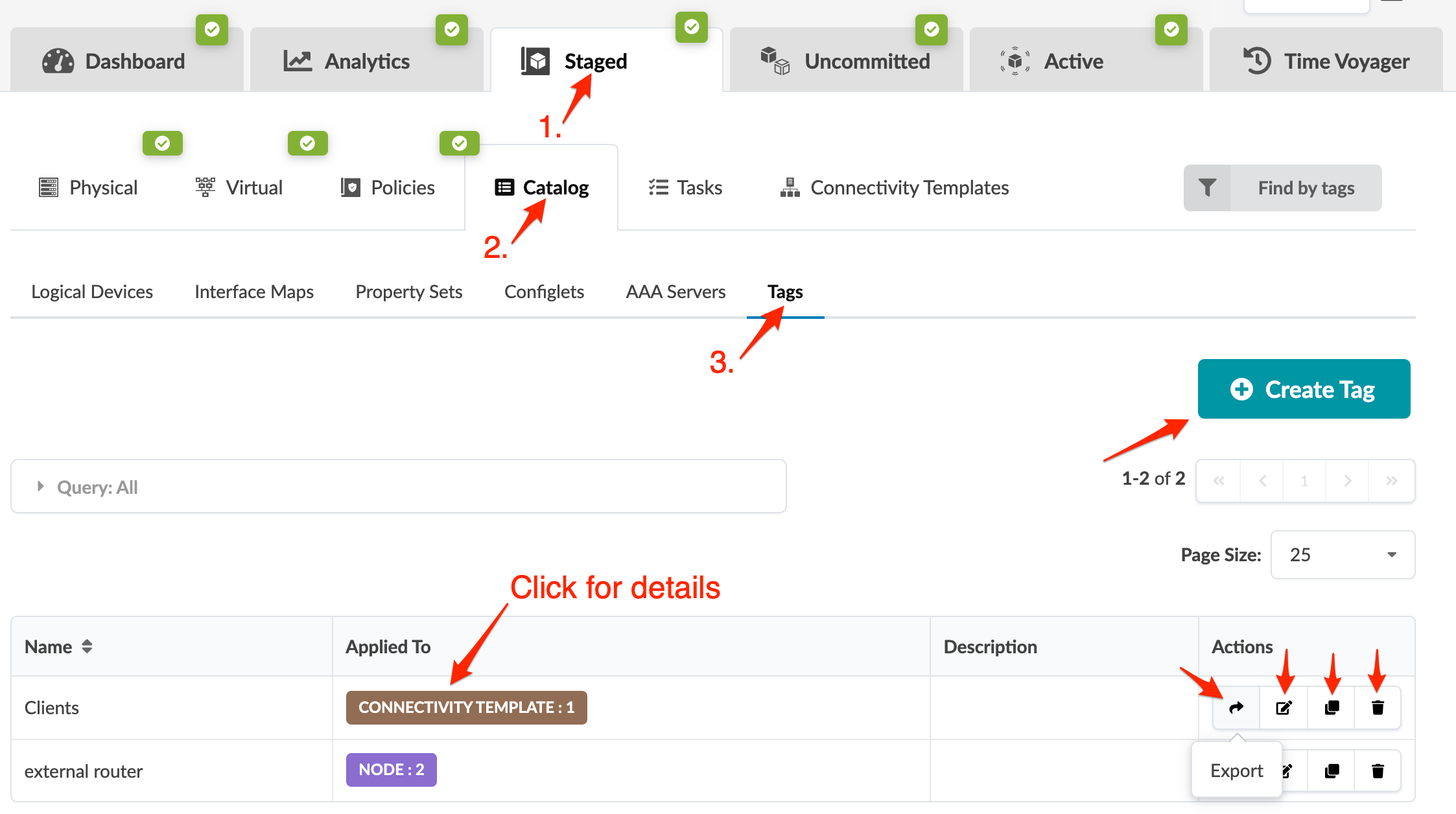
Search Tags (Blueprint)
You can filter tagged elements based on tag names and/or element types.
Create Tag (Blueprint)
- From the blueprint, navigate to Staged > Catalog > Tags and click Create Tag.
- Select New and enter a name and (optional) description. Names are case-insensitive.
- Click Create to stage the new tag.
Import Tag
- From the blueprint, navigate to Staged > Catalog > Tags and click Create Tag.
- Select Import from Global Catalog, select a tag from the drop-down list and enter an (optional) description.
- Click Create to stage the tag import.
Export Tag
- From the blueprint, navigate to Staged > Catalog > Tags and click the Export button for the tag to export. If a tag exists in the global catalog with the same name you won't be able to export it. (The export button will be nonfunctional.)
- Click Export to export the tag to the global catalog and return to the list view.
Edit Tag (Blueprint)
- From the blueprint, navigate to Staged > Catalog > Tags and click the Edit button for the tag to edit.
- Change the description.
- Click Update to stage the change and return to the list view.
Delete Tag (Blueprint)
- From the blueprint, navigate to Staged > Catalog > Tags and click the Delete button for the tag to delete.
- Click Delete to stage the deletion and return to the list view.
