Step 3: Keep Going
The overlay networks you just created all share the same physical infrastructure, but are completely separate from each other. Users in one overlay network won’t be able to communicate with users in another overlay network.
We’ll show you how to open a path between networks through a physical network function (PNF), in this case, an SRX Series firewall. You do this by creating a PNF service chain that runs from one logical router to another through the firewall.
Onboard the PNF Device
To create a PNF service chain, you first have to onboard the PNF device. You do this by using the same Create Fabric wizard you used when you onboarded the fabric underlay, but this time you’re discovering an existing (brownfield, already configured) device. By onboarding this device, you’re telling Contrail Networking to add this device to the fabric.
Contrail Networking then assigns IP addresses to the fabric ports on the SRX Series device and on the attached switches from the PNF service chain subnet you specified earlier when you onboarded the fabric (Step 4 in Onboard a New Fabric (Greenfield)). Contrail Networking also configures the routing protocols to allow the SRX Series device to exchange routes with the fabric.
Here’s the PNF device you’ll be onboarding and the PNF service chain you’ll be setting up:
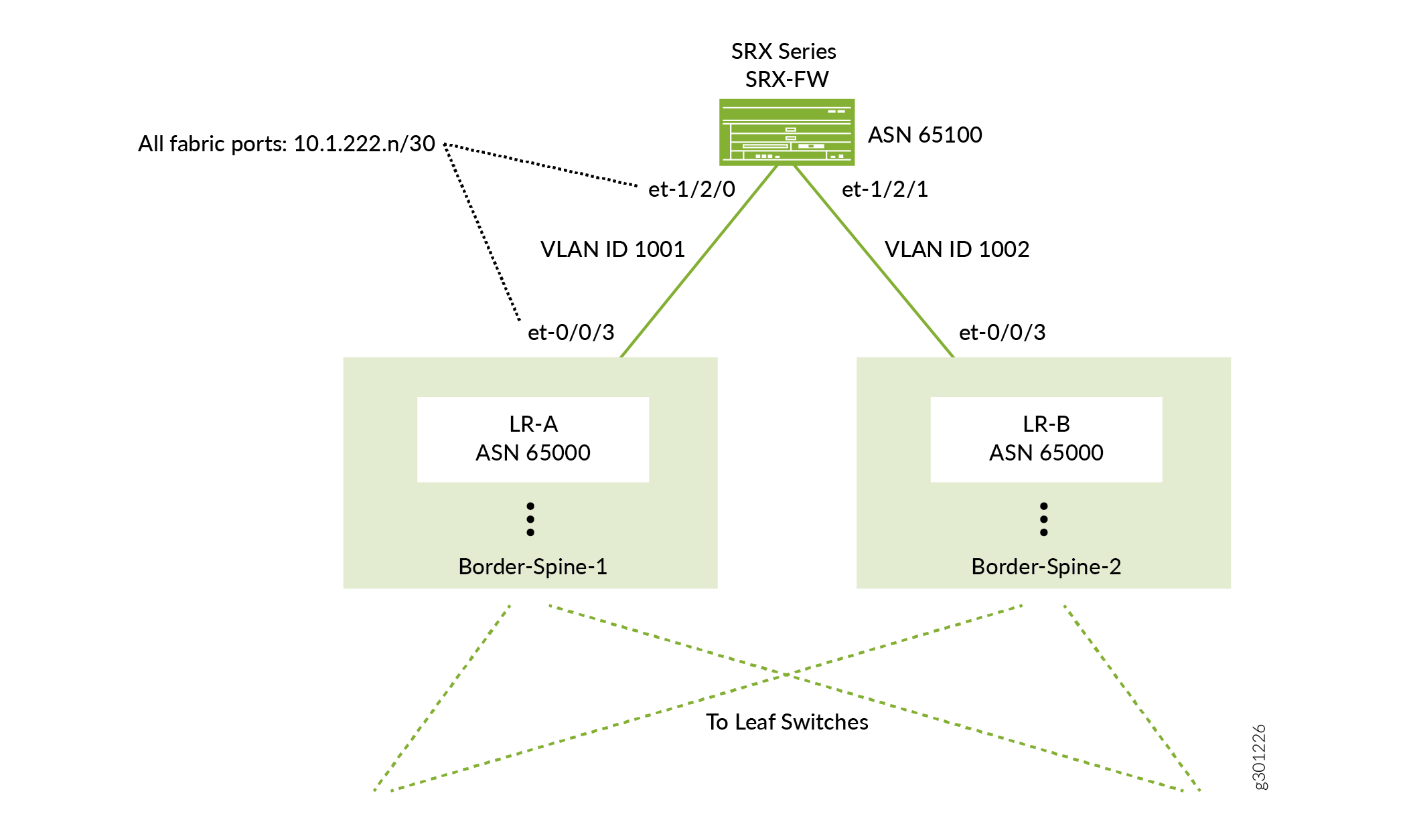
Before you begin, physically connect the SRX Series firewall to both spine switches (in a centrally routed and bridged model). Make sure the SRX Series device is already up and running and contains basic configuration such as a username and password, hostname, management and loopback IP addresses, but no IP addresses on the interfaces that you’ll use to connect to the fabric nor any policies that govern traffic to and from the fabric.
Create the PNF Service Chain
With the PNF device now part of the fabric, you can logically insert it between two overlay networks. You insert the PNF device by setting up a PNF service chain.
To create the service chain, you first create a template that describes how the PNF device is connected to the fabric. The PNF device can be reused for multiple overlay applications. Creating a template saves you from configuring this information for future service chains.
- Create the service chain template.
- Create the service chain using this template.
You have now created the service chain. The SRX Series device uses eBGP to learn routes from one logical router and advertises the routes to the other logical router. Once the routes are known, internetwork traffic begins to traverse the SRX Series device.
By default, Contrail Networking configures the SRX Series device to be permissive (that is, an <any>-<any>-<any> permit policy). To change the policy, log in to the SRX Series device and configure the policy as you normally do.
What’s Next?
Now that you've set up Contrail Networking with a basic configuration, here are some things you can do next.
If you want to |
Then |
|---|---|
See a Contrail Networking use case with a deeper explanation of the steps you’ve just learned |
|
See a cheatsheet of the steps you’ve just learned |
See Contrail Enterprise Multicloud Getting Started Guide - Fabric Management |
Configure advanced fabric management features |
See the Contrail Networking Fabric Lifecycle Management Guide |
General Information
If you want to |
Then |
|---|---|
See all documentation available for Contrail Networking |
|
See all documentation available for Contrail Insights |
|
See a solutions guide for fabric management |
See Data Center: Contrail Enterprise Multicloud for Fabric Management |
Stay up-to-date with new and changed features and known and resolved issues |
Learn With Videos
Our video library continues to grow! We’ve created many, many videos that demonstrate how to do everything from install your hardware to configure advanced Junos OS network features. Here are some great video and training resources that will help you expand your knowledge of Junos OS.
If you want to |
Then |
|---|---|
View a video that shows you how to install the Contrail Command GUI and use it to deploy Contrail Networking 2005 and Contrail Insights in your network. |
Watch Contrail Networking 2005 and Contrail Insights Installation |
Get short and concise tips and instructions that provide quick answers, clarity, and insight into specific features and functions of Juniper technologies |
See Learning with Juniper on the Juniper Networks main YouTube page |
View a list of the many free technical trainings we offer at Juniper |
Visit the Getting Started page on the Juniper Learning Portal |
