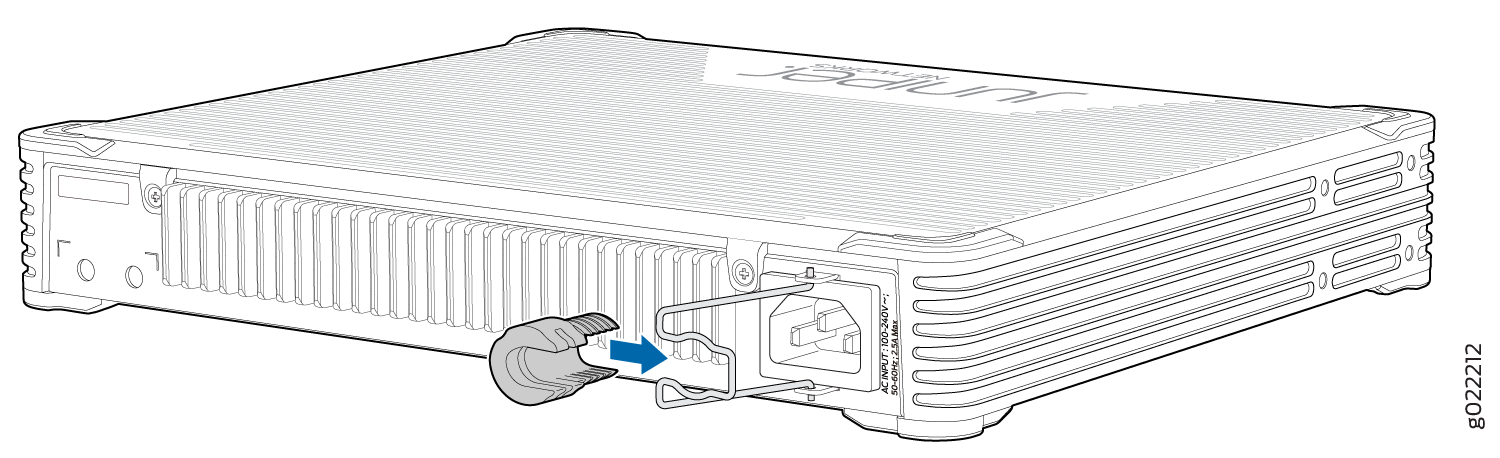Step 1: Begin
In this guide, we provide a simple, three-step path, to quickly get you up and running with your new EX2300-C. We’ve simplified and shortened the installation and configuration steps, and included how-to videos. You’ll learn how to install an AC-powered EX2300-C on a desktop, power it up, and configure basic settings.
Are you interested in getting hands-on experience with the topics and operations covered in this guide? Visit Juniper Networks Virtual Labs and reserve your free sandbox today! You’ll find the Junos Day One Experience sandbox in the stand alone category. EX switches are not virtualized. In the demonstration, focus on the virtual QFX device. Both the EX and QFX switches are configured with the same Junos commands.
Meet the EX2300-C Ethernet Switches
The Juniper Networks® EX2300-C Ethernet switches offer a compact, power-efficient, cost-effective solution for low-density branch offices and enterprise workgroups. Featuring a fanless design, the EX2300-C switches are completely silent, making them ideal for open office areas and commercial locations such as in retail stores.
You can interconnect up to four EX2300 switches to form a Virtual Chassis, enabling these switches to be managed as a single device.
There are two EX2300-C switch models: EX2300-C-12P and EX2300-C-12T. Each model has 12 front-panel 10/100/1000BASE-T network ports and two optional 10GbE uplink ports for connecting to higher-level devices. The uplink ports support small form-factor pluggable plus (SFP+) transceivers. The network ports for the EX2300-C-12P switch support Power over Ethernet (PoE) and Power over Ethernet Plus (PoE+) for powering attached network devices. The network ports for the EX2300-C-12T switch do not support PoE or PoE+.

Install the EX2300-C Switch
You typically install an EX2300-C on a flat surface like a desk or a shelf. If you want to mount the switch on the wall or in a two-post rack, you’ll need to order a wall mount kit or rack mount kit. If the switch is in an open area, we suggest you order a cable guard to secure the cables to the switch so that they don’t accidentally get unplugged.
What’s in the Box?
The EX2300-C switch comes with everything you need to install it:
An AC power cord appropriate for your geographical location
Power cord retainer clip
Rubber feet (preinstalled on the chassis)
What Else Do I Need?
An electrostatic discharge (ESD) grounding strap
Serial-to-USB adapter (if your laptop doesn’t have a serial port)
An Ethernet cable with RJ-45 connectors attached and an RJ-45 to DB-9 serial port adapter
Note:We no longer include the RJ-45 console cable with the DB-9 adapter as part of the device package. If the console cable and adapter are not included in your device package, or if you need a different type of adapter, you can order the following separately:
-
RJ-45 to DB-9 adapter (JNP-CBL-RJ45-DB9)
-
RJ-45 to USB-A adapter (JNP-CBL-RJ45-USBA)
-
RJ-45 to USB-C adapter (JNP-CBL-RJ45-USBC)
If you want to use RJ-45 to USB-A or RJ-45 to USB-C adapter you must have X64 (64-Bit) Virtual COM port (VCP) driver installed on your PC. See, https://ftdichip.com/drivers/vcp-drivers/ to download the driver.
-
Install and Power On the EX2300-C Switch
Here’s how to install the EX2300-C switch on a desk or other level surface, connect it to an AC power source, and then power it on: