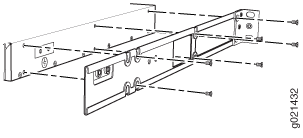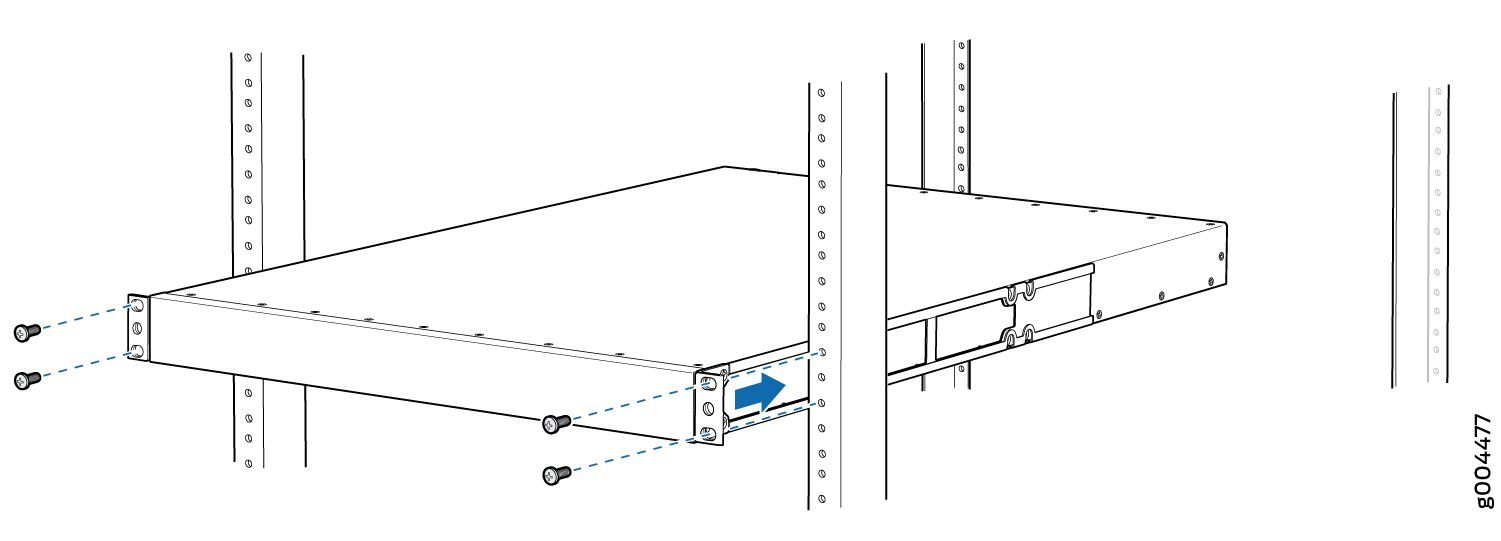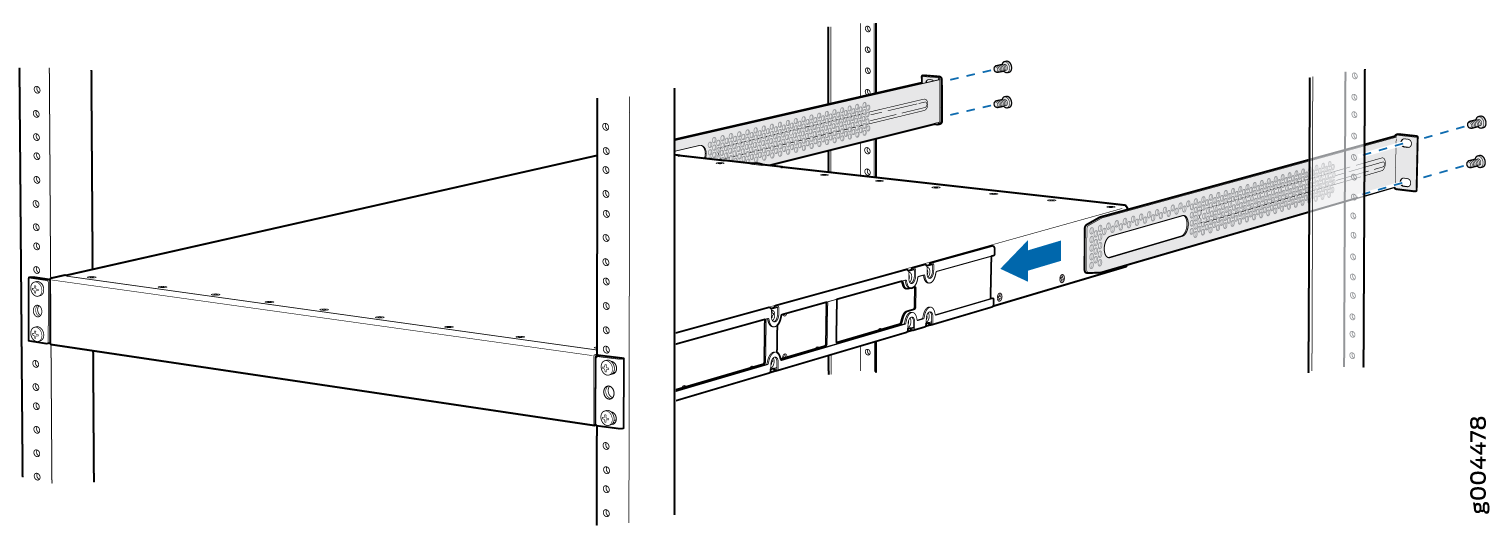Mounting an EX4300 Switch on Four Posts of a Rack or Cabinet
Before mounting the switch on four posts of a rack:
Verify that the site meets the requirements described in Site Preparation Checklist for EX4300 Switches.
Place the rack in its permanent location, allowing adequate clearance for airflow and maintenance, and secure it to the building structure.
Read General Safety Guidelines and Warnings, with particular attention to Chassis and Component Lifting Guidelines.
Remove the switch from the shipping carton (see Unpacking an EX4300 Switch).
Ensure that you have the following parts and tools available:
Phillips (+) screwdriver, number 2 (not provided)
6 flat-head 4-40 Phillips mounting screws (provided with the four-post rack-mount kit)
12 flat-head 4x6-mm Phillips mounting screws (provided with the four-post rack-mount kit)
One pair each of flush or 2-in.-recess front-mounting brackets (provided with the four-post rack-mount kit)
One pair of side mounting-rails (provided with the four-post rack-mount kit)
One pair of rear mounting-blades (provided with the four-post rack-mount kit)
Screws to secure the chassis and the rear mounting-blades to the rack (not provided)
Cover panels for uplink module and power supply slots (provided)
You can mount an EX4300 switch on four posts of a 19-in. rack or a 19-in. cabinet by using the separately orderable four-post rack-mount kit. (The remainder of this topic uses rack to mean rack or cabinet.)
You can mount the switch on two posts of either a two-post rack or a four-post rack by using the mounting brackets provided with the switch. See Mounting an EX4300 Switch on Two Posts of a Rack or Cabinet.
If you need to mount the switch in a recessed position on either a two-post rack or a four-post rack, you can use the 2-in.-recess front-mounting brackets provided in the separately orderable four-post rack-mount kit.
To ensure that the protective earthing terminal is accessible through the opening in the rear mounting-blade:
Ensure that the rack is 27.5 in. (70 cm) through 30.5 in. (77.5 cm) deep if you are mounting the switch flush with the rack front on four posts of a rack.
Ensure that the rack is 29.5 in. (75 cm) through 32.5 in. (82.5 cm) deep if you will mount the switch 2 in. recessed from the rack front.
One person must be available to lift the switch while another secures it to the rack.
If you are mounting multiple units on a rack, mount the heaviest unit at the bottom of the rack and mount the other units from the bottom of the rack to the top in decreasing order of the weight of the units.
To mount the switch on four posts of a rack:
We recommend that you install cover panels in the unused uplink module and power supply slots.