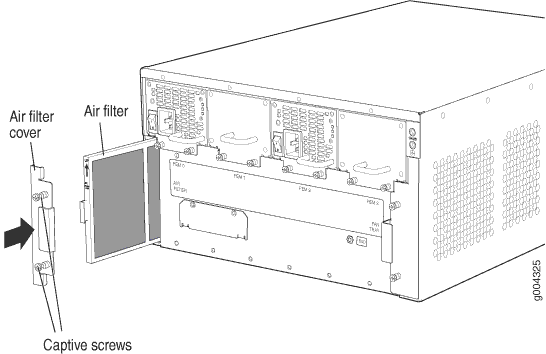Maintaining the SRX5400 Cooling System
Maintaining the Fan Tray on the SRX5400 Firewall
Purpose
For optimum cooling, verify the condition of the fans.
Action
Monitor the status of the fans. A fan tray contains multiple fans that work in unison to cool the firewall components. If one fan fails, the host subsystem adjusts the speed of the remaining fans to maintain proper cooling. A major alarm is triggered when a fan fails, and a minor alarm and major alarm is triggered when a fan tray is removed.
To display the status of the cooling system, issue the
show chassis environmentcommand.user@host> show chassis environment
The fan numbers are stamped into the fan tray sheet metal next to each fan.
Replacing the SRX5400 Firewall Fan Tray
To replace a fan tray, perform the following procedures in sequence:
Removing the SRX5400 Firewall Fan Tray
To prevent overheating, install the replacement fan tray immediately after removing the existing fan tray.
To remove the fan tray (see Figure 1):
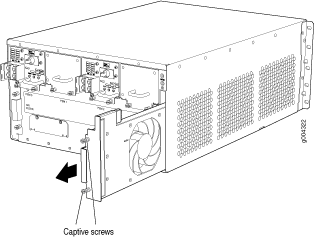
Installing the SRX5400 Firewall Fan Tray
To install the fan tray (see Figure 2):
- Attach an ESD grounding strap to your bare wrist, and connect the other end of the strap to an ESD grounding point.
- Grasp the fan tray handle and insert it straight into the chassis. Note the correct orientation by the this side up label on the top surface of the fan tray.
- Tighten the captive screws on the fan tray faceplate to secure it in the chassis.
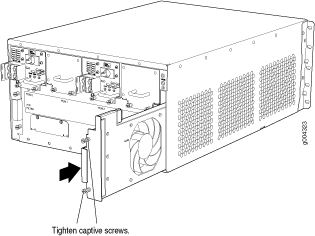
Maintaining the Air Filter on the SRX5400 Firewall
Purpose
For optimum cooling, verify the condition of the air filters.
Action
Regularly inspect the air filter. A dirty air filter restricts airflow in the unit, impeding the ventilation of the chassis. The filter degrades over time. Periodically replace the filter in use, as well as spares. We recommend that you replace the filter every six months. Discard used filters, do not attempt to clean and reuse them.
Note:Air filters will not be replaced by Juniper Networks under the Juniper Networks Hardware Replacement Support Plan, you need to purchase them for replacement.
CAUTION:Always keep the air filter in place while the firewall is operating. Because the fans are very powerful, they could pull small bits of wire or other materials into the firewall through the unfiltered air intake. This could damage the firewall components.
The shelf life of polyurethane filter varies from two years to five years depending on the storage conditions. Store in a cool, dry, and dark environment. Wrap the media in plastic and store in an environment with relative humidity between 40%- 80% and temperature between 40°F (4° C) to 90°F (32° C). Note that if the material flakes, or becomes brittle when rubbed or deformed, it is no longer usable.
Replacing the SRX5400 Firewall Air Filter
To replace the air filter, perform the following procedures in sequence:
Removing the SRX5400 Firewall Air Filter
Do not run the firewall for more than a few minutes without the air filter in place.
Always keep the air filter in place while the device is operating, except during replacement. Because the fans are very powerful, they could pull small bits of wire or other materials into the device through the unfiltered air intake. This could damage the firewall components.
To remove the air filter (see Figure 3):
- Attach an ESD grounding strap to your bare wrist, and connect the other end of the strap to an ESD grounding point.
- Loosen the captive screws on the air filter cover.
- Remove the air filter cover.
- Slide the air filter out of the chassis.
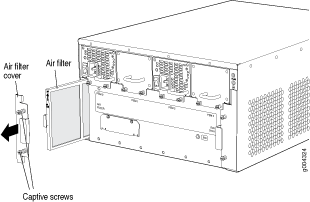
Installing the SRX5400 Firewall Air Filter
To install the air filter (see Figure 4):
- Attach an ESD grounding strap to your bare wrist, and connect the other end of the strap to an ESD grounding point.
- Locate the up arrow and ensure that the air filter is right side up.
- Slide the air filter straight into the chassis until it stops.
- Align the captive screws of the air filter cover with the mounting holes on the chassis.
- Tighten the captive screws on the air filter cover.