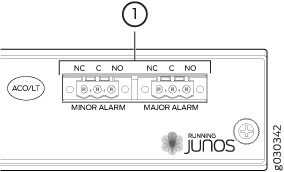Maintaining the SRX5400 Chassis
Routine Maintenance Procedures for the SRX5400 Firewall
Purpose
For optimum firewall performance, perform preventive maintenance procedures regularly.
Action
Inspect the installation site for moisture, loose wires or cables, and excessive dust. Make sure that airflow is unobstructed around the device and into the air intake vents.
Check the status-reporting devices on the craft interface—System alarms and LEDs.
Inspect the air filter at the bottom front of the firewall, replacing it every six months for optimum cooling system performance. Do not run the device for more than a few minutes without the air filter in place.
Replacing the SRX5400 Firewall Craft Interface
To replace the craft interface, perform the following procedures in sequence:
- Disconnecting the Alarm Relay Wires from the SRX5400 Firewall Craft Interface
- Removing the SRX5400 Firewall Craft Interface
- Installing the SRX5400 Firewall Craft Interface
- Connecting the Alarm Relay Wires to the SRX5400 Firewall Craft Interface
Disconnecting the Alarm Relay Wires from the SRX5400 Firewall Craft Interface
To disconnect the alarm relay wires from the firewall and an alarm-reporting device (see Figure 1):
- Disconnect the existing wire at the external device.
- Attach an ESD grounding strap to your bare wrist, and connect the other end of the strap to an ESD grounding point.
- Using a 2.5-mm flat-blade screwdriver, loosen the small screws on the face of the terminal block and remove the block from the relay contact.
- Using the 2.5-mm flat-blade screwdriver, loosen the small screws on the side of the terminal block. Remove existing wires from the slots in the front of the block.
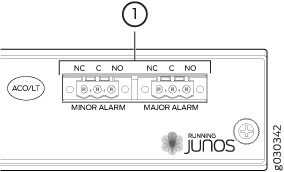
Removing the SRX5400 Firewall Craft Interface
To remove the craft interface (see Figure 2):
- Attach an ESD grounding strap to your bare wrist, and connect the other end of the strap to an ESD grounding point.
- Detach any external devices connected to the craft interface.
- Loosen the captive screws at the top left and right corners of the craft interface faceplate.
- Grasp the craft interface faceplate and carefully tilt it toward you until it is horizontal.
- Disconnect the ribbon cable from the back of the faceplate by gently pressing on both sides of the latch with your thumb and forefinger. Remove the craft interface from the chassis.
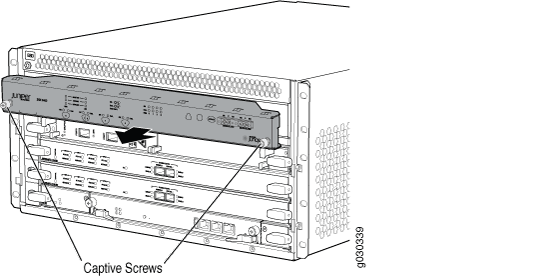
Installing the SRX5400 Firewall Craft Interface
To install the craft interface (see Figure 3):
- Attach an ESD grounding strap to your bare wrist, and connect the other end of the strap to an ESD grounding point.
- Grasp the craft interface with one hand and hold the bottom edge of the craft interface with the other hand to support its weight.
- Orient the ribbon cable so that it plugs into the connector socket. The connector is keyed and can be inserted only one way.
- Align the bottom of the craft interface with the sheet metal above the card cage and press it into place.
- Tighten the screws on the left and right corners of the craft interface faceplate.
- Reattach any external devices connected to the craft interface.
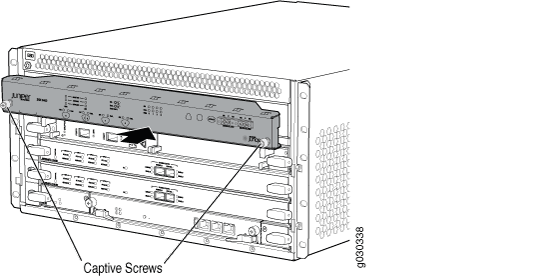
Connecting the Alarm Relay Wires to the SRX5400 Firewall Craft Interface
To connect the alarm relay wires between a firewall and an alarm-reporting device (see Figure 4):
- Prepare the required length of replacement wire with gauge between 28-AWG and 14-AWG (0.08 and 2.08 mm2).
- Insert the replacement wires into the slots in the front of the block. Use a 2.5-mm flat-blade screwdriver to tighten the screws and secure the wire.
- Attach an ESD grounding strap to your bare wrist, and connect the other end of the strap to an ESD grounding point.
- Plug the terminal block into the relay contact, and use a 2.5-mm flat-blade screwdriver to tighten the screws on the face of the block.
- Attach the other end of the wires to the external device.