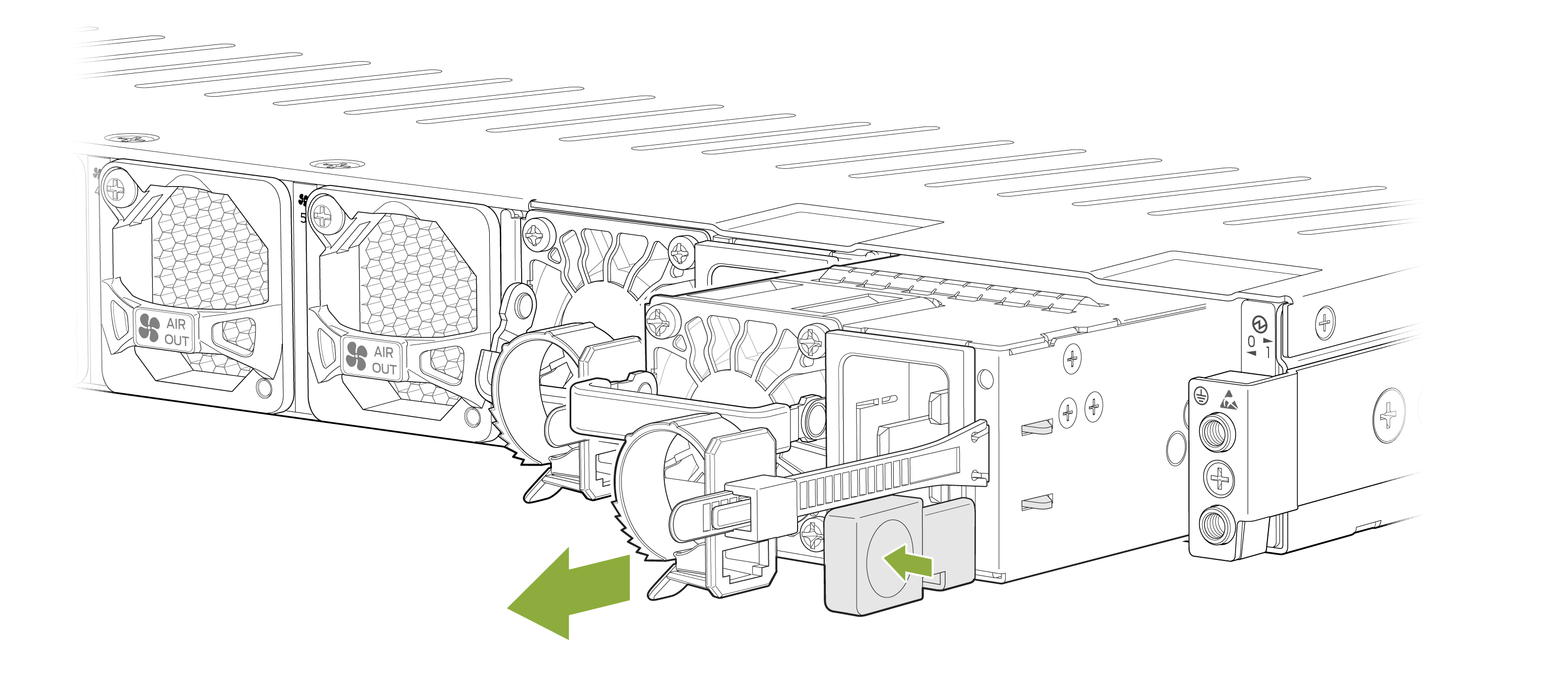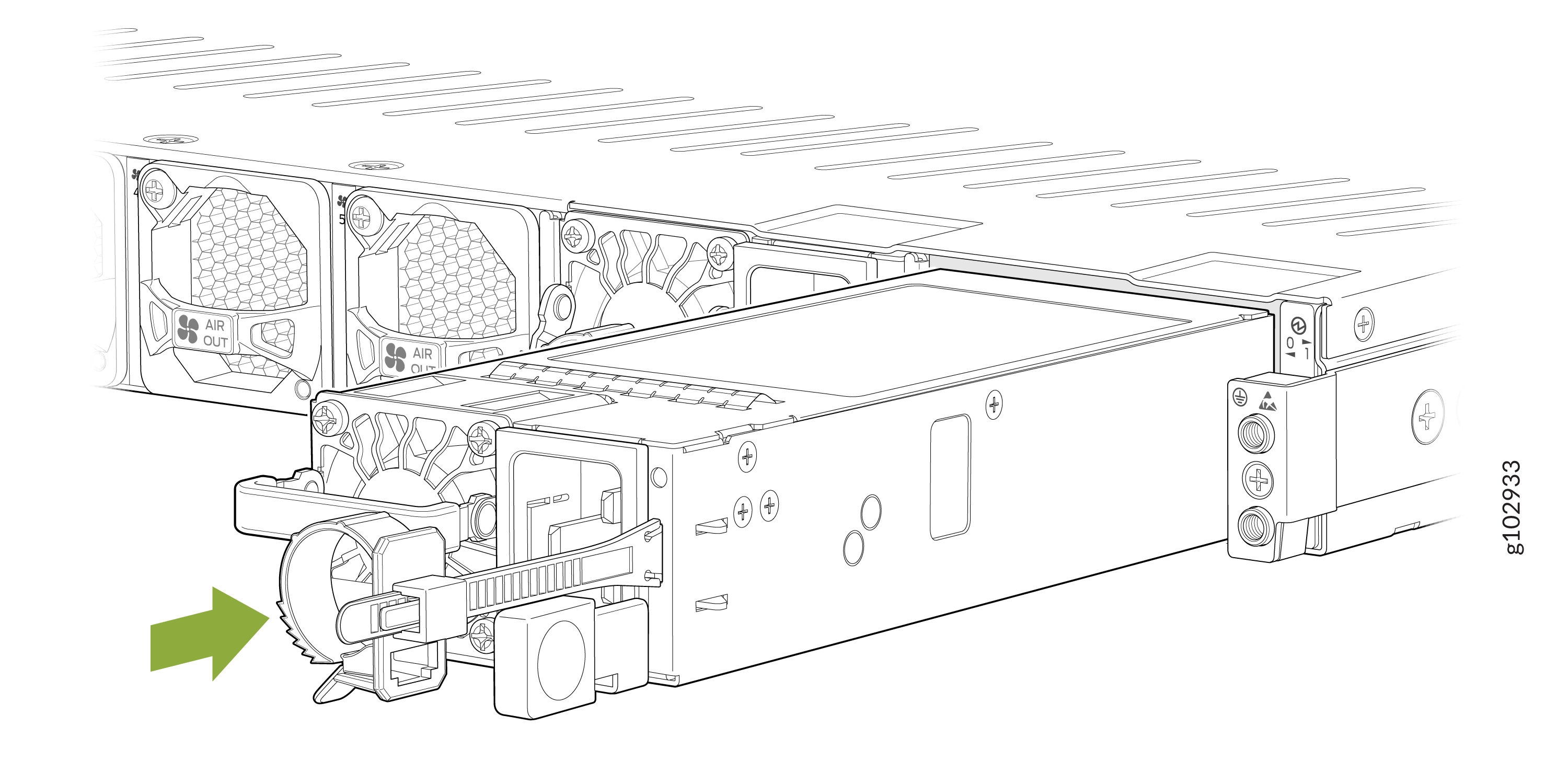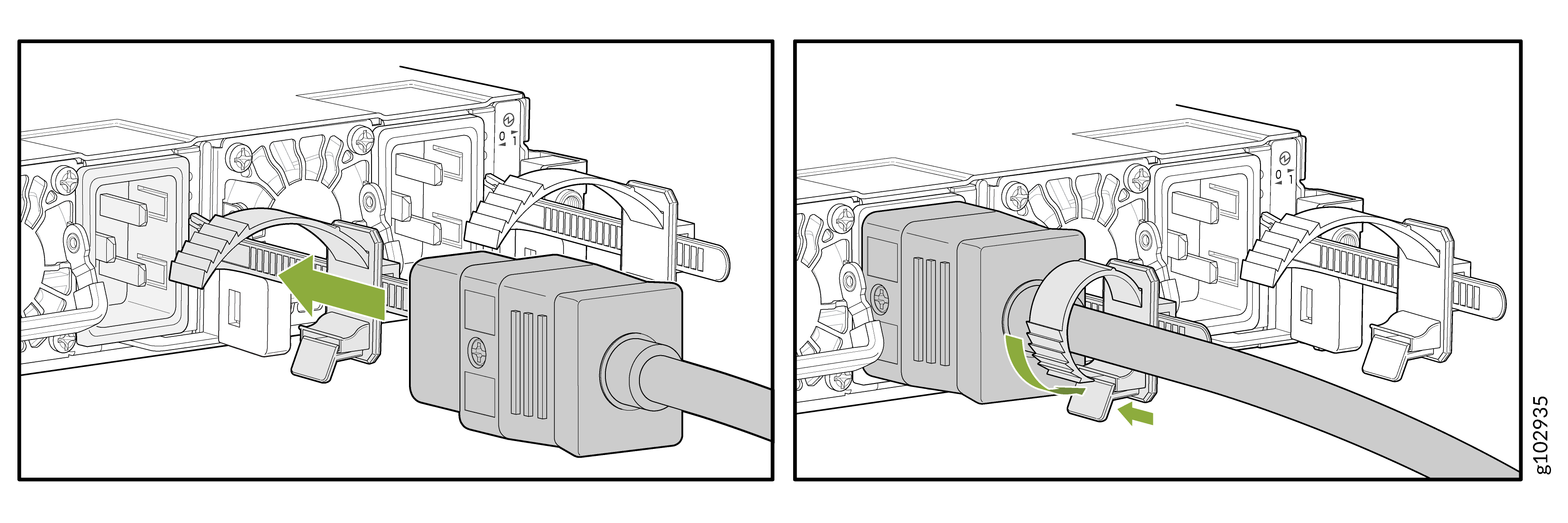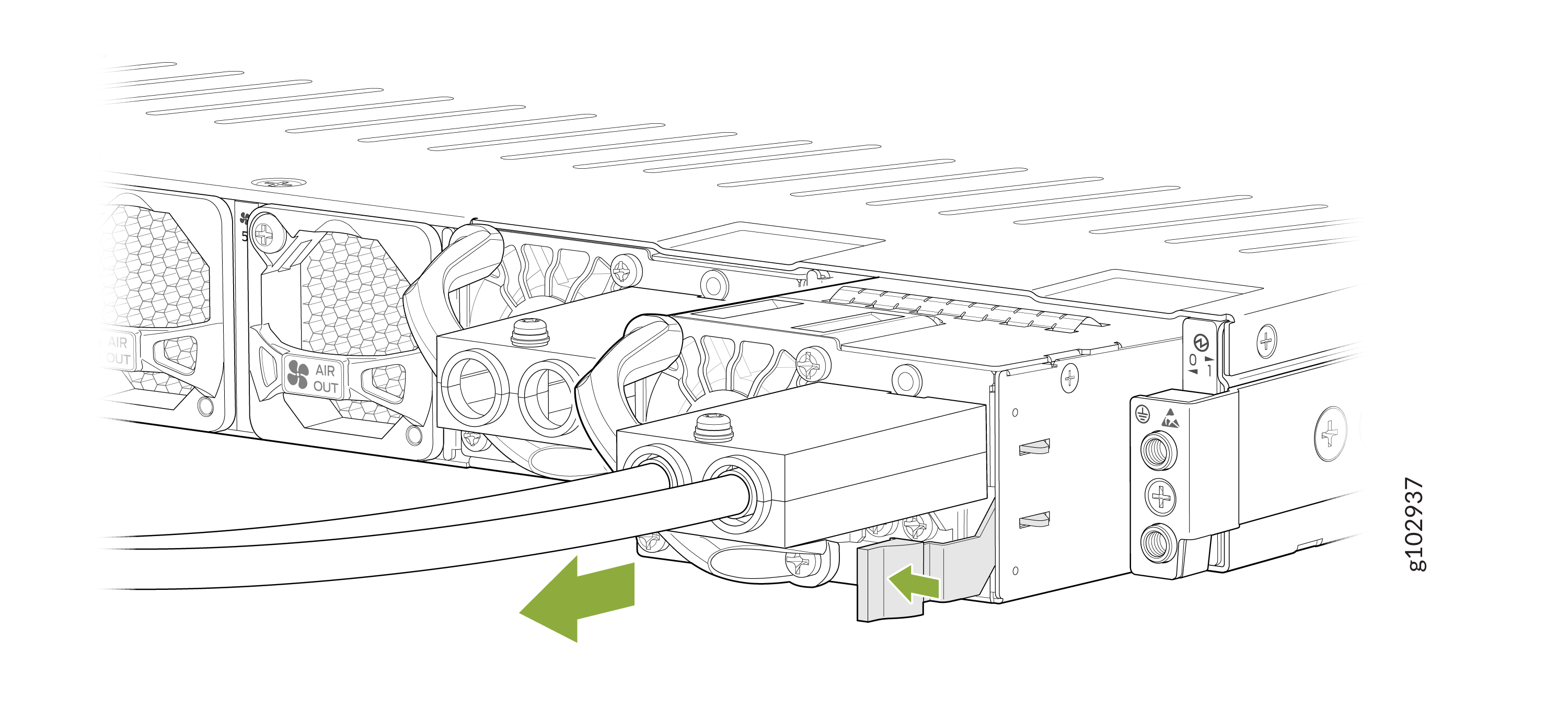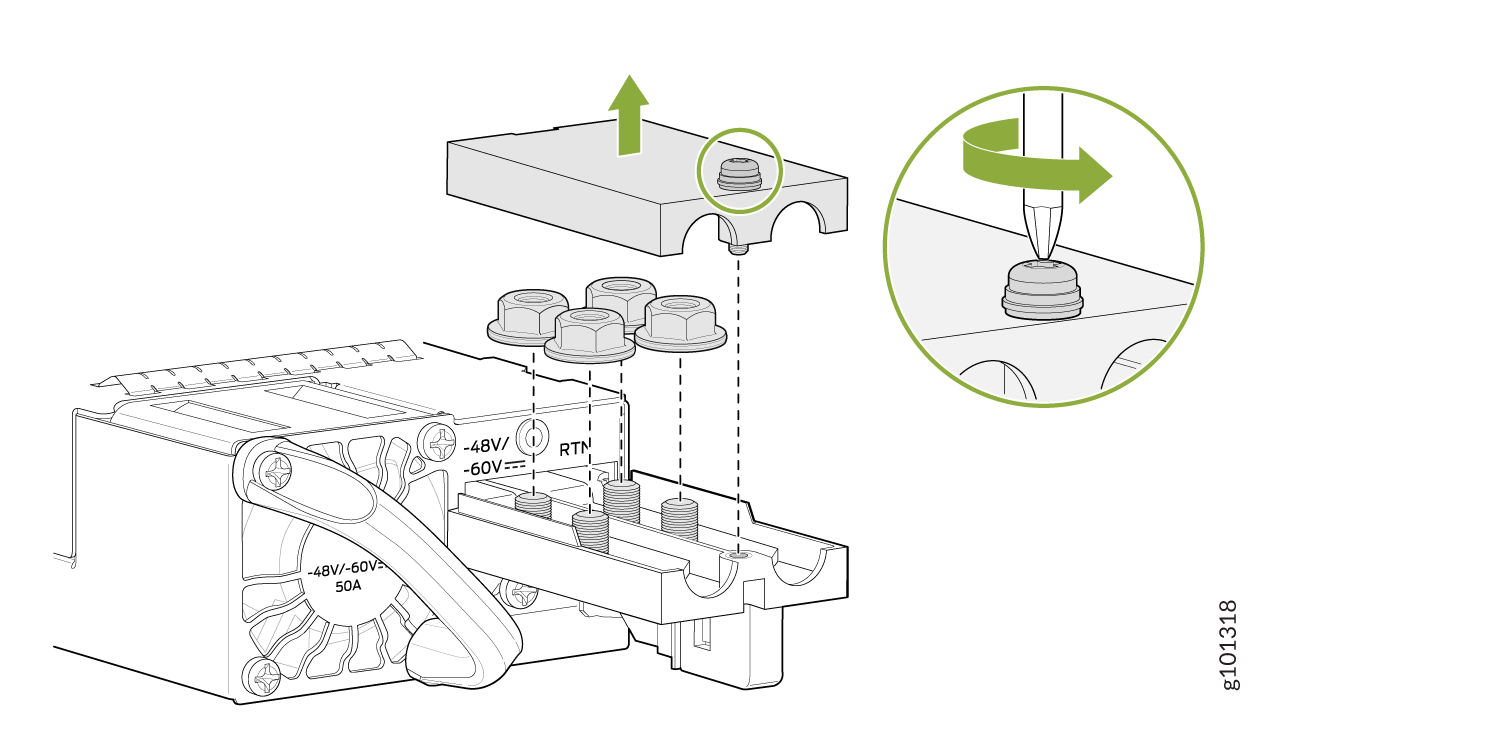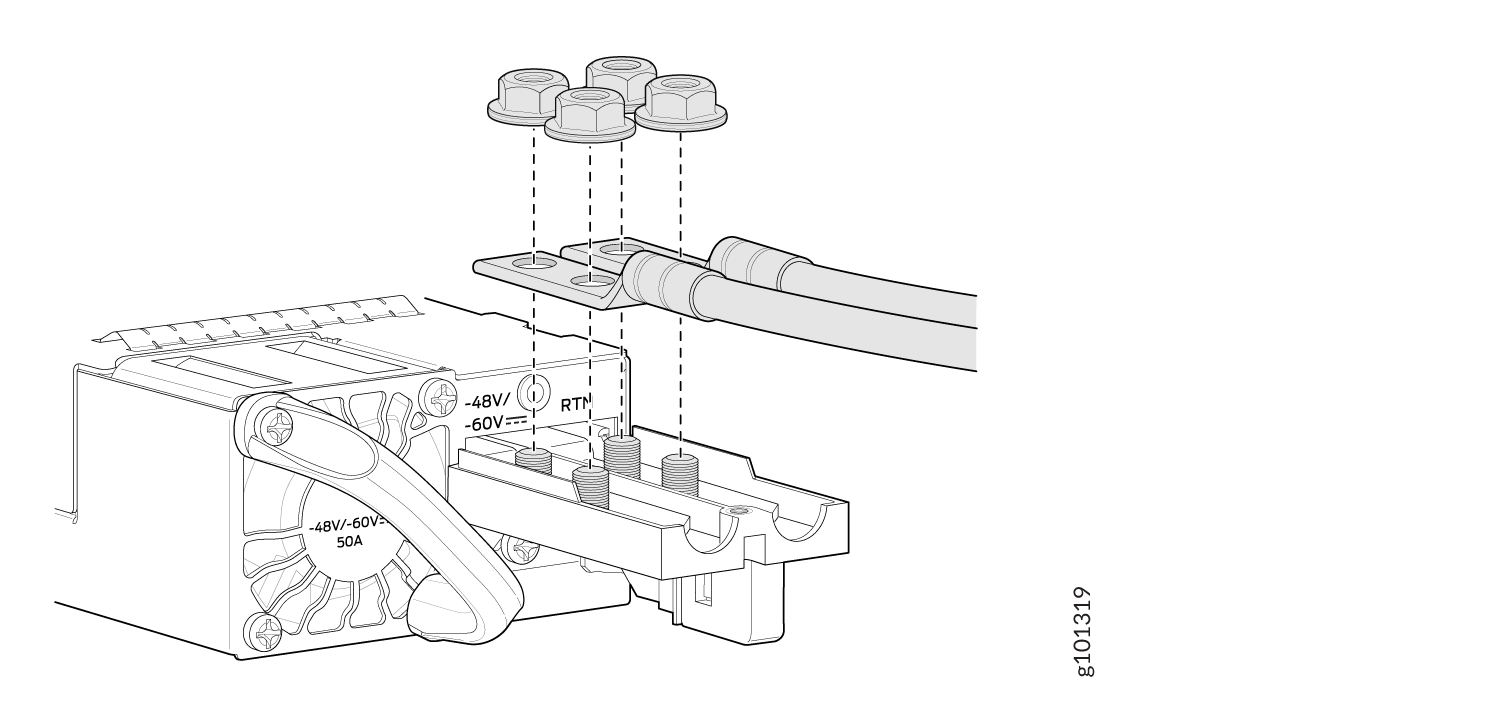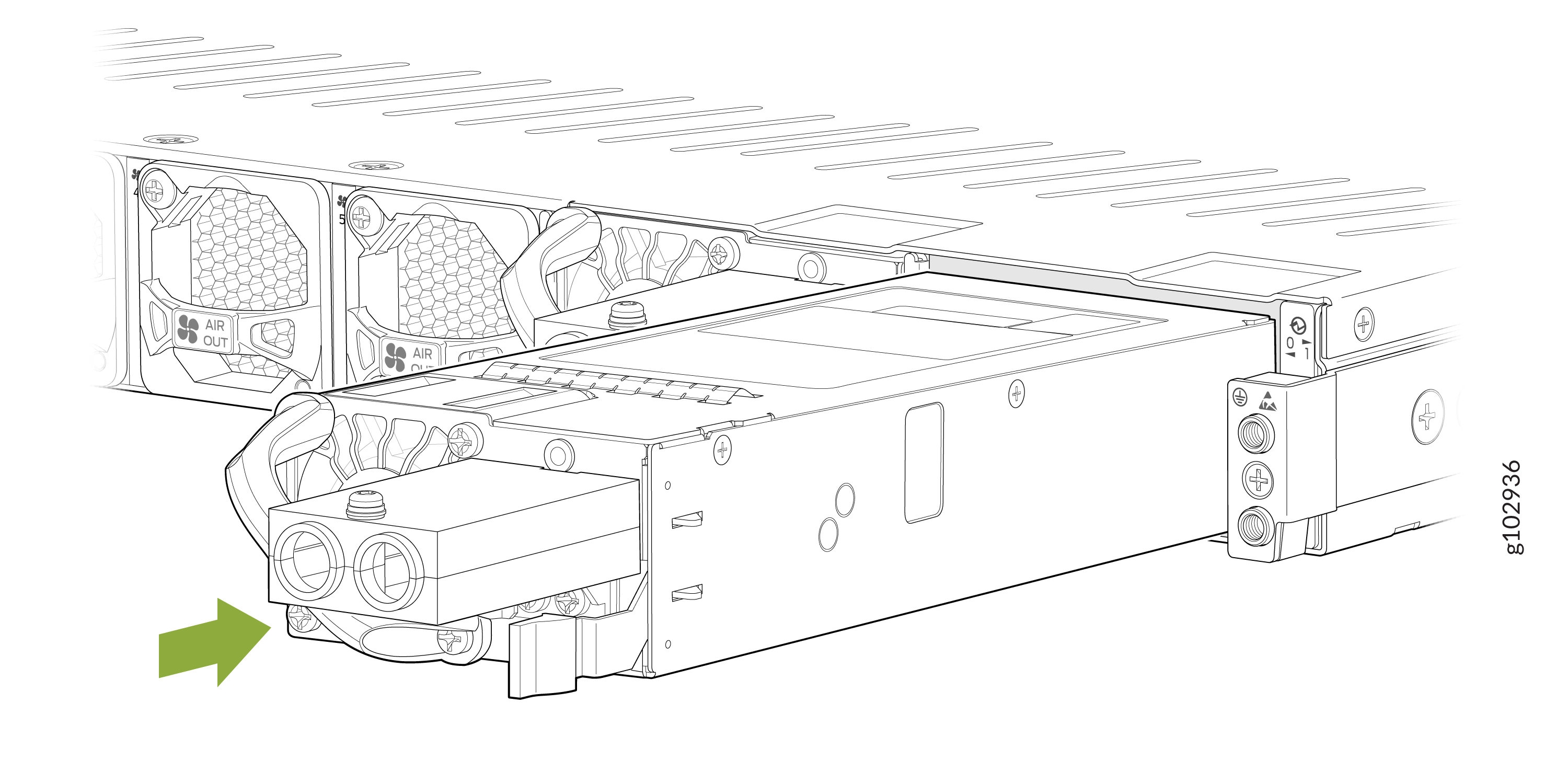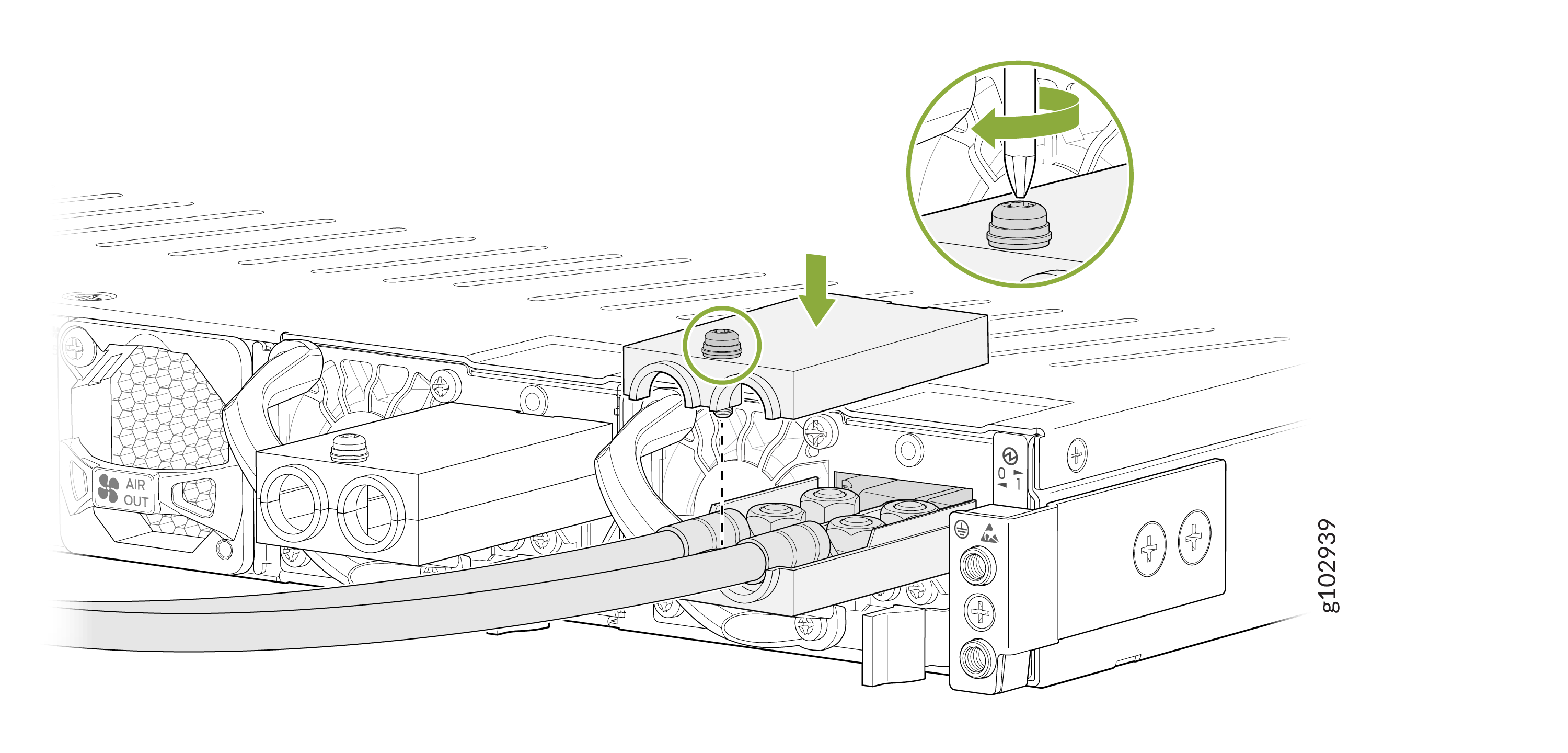SRX4700 Power Supply Maintenance
Maintaining an SRX4700 includes removing a failed power supply unit (PSU) and installing a functional PSU.
Maintain the Power Supplies
Purpose
For optimum firewall performance, verify the condition of the power supplies.
Action
On a regular basis check the power supply status:
-
Issue the
show chassis powerCLI command. -
Arrange the power and grounding cables in a way so that they do not obstruct access to other firewall components.
-
Routinely check the status LEDs on the power supply faceplates and the chassis LEDs to determine whether if the PSUs are functioning normally.
-
Check the red and yellow alarm LEDs on the chassis LEDs. If a PSU fails or you remove a PSU, it triggers an alarm that causes one or both LEDs to light. To find out the associated error messages, issue the following command:
user@host> show chassis alarms -
Periodically inspect the site to ensure that the grounding and power cables connected to the firewall are securely in place and that there's no moisture accumulating near the firewall.
Do not mix AC and DC PSUs in the same chassis.
Replace an AC PSU on the SRX4700
The SRX4700 rear panel has two AC PSUs, which are hot-removable and hot-insertable field-replaceable units (FRUs). You can remove and replace the PSUs without powering off the SRX4700 or disrupting the firewall functions.
Ensure that you have the following parts and tools:
-
An electrostatic discharge (ESD) grounding strap
-
An antistatic bag or an antistatic mat
-
A replacement AC PSU
-
A blank cover panel (in case you're not replacing the component)
Remove an AC PSU from the SRX4700
Before you remove a PSU, be aware of the following:
Avoid leaving the PSU slot empty for more than 30 minutes when the device is operational. For proper airflow, you must place the PSU in the chassis. Always cover the empty PSU slot with a blank panel.
The minimum required number of PSUs must be present in the firewall at all times.
After powering off a PSU, wait at least 60 seconds before turning it back on.
To remove an AC PSU:
Install an AC PSU in the SRX4700
To install an AC PSU:
Replace a DC PSU on the SRX4700
The rear panel of the SRX4700 has two DC PSUs, which are hot-removable and hot-insertable field-replaceable units (FRUs). You can remove and replace the PSUs without powering off the SRX4700 or disrupting the firewall functions.
Ensure that you the following parts and tools are available:
-
An ESD grounding strap
-
Phillips (+) screwdriver, Number 1 and Number 2
-
An antistatic bag or an antistatic mat
-
A replacement DC PSU
-
A blank cover panel (in case you're not replacing the component)
Remove a DC PSU from the SRX4700
Before you remove a PSU, be aware of the following:
Avoid leaving the PSU slot empty for more than 30 minutes when the device is operational. For proper airflow, you must place the PSU in the chassis. Always cover the empty PSU slot with a blank panel.
The minimum required number of PSUs must be present in the firewall at all times.
After powering off a PSU, wait at least 60 seconds before turning it back on.
To remove a DC PSU from the firewall:
Install a DC PSU in the SRX4700
Before you perform DC power procedures, ensure there is no power to the DC circuit. To ensure that all power is off, locate the circuit breaker on the panel board that services the DC circuit, switch the circuit breaker to the off position, and tape the switch handle of the circuit breaker in the off position.
To install a DC PSU: