Removing and Installing SRX380 Power System Components
Remove an AC Power Supply on SRX380 Devices
The power supplies in an SRX380 are hot-removable and hot-insertable field-replaceable units (FRUs) installed in the rear panel of the device. You can remove and replace the power supplies without powering off the device.
If only one power supply is installed in the device, you must power off the device before removing the power supply.
Before you remove a power supply, ensure that you have taken the necessary precautions to prevent electrostatic discharge (ESD) damage (see Prevention of Electrostatic Discharge Damage).
Ensure that you have the following parts and tools available:
ESD grounding strap
Phillips (+) screwdriver, number 2 (not provided)
Antistatic bag or an antistatic mat
Replacement power supply or a cover panel for the power supply slot
We recommend that you install either a replacement power supply or a cover panel in the empty power supply slot to prevent chassis overheating and dust accumulation.
To remove an AC power supply from the device (see Figure 1):
- Place the antistatic bag or the antistatic mat on a flat, stable surface.
- Wrap and fasten one end of the ESD grounding strap around your wrist and connect the other end to a site ESD point.
- If the AC power source outlet has a power switch, set it to the OFF (O) position.
- Gently pull out the plug end of the power cord connected to the power source outlet.
- Remove the power cord from the power supply faceplate by detaching the power cord retainer and gently pulling out the socket end of the power cord connected to the power supply faceplate.
- Slide the ejector lever toward the left until the power supply is unseated.
- Grasp the power supply handle and pull firmly to slide the power supply halfway out of the chassis.
- Place one hand under the power supply to support it and slide it completely out of the chassis. Take care not to touch power supply components, pins, leads, or solder connections.
- Place the power supply in the antistatic bag or on the antistatic mat placed on a flat, stable surface.
- If you are not replacing the power supply, install a cover panel over the slot.
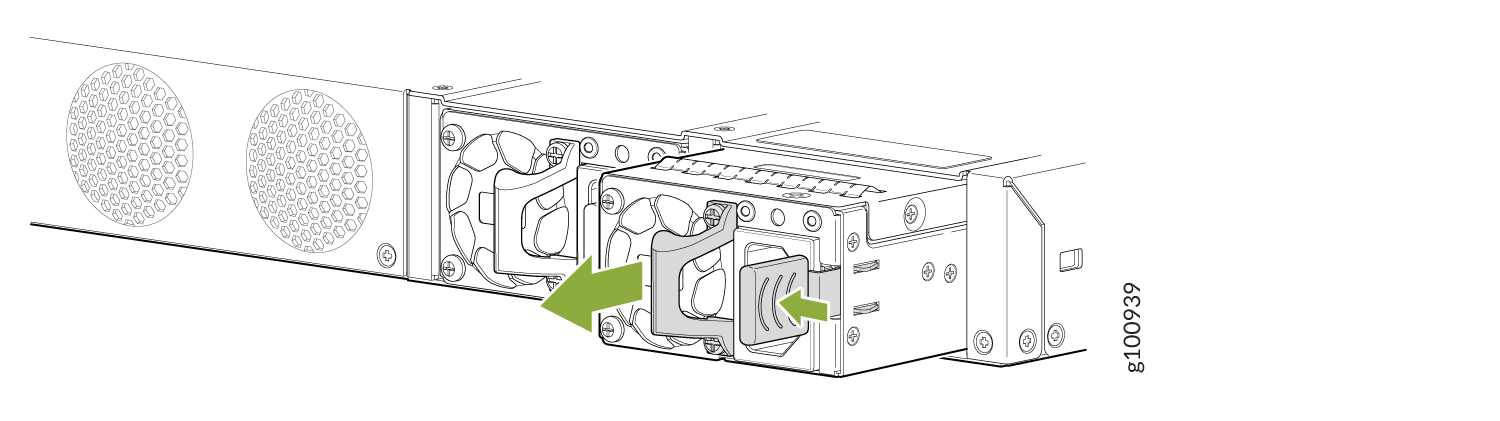
Install an AC Power Supply on SRX380 Devices
Before you install an AC power supply in the device:
Ensure that you have the following parts and tools available to install the power supply:
ESD grounding strap
Phillips (+) screwdriver, number 2
Ensure you understand how to prevent electrostatic discharge (ESD) damage. See Prevention of Electrostatic Discharge Damage.
Each power supply must be connected to a dedicated power source outlet. The device is shipped with one power supply preinstalled. You can order additional power supplies separately. You can install up to two power supplies in the device.
To install an AC power supply in the device (see Figure 2):
- Wrap and fasten one end of the ESD grounding strap around your wrist and connect the other end to a site ESD point.
- If the power supply slot has a cover panel on it, loosen the captive screws on the cover panel by using your fingers or the screwdriver. Hold the captive screws and gently pull the screws outward to remove the cover panel. Save the cover panel for later use.
- Taking care not to touch power supply pins, leads, or solder connections, remove the power supply from the bag.
- Using both hands, place the power supply in the power supply slot on the rear panel of the device and slide it in until it is fully seated and the ejector lever fits into place.
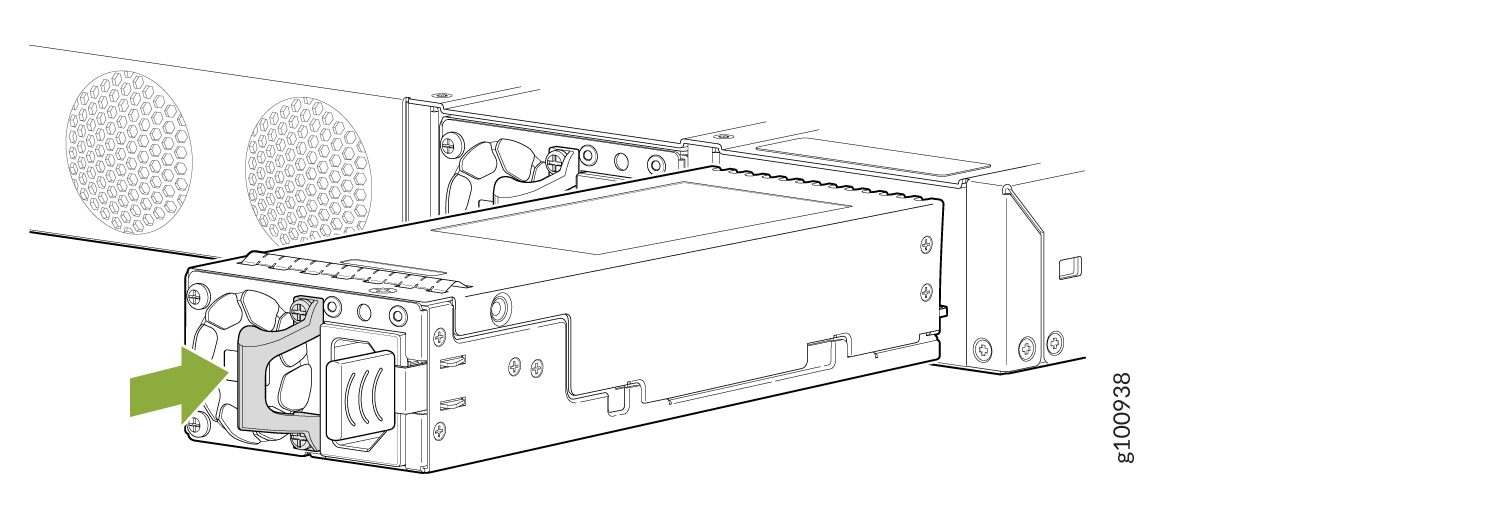
If you have a Juniper J-Care service contract, register any addition, change, or upgrade of hardware components at https://www.juniper.net/customers/support/tools/updateinstallbase/. Failure to do so can result in significant delays if you need replacement parts. This note does not apply if you replace existing components with the same type of component.
