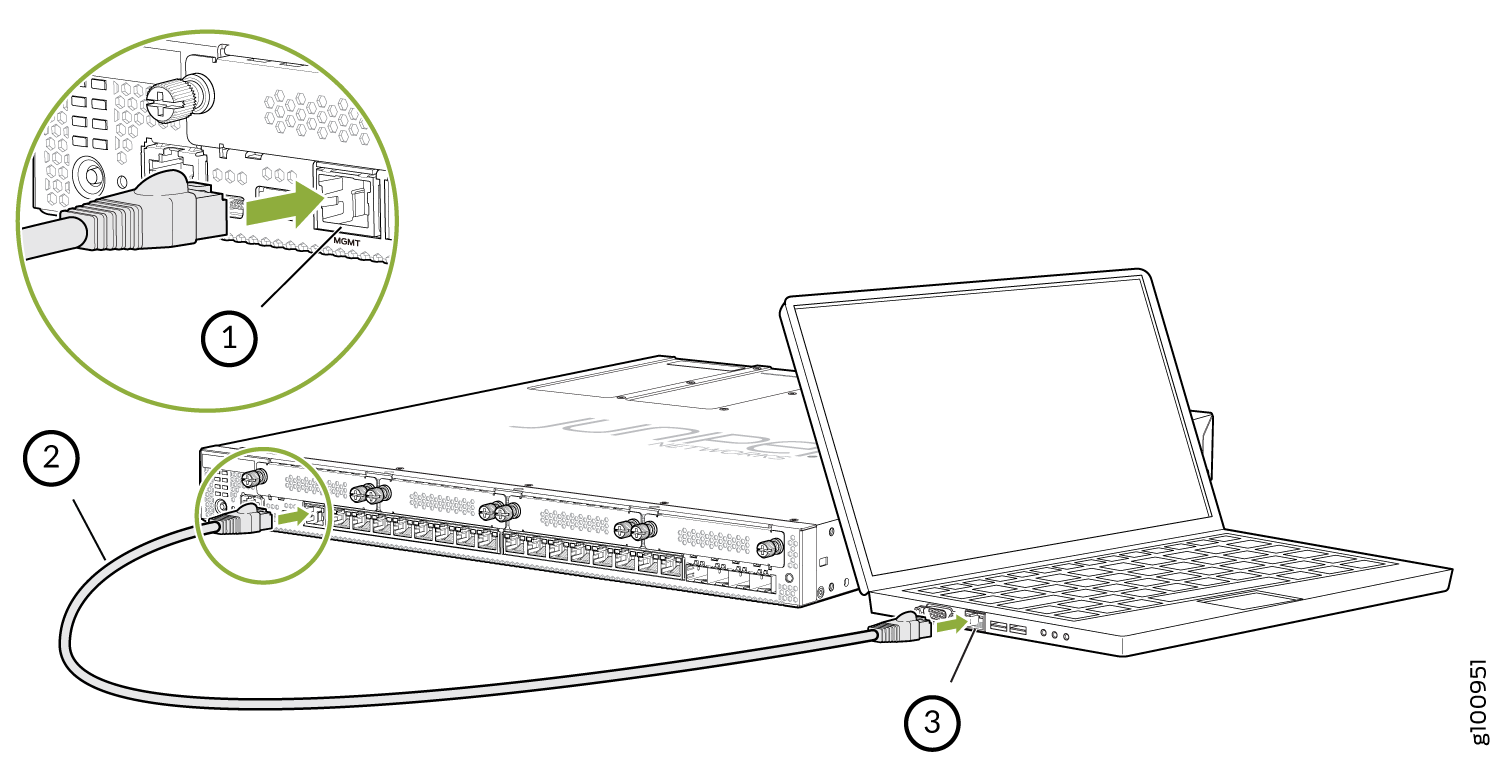Connecting the SRX380 to External Devices
You can manage the SRX380 by using the management port for out-of-band management or through the console ports.
Connecting an SRX380 to a Network for Out-of-Band Management
You can monitor and manage the SRX380 by using a dedicated management channel. The SRX380 has a management port to which you can connect an Ethernet cable with an RJ-45 connector. Use the management port to connect the device to a network for out-of-band management. Figure 1 shows how to connect a device for out-of-band management.
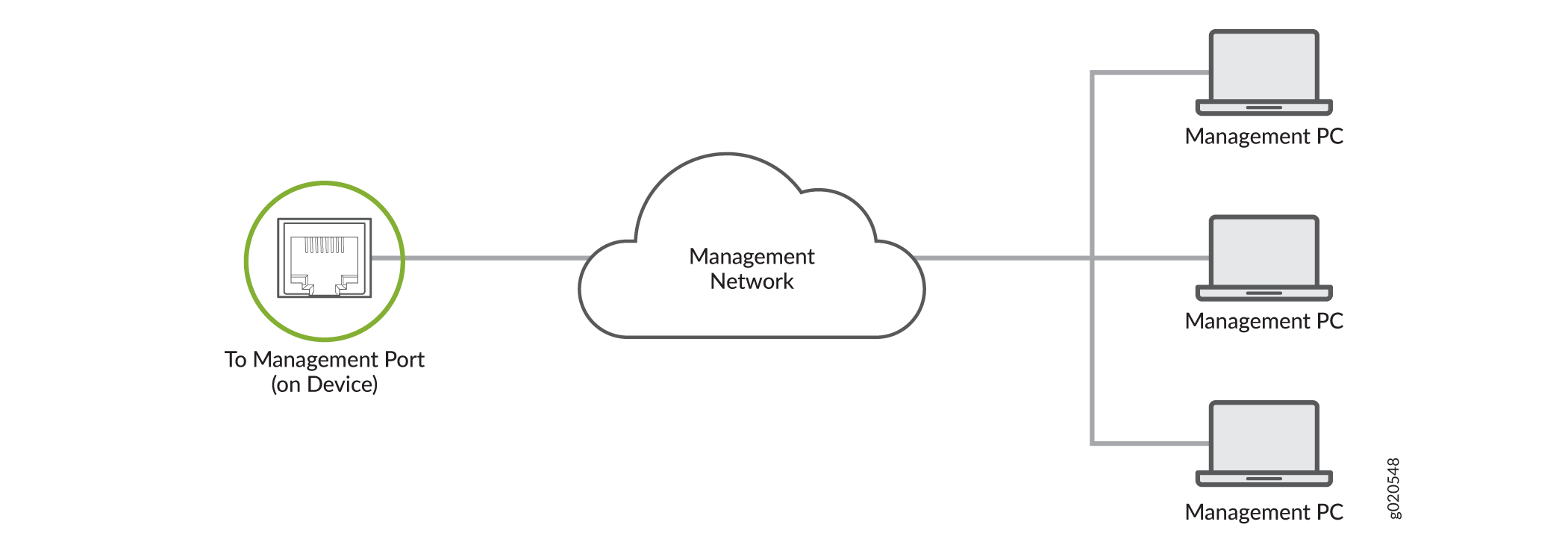
To connect the SRX380 to a network for out-of-band management (see Figure 2):
Connecting an SRX380 to a Management Console by Using an RJ-45 Connector
The SRX380 has an RJ-45 console port. Use the console port to connect the device to a management console or to a console server.
If your laptop or PC does not have a DB-9 plug connector pin and you want to connect your laptop or PC directly to the SRX380, use a combination of the RJ-45 cable and RJ-45 to DB-9 adapter and a USB to DB-9 adapter. You must provide the USB to DB-9 adapter.
We no longer include the console cable as part of the device package. If the console cable and adapter are not included in your device package, or if you need a different type of adapter, you can order the following separately:
-
RJ-45 to DB-9 adapter (JNP-CBL-RJ45-DB9)
-
RJ-45 to USB-A adapter (JNP-CBL-RJ45-USBA)
-
RJ-45 to USB-C adapter (JNP-CBL-RJ45-USBC)
If you want to use RJ-45 to USB-A or RJ-45 to USB-C adapter you must have X64 (64-Bit) Virtual COM port (VCP) driver installed on your PC. See https://ftdichip.com/drivers/vcp-drivers/ to download the driver.
To connect the SRX380 to a management console:
- Connect one end of the Ethernet cable to the console port (labeled CON).
- Connect the other end of the Ethernet cable into the console server or management console.
Connecting an SRX380 to a Management Console by Using the Mini-USB Type-B Console Port
Before you begin connecting the device by using the Mini-USB Type-B console port:
Ensure that you have the following parts and tools available:
One Mini-USB cable with Standard-A and Mini-USB Type-B (5-pin) connectors (not provided)
Ensure that the USB to Serial driver is installed on the host machine.
Ensure that the HyperTerminal properties of the console server or laptop are set as follows:
Baud rate—9600
Flow control—None
Data—8
Parity—None
Stop bits—1
DCD state—Disregard
You can configure and manage the SRX380 by using the RJ-45 console port or the Mini-USB Type-B console port. Only one console port is active at a time.
If your laptop or PC does not have a DB-9 plug connector pin or RJ-45 connector pin, you can connect your laptop or PC directly to the device by using a Mini-USB cable that has a Standard-A USB connector on one end and a Mini-USB Type-B (5-pin) connector on the other end.
To connect the device to the console by using the Mini-USB Type-B console port:
After the connection is established, the Mini-USB Type-B console port becomes the active console port. The host machine connected to the Mini-USB Type-B console port displays log messages and enables you to control the device functionality through it.