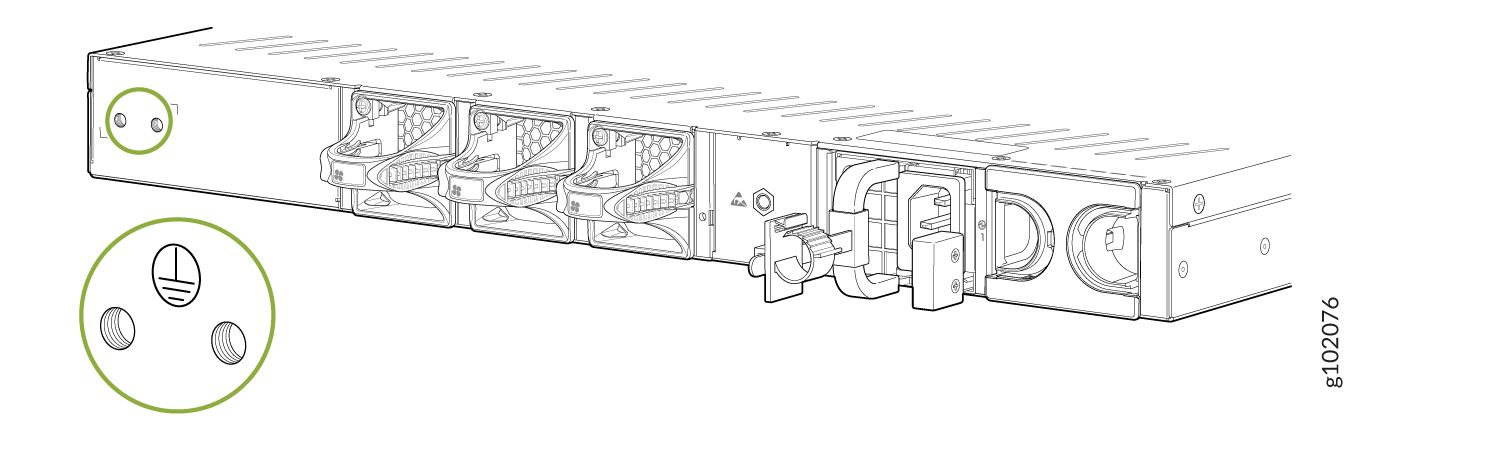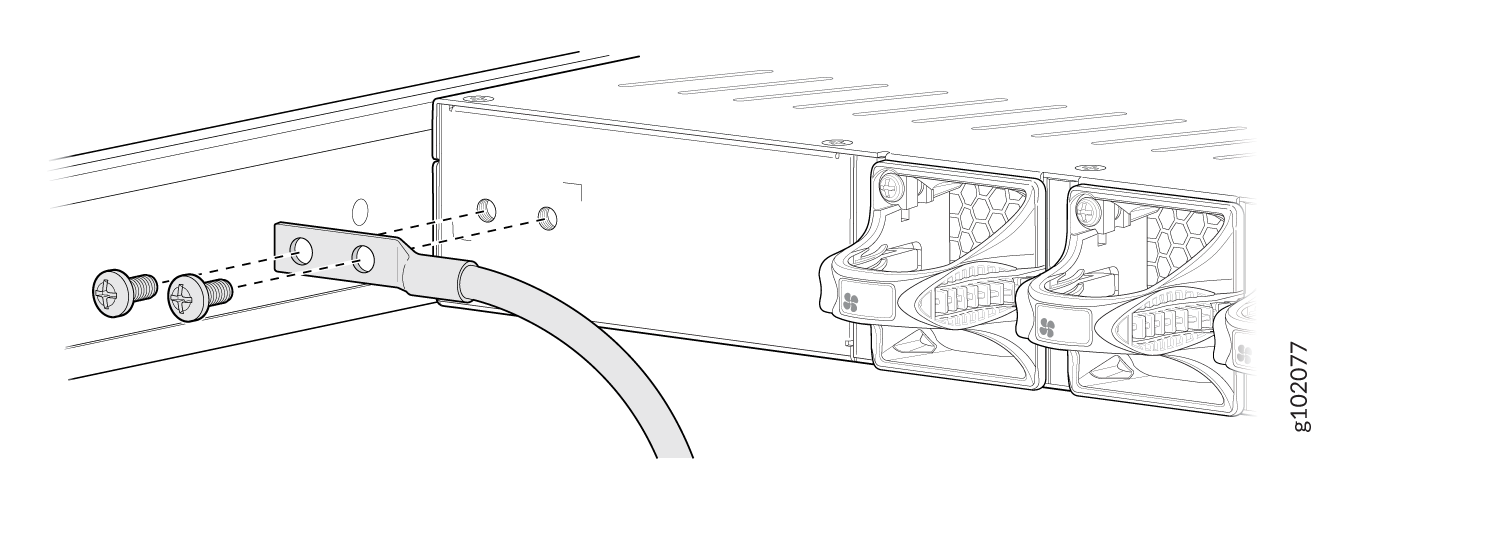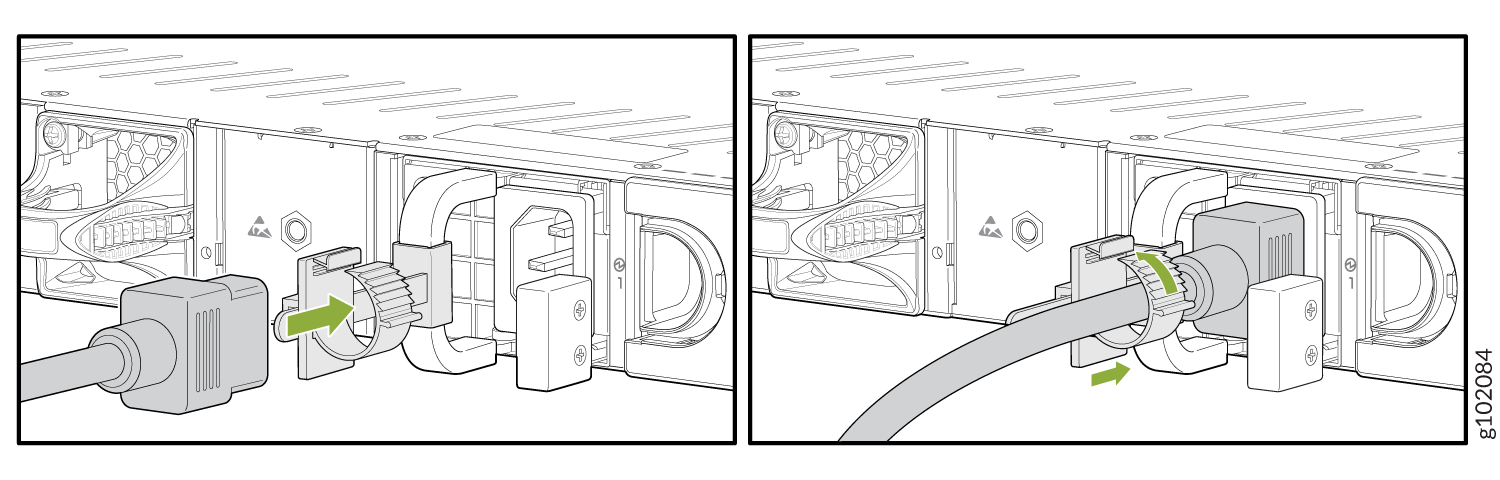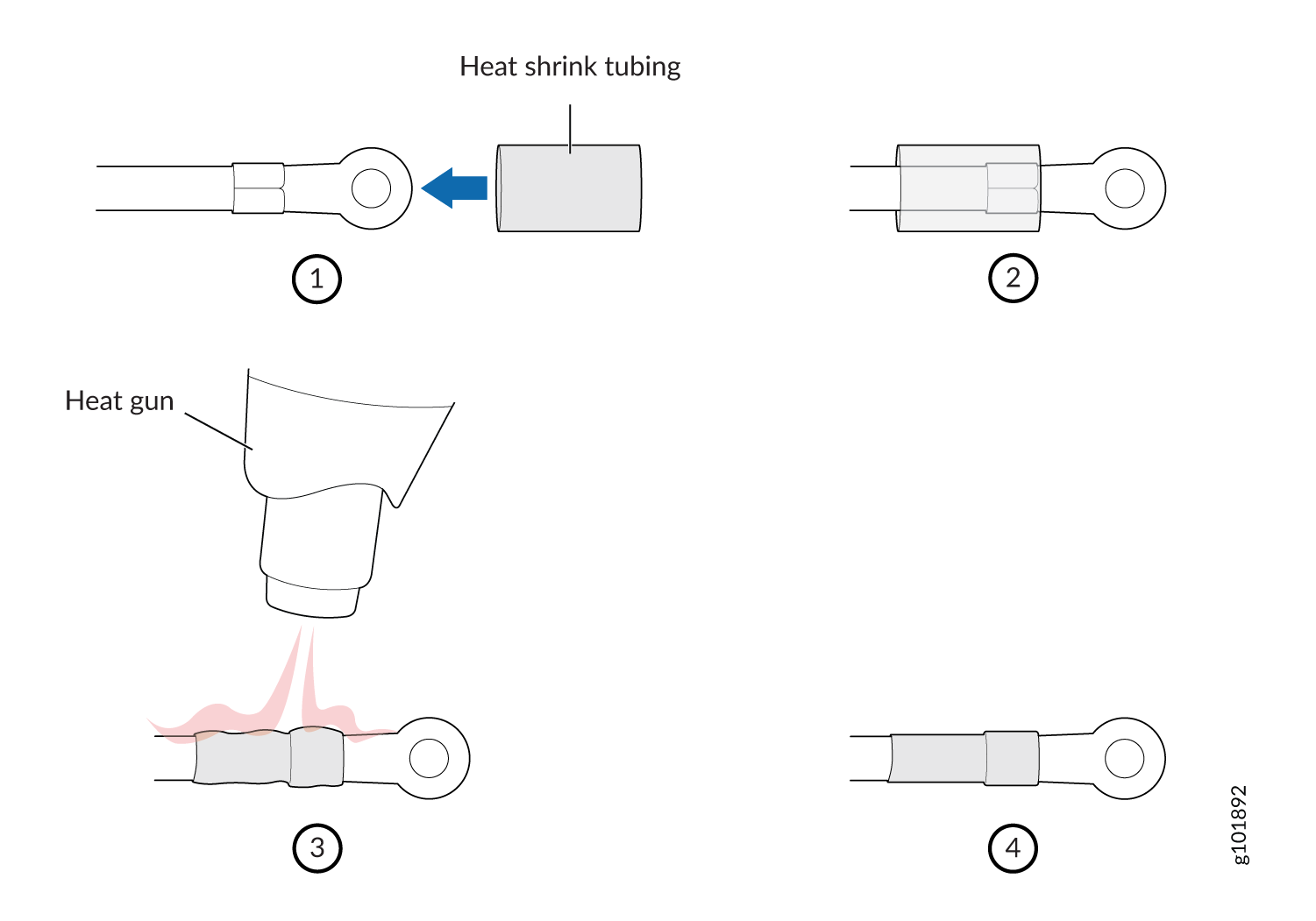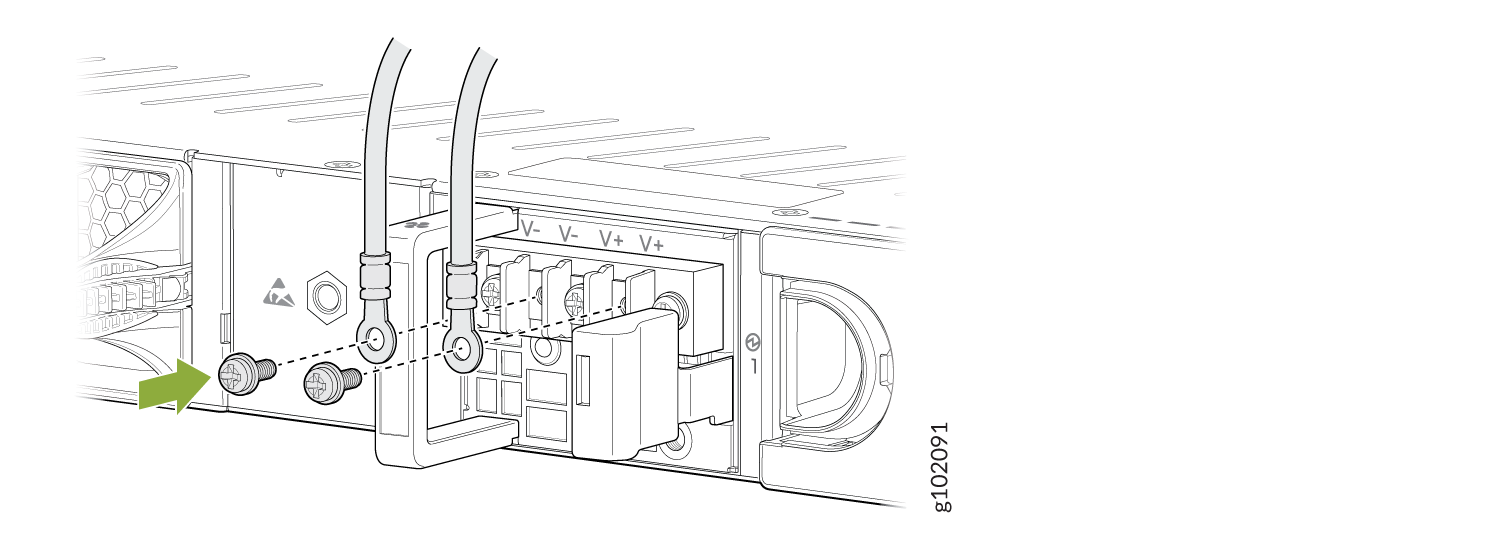Connect the SRX1600 to Power
Connecting power to the SRX1600 involves numerous steps and safety precautions to prevent equipment damage and personal injury.
To meet the safety and electromagnetic interference (EMI) requirements and to ensure proper operation, you must connect the SRX1600 to an earth ground before you connect it to power.
Connect Earth Ground to the SRX1600
Before you connect an earth ground to the protective earthing terminal of the SRX1600, ensure that a licensed electrician attaches an appropriate grounding terminal to the grounding cable you supply. Using a grounding cable with an incorrectly attached terminal can damage the device.
Before connecting the device to an earth ground, ensure that you have the following parts and tools:
-
An electrostatic discharge (ESD) grounding strap.
-
2-hole protective earthing terminal.
-
Grounding cable for your device—The grounding cable must be 6 AWG (4.11 mm²) stranded wire and rated 90 °C or per local electrical code.
-
Grounding 2-hole terminal for your grounding cable—This attaches to the chassis grounding point located on the rear of the device.
-
Two pan head M5 x10 mm screws with integrated split washers (not provided)—The screws and washers are used to secure the grounding lug to the protective earthing terminal.
-
A Phillips screwdriver to tighten the screw.
The Panduit LCD6-14A-L terminals, or equivalent are sized for 6 AWG (4.11 mm²) cables. The 6 AWG (4.11 mm²) stranded wire should be rated 90 °C or per local electrical code. We recommend that you install heat-shrink tubing insulation around the crimped section of the power cables and lugs.
To ground the SRX1600, connect a grounding cable to earth ground. Attach the grounding cable to the chassis grounding point located on the rear of the device. Under all circumstances, use this grounding connection to ground the chassis.
To ground the device:
Connect AC Power to the SRX1600
The AC power supply units (PSUs) in an SRX1600 are hot-removable and hot-insertable field-replaceable units (FRUs). You can remove and replace the PSUs without powering off the device or disrupting its functions.
You must not mix AC and DC power supplies in the same chassis.
Before you begin to connect AC power to the device:
-
Ensure that you have connected the chassis to an earth ground.
CAUTION:Before you connect power to the device, a licensed electrician must attach a cable terminal to the grounding and power cables that you supply. A cable with an incorrectly attached terminal can damage the device (for example, by causing a short circuit).
To meet the safety and EMI requirements and to ensure proper operation, you must connect the chassis to an earth ground before you connect it to power. For installations that require a separate grounding conductor to the chassis, use the protective earthing terminal on the device chassis to connect to the earth ground. The device gains additional grounding when you plug the PSU in the router to a grounded AC power outlet. Use the AC power cord appropriate for your geographical location.
-
Ensure that you have a power cord appropriate for your geographical location available to connect AC power to the device.
-
Read AC Power Electrical Safety Guidelines and Action to Take After an Electrical Accident.
-
Ensure that you have taken the necessary precautions to prevent electrostatic discharge (ESD) damage.
-
Ensure that you have an ESD grounding strap.
-
If not already installed, install the power supplies in the device.
To connect AC power to an SRX1600:
Connect DC Power to the SRX1600
You connect DC power to the firewall by attaching power cables from the external DC power sources to the terminal studs on the power supply faceplates.
You must not mix AC and DC power supplies in the same chassis.
Before you connect power to the firewall, a licensed electrician must attach appropriate cable terminals to the grounding and power cables that you use. A cable with an incorrectly attached terminal can damage the device (for example, by causing a short circuit).
To meet safety and electromagnetic interference (EMI) requirements and to ensure proper operation, you must properly ground the chassis before connecting power. See Connect Earth Ground to the SRX1600 for instructions.
Before performing the following procedure, ensure that you remove the power from the DC circuit. To ensure that all power is off, locate the circuit breaker on the panel board that services the DC circuit. Switch the circuit breaker to the OFF position (0), and tape the switch handle of the circuit breaker in the OFF position.
The power cables for the DC PSUs are rated 16AWG. To connect the DC source power cables to the firewall for each PSU:
Power Off the SRX1600
You can power off the firewall in any of the following two ways:
-
Graceful shutdown—Press and immediately release the Power button. The device begins gracefully shutting down the operating system (OS) and then powers itself off.
CAUTION:Use the graceful shutdown method to power off or reboot the firewall.
-
Forced shutdown—Press the Power button and hold it for ten seconds. The device immediately powers itself off without shutting down the OS.
CAUTION:Use the forced shutdown method as a last resort to recover the firewall if the firewall OS is not responding to the graceful shutdown method.
To remove power completely from the firewall, unplug the AC power cord.
After powering off a power supply, wait for at least 60 seconds before turning it back on. After powering on a power supply, wait for at least 10 seconds before turning it off.
When the system is completely powered off and you turn on the power supply, the
firewall starts as the power supply completes its startup sequence. If the
firewall finishes starting and you need to power off the system again, first
issue the request
vmhost
halt command.
The fans in the power supply continue to rotate even after you power off the SRX1600. To stop the fans, remove the power cord from the power supply. The fans will stop in a few seconds.
After turning on the power supply, it can take up to 60 seconds for status
indicators—such as the PWR LED and the show chassis command
display—to indicate that the power supply is functioning normally. Ignore error
indicators that appear during the first 60 seconds.