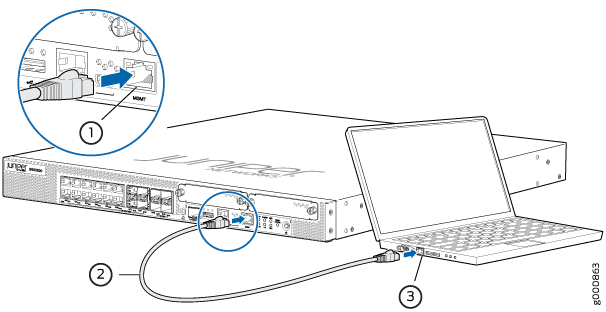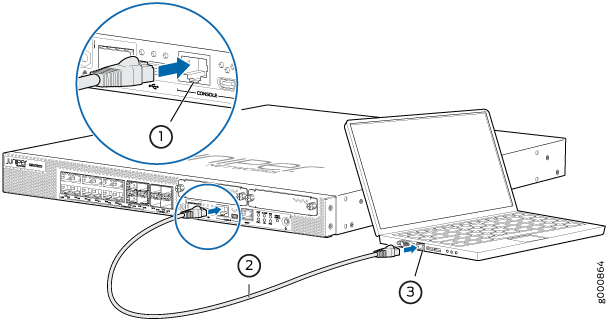Connecting the SRX1500 to External Devices
Required Tools and Parts for Connecting the SRX1500 Services Gateway
To connect the services gateway, you need the following tools and parts:
Electrostatic discharge (ESD) grounding wrist strap
Phillips (+) screwdrivers, numbers 1 and 2
2.5-mm flat-blade (-) screwdriver
Connecting the SRX1500 Firewall to a Network for Out-of-Band Management
Use the MGMT port on the services gateway to connect to a network for out-of-band management.
To connect the management device to the SRX1500 Firewall:
Connecting the SRX1500 Firewall to a Management Console
Use the CONSOLE port on the services gateway to connect to a management console.
To connect the SRX1500 Firewall to a management console, use an RJ-45 cable: