Step 2: Install the Mounting Hardware
Install the Mounting Hardware in a Four-Post Rack or Cabinet
To install the mounting shelf as shown in Figure 1:
- On the front rack rails, install cage nuts in the holes specified in the SRX5800 Firewall Hardware Guide for the large shelf.
- On the front of each front rack rail, partially insert a mounting screw into the hole containing the lowest cage nut.
- Install the large shelf on the front rack rails. Rest the bottom slot of each ear on a mounting screw.
- Partially insert a mounting screw into the top hole in each ear of the large shelf.
- Tighten all the screws completely.
- On the rear rack rails, install cage nuts in the holes specified in the SRX5800 Firewall Hardware Guide for the small shelf.
- On the back of each rear rack rail, partially insert a mounting screw into the hole containing the lowest cage nut.
- Install the small shelf on the back rack rails. Rest the bottom slot of each ear on a mounting screw. The small shelf installs on the back of the rear rails, extending toward the center of the rack. The bottom of the small shelf should align with the bottom of the large shelf.
- Partially insert screws into the open holes in the ears of the small shelf.
- Tighten all the screws completely.
Figure 1: Mount Hardware for a Four-Post
Rack or Cabinet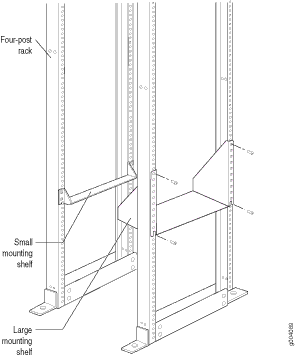
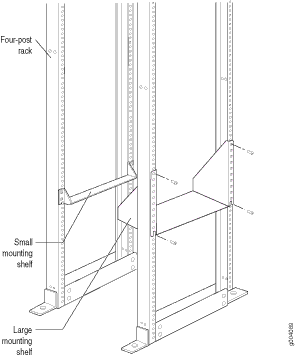
Install the Mounting Hardware in an Open-Frame Rack
To install the mounting shelf as shown in Figure 2:
- On the rear of each rack rail, partially insert a mounting screw into the highest hole specified in the SRX5800 Firewall Hardware Guide for the large shelf.
- Install the large shelf on the rack. Hang the shelf over the mounting screws using the keyhole slots located near the top of the large shelf flanges.
- Partially insert screws into the open holes in the ears of the large shelf.
- Tighten all the screws completely.
Figure 2: Mount Hardware for an
Open-Frame Rack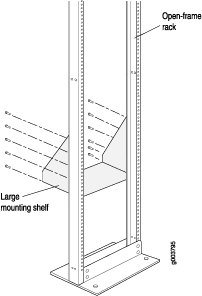
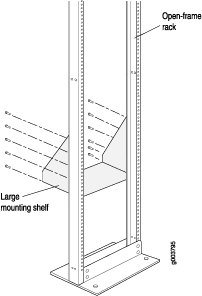
Proceed to Step 3: Install the Firewall.
