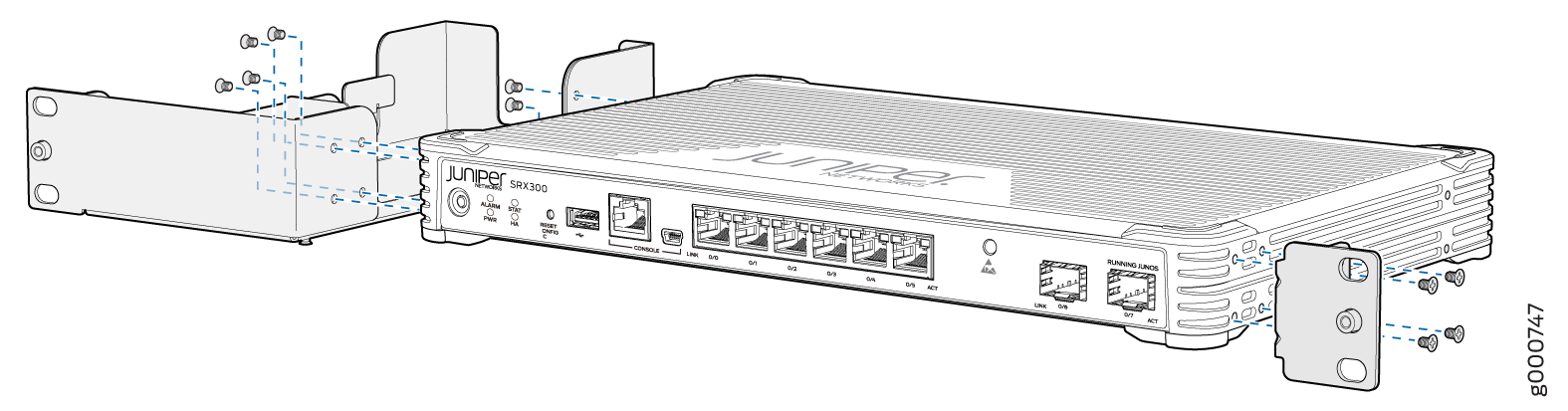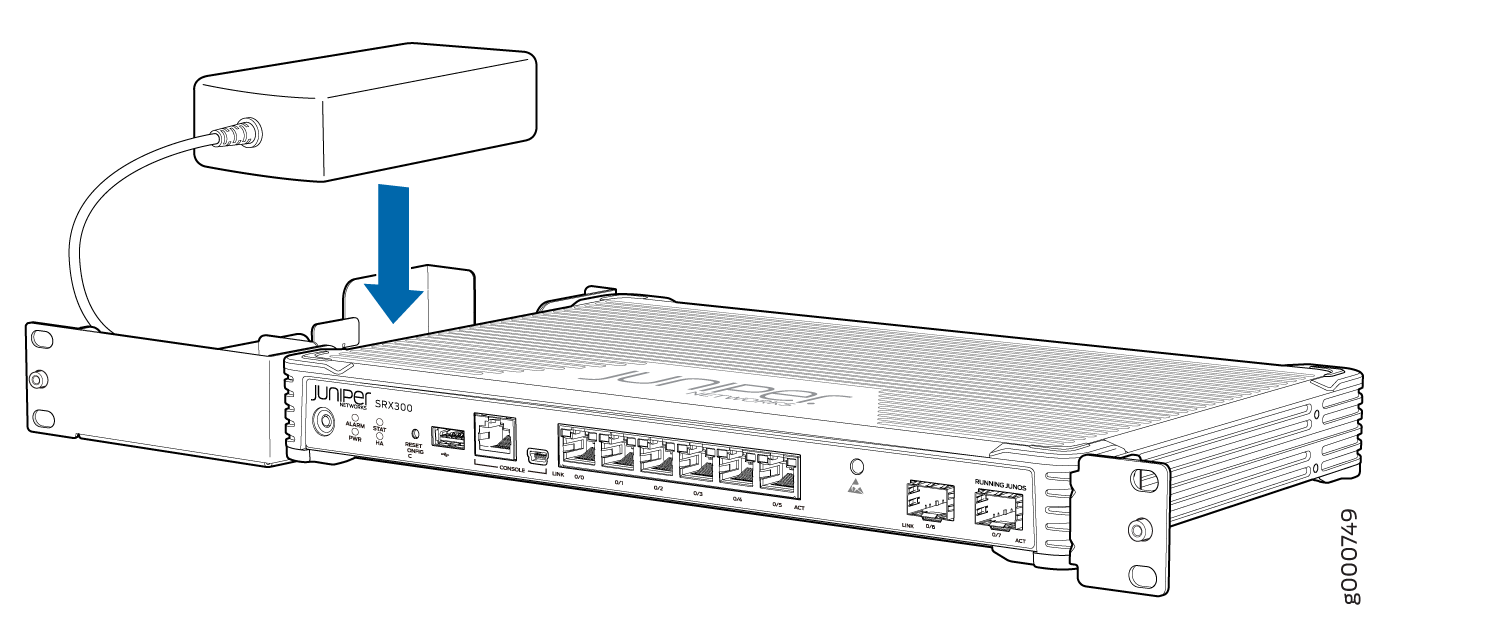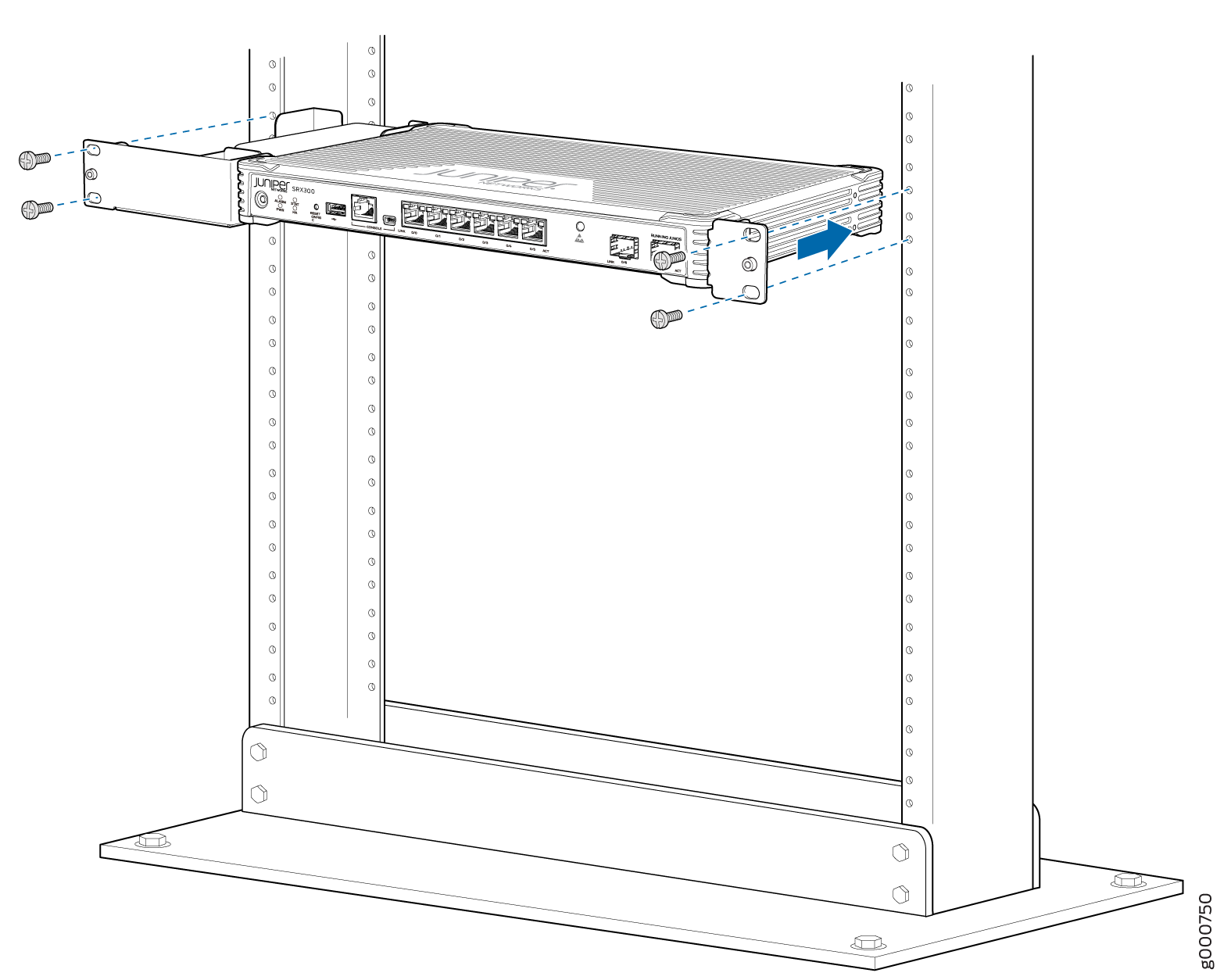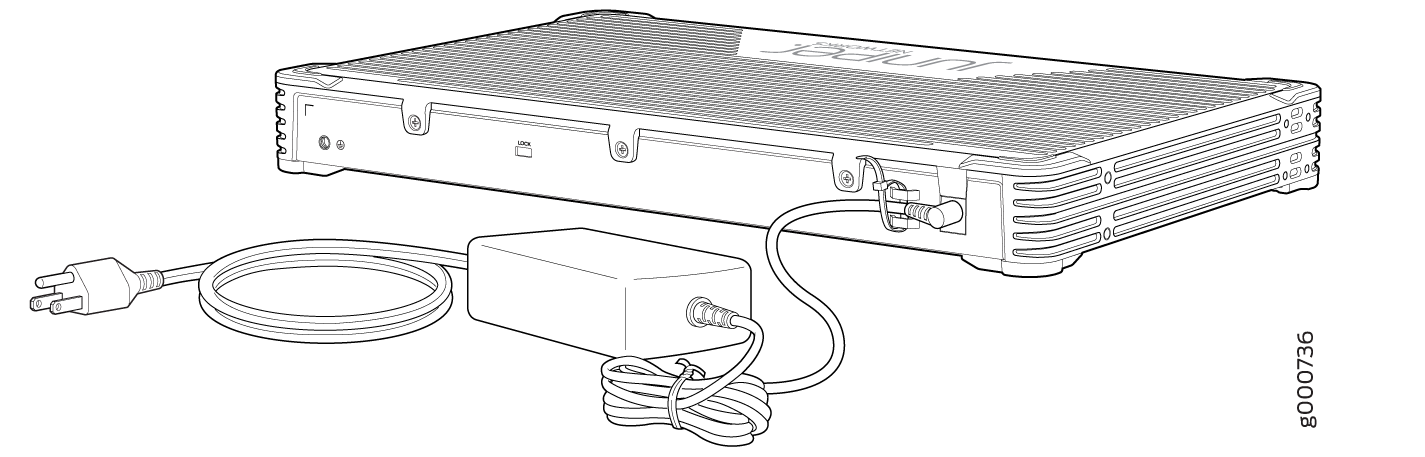Step 1: Begin
In this guide, we provide a simple, three-step path, to quickly get you up and running with your new SRX300. We’ve simplified and shortened the installation and configuration steps, and included how-to videos. You’ll learn how to install the SRX300 in a rack, power it up, and deploy it on your network.
We think you'll want to check out our Guided Setup: SRX300 Line Firewalls. Our Guided Setup picks up where this Day One+ ends, providing step-by-step instructions on how to easily secure and validate your branch location.
Are you interested in getting hands-on experience with the topics and operations covered in this guide? Visit Juniper Networks Virtual Labs and reserve your free sandbox today! You’ll find the Junos Day One Experience sandbox in the stand alone category.
Meet the SRX300
The Juniper Networks® SRX300 Firewall provides next-generation security,
routing, switching, and WAN connectivity in a small desktop device. The SRX300
features eight 1GbE ports, including six RJ-45 network ports, and two small
form-factor pluggable (SFP) transceiver ports. It also has a USB 3.0 port (type A),
and a console port (RJ-45+mini USB).
Install the SRX300 in a Rack
You can install the SRX300 on a desktop, on a wall, or in a rack. This procedure shows you how to install it in a rack.
What’s in the Box?
SRX300 Firewall
A power cord appropriate for your geographic location
A USB cable
What Else Do I Need?
To mount the SRX300 in a rack, you’ll need to order a rack mount kit appropriate for your installation. If you don’t have a power supply adapter tray, order the SRX300-RMK0 rack mount kit. If you already have a power supply adapter tray, order the SRX300-RMK1 rack mount kit.
The SRX300-RMK0 rack mount kit has:
Twelve flat-head M3x5mm Phillips mounting screws
One mounting bracket
Power supply adapter tray and two adapter stopper brackets
The SRX300-RMK1 rack mount kit has:
Eight flat-head M3x5mm Phillips mounting screws
Two mounting brackets
You’ll also need:
Someone to help you do the installation
Rack mount screws appropriate for your rack
A number two Phillips (+) screwdriver
-
A console cable with the required adapter
We no longer include the console cable as part of the device package. If the console cable and adapter are not included in your device package, or if you need a different type of adapter, you can order the following separately:
-
RJ-45 to DB-9 adapter (JNP-CBL-RJ45-DB9)
-
RJ-45 to USB-A adapter (JNP-CBL-RJ45-USBA)
-
RJ-45 to USB-C adapter (JNP-CBL-RJ45-USBC)
If you want to use an RJ-45 to USB-A or RJ-45 to USB-C adapter, you must have the X64 (64-Bit) Virtual COM port (VCP) driver installed on your PC. See https://ftdichip.com/drivers/vcp-drivers/ to download the driver.
Rack It
Power On
Now that you’ve installed your SRX300 in the rack, you’re ready to connect it to power.