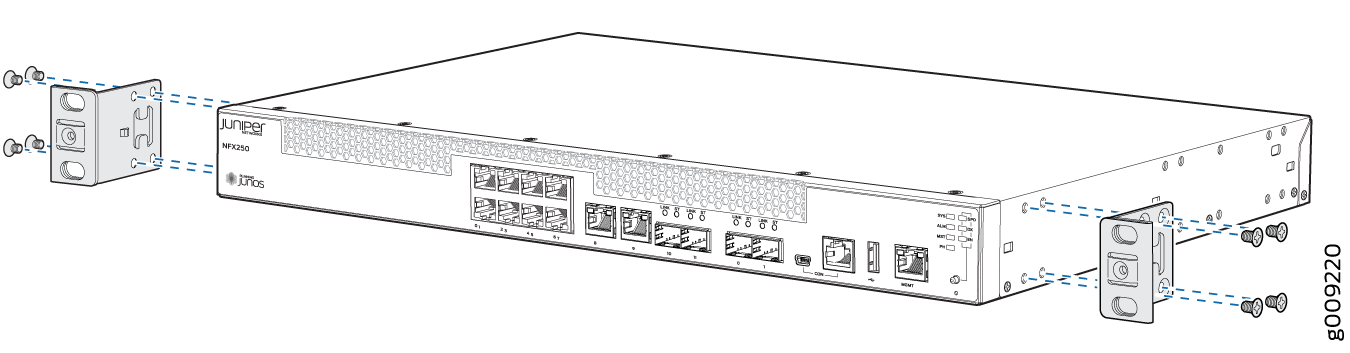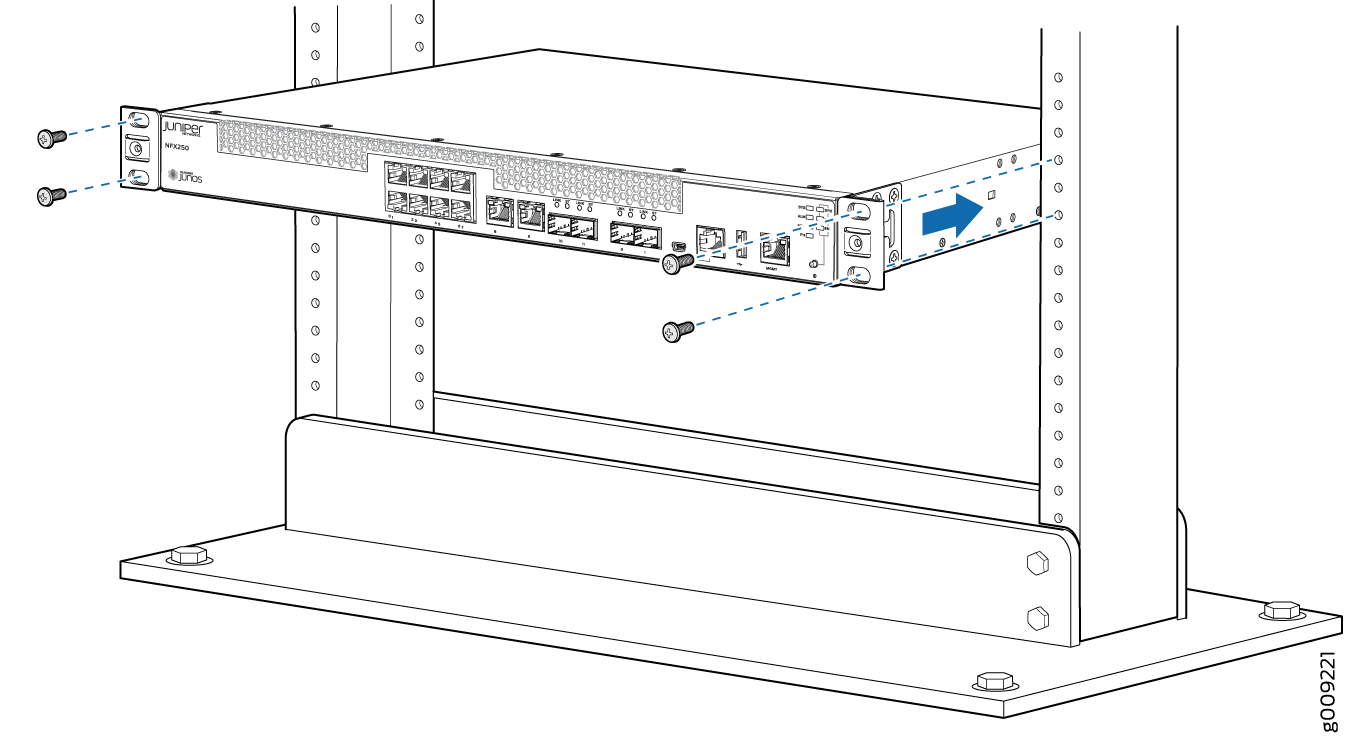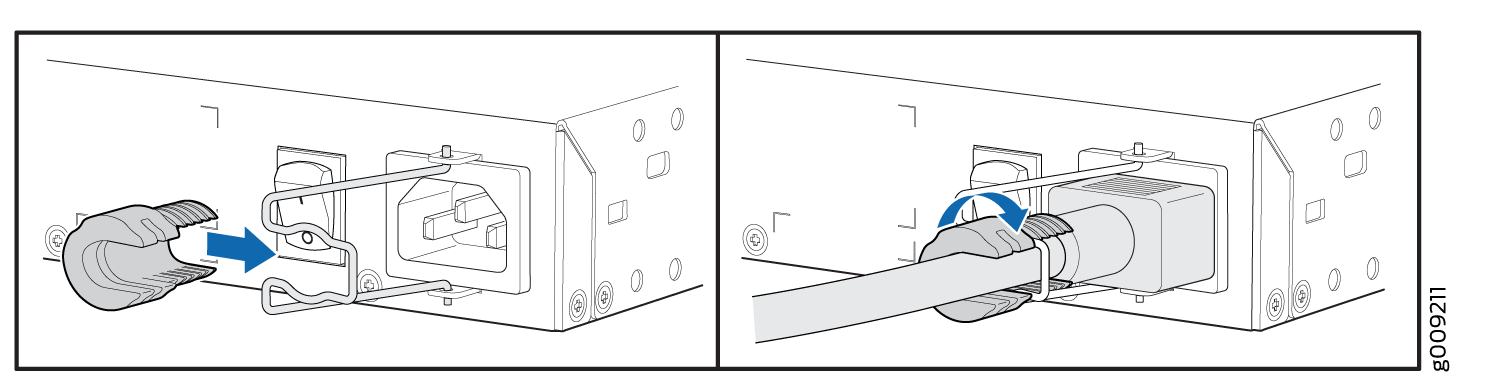Step 1: Begin
In this guide, we provide a simple, three-step path, to quickly get you up and running with your new NFX250. We’ve simplified and shortened the installation and configuration steps, and included how-to videos. You'll learn how to install the NFX250 in a rack, power it up, and deploy it on your network using the CLI.
Meet the NFX250
The Juniper Networks® NFX250 Network Services Platform integrates routing,
switching, and security functions on a single platform. With the NFX250, you can
provision secure, fast, custom service delivery on demand.
Install the NFX250
You can install the NFX250 on your desktop, on a wall, or in a two-post or four-post rack. The accessory kit that ships in the box has the brackets you need to install the NFX250 in a two-post rack. In this guide, we show you how to install the NFX250 in a two-post rack. If you need to install the NFX250 in a four-post rack, you’ll need to order a four-post rack mount kit.
What’s in the Box?
NFX250 Network Services Platform device
AC power cord for your geographic location
AC power cord retainer clip
Two rack mount brackets
Eight mounting screws to attach the mounting brackets to the NFX250
Four rubber feet (for desktop installation)
What Else Do I Need?
Someone to help you mount the NFX250 in the rack.
Four rack mount screws to secure the mounting brackets to the rack
A number 2 Phillips (+) screwdriver
An Ethernet cable with RJ-45 connectors attached and an RJ-45 to DB-9 serial port adapter
Note:We no longer include the console cable as part of the device package. If the console cable and adapter are not included in your device package, or if you need a different type of adapter, you can order the following separately:
-
RJ-45 to DB-9 adapter (JNP-CBL-RJ45-DB9)
-
RJ-45 to USB-A adapter (JNP-CBL-RJ45-USBA)
-
RJ-45 to USB-C adapter (JNP-CBL-RJ45-USBC)
If you want to use an RJ-45 to USB-A or RJ-45 to USB-C adapter, you must have the X64 (64-Bit) Virtual COM port (VCP) driver installed on your PC. See https://ftdichip.com/drivers/vcp-drivers/ to download the driver.
-
Install the NFX250 in a Two-Post Rack
Here’s how to install the NFX250 in a two-post rack: