Step 5: Connect External Devices and Cables
All the connections to the router are made through the front panel.
Connect the Router to a Network for Out-of-Band Management
To connect the router to a network for out-of-band management, connect an Ethernet cable with RJ-45 connectors to the MGMT port on the router.
Use shielded CAT5e cable for the CON and MGMT ports on the router.
We no longer include the RJ-45 console cable with the DB-9 adapter as part of the device package. If the console cable and adapter are not included in your device package, or if you need a different type of adapter, you can order the following separately:
-
RJ-45 to DB-9 adapter (JNP-CBL-RJ45-DB9)
-
RJ-45 to DB-9 adapter (JNP-CBL-RJ45-DB9)
-
RJ-45 to USB-C adapter (JNP-CBL-RJ45-USBC)
If you want to use RJ-45 to USB-A or RJ-45 to USB-C adapter you must have X64 (64-Bit) Virtual COM port (VCP) driver installed on your PC. See, https://ftdichip.com/drivers/vcp-drivers/ to download the driver.
To connect to the MGMT port on the front panel of the router:
- Turn off power to the management device.
- Plug one end of the Ethernet cable (Figure 1 shows the connector) into the MGMT port on the router.
- Plug the other end of the cable into the network device.
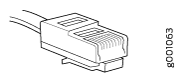
Table 1 describes the out-of-band management port for the ACX5400 router.
Label |
Callout |
Description |
|---|---|---|
MGMT |
3 (See Figure 1.) |
Dedicated management channel for device maintenance. It is also used by system administrators to monitor and manage the router remotely. |
Connect the Router to a Console Device
To use a system console to configure and manage the router, connect it to the appropriate CON port on the router. The console port is used to connect a laptop or console terminal to configure the router (see Figure 2 and Figure 3). The console port accepts a cable with an RJ-45 connector.
Use shielded CAT5e cable for connecting the CON and MGMT ports on the router.
We no longer include the RJ-45 console cable with the DB-9 adapter as part of the device package. If the console cable and adapter are not included in your device package, or if you need a different type of adapter, you can order the following separately:
-
RJ-45 to DB-9 adapter (JNP-CBL-RJ45-DB9)
-
RJ-45 to DB-9 adapter (JNP-CBL-RJ45-DB9)
-
RJ-45 to USB-C adapter (JNP-CBL-RJ45-USBC)
If you want to use RJ-45 to USB-A or RJ-45 to USB-C adapter you must have X64 (64-Bit) Virtual COM port (VCP) driver installed on your PC. See, https://ftdichip.com/drivers/vcp-drivers/ to download the driver.
To connect a management console:

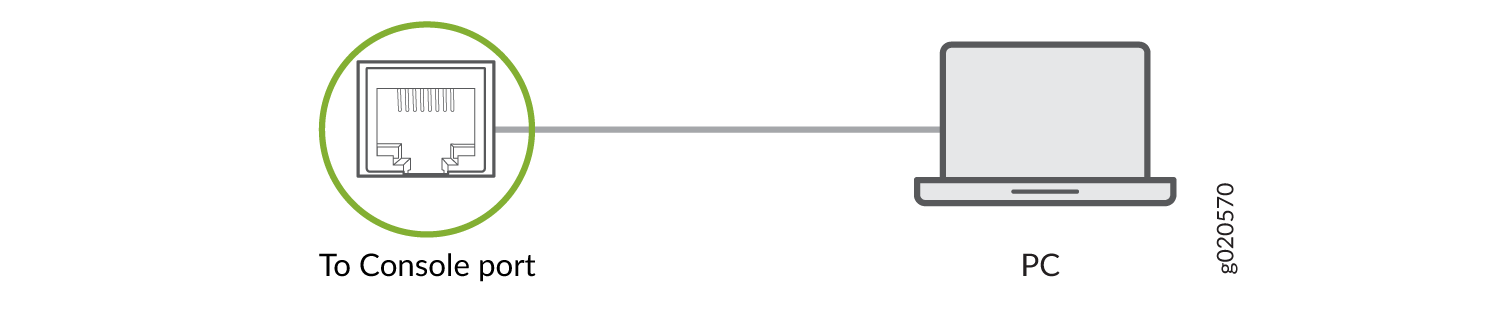
Table 2 describes the console port for the ACX5400 router.
Label |
Callout |
Description |
|---|---|---|
CON |
4 (See Figure 1.) |
Connect a laptop or console terminal to configure the router. |
Connect the Router to External Clocking and Timing Devices
The router has two SMB connector ports that support 1-PPS and 10-MHz timing devices.
Ensure that you use a cable of 3 m or less in length for the 10-MHz and 1-PPS connectors.
To connect the SMB to BNC coaxial cable to the external clocking input port:
