Step 4: Connect External Devices and Cables
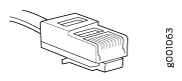
Tools Required to Connect External Devices and Cables
To connect external devices and cables to the router, you need the following tools:
Ethernet cable with an RJ-45 connector attached (not provided)
-
RJ-45 to DB-9 serial port adapter (not provided)
Note:We no longer include the RJ-45 console cable with the DB-9 adapter as part of the device package. If the console cable and adapter are not included in your device package, or if you need a different type of adapter, you can order the following separately:
-
RJ-45 to DB-9 adapter (JNP-CBL-RJ45-DB9)
-
RJ-45 to DB-9 adapter (JNP-CBL-RJ45-DB9)
-
RJ-45 to USB-C adapter (JNP-CBL-RJ45-USBC)
If you want to use RJ-45 to USB-A or RJ-45 to USB-C adapter you must have X64 (64-Bit) Virtual COM port (VCP) driver installed on your PC. See, https://ftdichip.com/drivers/vcp-drivers/ to download the driver.
-
Management host, such as a PC, with an Ethernet port (not provided)
