QFX5700 Flexible PIC Concentrators
The QFX5K-FPC-20Y, QFX5K-FPC-16C, and QFX5K-FPC-4CD Flexible PIC Concentrators (FPCs) in a QFX5700 switch send and receive packets.
The QFX5700 switch supports three types of Flexible PIC Concentrators (FPCs) that are installed vertically in the front of the chassis: QFX5K-FPC-20Y, QFX5K-FPC-16C, and QFX5K-FPC-4CD. The QFX5700 chassis has nine FPC slots, but the chassis supports only eight FPCs in slots FPC 0 through 7. Slot 8 is empty. The QFX5700 switch supports a maximum of 144 logical ports.
FPCs are hot-removable and hot-insertable field-replaceable units (FRUs)—you can remove and replace them without powering off the switch or disrupting switch functions.
The QFX5K-FPC-20Y Flexible PIC Concentrator

1 — PWR status LED | 3 — STS FPC status LED |
2 — Online/Offline button |
When you press the 'Online' button, the 'PWR' status LED stays off for ten seconds and activity would be shown only after ten seconds.
|
Software release |
Junos OS Evolved 21.4R1 |
|||||||||||||||||||||||||||
|
Description |
|
|||||||||||||||||||||||||||
|
QFX5700 chassis slots supported |
|
|||||||||||||||||||||||||||
|
Port speeds and channelization |
|
|||||||||||||||||||||||||||
|
Hardware features |
|
|||||||||||||||||||||||||||
|
Software features |
Inline MACsec on all ports. The MACsec feature is supported on Layer 1 and can be configured based on software configuration or license. |
|||||||||||||||||||||||||||
|
Power requirements |
|
|||||||||||||||||||||||||||
|
LEDs |
Network
LEDs Each network port has a single tricolored LED that indicates link activity and status.
|
|||||||||||||||||||||||||||
| FPC
Status LEDs
Power PWR bi-color red/green LED:
Status STS bi-color red/green LED:
|
||||||||||||||||||||||||||||
|
Online/Offline button |
You can use this button to power off/on the FPC. |
|||||||||||||||||||||||||||
|
Cables and connectors |
You can use the Hardware Compatibility Tool to find information about the pluggable transceivers supported on your Juniper Networks device. |
|||||||||||||||||||||||||||
The QFX5K-FPC-16C Flexible PIC Concentrator
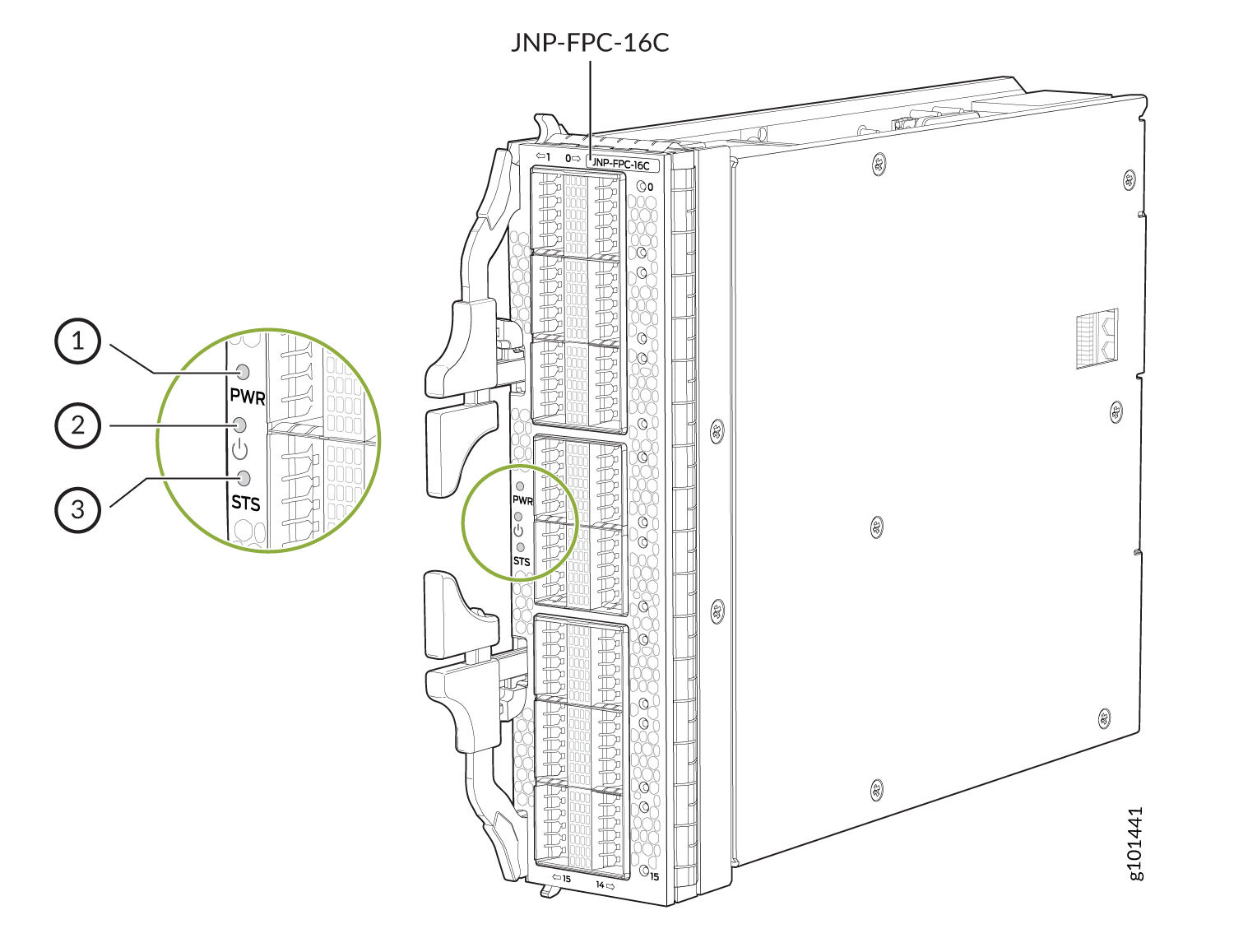
1 — PWR status LED | 3 — STS FPC status LED |
2 — Online/Offline button |
|
Software release |
Junos OS Evolved 21.4R1 |
|||||||||||||||||||||||||||||||
|
Description |
|
|||||||||||||||||||||||||||||||
|
QFX5700 chassis slots supported |
Slot numbers FPC 0 - 7 |
|||||||||||||||||||||||||||||||
|
Port speeds and channelization |
|
|||||||||||||||||||||||||||||||
|
Hardware features |
|
|||||||||||||||||||||||||||||||
|
Software features |
Inline MACsec on all ports. The MACsec feature is supported on Layer 1 and can be configured based on software configuration. |
|||||||||||||||||||||||||||||||
|
Power requirements |
|
|||||||||||||||||||||||||||||||
|
LEDs |
Network
LEDs Each network port has a single tricolored LED that indicates link activity and status. The red, amber, or green LED has different interpretations depending on whether the port is channelized and whether the beacon feature is activated on the port. If the beacon feature is activated, the port blinks. Nonchannelized:
Channelized:
|
|||||||||||||||||||||||||||||||
| FPC
Status LEDs
Power PWR bi-color red/green LED:
Status STS bi-color yellow/green LED:
|
||||||||||||||||||||||||||||||||
|
Online/Offline button |
You can use this button to power off/on the FPC. |
|||||||||||||||||||||||||||||||
|
Cables and connectors |
You can use the Hardware Compatibility Tool to find information about the pluggable transceivers supported on your Juniper Networks device. |
|||||||||||||||||||||||||||||||
The QFX5K-FPC-4CD Flexible PIC Concentrator
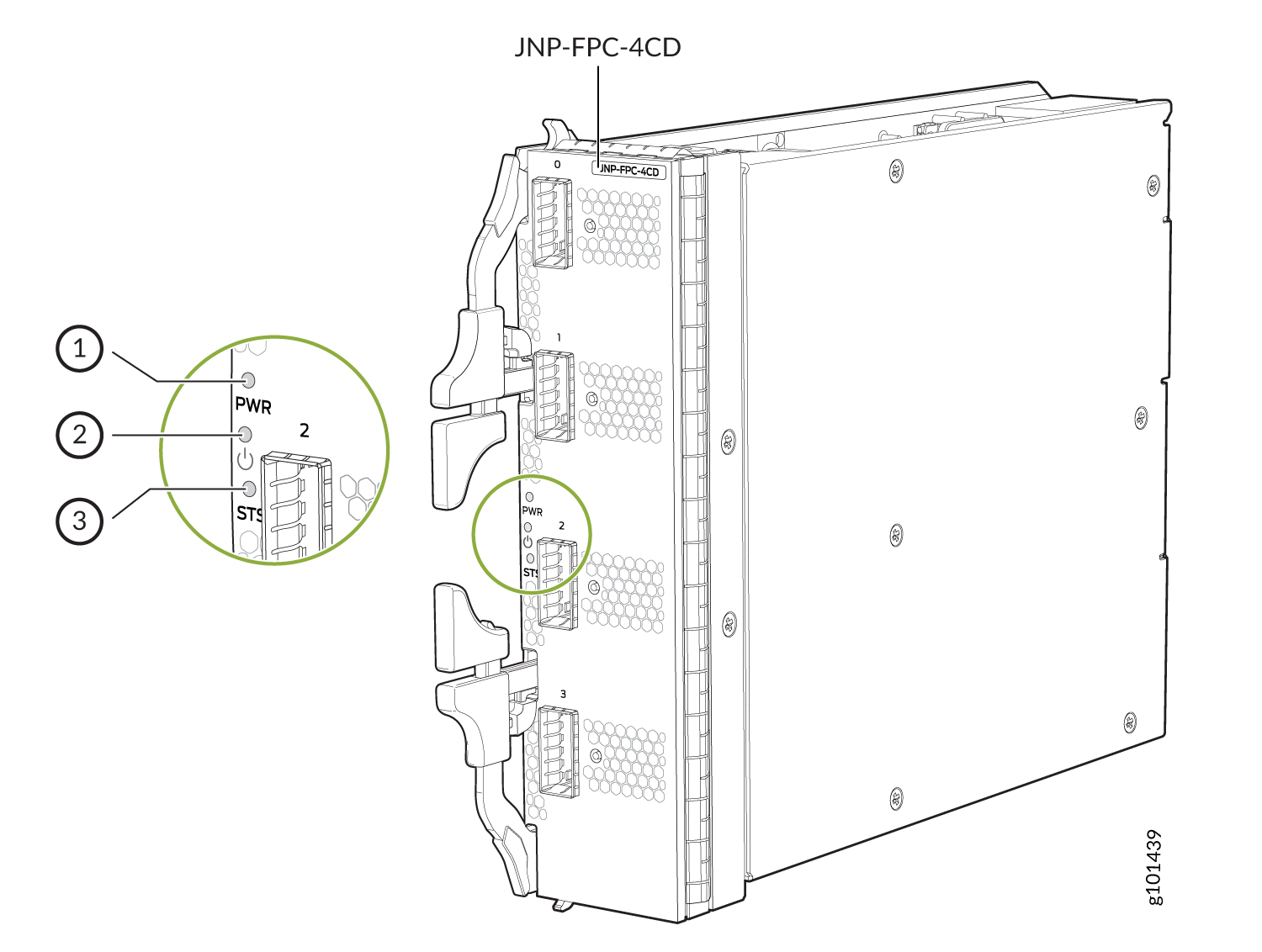
1 — PWR status LED | 3 — STS FPC status LED |
2 — Online/Offline button |
|
Software release |
Junos OS Evolved 21.4R1 |
|||||||||||||||||||||||||||||||
|
Description |
|
|||||||||||||||||||||||||||||||
|
QFX5700 chassis slots supported |
Slot numbers FPC 0-7 |
|||||||||||||||||||||||||||||||
|
Port speeds and channelization |
|
|||||||||||||||||||||||||||||||
|
Hardware features |
|
|||||||||||||||||||||||||||||||
|
Power requirements |
|
|||||||||||||||||||||||||||||||
|
LEDs |
Network
LEDs Each network port has a single tricolored LED that indicates link activity and status. The red, amber, or green LED has different interpretations depending on whether the port is channelized and whether the beacon feature is activated on the port. If the beacon feature is activated, the port blinks. Nonchannelized:
Channelized:
|
|||||||||||||||||||||||||||||||
| FPC
Status LEDs
Power PWR bi-color red/green LED:
Status STS bi-color red/green LED:
|
||||||||||||||||||||||||||||||||
|
Online/Offline button |
You can use this button to power off/on the FPC. |
|||||||||||||||||||||||||||||||
|
Cables and connectors |
You can use the Hardware Compatibility Tool to find information about the pluggable transceivers supported on your Juniper Networks device. |
|||||||||||||||||||||||||||||||
