Connect the QFX5700 to External Devices
You can manage the QFX5700 switch by using the two management ports on the Routing and Control board (RCB) for out-of-band management or through the console port on the RCB. To connect a QFX5700 switch to external management devices, read to the following sections.
Connect a QFX5700 Switch to a Network for Out-of-Band Management
Ensure that you have an appropriate cable available.
You can monitor and manage a QFX5700 using a dedicated management channel. Each QFX5700 RCB has two management ports: a 10/100/1000BASE-T RJ-45 port for copper connections. Use the management ports to connect the RCB to a network for out-of-band management.
You cannot use the management ports to perform the initial configuration of the QFX5700. You must configure the management ports before you can successfully connect to the QFX5700 using these ports..
To connect a QFX5700 to a network for out-of-band management (see Figure 1):
- Connect one end of the cable to one of the two management ports (labeled MGNT) on one of the RCBs.
- Connect the other end of the cable to the management switch.
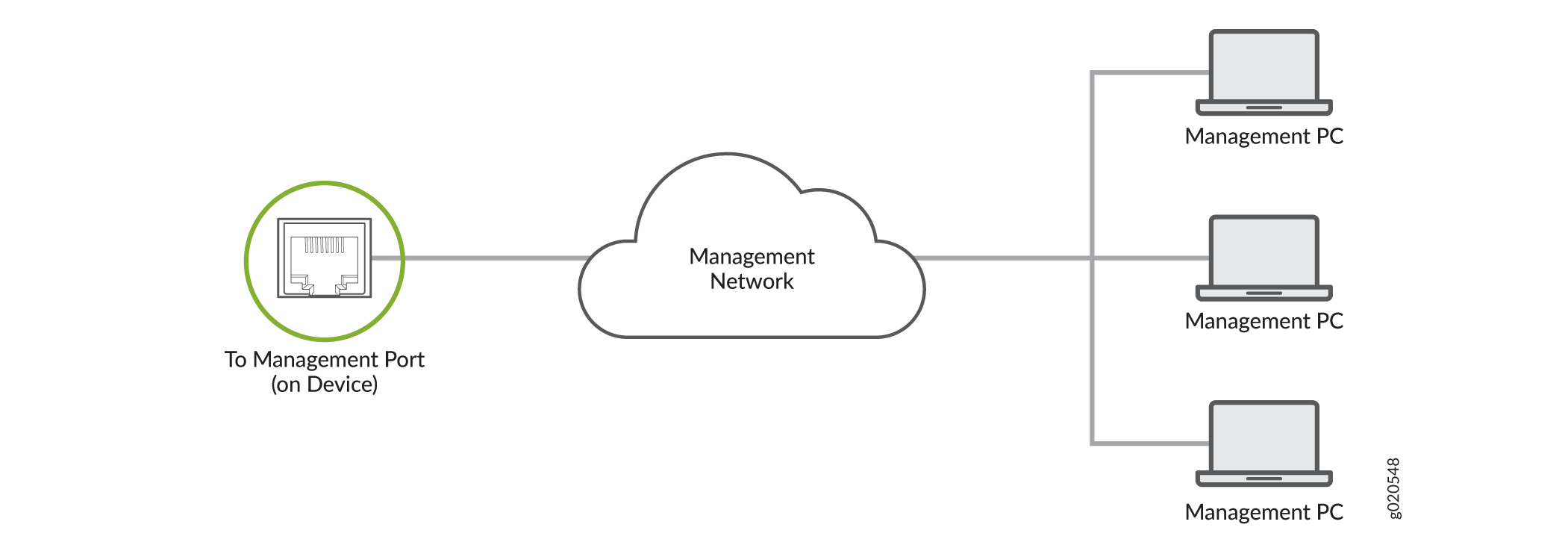
Connect a QFX5700 Switch to a Management Console
Ensure that you have an RJ-45 to DB-9 rollover cable available.
- RJ-45 to DB-9 adapter (JNP-CBL-RJ45-DB9)
- RJ-45 to USB-A adapter (JNP-CBL-RJ45-USBA)
- RJ-45 to USB-C adapter (JNP-CBL-RJ45-USBC)
If you want to use RJ-45 to USB-A or RJ-45 to USB-C adapter you must have X64 (64-Bit) Virtual COM port (VCP) driver installed on your PC. See, https://ftdichip.com/drivers/vcp-drivers/ to download the driver.
If your laptop or PC does not have a DB-9 connector pin (plug) and you want to connect your laptop or PC directly to the QFX5700 switch, use a combination of the RJ-45 cable and RJ-45 to DB-9 adapter supplied with the device and a USB to DB-9 plug adapter. You must provide the USB to DB-9 plug adapter.
The QFX5700 switch has a console port with an RJ-45 connector. Use the console port to connect the device to a management console or to a console server.
To connect the QFX5700 switch to a management console, (see Figure 2 and Figure 3):
- Connect one end of the Ethernet cable to the console port (labeled CON).
- Connect the other end of the Ethernet cable into the console server (see Figure 2) or management console (see Figure 3).


