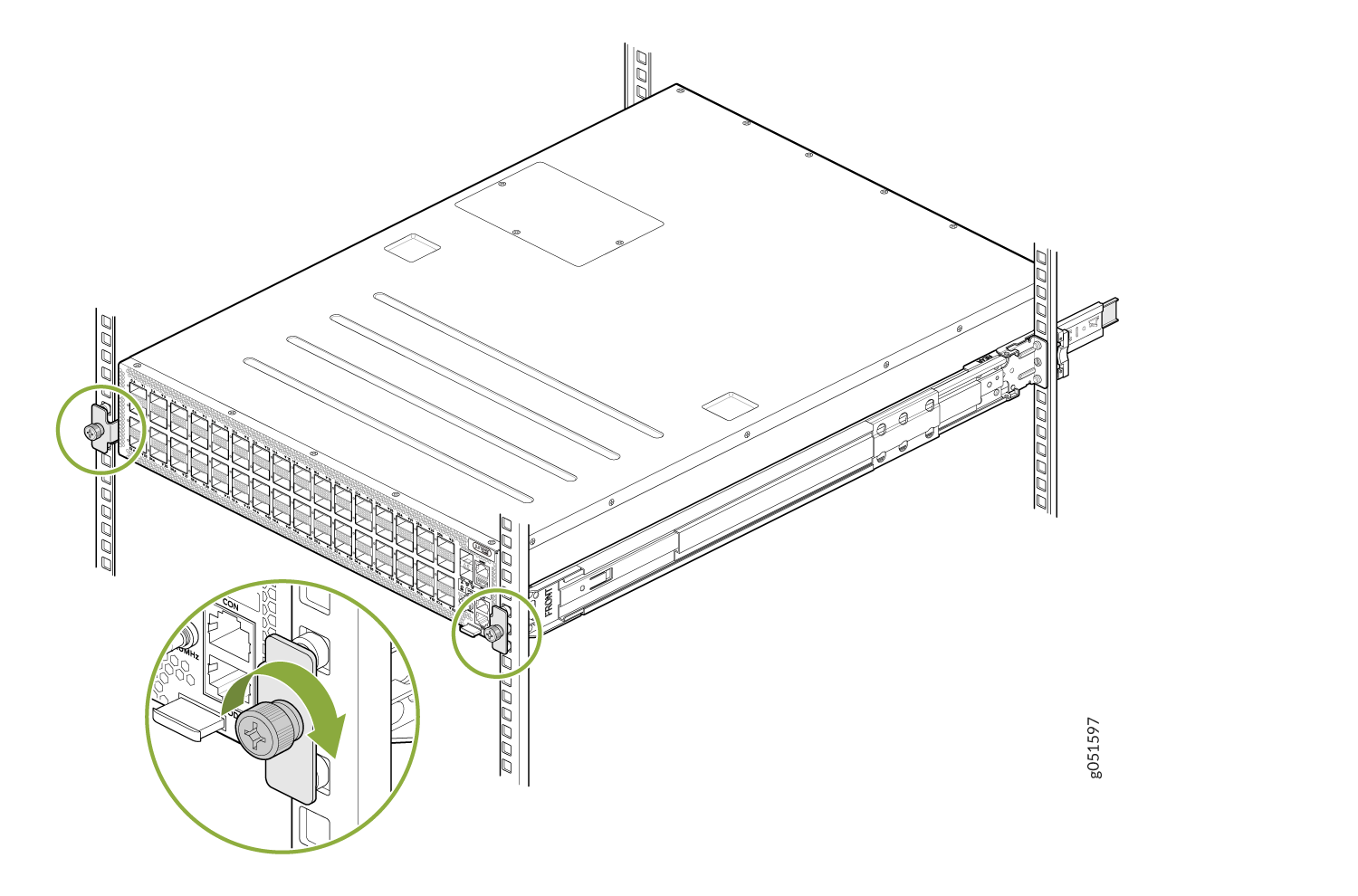Unpack and Install the QFX5241-64OD and QFX5241-64QD Switches
Unpack QFX5241-64OD and QFX5241-64QD Switches
The chassis of QFX5241-64OD and QFX5241-64QD switches are rigid sheet-metal structures that house the hardware components. We ship the QFX5241-64OD and QFX5241-64QD switches in a cardboard carton, secured with foam packing material.
The QFX5241-64OD and QFX5241-64QD switches are maximally protected inside the shipping carton. Do not unpack the switch until you are ready to begin installation.
To unpack the QFX5241-64OD and QFX5241-64QD switches:
- Move the shipping carton to a staging area as close to the installation site as possible, but where you have enough room to remove the system components.
- Position the carton so that the arrows are pointing up.
- Open the top flaps on the shipping carton.
- Remove the switch out of the packing material from the pellet.
- Verify the contents of the carton against the inventory included in the carton. Table 1 lists the inventory of components supplied with the QFX5241-64OD and QFX5241-64QD.
- Save the shipping carton and packing materials in case you need to move or ship the switch later.
|
Component |
Quantity |
|---|---|
|
Chassis |
1 |
|
Fan modules |
4, factory installed |
|
Power supply units (PSUs):
|
2, factory installed |
|
1 1 |
| Rack mount kit, QFX5240-2U-4PRMK, is
composed of the following: Note: The order
number for a spare rack mount kit is
QFX5240-2U-4PRMK.
|
|
|
Inner rail brackets Slider rail brackets Outer rail brackets Flathead screws (Phillips, I-M4x4L) Flathead screws (Phillips, M5x13.0L) Round hole pins |
2 2 2 4 (two spare screws) 2 8 (for round hole racks) |
|
Rack mount assembly drawing (part of the QFX5240-2U-4PRMK rack mount kit) |
1 |
|
Power cords with plugs appropriate to your geographical location |
2 |
|
Documentation roadmap card |
1 |
|
Warranty |
1 |
-
For QFX5241-64OD and QFX5241-64QD switches with AC power supplies, two IEC C19–C20 power cords (CG_CBL-C19-C20-2M) of 2 m length ship with the switch by default, instead of region-specific power cables.
-
For QFX5241-64OD and QFX5241-64QD switches with DC power supplies, two 6-wire power cords (DC Power Cable) of 1.5 m length with 80 A per cable or 40 A per pin and 600 V rating, ship with the switch by default.
We no longer include the RJ-45 console cable with the DB-9 adapter as part of the device package. If the console cable and adapter are not included in your device package, or if you need a different type of adapter, you can order the following separately:
- RJ-45 to DB-9 adapter (JNP-CBL-RJ45-DB9)
- RJ-45 to USB-A adapter (JNP-CBL-RJ45-USBA)
- RJ-45 to USB-C adapter (JNP-CBL-RJ45-USBC)
If you want to use RJ-45 to USB-A or RJ-45 to USB-C adapter you must have X64 (64-Bit) Virtual COM port (VCP) driver installed on your PC. See, https://ftdichip.com/drivers/vcp-drivers/ to download the driver.
Register Products—Mandatory to Validate SLAs
Juniper Networks auto registers newly purchased products based on the end customer information provided at the point of sale. Registering products and changes to products activates your hardware replacement service-level agreements (SLAs).
Update the installation base data if any installation base data is added or changed or if the installation base is moved. Juniper Networks is not responsible for customers not meeting the hardware replacement service-level agreement (SLA) for products that do not have registered serial numbers or accurate installation base data.
To know more about how to register your product and update your installation base, see Juniper Networks Product Registration and Install Base Management.
Install the QFX5241-64OD and QFX5241-64QD Switches in a Four-Post Rack by Using the QFX5240-2U-4PRMK Rack Mount Kit
You can install the QFX5241-64OD and QFX5241-64QD switches only in a four-post 19-in. rack using the QFX5240-2U-4PRMK rack mount kit provided with the switch. The rack mount kit can be adapted for a four-post rack-only installation. A four-post installation evenly supports the chassis by all four corners.
The rack mount kit contains two front-mounting rail assemblies and two rear-mounting blades that match the front-mounting rails. This configuration allows either end of the switch chassis to be mounted flush with the rack and still be adjustable for racks with different depths.
The front and rear rack rails must be spaced between 28 in. (71.1 cm) and 32 in. (81.2 cm) front to back.
- Before You Begin Rack Installation
- Install the QFX5241-64OD and QFX5241-64QD Switches in a Four-Post Rack
Before You Begin Rack Installation
Before you begin installing the QFX5241-64OD and QFX5241-64QD switches in the rack:
The QFX5241-64OD and QFX5241-64QD switches require two people for installation, one person to lift the device into place and another person to attach the device to the rack. If you are installing the QFX5241-64OD and QFX5241-64QD switches above 60 in. (152.4 cm) from the floor, we recommend that you remove the power supply units and fan modules to minimize the weight before attempting to install the device.
If you are installing multiple devices on a rack, install the heaviest device in the lowest position of the rack first. Proceed to install the rest of the devices from the bottom to the top of the rack to minimize the risk of the rack toppling.
Install the QFX5241-64OD and QFX5241-64QD Switches in a Four-Post Rack
Unpack the switch and place it on a flat stable surface.
Verify the parts received.
Ensure that you have the following tools and parts available:
An ESD grounding strap—not provided
QFX5240-2U-4PRMK rack mount kit (RMK)—provided
Two slide rail assemblies
One packet of screws
- Parts of the Slide Rail Assembly
- Install the Slider Rail and Outer Rail Assembly in the Rack
- Install the Switch in the Rack
Parts of the Slide Rail Assembly
The slide rail assembly consists of three parts:
Outer rail
Slider rail
Inner rail bracket
Remove the Inner Rail Bracket from the Slide Rail Assembly
Wrap and fasten one end of the ESD grounding strap around your bare wrist, and connect the other end to a site ESD point.
Hold the slide rail assembly and pull the inner rail bracket and the slider rail out to their full extended position until you hear a click.
Push the white tab on the inner rail bracket forward and pull the bracket out of the slide rail assembly and place it aside.
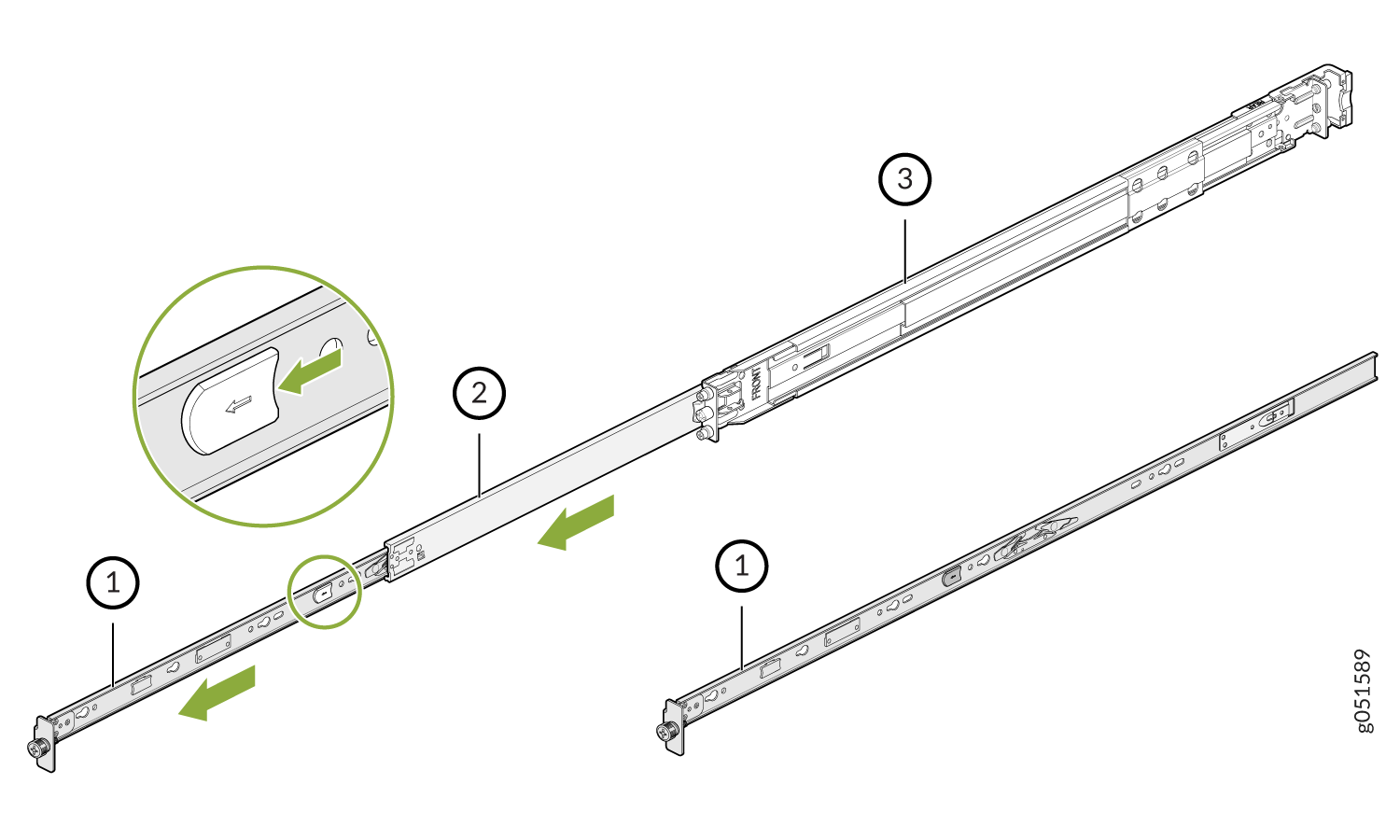
1—Inner rail bracket
2—Slider rail
3—Outer rail
Install the inner rail that you removed from the rail assembly on to the switch chassis using the M4 screws.
Press the latch on the slider rail down and retract the slider rail into the slide rail assembly.
Install the Slider Rail and Outer Rail Assembly in the Rack
Move the latch on the rear end of the rail assembly to the open position.
Align the rear end of the outer rail with the rear rack-post holes that you want to use. The installation pegs on the outer rail enter the rack-post holes from the inside of the rack post.
Push the outer rail rear installation pegs into the rear rack-post holes. You will hear a click.
Move the latch to the close position. The rear bracket of the outer rail wraps around the outside of the rear rack post.
Note: The rear end of the outer rail assembly is fastened to the rear rack-post using M5x13.0L screws.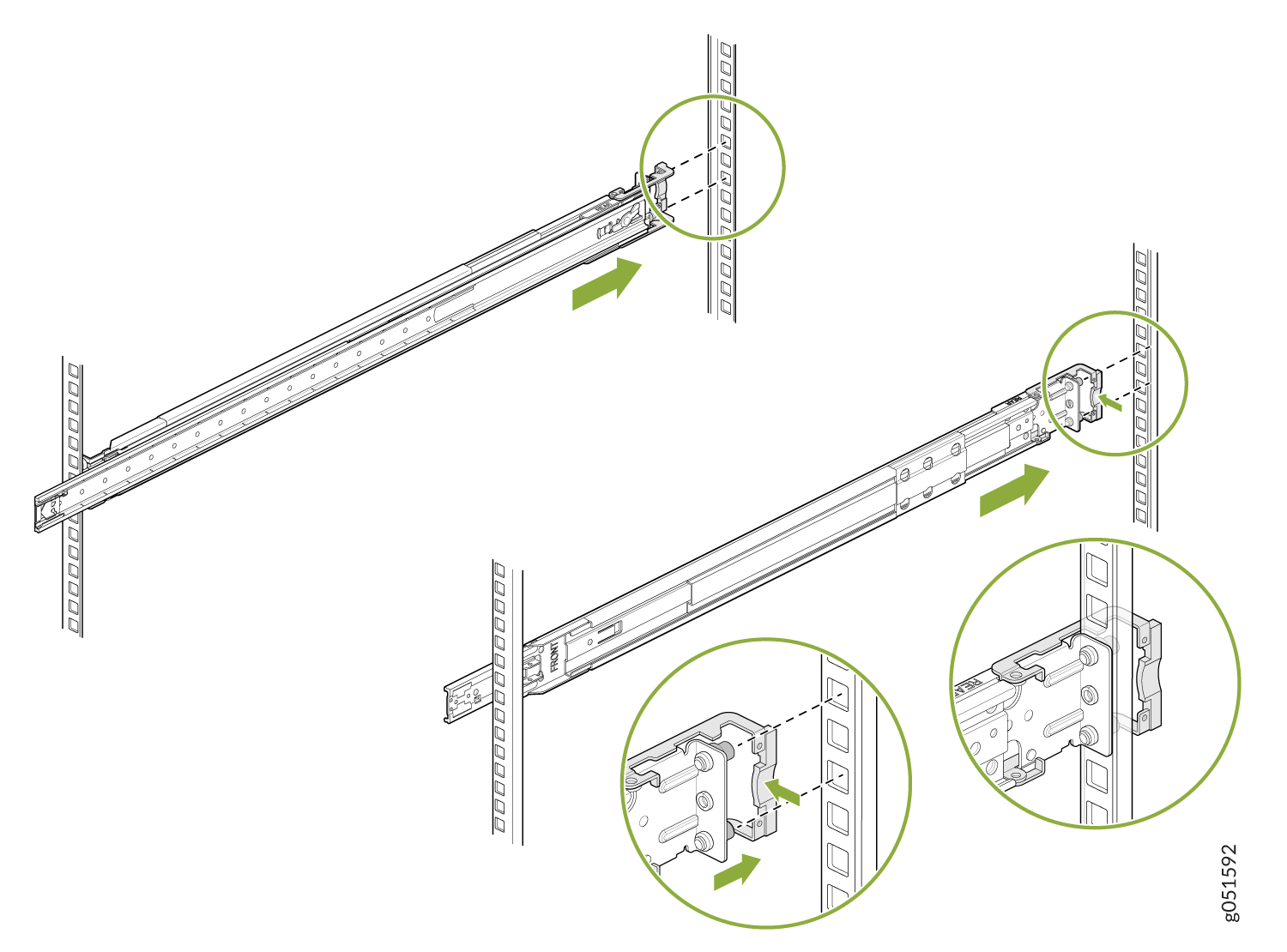
Adjust the slider rail length and push the front-mounting pegs on it into the front rack-post holes. You will hear a click.
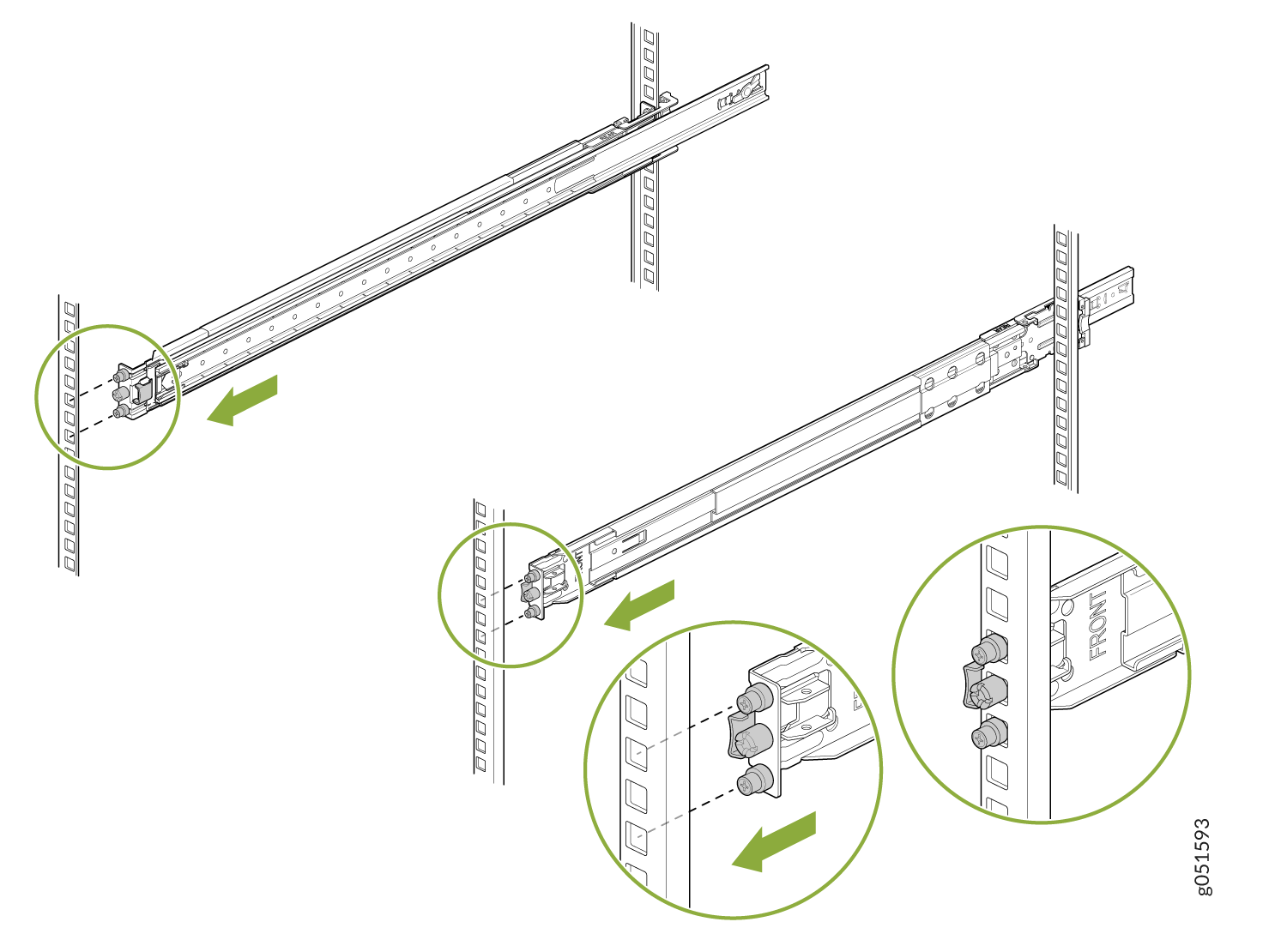
The slide rail assembly is fully installed. Verify that both the slide rail assemblies are at the same height on the rack posts and are level front-to-back.

Install the Switch in the Rack
Pull the slider rails out to their full extended lock position, and ensure that the ball bearing retainer is located at the front of the slider rail.
Lift the switch and align the rear of the inner rail brackets with the front ends of the slider rails on the rack.
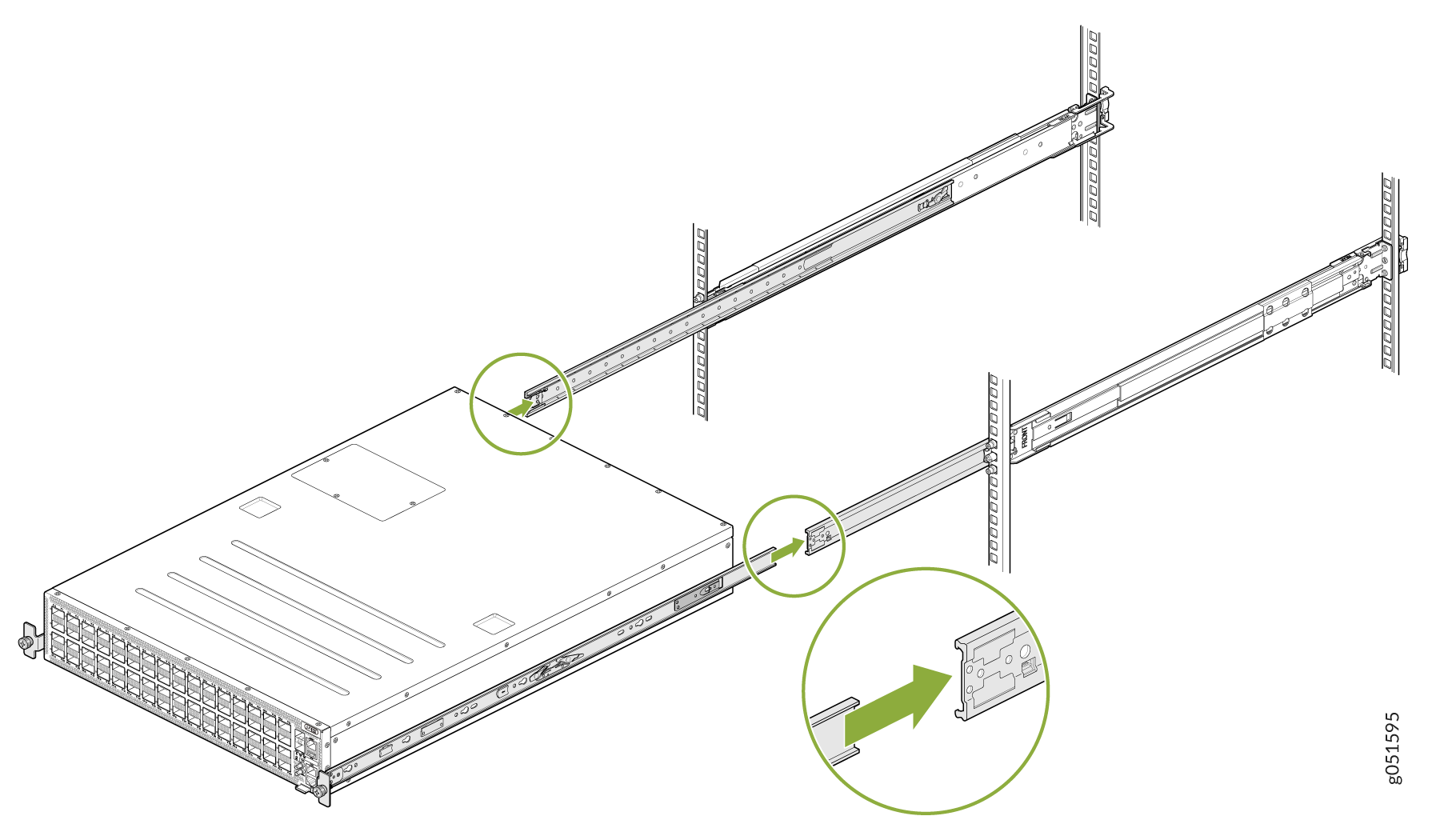
Push the inner rail brackets into the slider rails until you can no longer proceed. After you hit a stop, pull or push the blue release tab on the inner rail brackets.
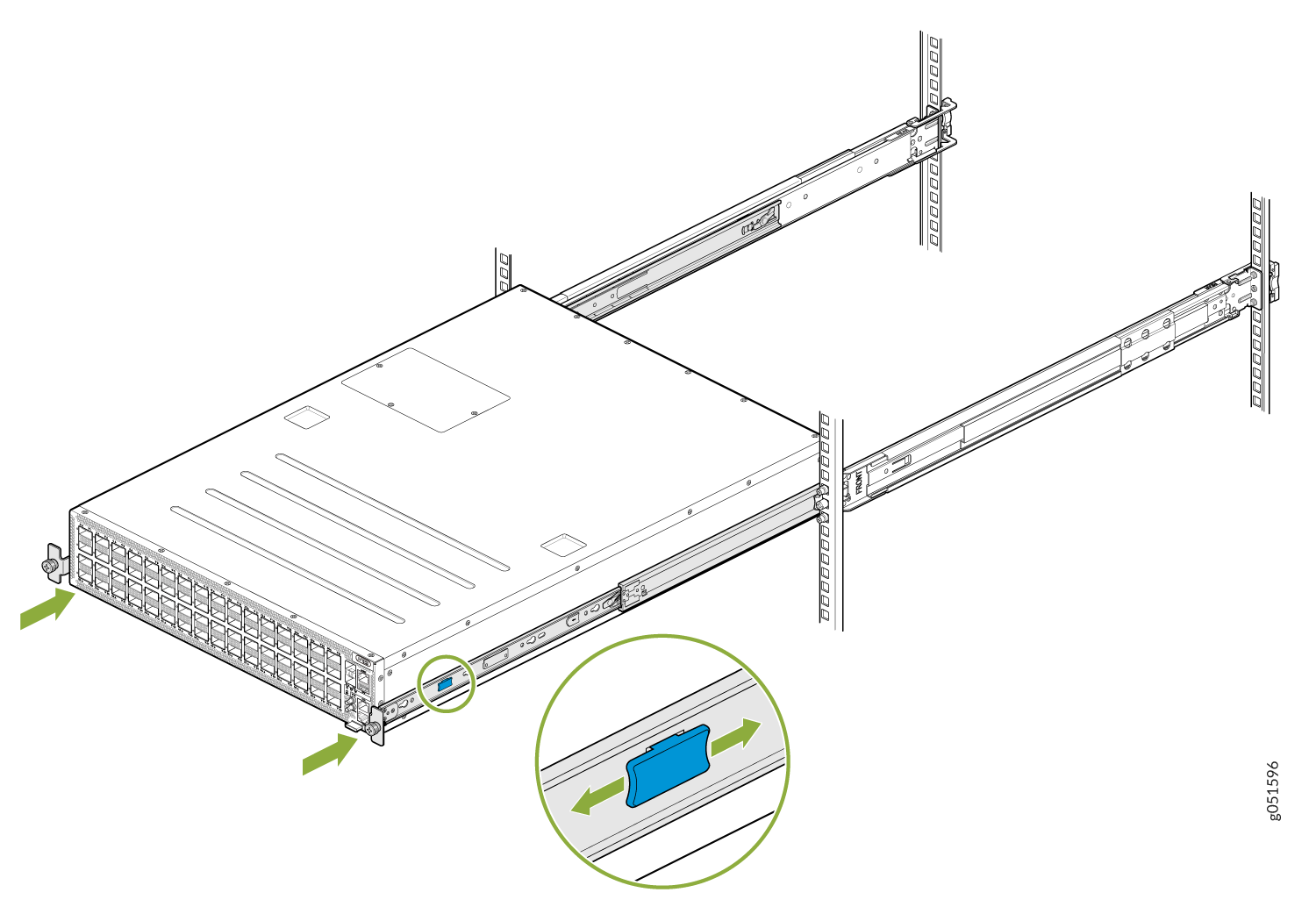
Tighten the two thumbscrews to secure the switch to the rack.