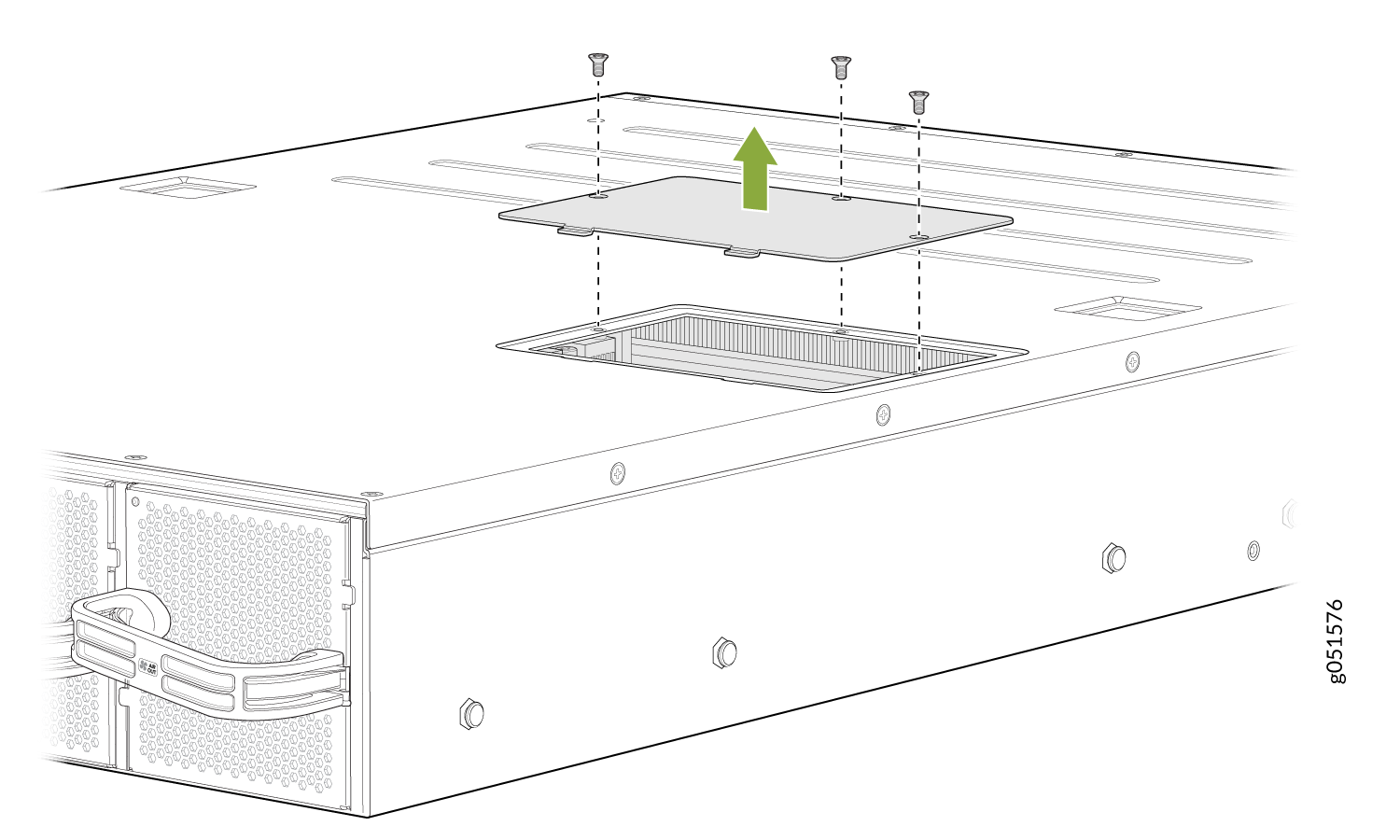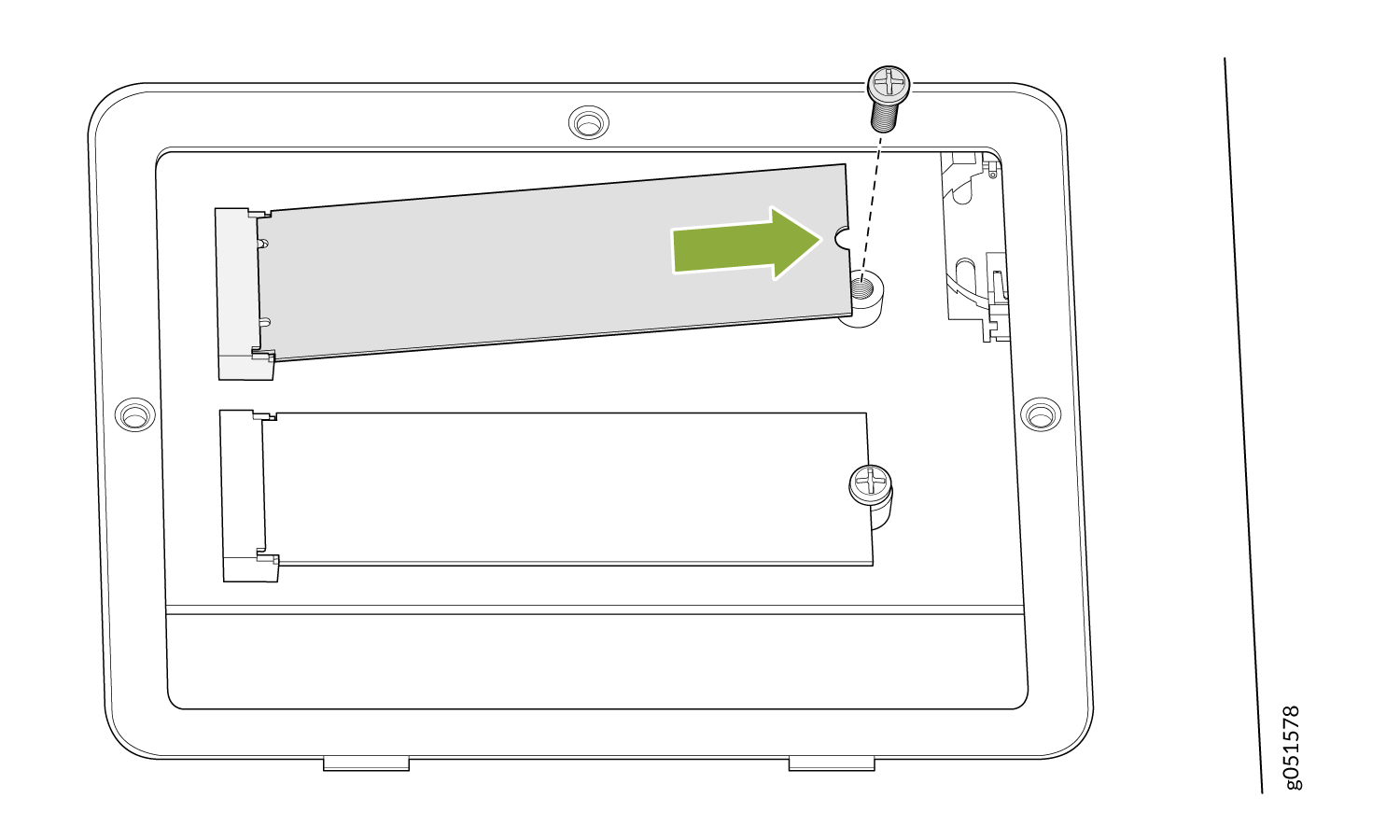ON THIS PAGE
How to Return a QFX541-64OD or QFX5241-64QD Switch or Component for Repair or Replacement
Contact Customer Support to Obtain a Return Material Authorization
Locate the Serial Number on QFX5241-64OD and QFX5241-64QD Devices or Components
Remove the Solid-State Drives for RMA on QFX5241-64OD and QFX5241-64QD Switches
How to Return a Hardware Component to Juniper Networks, Inc.
Pack QFX5241-64OD and QFX5241-64QD Switches or Components for Shipping
Return QFX5241-64OD and QFX5241-64QD Chassis or Components
How to Return a QFX541-64OD or QFX5241-64QD Switch or Component for Repair or Replacement
If you need to return a switch or hardware component to Juniper Networks for repair or replacement, follow this procedure:
-
Determine the serial number of the chassis if you need to return the switch. If you need to return one or more components, determine the serial number for each component. For instructions, see Locate the Serial Number on QFX5241-64OD and QFX5241-64QD Devices or Components.
-
Obtain a Return Material Authorization (RMA) number from Juniper Networks Technical Assistance Center (JTAC) as described in Contact Customer Support to Obtain a Return Material Authorization.
-
Pack the switch or component for shipping.
For more information about return and repair policies, see the customer support page at https://support.juniper.net/support/guidelines/.
Contact Customer Support to Obtain a Return Material Authorization
If you need to return a device or hardware component to Juniper Networks for repair or replacement, obtain an RMA number from JTAC. You must obtain an RMA number before you attempt to return the component.
After locating the serial number of the device or hardware component you want to return, open a service request with the JTAC on the Web or by telephone.
Before you request an RMA number from JTAC, be prepared to provide the following information:
-
Your existing service request number, if you have one
-
Serial number of the component
-
Your name, organization name, telephone number, fax number, and shipping address
-
Details of the failure or problem
-
Type of activity being performed on the device when the problem occurred
-
Configuration data displayed by one or more
showcommands
You can contact JTAC 24 hours a day, seven days a week, on the Web or by telephone:
-
Service Request Manager: https://support.juniper.net/support
-
Telephone: +1-888-314-JTAC (+1-888-314-5822), toll free in U.S., Canada, and Mexico
For international or direct-dial options in countries without toll free numbers, see https://support.juniper.net/support.
If you are contacting JTAC by telephone, enter your 12-digit service request number followed by the pound (#) key for an existing case, or press the star (*) key to be routed to the next available support engineer.
The support representative validates your request and issues an RMA number for return of the component.
Locate the Serial Number on QFX5241-64OD and QFX5241-64QD Devices or Components
If you need to return a switch or component to Juniper Networks for repair or replacement, you must locate the serial number of the switch or component. You must provide this serial number to the Juniper Networks Technical Assistance Center (JTAC) when you contact them to obtain a Return Materials Authorization (RMA).
If the switch is operational and you can access the CLI, you can list serial numbers for the switch and for some components with a CLI command. If you do not have access to the CLI or if the serial number for the component does not appear in the command output, you can locate the serial number ID label on the switch or component.
If you want to find the serial number ID label on a component, you need to remove the component from the switch chassis, for which you must have the required parts and tools available.
- List the Chassis and Component Details with the CLI
- Locate the Chassis Serial Number ID Label on QFX5241-64OD and QFX5241-64QD Switches
- Locate the Serial Number ID Labels on FRUs in QFX5241-64OD and QFX5241-64QD Switches
List the Chassis and Component Details with the CLI
To list the switch and components and their serial numbers, enter the following CLI command:
show chassis
hardware
The following output lists the switch components and serial numbers for QFX5241-64QD switches. The output is similar for other QFX5241-64OD and QFX5241-64QD switches:
user@device> show chassis hardware
Hardware inventory:
Item Version Part number Serial number Description
Chassis AO09013573 QFX5241-64QD
PSM 0 6U6LX01024052SV AC AFO 3000W PSU
PSM 1 6U6LX01024052SR AC AFO 3000W PSU
Routing Engine 0 BUILTIN BUILTIN RE-QFX5241
CB 0 REV 00 650-184064 AO09013573 QFX5241-64QD
FPC 0 BUILTIN BUILTIN QFX5241-64QD
PIC 0 BUILTIN BUILTIN 64X800G-QSFPDD
Xcvr 0 REV 01 740-170960 1F1CUPA90400W QSFP-DD800-2x400G-FR4-DUAL-LC
Xcvr 1 REV 01 740-170960 1W1CUPA85100G QSFP-DD800-2x400G-FR4-DUAL-LC
Xcvr 3 REV 01 740-170960 1F1CUPA90400D QSFP-DD800-2x400G-FR4-DUAL-LC
Xcvr 4 REV 01 740-183667 1G1THYA94701F QSFP-DD800-800G-DR8-2-P
Xcvr 7 REV 01 740-183667 1G1THYA94700E QSFP-DD800-800G-DR8-2-P
Xcvr 8 REV 01 740-170959 1W1CUSA85100S QSFP-DD800-2x400G-LR4-10-DUAL-LC
Xcvr 9 REV 01 740-170959 1W1CUSA85100N QSFP-DD800-2x400G-LR4-10-DUAL-LC
Xcvr 10 REV 01 740-170960 1W1CUPA850022 QSFP-DD800-2x400G-FR4-DUAL-LC
Xcvr 11 REV 01 740-170960 1W1CUPA850024 QSFP-DD800-2x400G-FR4-DUAL-LC
Xcvr 12 REV 01 740-183667 1G1THYA94702E QSFP-DD800-800G-DR8-2-P
Xcvr 13 REV 01 740-183667 1G1THYA94700R QSFP-DD800-800G-DR8-2-P
Xcvr 14 REV 01 740-183667 1G1THYA94700V QSFP-DD800-800G-DR8-2-P
Xcvr 15 REV 01 740-183667 1G1THYA94700C QSFP-DD800-800G-DR8-2-P
Xcvr 16 REV 01 740-183667 1G1THYA94701U QSFP-DD800-800G-DR8-2-P
Xcvr 17 REV 01 740-183667 1G1THYA947019 QSFP-DD800-800G-DR8-2-P
Xcvr 18 REV 01 740-183667 1G1THYA94700M QSFP-DD800-800G-DR8-2-P
Xcvr 19 REV 01 740-183667 1G1THYA947006 QSFP-DD800-800G-DR8-2-P
Xcvr 20 REV 01 740-175629 2Q1CHPA943H09 QSFP-DD800-2x400G-DR4-P
Xcvr 21 REV 01 740-170959 1F1CUSA85000B QSFP-DD800-2x400G-LR4-10-DUAL-LC
Xcvr 22 REV 01 740-175629 2Q1CHPA943H08 QSFP-DD800-2x400G-DR4-P
Xcvr 23 REV 01 740-170959 1F1CUSA85002M QSFP-DD800-2x400G-LR4-10-DUAL-LC
Xcvr 24 REV 01 740-170960 1W1CUPA85001K QSFP-DD800-2x400G-FR4-DUAL-LC
Xcvr 25 REV 01 740-170960 1W1CUPA85100L QSFP-DD800-2x400G-FR4-DUAL-LC
Xcvr 26 REV 01 740-170959 1W1CUSA85100H QSFP-DD800-2x400G-LR4-10-DUAL-LC
Xcvr 27 REV 01 740-170959 1F1CUSA85000Q QSFP-DD800-2x400G-LR4-10-DUAL-LC
Xcvr 28 REV 01 740-170960 1W1CUPA85100K QSFP-DD800-2x400G-FR4-DUAL-LC
Xcvr 29 REV 01 740-170960 1F1CUPA90401Q QSFP-DD800-2x400G-FR4-DUAL-LC
Xcvr 30 REV 01 740-170959 1F1CUSA85002W QSFP-DD800-2x400G-LR4-10-DUAL-LC
Xcvr 31 REV 01 740-170960 1F1CUPA904004 QSFP-DD800-2x400G-FR4-DUAL-LC
Xcvr 32 REV 01 740-170960 1F1CUPA904007 QSFP-DD800-2x400G-FR4-DUAL-LC
Xcvr 33 REV 01 740-170959 1W1CUSA85100P QSFP-DD800-2x400G-LR4-10-DUAL-LC
Xcvr 34 REV 01 740-170960 1F1CUPA90400C QSFP-DD800-2x400G-FR4-DUAL-LC
Xcvr 35 REV 01 740-170960 1W1CUPA85001G QSFP-DD800-2x400G-FR4-DUAL-LC
Xcvr 36 REV 01 740-170960 1W1CUPA85100Q QSFP-DD800-2x400G-FR4-DUAL-LC
Xcvr 37 REV 01 740-170960 1W1CUPA85100H QSFP-DD800-2x400G-FR4-DUAL-LC
Xcvr 38 REV 01 740-170960 1W1CUPA850023 QSFP-DD800-2x400G-FR4-DUAL-LC
Xcvr 39 REV 01 740-170960 1W1CUPA85100P QSFP-DD800-2x400G-FR4-DUAL-LC
Xcvr 40 REV 01 740-183667 1G1THYA947020 QSFP-DD800-800G-DR8-2-P
Xcvr 41 REV 01 740-183667 1G1THYA94701S QSFP-DD800-800G-DR8-2-P
Xcvr 42 REV 01 740-183667 1G1THYA947017 QSFP-DD800-800G-DR8-2-P
Xcvr 43 REV 01 740-183667 1G1THYA94700D QSFP-DD800-800G-DR8-2-P
Xcvr 44 REV 01 740-170960 1W1CUPA85100M QSFP-DD800-2x400G-FR4-DUAL-LC
Xcvr 45 REV 01 740-170960 1F1CUPA90400H QSFP-DD800-2x400G-FR4-DUAL-LC
Xcvr 46 REV 01 740-170960 1F1CUPA90401A QSFP-DD800-2x400G-FR4-DUAL-LC
Xcvr 47 REV 01 740-170960 1F1CUPA90400F QSFP-DD800-2x400G-FR4-DUAL-LC
Xcvr 48 REV 01 740-170960 1W1CUPA85100F QSFP-DD800-2x400G-FR4-DUAL-LC
Xcvr 49 REV 01 740-170960 1W1CUPA85100R QSFP-DD800-2x400G-FR4-DUAL-LC
Xcvr 50 REV 01 740-170960 1F1CUPA90401W QSFP-DD800-2x400G-FR4-DUAL-LC
Xcvr 51 REV 01 740-170960 1W1CUPA85100N QSFP-DD800-2x400G-FR4-DUAL-LC
Xcvr 52 REV 01 740-170959 1F1CUSA850025 QSFP-DD800-2x400G-LR4-10-DUAL-LC
Xcvr 53 REV 01 740-170959 1F1CUSA85000V QSFP-DD800-2x400G-LR4-10-DUAL-LC
Xcvr 54 REV 01 740-170959 1W1CUSA85100Q QSFP-DD800-2x400G-LR4-10-DUAL-LC
Xcvr 55 REV 01 740-170959 1F1CUSA85002E QSFP-DD800-2x400G-LR4-10-DUAL-LC
Xcvr 56 REV 01 740-170960 1F1CUPA90400K QSFP-DD800-2x400G-FR4-DUAL-LC
Xcvr 57 REV 01 740-170959 1F1CUSA85003B QSFP-DD800-2x400G-LR4-10-DUAL-LC
Xcvr 58 REV 01 740-170960 1F1CUPA90400T QSFP-DD800-2x400G-FR4-DUAL-LC
Xcvr 59 REV 01 740-170959 1F1CUSA85001Q QSFP-DD800-2x400G-LR4-10-DUAL-LC
Xcvr 60 REV 01 740-170960 1F1CUPA904015 QSFP-DD800-2x400G-FR4-DUAL-LC
Xcvr 61 REV 01 740-170959 1W1CUSA85100R QSFP-DD800-2x400G-LR4-10-DUAL-LC
Xcvr 62 REV 01 740-170960 1F1CUPA90401U QSFP-DD800-2x400G-FR4-DUAL-LC
Xcvr 63 REV 01 740-170960 1F1CUPA90400Z QSFP-DD800-2x400G-FR4-DUAL-LC
Xcvr 64 REV 01 740-031980 AA171130DXA SFP+-10G-SR
Xcvr 65 REV 01 740-031980 AA192930696 SFP+-10G-SR
Fan Tray 0 Fan Tray, Front to Back Airflow - AFO
Fan Tray 1 Fan Tray, Front to Back Airflow - AFO
Fan Tray 2 Fan Tray, Front to Back Airflow - AFO
Fan Tray 3 Fan Tray, Front to Back Airflow - AFOYou must remove the fan module to read the fan serial number from the serial number ID label. The fan module serial number cannot be viewed through the CLI. Fan Tray 2 refers to the third fan module from the left, counting from 0.
Locate the Chassis Serial Number ID Label on QFX5241-64OD and QFX5241-64QD Switches
You can find the chassis serial number in either the show chassis
hardware command output or physically on a pull-out tab located
on the right side of the QFX5241-64OD or QFX5241-64QD port panel. See Figure 1 for the QFX5241-64OD switch and Figure 2 for the QFX5241-64QD switch.
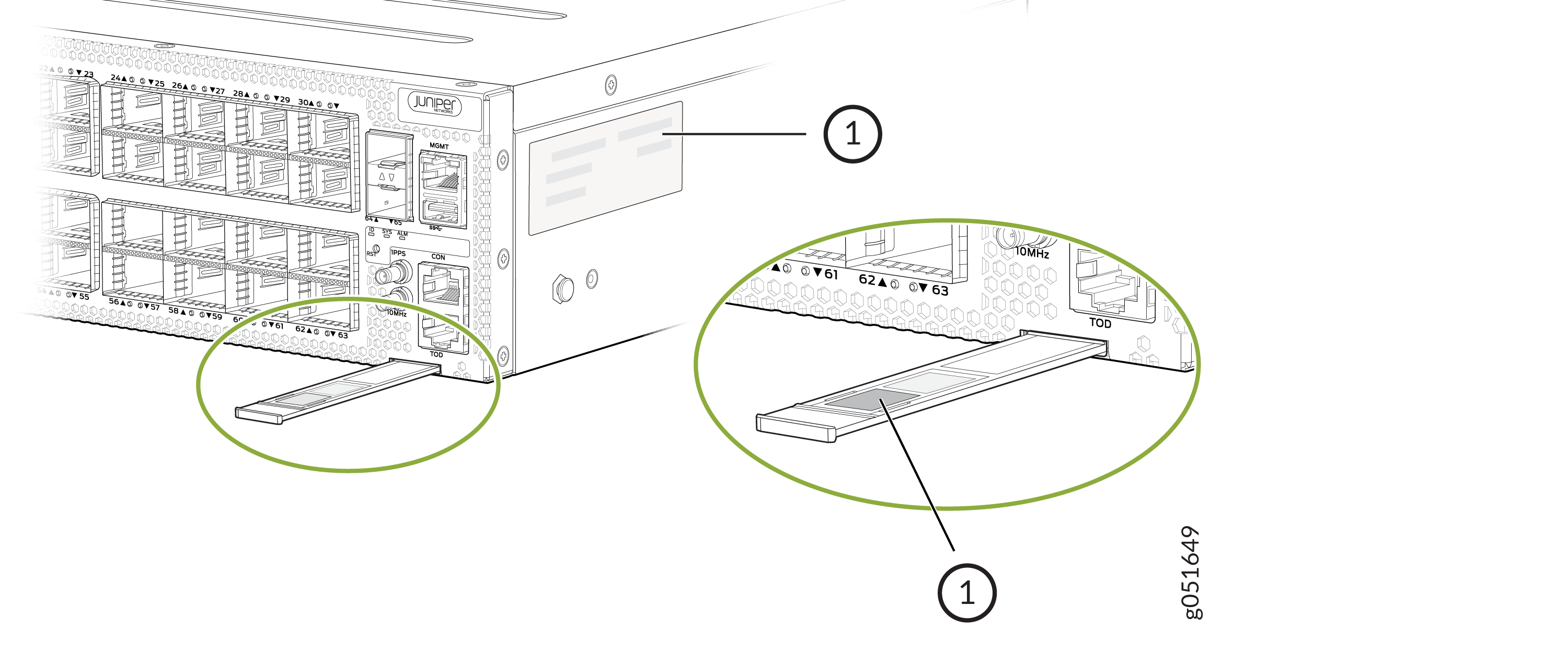
-
Serial number ID label
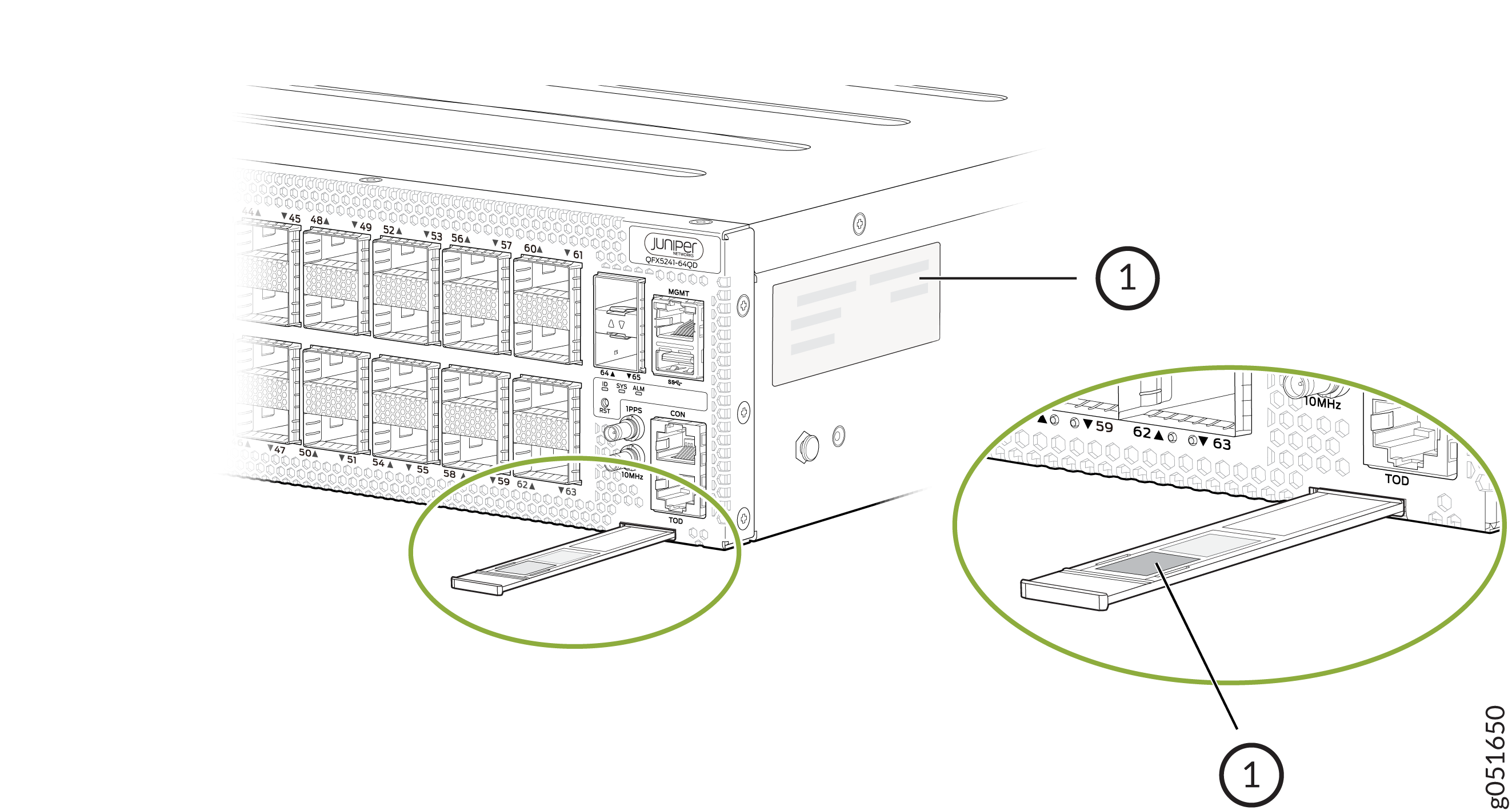
1 — Serial number ID label |
Locate the Serial Number ID Labels on FRUs in QFX5241-64OD and QFX5241-64QD Switches
The PSUs and fan modules installed in QFX5241-64OD and QFX5241-64QD switches are FRUs. For each FRU, you must remove the FRU from the switch chassis to see the FRU serial number ID label.
-
AC power supply unit (PSU)—The serial number ID label is on the top of the AC PSU.
Figure 3: Serial Number ID Label on QFX5241-64OD and QFX5241-64QD AC PSU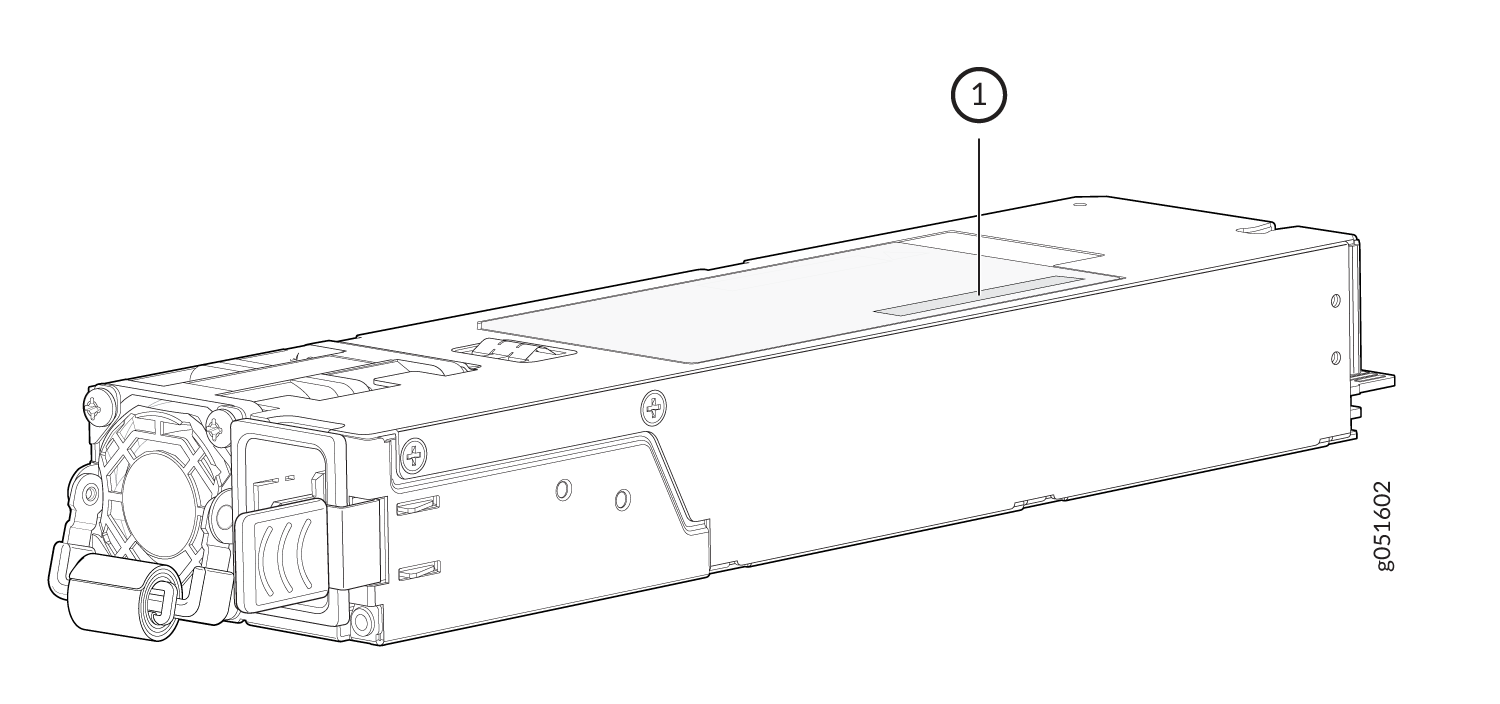 1—
1—Serial number ID label
-
DC power supply unit (PSU)—The serial number ID label is on top of the DC PSU.
Figure 4: Serial Number ID Label on QFX5241-64OD and QFX5241-64QD DC PSU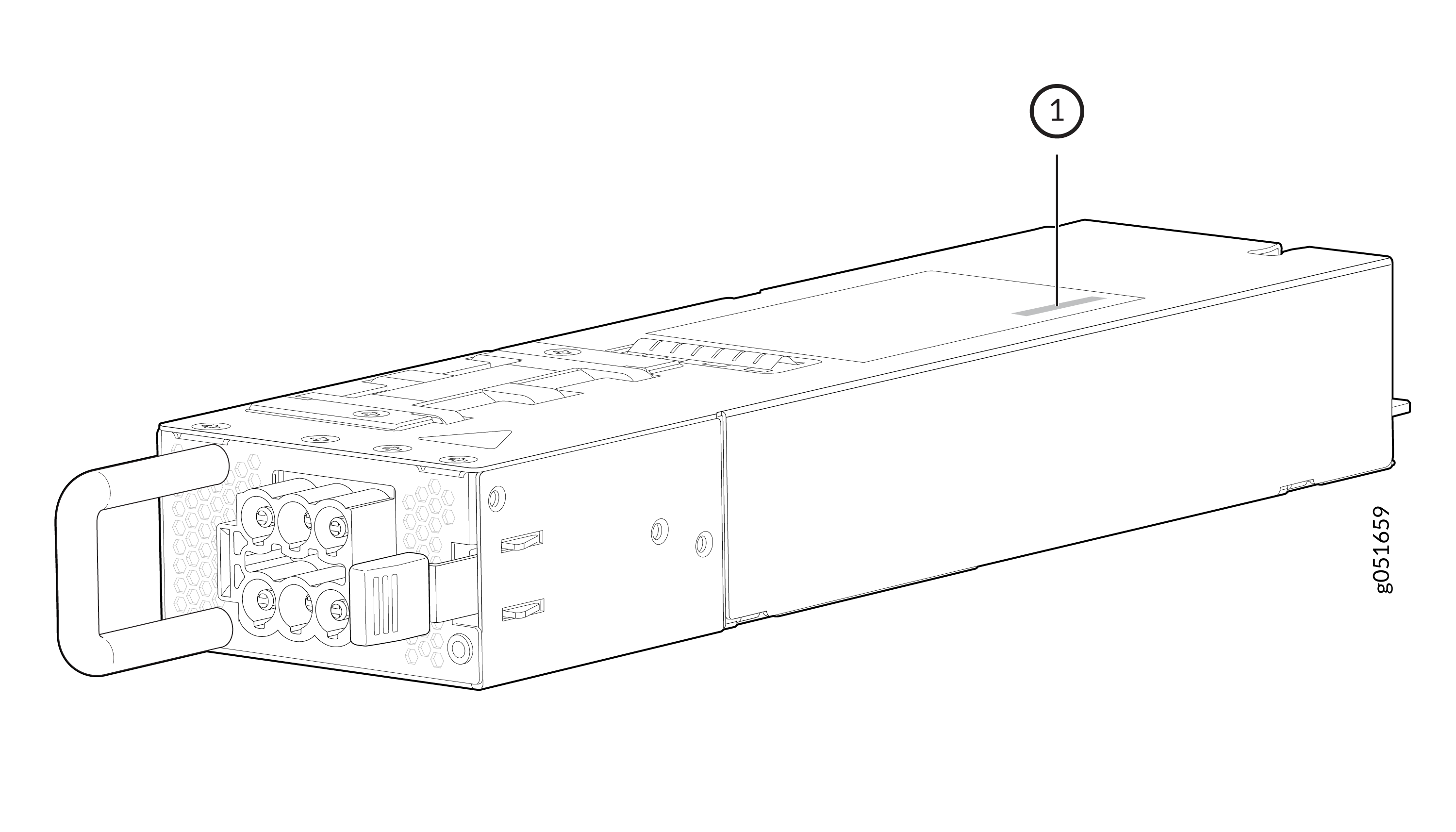 1—
1—Serial number ID label
-
Fan module—The serial number ID label is on the top of the fan module for QFX5241-64OD and QFX5241-64QD switches.
Figure 5: Serial Number ID Label on QFX5241-64OD and QFX5241-64QD Fan Module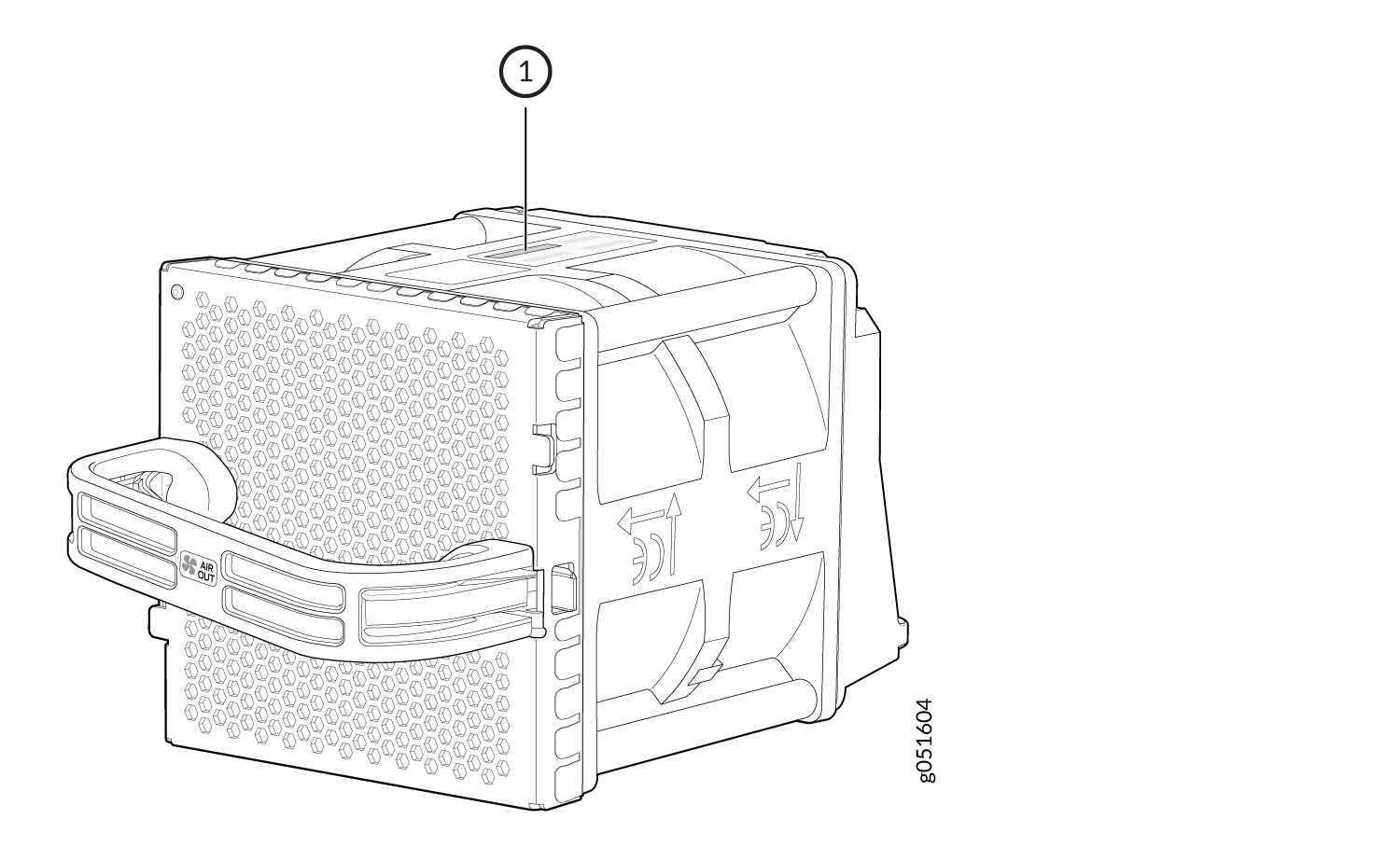 1—
1—Serial number ID label
Remove the Solid-State Drives for RMA on QFX5241-64OD and QFX5241-64QD Switches
The QFX5241-64OD and QFX5241-64QD switches have two SSDs that store the software images, system logs, and the configuration files. Before returning a chassis to Juniper Networks as part of a Return Material Authorization (RMA), you have the option to remove the SSDs and to dispose the SSDs according to your own company’s security procedures. Before you begin this procedure, ensure you have the following tools:
-
ESD grounding strip (not provided)
-
Phillips screwdriver, number 2
Use this optional procedure to remove the drives from the QFX5241-64OD and QFX5241-64QD switches after the device has shut down and you’ve removed it from the rack or cabinet. The SSD doors are located on the top of the QFX5241-64OD and QFX5241-64QD switches.
How to Return a Hardware Component to Juniper Networks, Inc.
If a hardware component fails, you need to contact Juniper Networks, Inc. to obtain a Return Material Authorization (RMA) number. This number is used to track the returned material at the factory and to return repaired or new components to the customer as needed.
Do not return any component to Juniper Networks, Inc. unless you have first obtained an RMA number. Juniper Networks, Inc. reserves the right to refuse shipments that do not have an RMA. Refused shipments are returned to the customer by collect freight.
For more information about return and repair policies, see the customer support webpage at https://support.juniper.net/support/.
For product problems or technical support issues, contact the Juniper Networks Technical Assistance Center (JTAC) by using the Service Request Manager link at https://support.juniper.net/support/ or at 1-888-314-JTAC (within the United States) or 1-408-745-9500 (from outside the United States).
To return a defective hardware component:
Guidelines for Packing Hardware Components for Shipment
To pack and ship individual components:
When you return components, make sure that they are adequately protected with packing materials and packed so that the pieces are prevented from moving around inside the carton.
Use the original shipping materials if they are available.
Place individual components in antistatic bags.
Write the RMA number on the exterior of the box to ensure proper tracking.
Do not stack any of the hardware components.
Pack QFX5241-64OD and QFX5241-64QD Switches or Components for Shipping
If you are returning QFX5241-64OD and QFX5241-64QD switches or one of its components to Juniper Networks for repair or replacement, pack the item as described in this topic.
Before you pack QFX5241-64OD and QFX5241-64QD switches or components:
-
Ensure that you have taken the necessary precautions to prevent electrostatic discharge (ESD) damage.
-
Retrieve the original shipping carton and packing materials. Contact your JTAC representative if you do not have these materials, to learn about approved packing materials. See Contact Customer Support to Obtain a Return Material Authorization .
Ensure that you have the following parts and tools available:
-
ESD grounding strap.
-
Antistatic bag, one for each component.
-
If you are returning the chassis, an appropriate screwdriver for the mounting screws used on your rack or cabinet.
- Pack QFX5241-64OD and QFX5241-64QD Switches for Shipping
- Pack QFX5241-64OD and QFX5241-64QD Components for Shipping
Pack QFX5241-64OD and QFX5241-64QD Switches for Shipping
To pack a QFX5241-64OD or QFX5241-64QD switch for shipping:
- Power off the switch and remove the power cables. See Power Off QFX5241-64OD and QFX5241-64QD Switches.
- Remove the cables that connect the QFX5241-64OD or QFX5241-64QD switch to all external devices.
- Remove all field-replaceable units (FRUs) from the switch.
- Have one person support the weight of the switch while another person unscrews and removes the mounting screws.
- Remove the switch from the rack and place the switch in a large antistatic bag.
- Place the switch in the shipping carton.
- Place the packing foam on top of and around the switch.
- If you are returning accessories or FRUs with the switch, pack them as instructed in Pack QFX5241-64OD and QFX5241-64QD Components for Shipping.
- Replace the accessory box on top of the packing foam.
- Close the top of the cardboard shipping box and seal it with packing tape.
- Write the RMA number on the exterior of the box to ensure proper tracking.
Pack QFX5241-64OD and QFX5241-64QD Components for Shipping
Do not stack switch components. Return individual components in separate boxes if they do not fit together on one level in the shipping box.
To pack and ship QFX5241-64OD and QFX5241-64QD components:
-
Place individual FRUs in antistatic bags.
-
Ensure that the components are adequately protected with packing materials and packed so that the pieces are prevented from moving around inside the carton.
-
Close the top of the cardboard shipping box and seal it with packing tape.
-
Write the RMA number on the exterior of the box to ensure proper tracking.