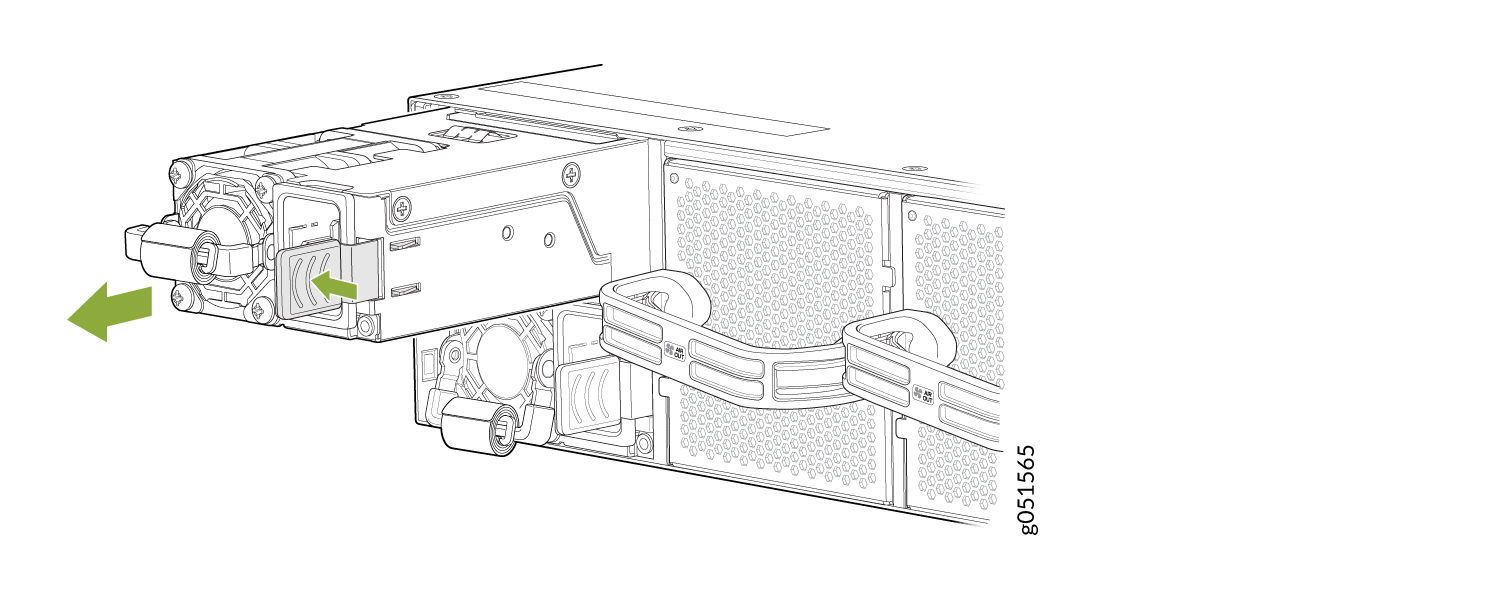Maintain the QFX5240 Power System
A QFX5240 power supply unit (PSU) is a hot-removable and hot-insertable field-replaceable unit (FRU). You can replace power supplies without powering off the switch or disrupting the switching function.
Remove a Power Supply Unit from QFX5240 Switches
We ship the QFX5240 switches from the factory with two power supplies.
Before you remove a PSU from QFX5240 switches, ensure that you have taken the necessary precautions to prevent electrostatic discharge (ESD) damage.
Ensure that you have the following parts and tools available to remove a PSU from a QFX5240 switch:
-
ESD grounding strap
-
Antistatic bag or an antistatic mat
Install an AC Power Supply Unit in QFX5240 Switches
-
Before you install a power supply in QFX5240 switches, ensure that you have taken the necessary precautions to prevent electrostatic discharge (ESD) damage.
-
Ensure that the airflow direction of the power supply is the same as the chassis. Labels on the power supply handle indicate the direction of airflow. See QFX5240 Cooling System for more information.
To install a power supply in a QFX5240 Switch:
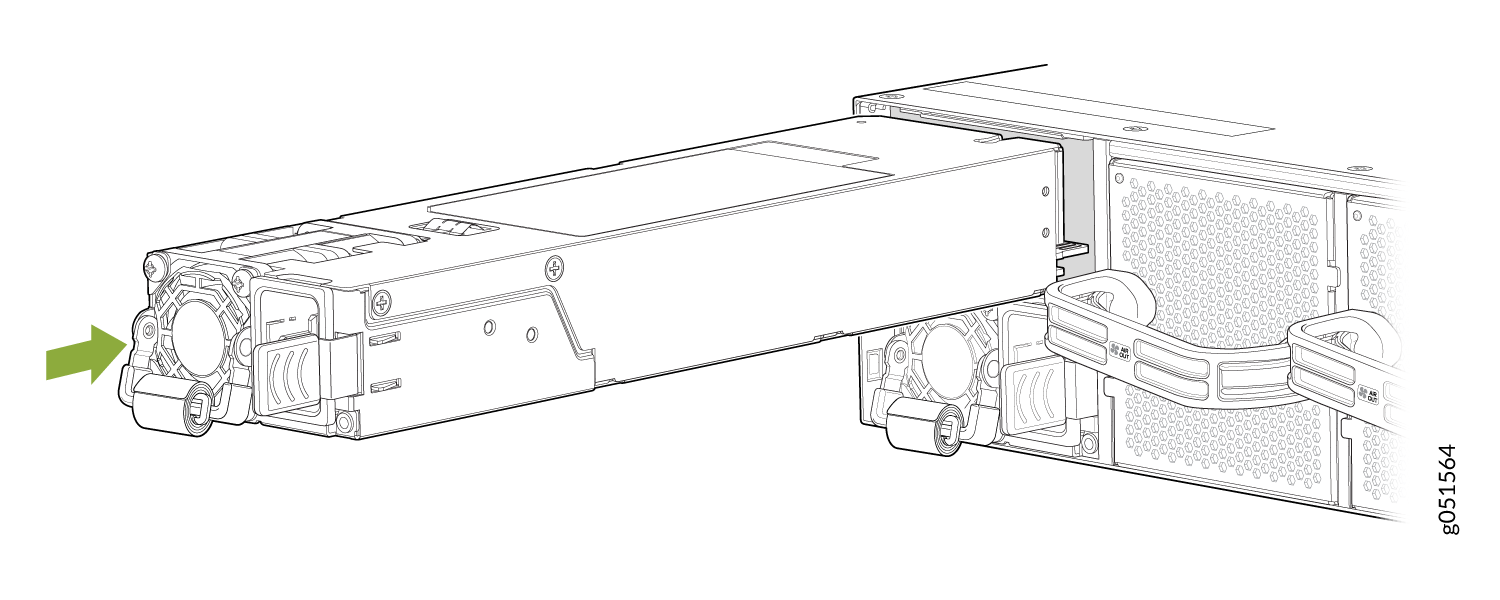
Each power supply must be connected to a dedicated power source outlet.
If you have a Juniper Care service contract, register any addition, change, or upgrade of hardware components at https://www.juniper.net/customers/support/tools/updateinstallbase/ . Failure to do so can result in significant delays if you need replacement parts. This note does not apply if you replace existing components with the same type of component.