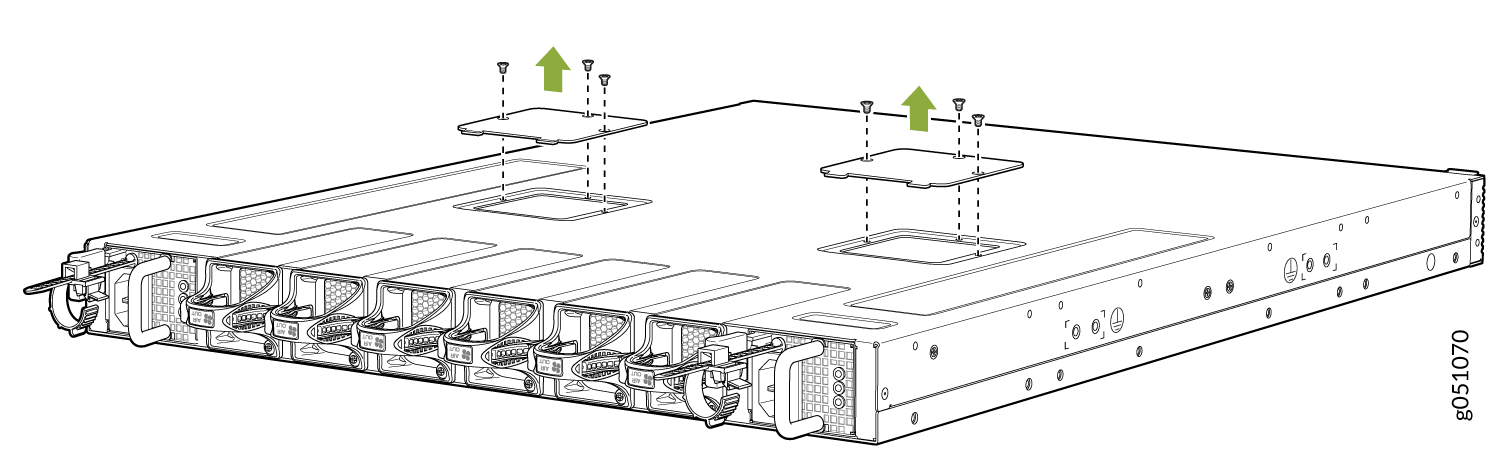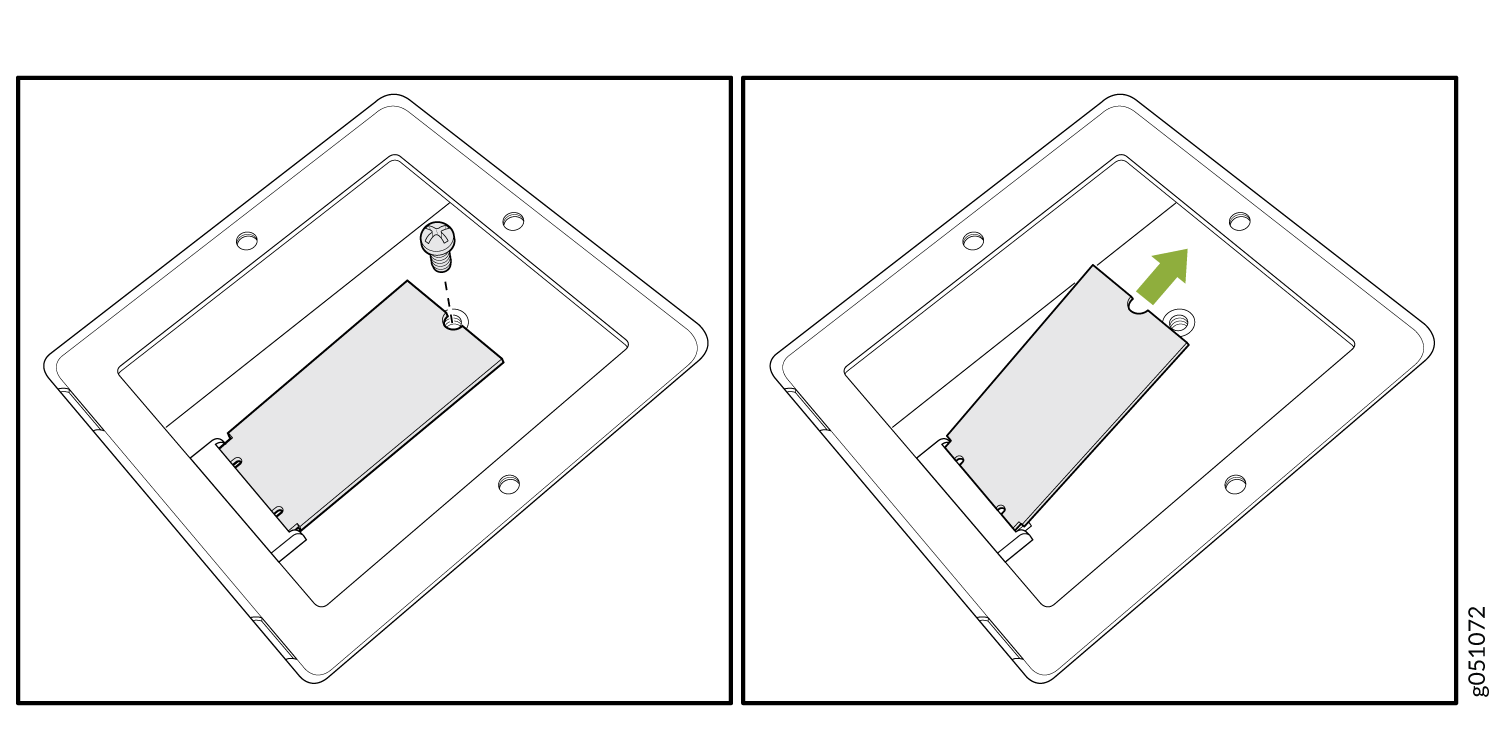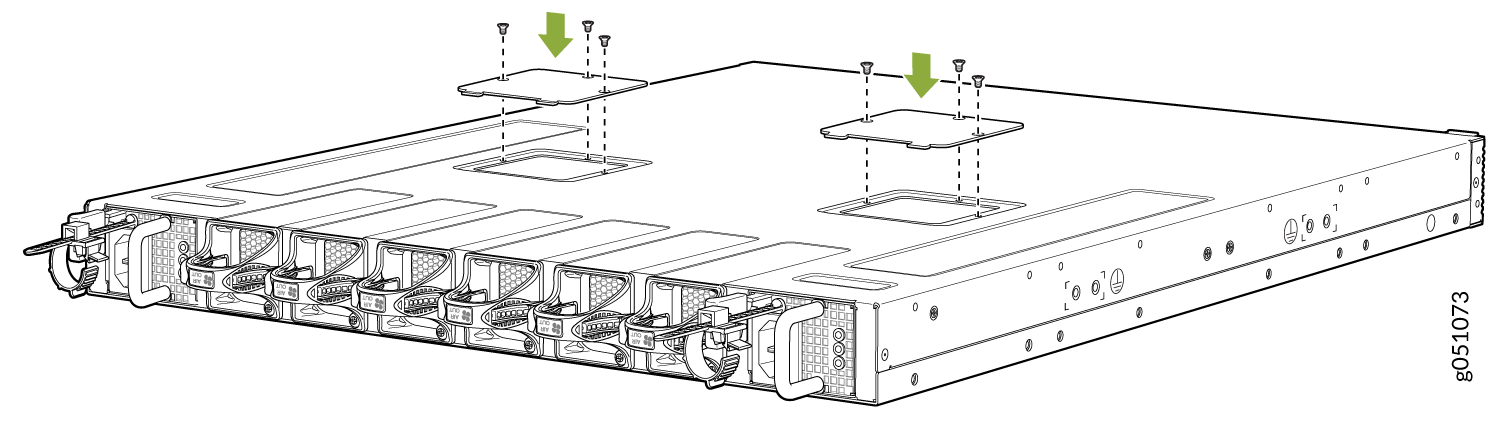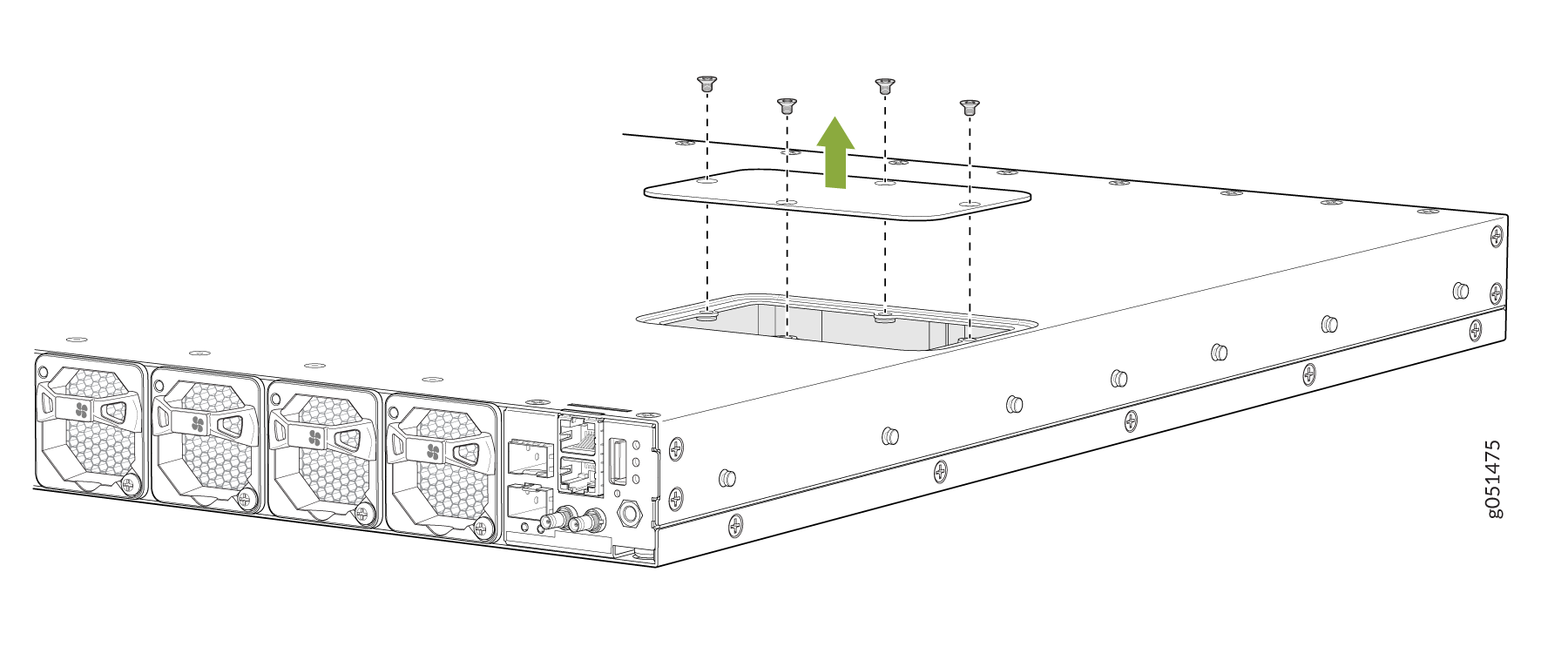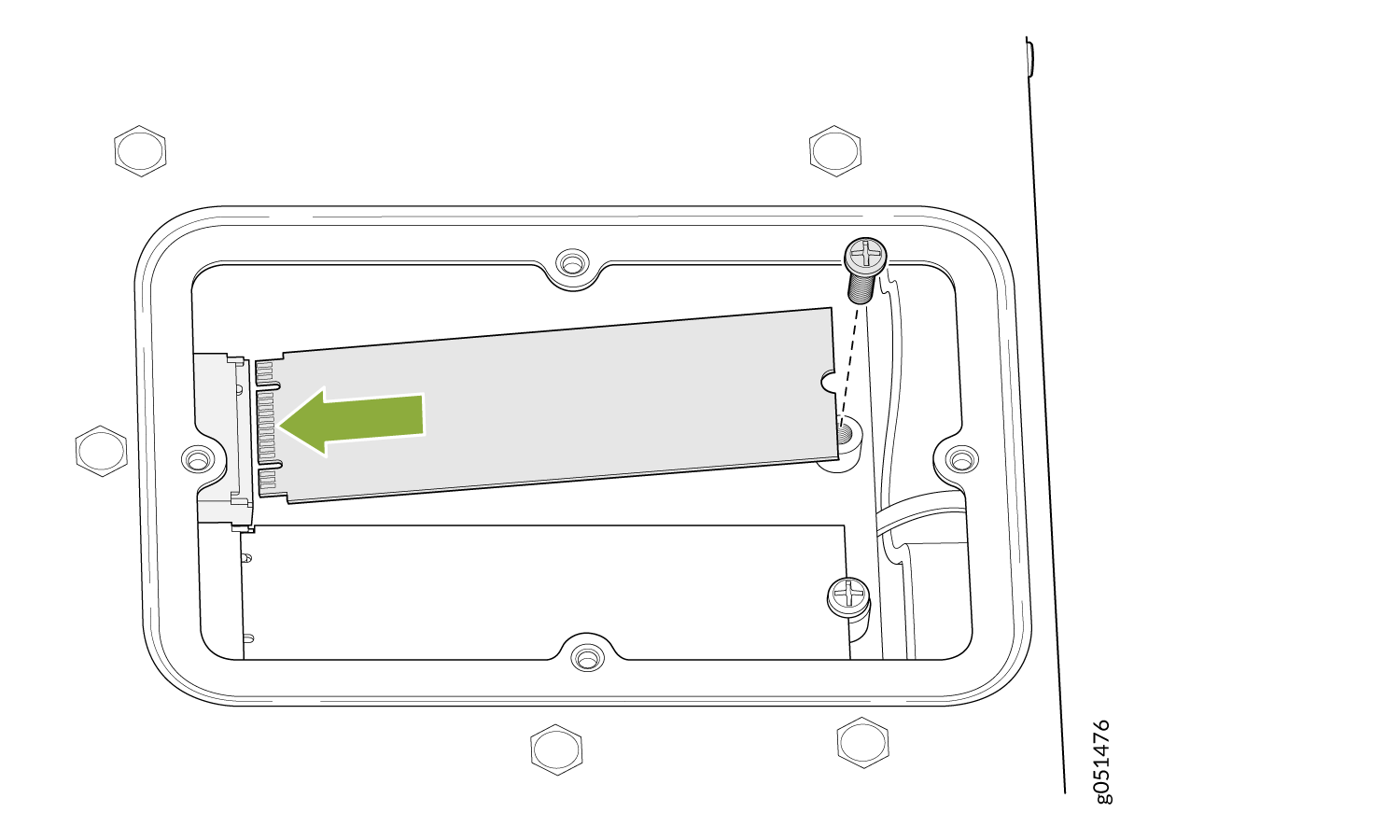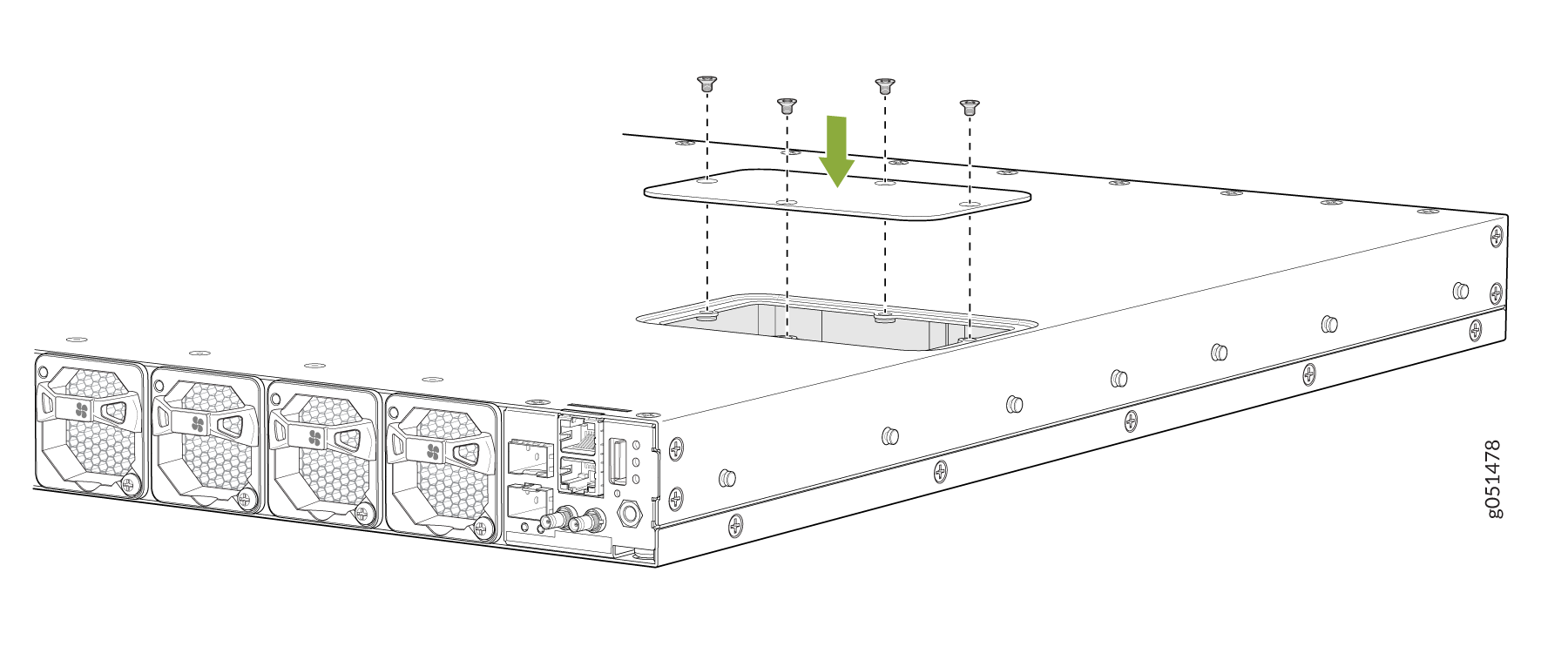Return a QFX5130 Chassis or Components
Locate the Serial Number on a QFX5130 Device or Component
If you are need to return a switch or component to Juniper Networks for repair or replacement, you must locate the serial number of the switch or component. You must provide this serial number to the Juniper Networks Technical Assistance Center (JTAC) when you contact them to obtain a Return Materials Authorization (RMA).
If the switch is operational and you can access the CLI), you can list serial numbers for the switch and for some components with a CLI command. If you do not have access to the CLI or if the serial number for the component does not appear in the command output, you can locate the serial number ID label on the switch or component.
If you want to find the serial number ID label on a component, you need to remove the component from the switch chassis, for which you must have the required parts and tools available.
- List the Chassis and Component Details Using the CLI
- Locate the Chassis Serial Number ID Label on a QFX5130 Switch
- Locate the Serial Number ID Labels on FRUs in a QFX5130 Switch
List the Chassis and Component Details Using the CLI
To list the switch and components and their serial numbers, use the show chassis hardware CLI operational mode command. The following outputs list the switch components and serial numbers for QFX5130-32CD/QFX5130E-32CD and QFX5130-48C/QFX5130-48CM switches.
user@device> show chassis hardware
Hardware inventory:
Item Version Part number Serial number Description
Chassis YR0220110001 QFX5130-32CD
PSM 0 REV 04 740-085431 1ED79400163 JPSU-1600W-AC-AFO
PSM 1 REV 04 740-085431 1ED79520440 JPSU-1600W-AC-AFO
Routing Engine 0 BUILTIN BUILTIN RE-QFX5130-32CD
CB 0 REV 02 650-109783 YR0220110001 QFX5130-32CD
FPC 0 BUILTIN BUILTIN QFX5130-32CD
PIC 0 BUILTIN BUILTIN 32X400G-QSFP-DD
Xcvr 0 REV 01 720-087756 1P1C45A5012NL QSFP56-DD-400G-CR8-CU-1M
Xcvr 1 REV 01 720-087756 1P1C45A5012NL QSFP56-DD-400G-CR8-CU-1M
Xcvr 2 REV 01 720-087756 1P1C45A5012PF QSFP56-DD-400G-CR8-CU-1M
Xcvr 3 REV 01 720-087756 1P1C45A5012PF QSFP56-DD-400G-CR8-CU-1M
Xcvr 4 REV 01 720-087756 1P1C45A5012PK QSFP56-DD-400G-CR8-CU-1M
Xcvr 5 REV 01 720-087756 1P1C45A5012PK QSFP56-DD-400G-CR8-CU-1M
Xcvr 6 UEV 01 740-061001 1RC4251600Q QSFP28-100G-CU3M
Xcvr 7 UEV 01 740-061001 1RC4251600Q QSFP28-100G-CU3M
Xcvr 8 REV 01 740-090165 1W1CSAA525004 QSFP56-DD-400G-AOC-3M
Xcvr 9 REV 01 740-090165 1W1CSAA525004 QSFP56-DD-400G-AOC-3M
Xcvr 10 REV 01 740-038623 APF13500017WBL QSFP+-40G-CU1M
Xcvr 11 REV 01 740-038623 APF13500017WBL QSFP+-40G-CU1M
Xcvr 12 REV 01 740-085349 2J1TZBA51000U QSFP56-DD-400G-FR4
Xcvr 13 REV 01 740-085349 2J1TZBA51000W QSFP56-DD-400G-FR4
Xcvr 14 UEV 01 740-061001 1RC42516042 QSFP28-100G-CU3M
Xcvr 15 REV 01 740-061001 1RC42516042 QSFP28-100G-CU3M
Xcvr 16 REV 01 740-061000 1RC4024704E QSFP28-100G-CU1M
Xcvr 17 REV 01 740-061000 1RC4024704E QSFP28-100G-CU1M
Xcvr 18 REV 01 740-061411 1ACS4332088 QSFP28-100G-AOC-10M
Xcvr 19 REV 01 740-061411 1ACS4332088 QSFP28-100G-AOC-10M
Xcvr 20 REV 01 720-087756 1P1C45A5012PP QSFP56-DD-400G-CR8-CU-1M
Xcvr 21 REV 01 720-087756 1P1C45A5012PP QSFP56-DD-400G-CR8-CU-1M
Xcvr 22 UEV 01 740-061001 1RC4251602A QSFP28-100G-CU3M
Xcvr 23 REV 01 740-061001 1RC4251602A QSFP28-100G-CU3M
Xcvr 24 REV 01 720-087756 1P1C45A5012PC QSFP56-DD-400G-CR8-CU-1M
Xcvr 25 REV 01 720-087756 1P1C45A5012PC QSFP56-DD-400G-CR8-CU-1M
Xcvr 26 REV 01 720-087756 1P1C45A5012RK QSFP56-DD-400G-CR8-CU-1M
Xcvr 27 REV 01 720-087756 1P1C45A5012RK QSFP56-DD-400G-CR8-CU-1M
Xcvr 28 REV 01 740-102183 49855 QSFP56-DD LPBK
Xcvr 29 REV 01 740-102183 49915 QSFP56-DD LPBK
Xcvr 30 REV 01 740-102183 49866 QSFP56-DD LPBK
Xcvr 31 REV 01 740-102183 49926 QSFP56-DD LPBK
Xcvr 32 REV 01 740-021308 MSP0RD7 SFP+-10G-SR
Xcvr 33 REV 01 740-030658 AD1125A04M8 SFP+-10G-USR
Fan Tray 0 QFX5130-32CD Fan Tray, Front to Back Airflow - AFO
Fan Tray 1 QFX5130-32CD Fan Tray, Front to Back Airflow - AFO
Fan Tray 2 QFX5130-32CD Fan Tray, Front to Back Airflow - AFO
Fan Tray 3 QFX5130-32CD Fan Tray, Front to Back Airflow - AFO
Fan Tray 4 QFX5130-32CD Fan Tray, Front to Back Airflow - AFO
Fan Tray 5 QFX5130-32CD Fan Tray, Front to Back Airflow – AFO
user@deviceroot@re0> show chassis hardware
Hardware inventory:
Item Version Part number Serial number Description
Chassis FY4123AV0014 QFX5130-48C
PSM 0 REV 05 740-085431 1ED7D269551 AC AFO 1600W PSU
PSM 1 REV 05 740-085431 1ED7D269530 AC AFO 1600W PSU
Routing Engine 0 BUILTIN BUILTIN RE-QFX5130-48C
CB 0 REV 650-155744 FY4123AV0014 QFX5130-48C
FPC 0 BUILTIN BUILTIN QFX5130-48C
PIC 0 BUILTIN BUILTIN 48xSFP56-DD + 8xQSFPDD
Xcvr 0 REV 01 740-154777 2E1CWOA826015 SFP-DD-100G-AOC-20M
Xcvr 1 REV 01 740-154777 2E1CWOA826015 SFP-DD-100G-AOC-20M
Xcvr 2 REV 01 740-154771 2E1CWHA822004 SFP-DD-100G-AOC-1M
Xcvr 3 REV 01 740-154771 2E1CWHA822004 SFP-DD-100G-AOC-1M
Xcvr 4 REV 01 740-154776 2E1CWNA826004 SFP-DD-100G-AOC-15M
Xcvr 5 REV 01 740-154776 2E1CWNA826004 SFP-DD-100G-AOC-15M
Xcvr 6 REV 01 740-154774 2E1CWLA821003 SFP-DD-100G-AOC-7M
Xcvr 7 REV 01 740-154774 2E1CWLA821003 SFP-DD-100G-AOC-7M
Xcvr 8 REV 01 740-154773 2E1CWKA822004 SFP-DD-100G-AOC-5M
Xcvr 9 REV 01 740-154773 2E1CWKA822004 SFP-DD-100G-AOC-5M
Xcvr 10 REV 01 740-154778 2E1CWPA821019 SFP-DD-100G-AOC-30M
Xcvr 11 REV 01 740-154778 2E1CWPA821019 SFP-DD-100G-AOC-30M
Xcvr 12 REV 01 740-154775 2E1CWMA826016 SFP-DD-100G-AOC-10M
Xcvr 13 REV 01 740-154775 2E1CWMA826016 SFP-DD-100G-AOC-10M
Xcvr 14 REV 01 740-154773 1W1CWKA752002 SFP-DD-100G-AOC-5M
Xcvr 15 REV 01 740-154773 1W1CWKA752002 SFP-DD-100G-AOC-5M
Xcvr 16 REV 01 740-154774 1W1CWLA80800E SFP-DD-100G-AOC-7M
Xcvr 17 REV 01 740-154774 1W1CWLA80800E SFP-DD-100G-AOC-7M
Xcvr 18 REV 01 740-154775 1W1CWMA80800B SFP-DD-100G-AOC-10M
Xcvr 19 REV 01 740-154775 1W1CWMA80800B SFP-DD-100G-AOC-10M
Xcvr 20 REV 01 740-154772 1W1CWJA808004 SFP-DD-100G-AOC-3M
Xcvr 21 REV 01 740-154772 1W1CWJA808004 SFP-DD-100G-AOC-3M
Xcvr 24 REV 01 740-154776 1W1CWNA751003 SFP-DD-100G-AOC-15M
Xcvr 25 REV 01 740-154776 1W1CWNA751003 SFP-DD-100G-AOC-15M
Xcvr 26 REV 01 740-154777 1W1CWOA803001 SFP-DD-100G-AOC-20M
Xcvr 27 REV 01 740-154777 1W1CWOA803001 SFP-DD-100G-AOC-20M
Xcvr 28 REV 01 740-154771 1W1CWHA75100D SFP-DD-100G-AOC-1M
Xcvr 29 REV 01 740-154771 1W1CWHA75100D SFP-DD-100G-AOC-1M
Xcvr 34 REV 01 740-152195 1W1CZPA82003T SFP-DD-100GBASE-DR
Xcvr 36 REV 01 740-154778 1W1CWPA752004 SFP-DD-100G-AOC-30M
Xcvr 37 REV 01 740-154778 1W1CWPA752004 SFP-DD-100G-AOC-30M
Xcvr 38 REV 01 740-152196 1W1CZQA82000B SFP-DD-100G-FR1
Xcvr 40 REV 01 740-152197 1W1CZSA819010 SFP-DD-100G-LR1
Xcvr 48 REV 01 740-085351 1W2CZ7A73400E QSFP56-DD-400GBASE-DR4
Xcvr 49 REV 01 740-058734 1ACQ113712F QSFP-100GBASE-SR4
Xcvr 50 REV 01 740-085351 1W2CZ7A649004 QSFP56-DD-400GBASE-DR4
Xcvr 51 REV 01 740-085351 1W2CZ7A734004 QSFP56-DD-400GBASE-DR4
Xcvr 52 REV 01 740-085351 1W2CZ7A73400A QSFP56-DD-400GBASE-DR4
Xcvr 53 REV 01 740-085351 1W2CZ7A73400N QSFP56-DD-400GBASE-DR4
Xcvr 54 REV 01 740-085351 1W2CZ7A53402R QSFP56-DD-400GBASE-DR4
Xcvr 55 REV 01 740-085351 1W2CZ7A54500A QSFP56-DD-400GBASE-DR4
Xcvr 57 REV 01 740-030658 1A1MWGA7506HN SFP+-10G-USR
Fan Tray 0 QFX5130-48C/CM Fan Tray, Front to Back Airflow - AFO
Fan Tray 1 QFX5130-48C/CM Fan Tray, Front to Back Airflow - AFO
Fan Tray 2 QFX5130-48C/CM Fan Tray, Front to Back Airflow - AFO
Fan Tray 3 QFX5130-48C/CM Fan Tray, Front to Back Airflow - AFO
Fan Tray 4 QFX5130-48C/CM Fan Tray, Front to Back Airflow - AFO
Fan Tray 5 QFX5130-48C/CM Fan Tray, Front to Back Airflow - AFO
Locate the Chassis Serial Number ID Label on a QFX5130 Switch
You can find the chassis serial number in either the show chassis hardware command output or physically on a pull-out tab located on the right side of the QFX5130-32CD/QFX5130E-32CD port panel. See Figure 1 for the QFX5130-32CD/QFX5130E-32CD. The chassis serial number for QFX5130-48C/QFX5130-48CM is located on the top panel. See Figure 2.
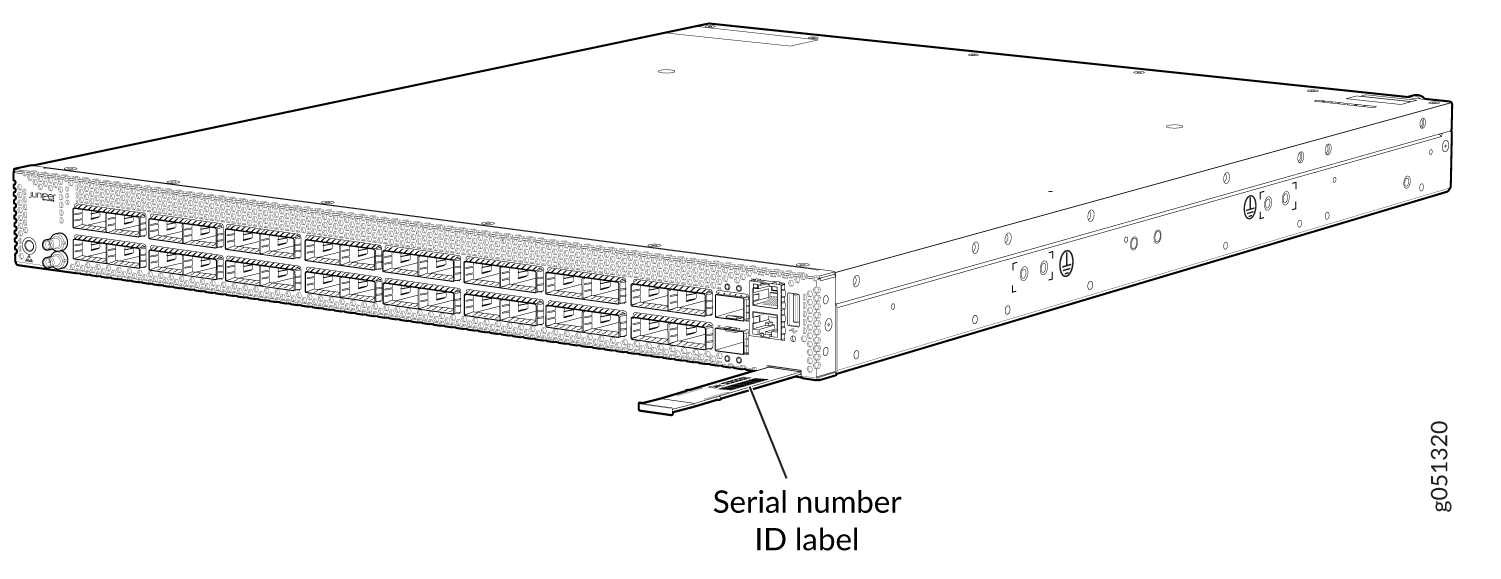
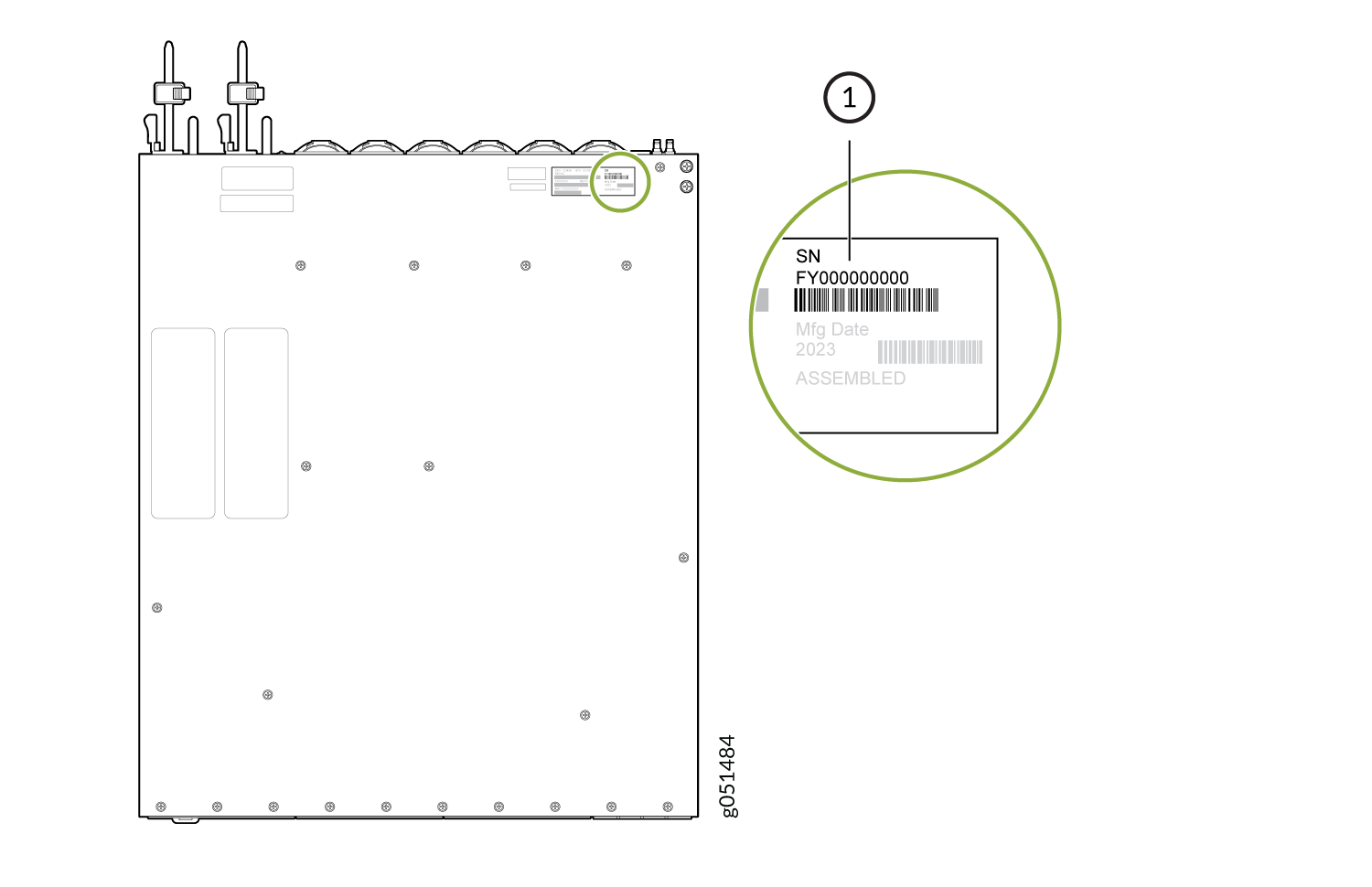
Locate the Serial Number ID Labels on FRUs in a QFX5130 Switch
The power supplies and fan modules installed in a QFX5130-32CD/QFX5130E-32CD are field-replaceable units (FRUs). For each FRU, you must remove the FRU from the switch chassis to see the FRU serial number ID label.
You must remove the fan module to read the fan serial number from the serial number ID label. The fan module serial number cannot be viewed through the CLI. Fan Tray 2 refers to the third module from the left, counting from 0.
AC Power supply—The serial number ID label is on the top of the AC power supply. Figure 3 shows the location of the serial number ID label on the AC power supply for QFX5130 switches.
Figure 3: Serial Number ID Label on a QFX5130 AC Power Supply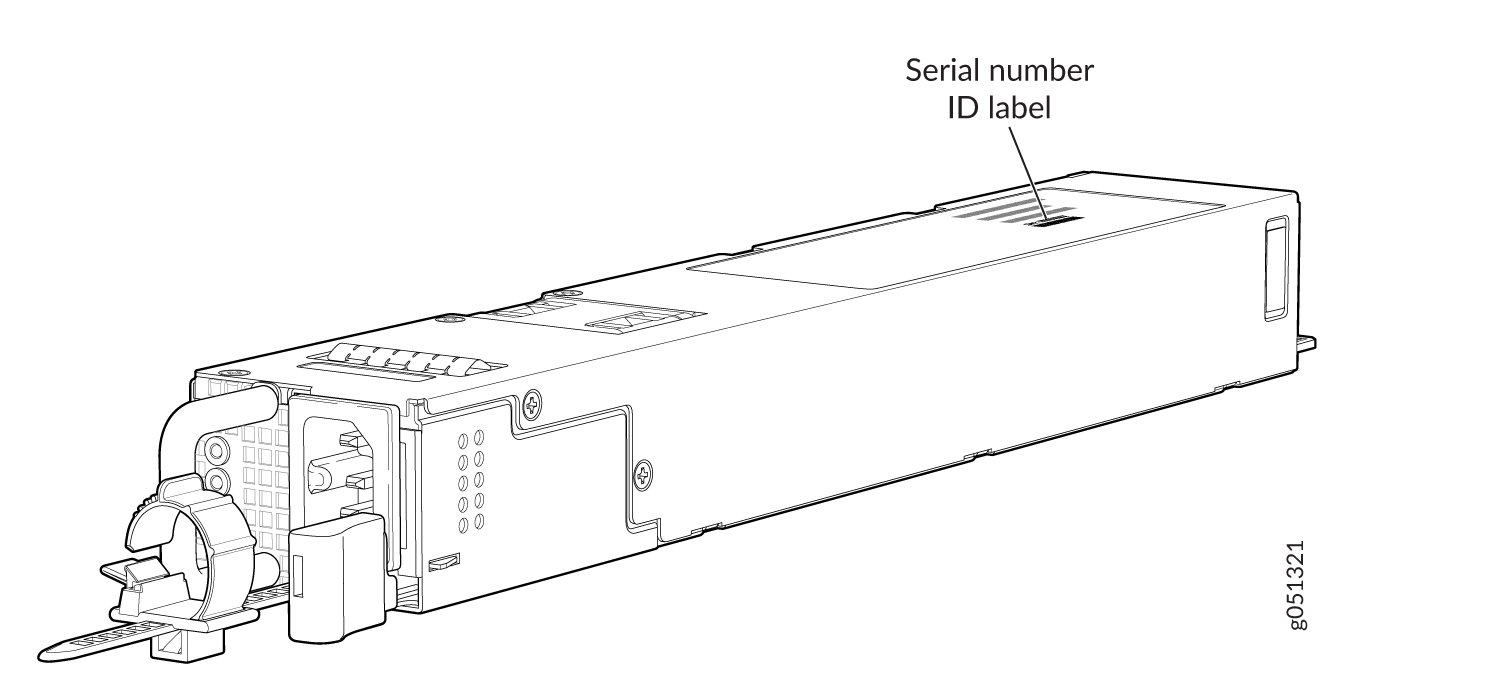
Fan module—The serial number ID label is on the bottom of the fan module for QFX5130-32CD/QFX5130E-32CD switches. Figure 4 shows the location of serial number on QFX5130-32CD/QFX5130E-32CD switches. The serial number ID label is on the side of the fan module for QFX5130-48C switches. Figure 5 shows the location of serial number on QFX5130-48C switches.
Figure 4: Serial Number ID Label on a QFX5130-32CD/QFX5130E-32CD Fan Module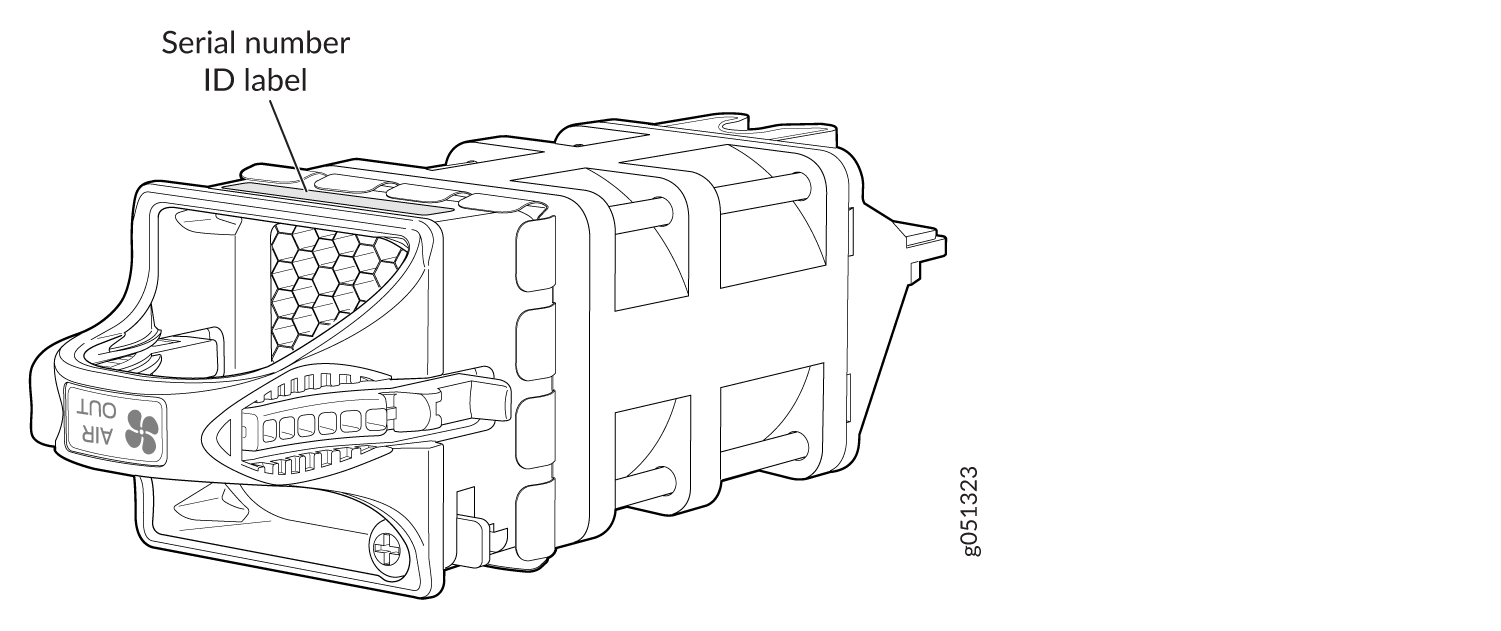 Figure 5: Serial Number ID Label on a QFX5130-48C Fan Module
Figure 5: Serial Number ID Label on a QFX5130-48C Fan Module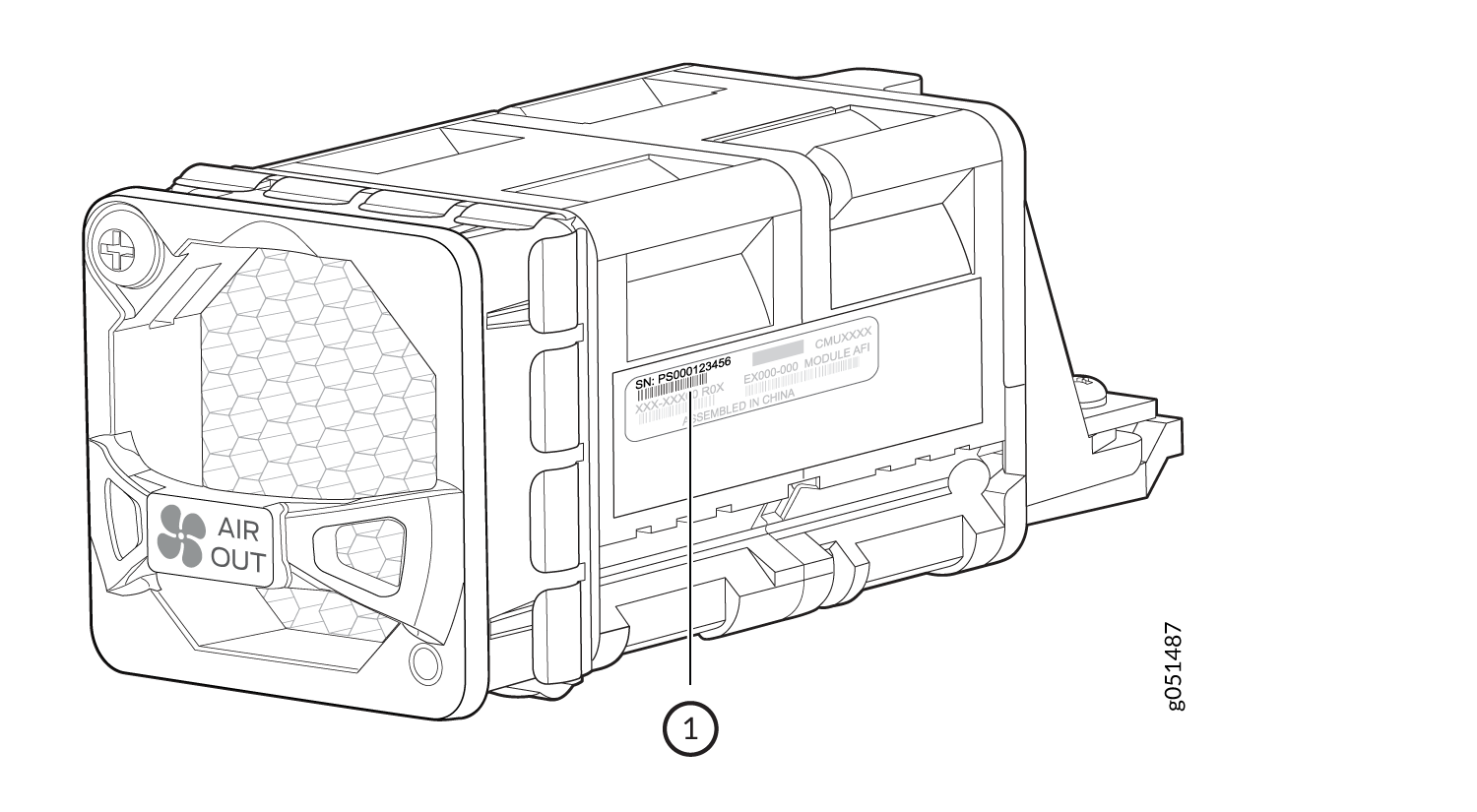
Remove the Solid-State Drives for RMA on QFX5130-32CD/QFX5130E-32CD Switches
The QFX5130-32CD/QFX5130E-32CD switches have two solid-state drives (SSDs) that store the software images, system logs, and the configuration files. Before returning a chassis to Juniper Networks as part of a Return Merchandise Authorization (RMA), you have the option of removing the SSDs and disposing them according to your own company’s security procedures. Before you begin this procedure, ensure you have the following tools:
ESD grounding strip (not provided)
Number 2 Phillips screwdriver
Use this optional procedure to remove the drives from the QFX5130-32CD/QFX5130E-32CD switches after the device has shutdown and you’ve removed it from the rack or cabinet. The SSD doors are located on the top of the QFX5130-32CD/QFX5130E-32CD switch.
Remove the Solid-State Drives for RMA on a QFX5130-48C Switch
The QFX5130-48C switches have two solid-state drives (SSDs) that store the software images, system logs, and the configuration files. Before returning a chassis to Juniper Networks as part of a Return Merchandise Authorization (RMA), you have the option of removing the SSDs and disposing them according to your own company’s security procedures. Before you begin this procedure, ensure you have the following tools:
ESD grounding strip (not provided)
Number 2 Phillips screwdriver
Use this optional procedure to remove the drives from the QFX5130-48C switches after the device has shutdown and you’ve removed it from the rack or cabinet. The SSD door is located on top of QFX5130-48C switch.
How to Return a Hardware Component to Juniper Networks, Inc.
If a hardware component fails, you need to contact Juniper Networks, Inc. to obtain a Return Material Authorization (RMA) number. This number is used to track the returned material at the factory and to return repaired or new components to the customer as needed.
Do not return any component to Juniper Networks, Inc. unless you have first obtained an RMA number. Juniper Networks, Inc. reserves the right to refuse shipments that do not have an RMA. Refused shipments are returned to the customer by collect freight.
For more information about return and repair policies, see the customer support webpage at https://support.juniper.net/support/.
For product problems or technical support issues, contact the Juniper Networks Technical Assistance Center (JTAC) by using the Service Request Manager link at https://support.juniper.net/support/ or at 1-888-314-JTAC (within the United States) or 1-408-745-9500 (from outside the United States).
To return a defective hardware component:
Guidelines for Packing Hardware Components for Shipment
To pack and ship individual components:
When you return components, make sure that they are adequately protected with packing materials and packed so that the pieces are prevented from moving around inside the carton.
Use the original shipping materials if they are available.
Place individual components in antistatic bags.
Write the RMA number on the exterior of the box to ensure proper tracking.
Do not stack any of the hardware components.
Pack a QFX5130 Device or Component for Shipping
If you are returning a QFX5130 or one of its components to Juniper Networks for repair or replacement, pack the item as described in this topic.
Before you pack a QFX5130 switch or component:
Ensure that you have taken the necessary precautions to prevent electrostatic discharge (ESD) damage. See Prevention of Electrostatic Discharge Damage.
Retrieve the original shipping carton and packing materials. Contact your JTAC representative if you do not have these materials, to learn about approved packing materials. See Contact Customer Support to Obtain a Return Material Authorization.
Ensure that you have the following parts and tools available:
ESD grounding strap.
Antistatic bag, one for each component.
If you are returning the chassis, an appropriate screwdriver for the mounting screws used on your rack or cabinet.
This topic describes:
Pack a QFX5130 Switch for Shipping
To pack a QFX5130 switch for shipping:
- Power down the switch and remove the power cables. See Power Off a QFX5130 Switch.
- Remove the cables that connect the QFX5130 switch to all external devices.
- Remove all field-replaceable units (FRUs) from the switch.
- Have one person support the weight of the switch while another person unscrews and removes the mounting screws.
- Remove the switch from the rack or cabinet (see QFX5130 Installation Safety Guidelines) and place the switch in a large antistatic bag.
- Place the switch in the shipping carton.
- Place the packing foam on top of and around the switch.
- If you are returning accessories or FRUs with the switch, pack them as instructed in Pack QFX5130 Components for Shipping.
- Replace the accessory box on top of the packing foam.
- Close the top of the cardboard shipping box and seal it with packing tape.
- Write the RMA number on the exterior of the box to ensure proper tracking.
Pack QFX5130 Components for Shipping
Do not stack switch components. Return individual components in separate boxes if they do not fit together on one level in the shipping box.
To pack and ship QFX5130 components:
Place individual FRUs in antistatic bags.
Ensure that the components are adequately protected with packing materials and packed so that the pieces are prevented from moving around inside the carton.
Close the top of the cardboard shipping box and seal it with packing tape.
Write the RMA number on the exterior of the box to ensure proper tracking.