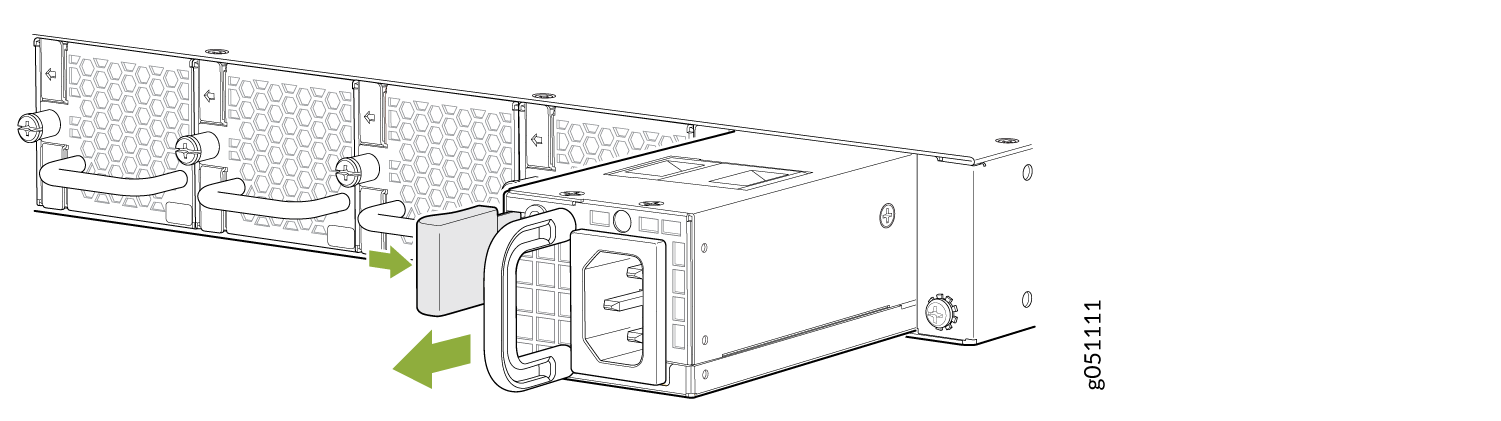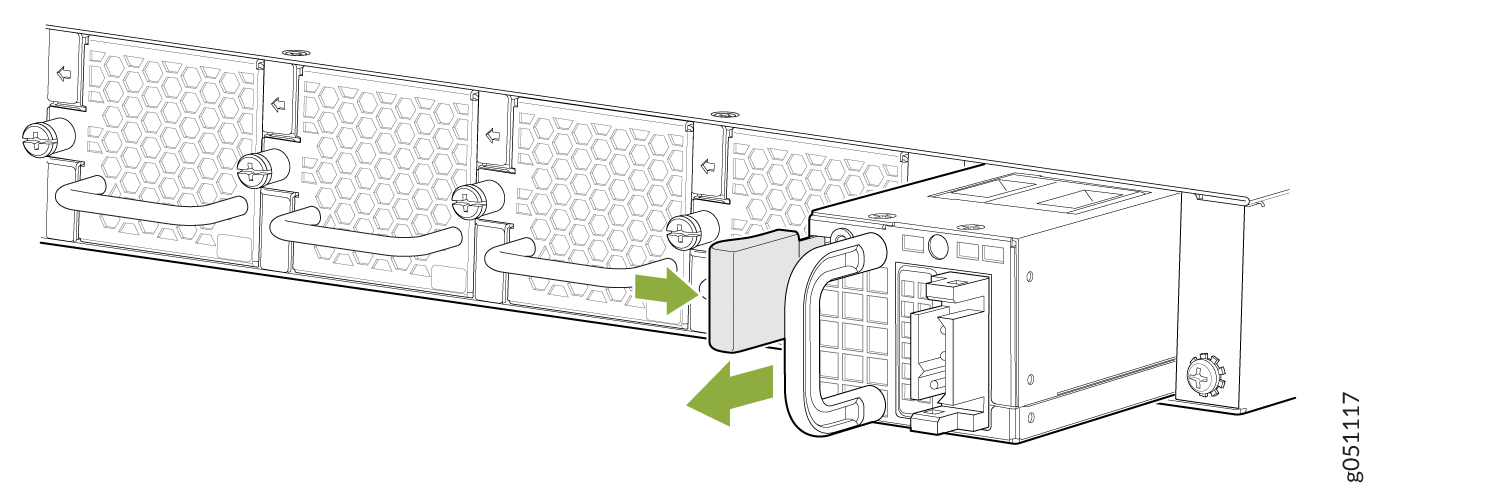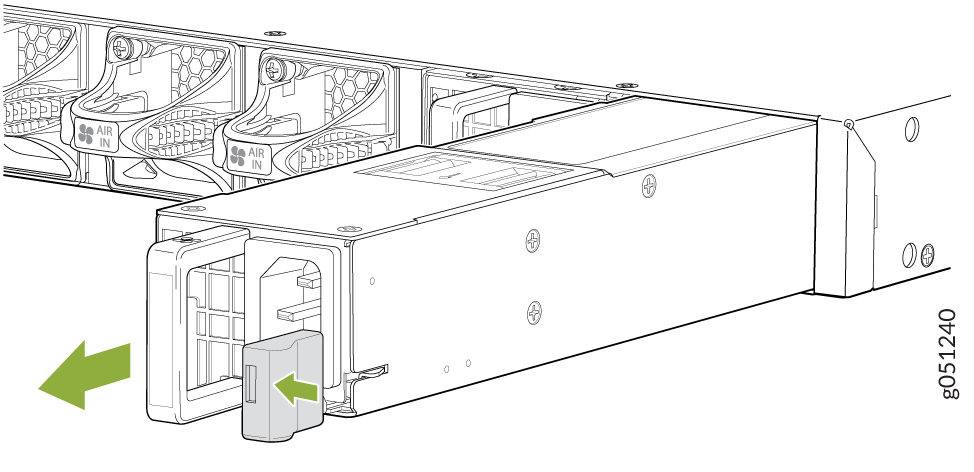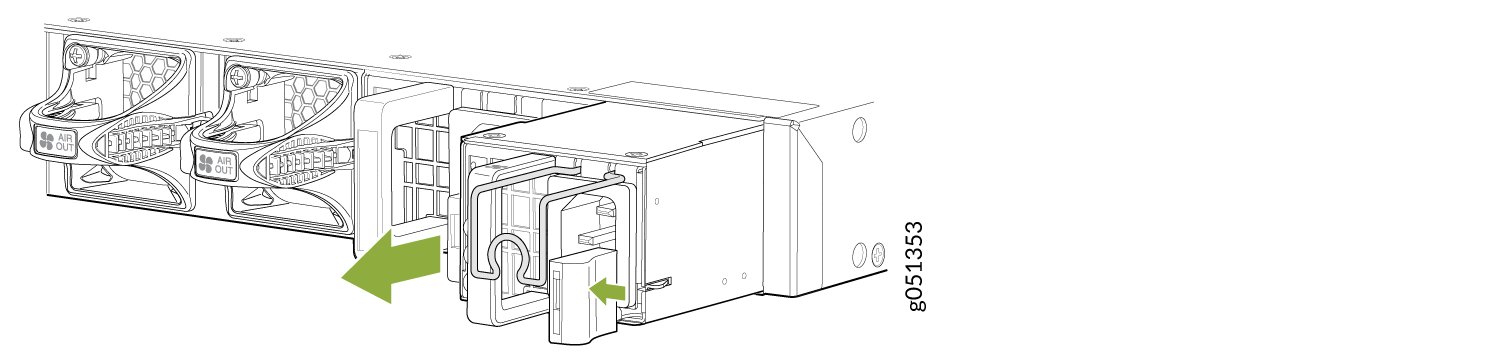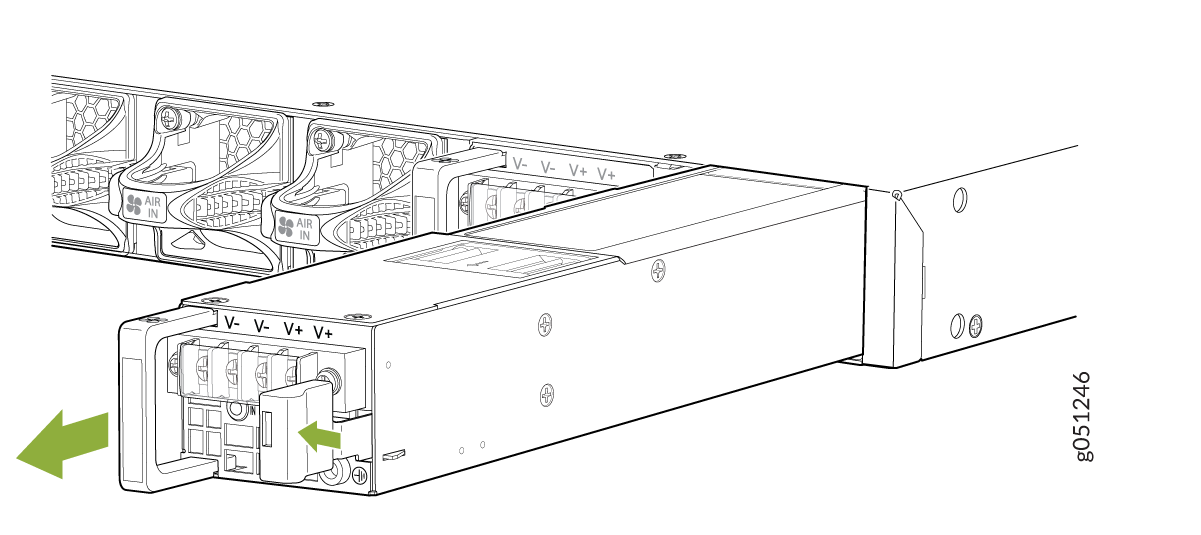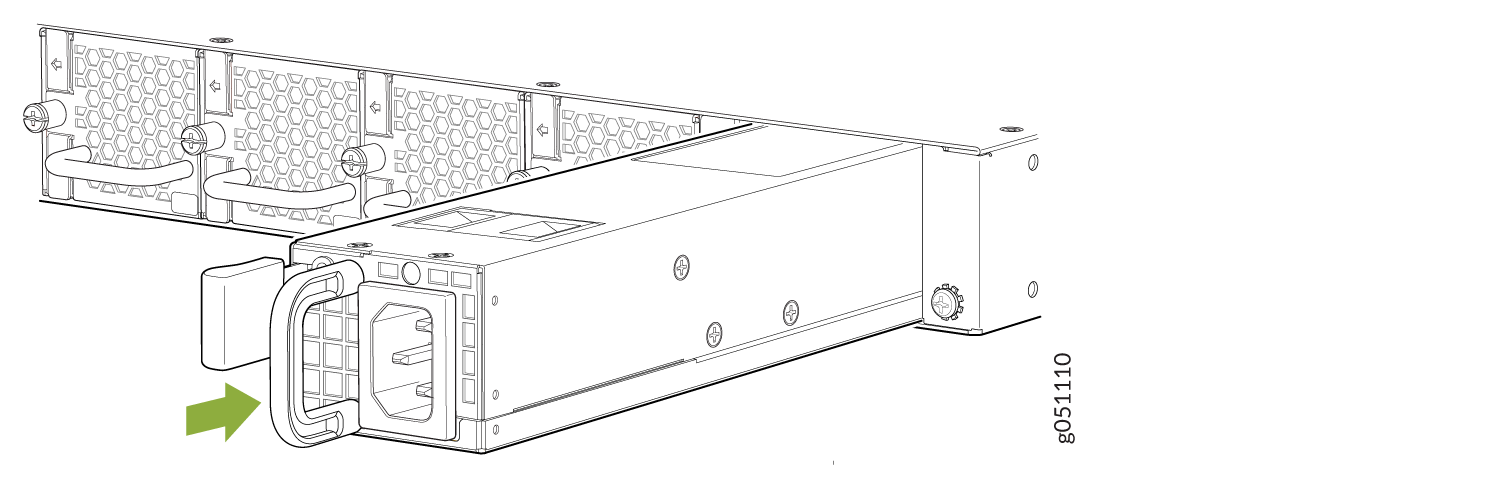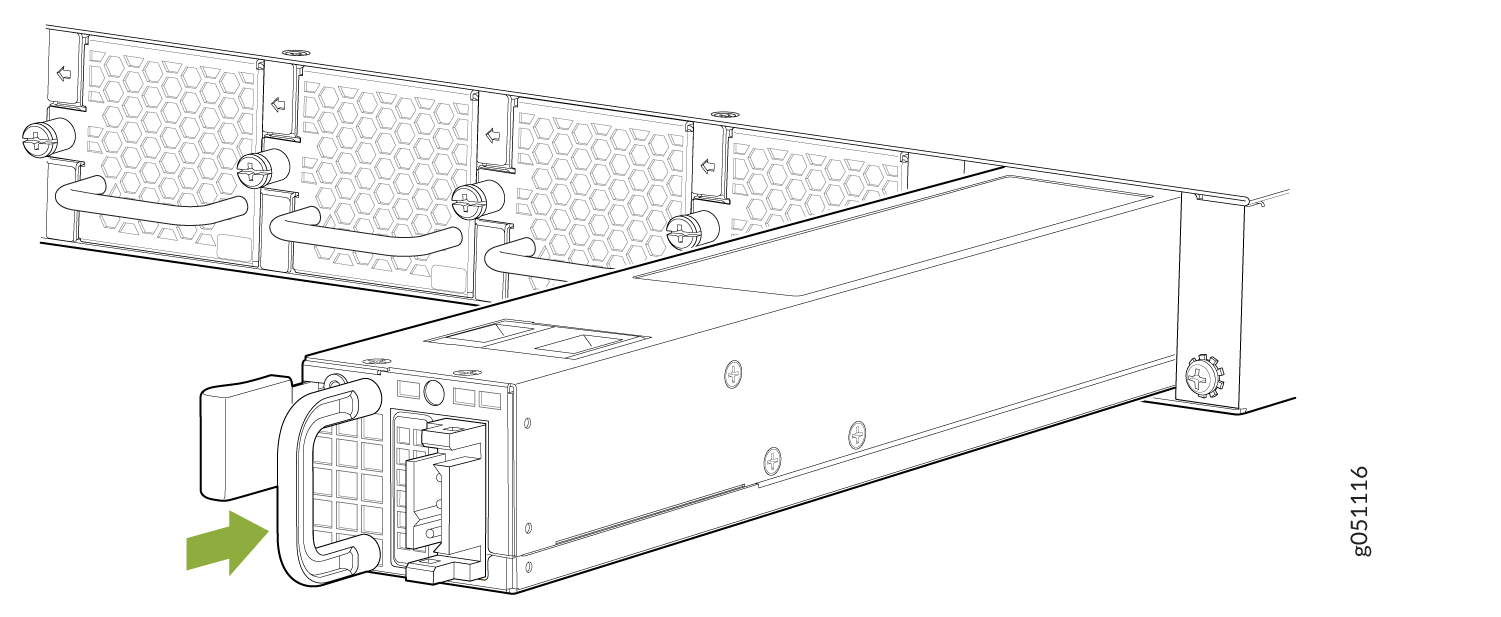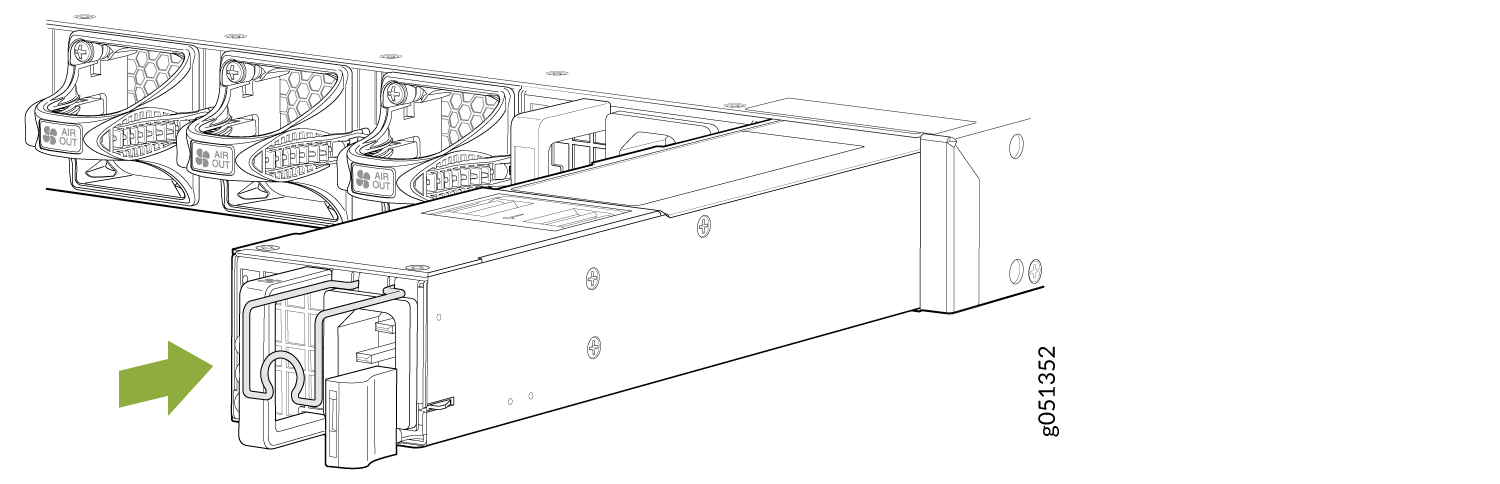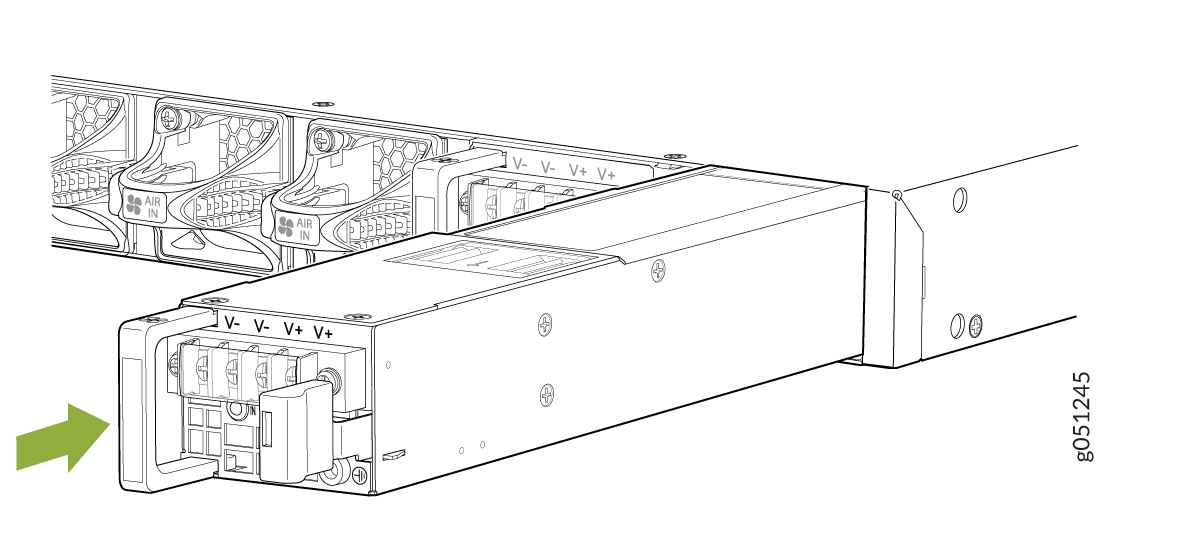Maintain the QFX5120 Power System
Remove a Power Supply from a QFX5120 Switch
Before you remove a power supply from a QFX5120 switch:
-
Ensure that you have taken the necessary precautions to prevent electrostatic discharge (ESD) damage (see Prevention of Electrostatic Discharge Damage).
-
Ensure that you have the following parts and tools available:
-
ESD grounding strap—not provided
-
Antistatic bag or an antistatic mat—not provided
-
Number 2 Phillips (+) screwdriver—not provided
-
We ship QFX5120 switches with two AC or DC power supplies preinstalled in the rear panel. Each power supply is a hot-removable and hot-insertable field-replaceable unit (FRU) when the second power supply is installed and running. You can remove and replace it without powering off the switch or disrupting switch functions.
Replace the power supply with a new power supply within one minute of removal to prevent chassis overheating.
To remove a power supply from a QFX5120 switch:
Install a Power Supply in a QFX5120 Switch
Before you install a power supply:
-
Ensure that you understand how to prevent electrostatic discharge (ESD) damage (see Prevention of Electrostatic Discharge Damage).
-
Ensure that you have the following parts and tools available:
-
ESD grounding strap—not provided
-
Number 2 Phillips (+) screwdriver—not provided
-
Each power supply is a hot-removable and hot-insertable field-replaceable unit (FRU) when the second power supply is installed and running. You can remove and replace it without powering off the switch or disrupting switch functions.
Do not mix:
-
AC and DC power supplies in the same chassis.
-
650-W and 850-W power supplies in the same QFX5120-48T chassis.
-
Power supplies with different airflow directions in the same chassis.
-
Power supplies and fan modules with different airflow directions in the same chassis.
You must connect each power supply to a dedicated power source outlet.
To install a power supply in the switch: