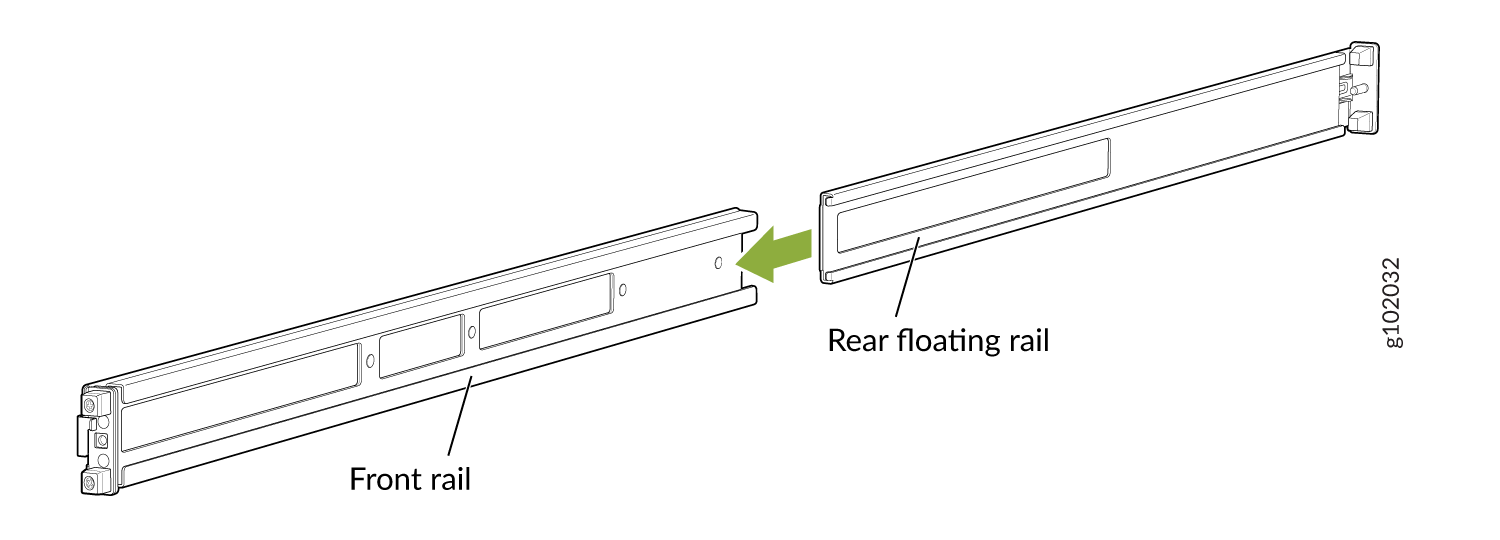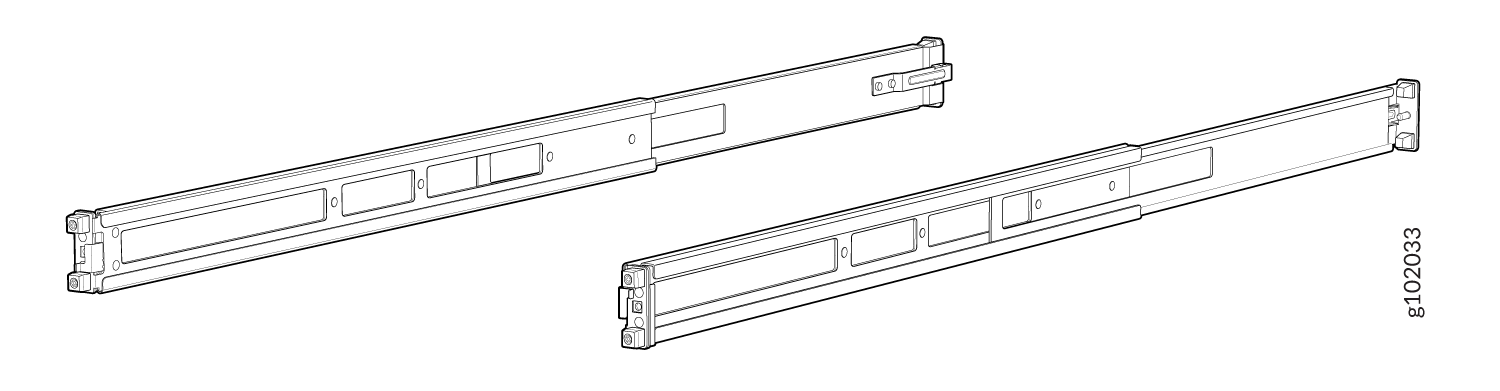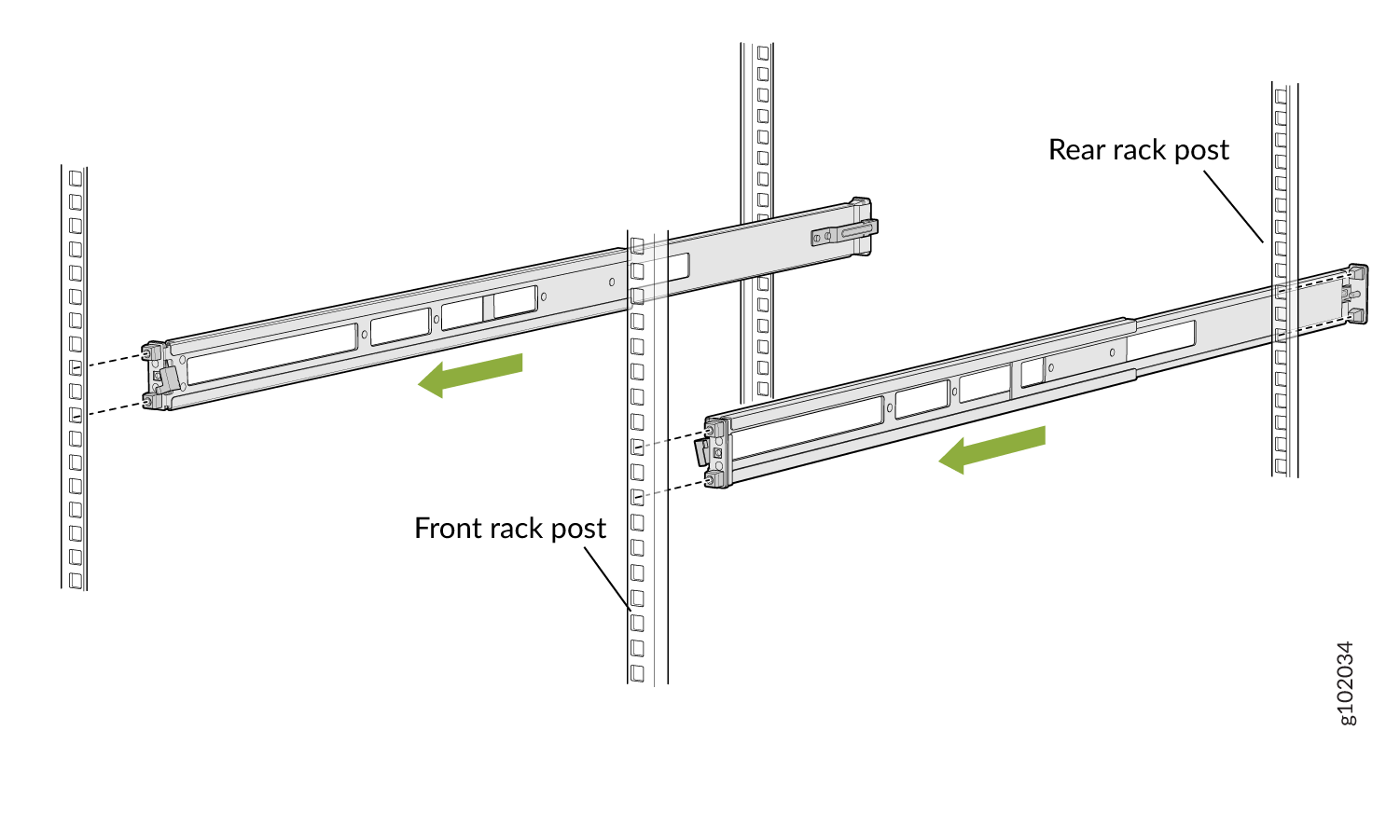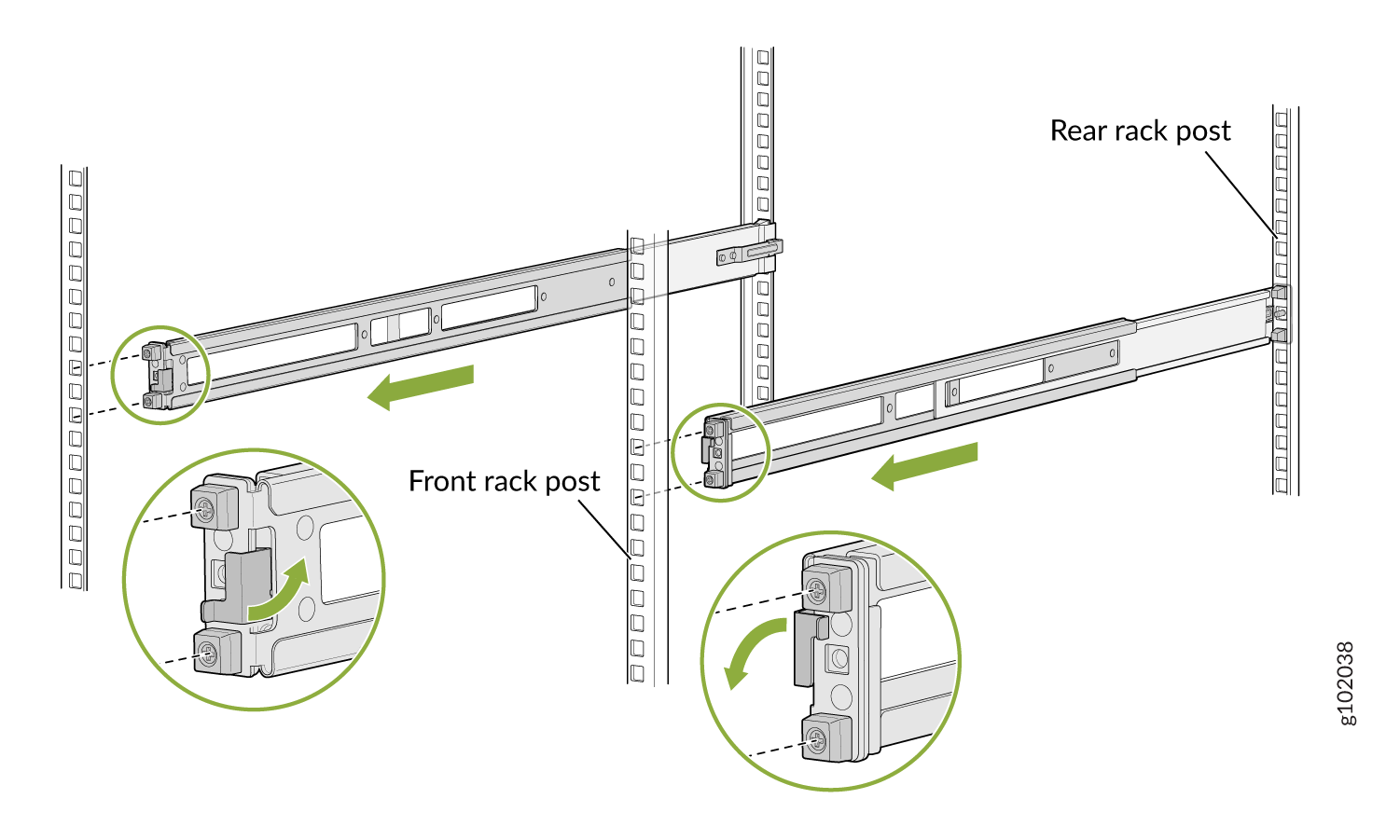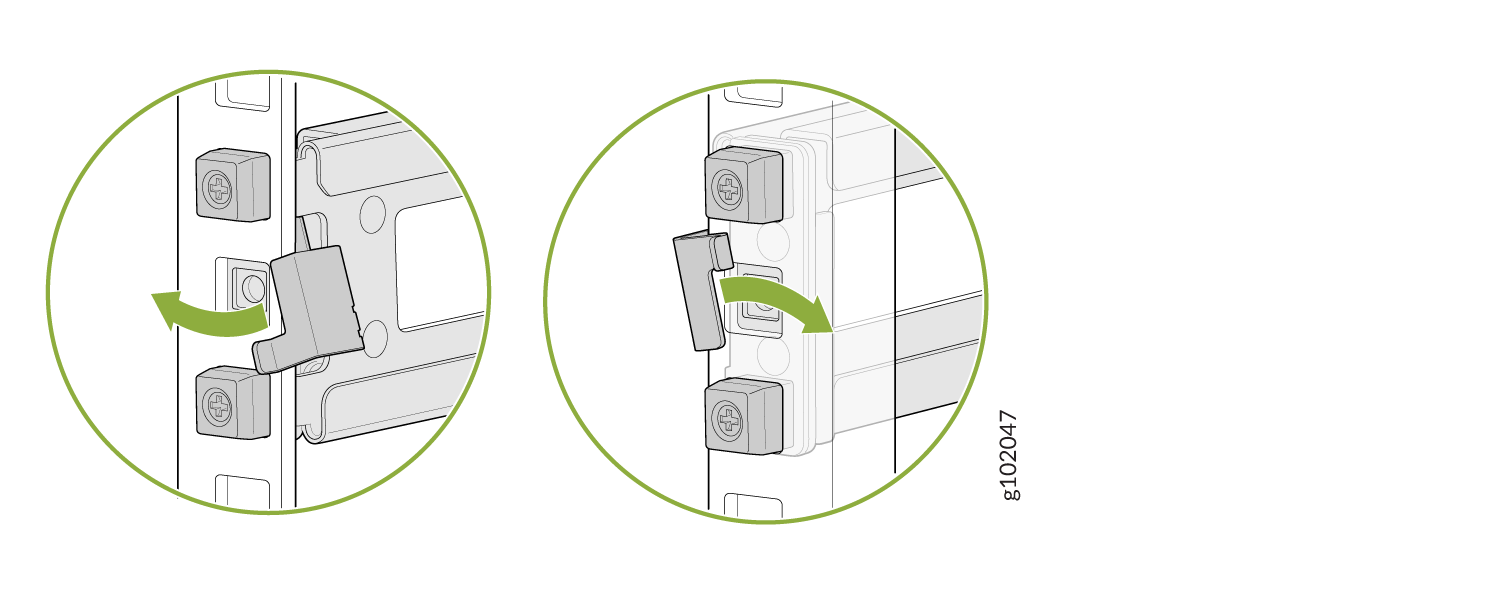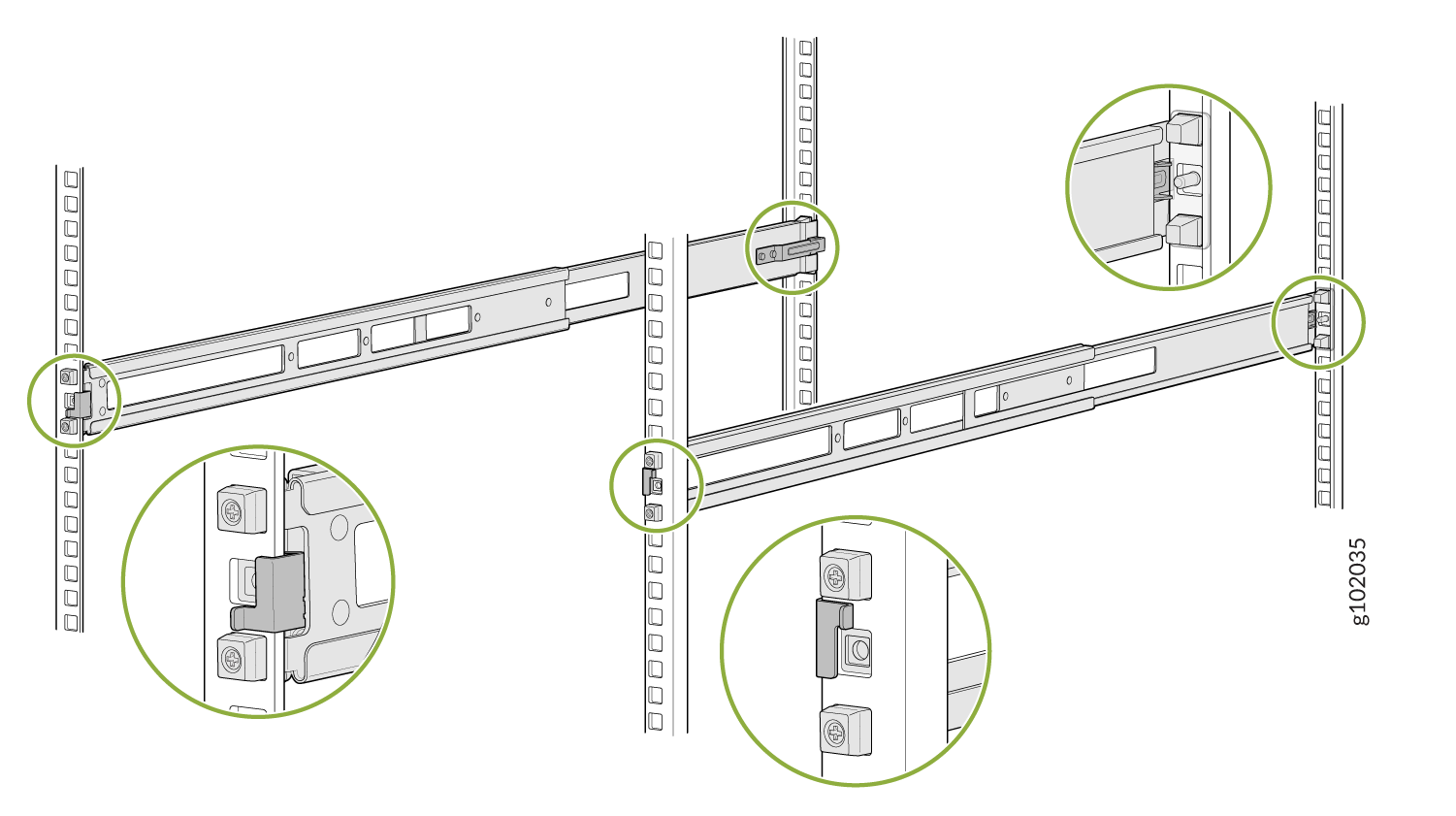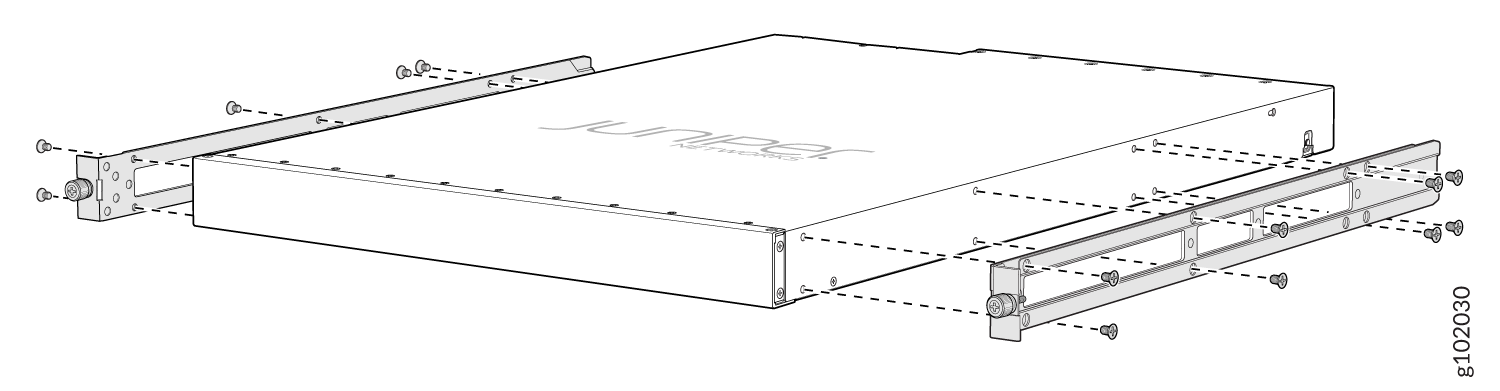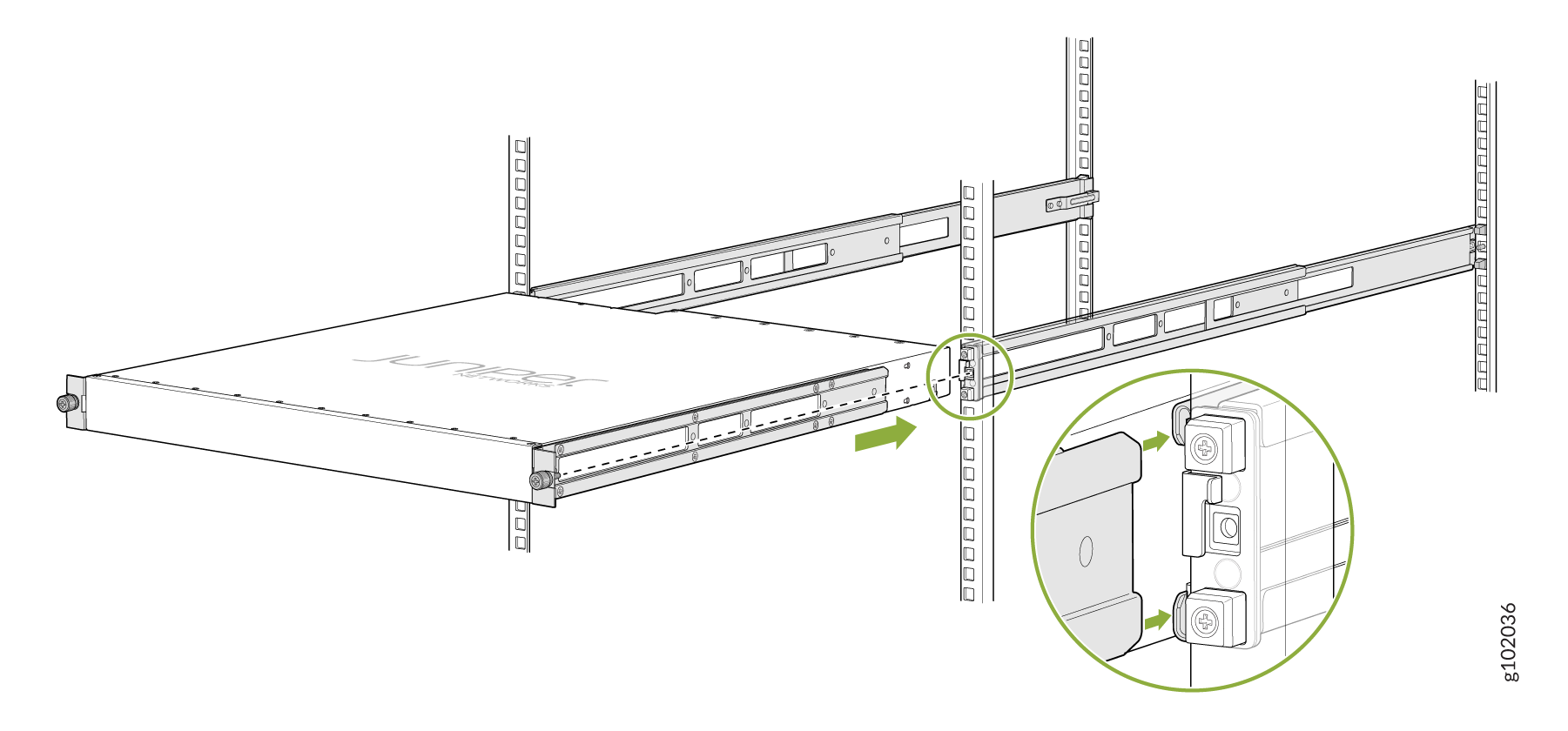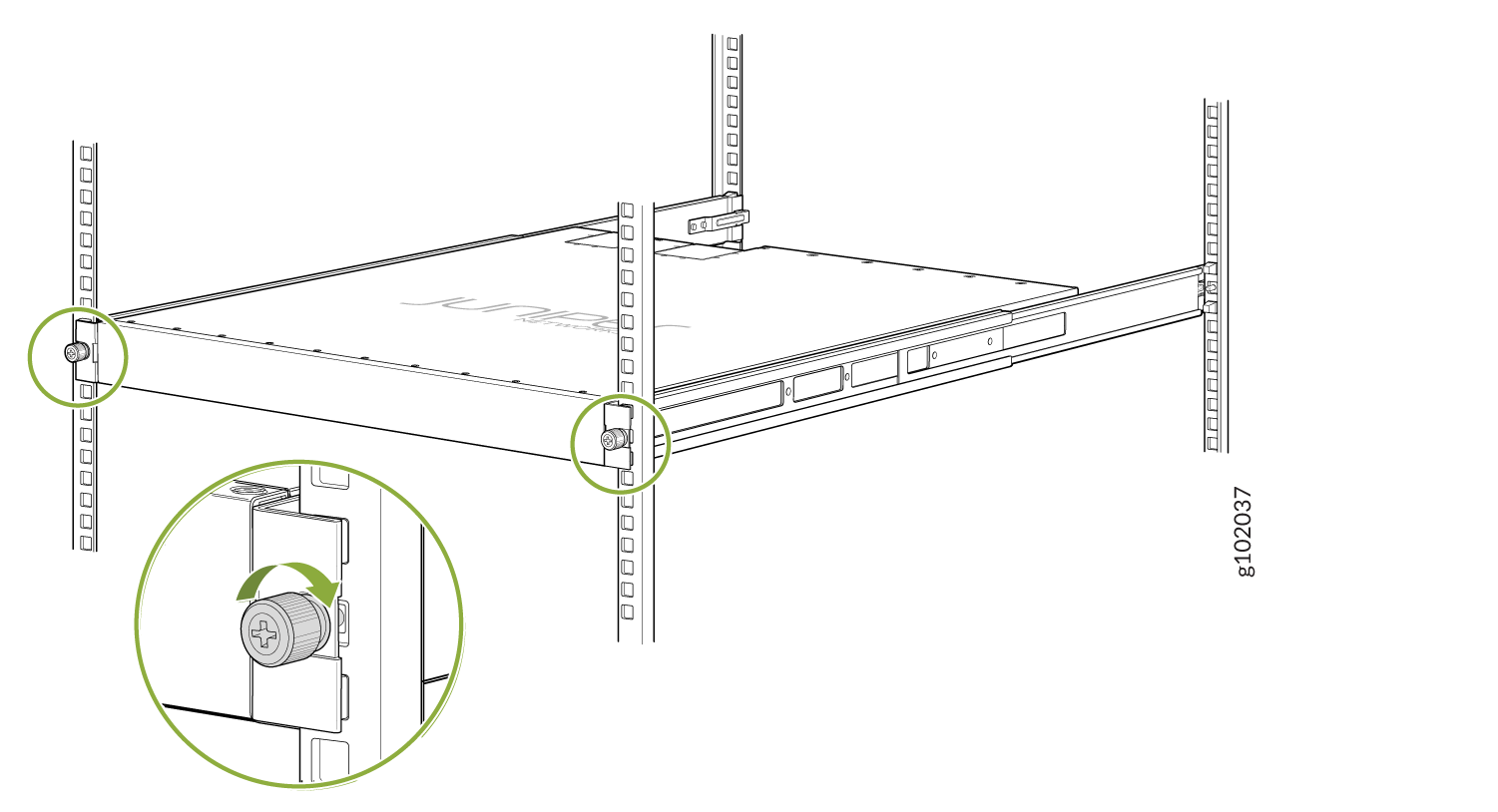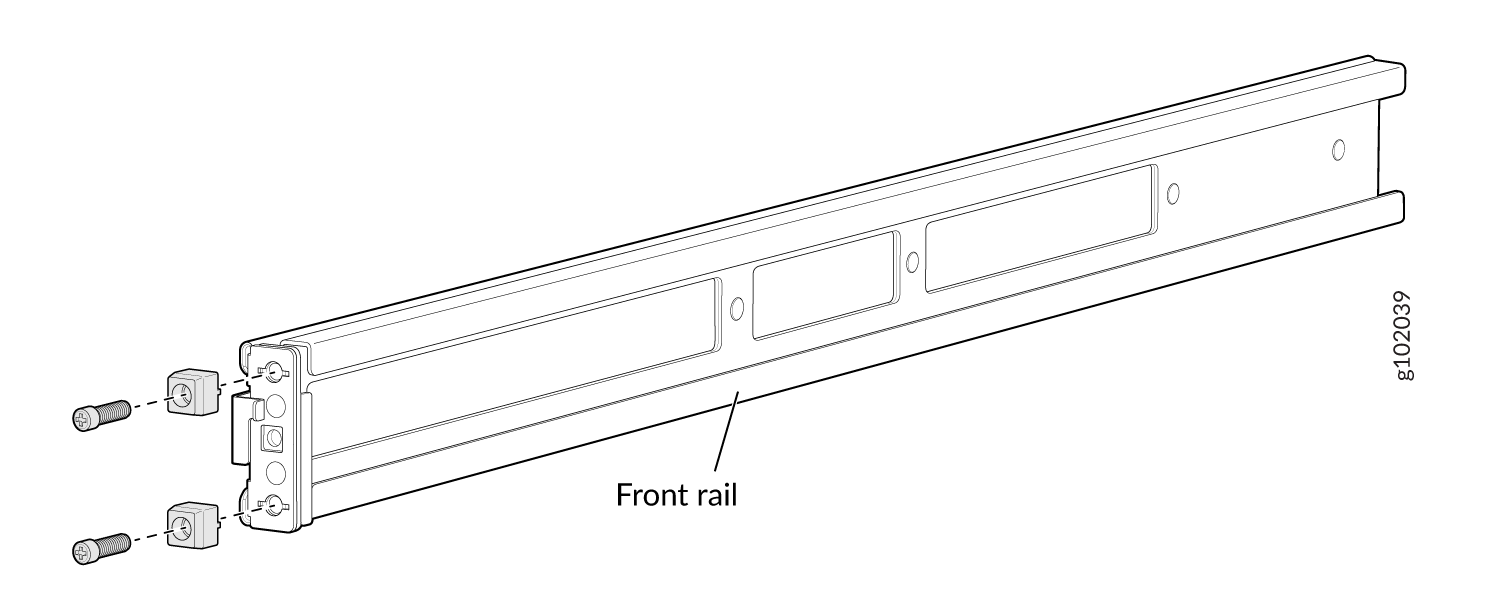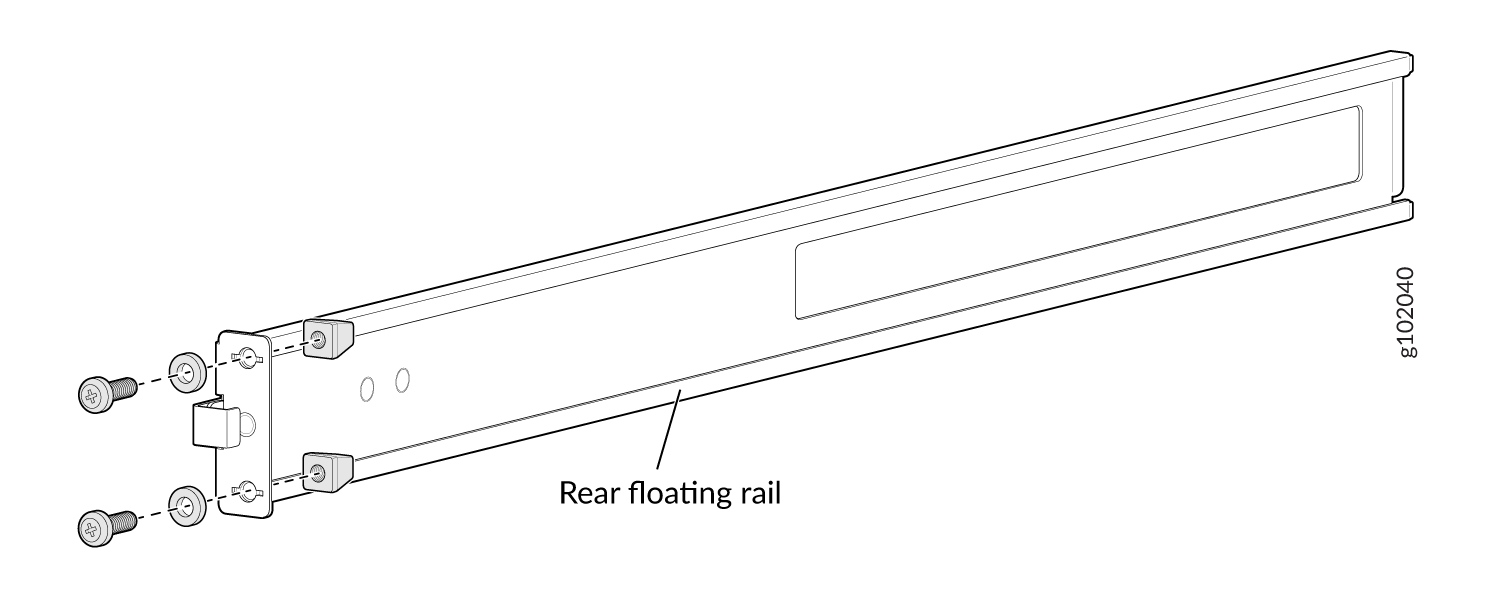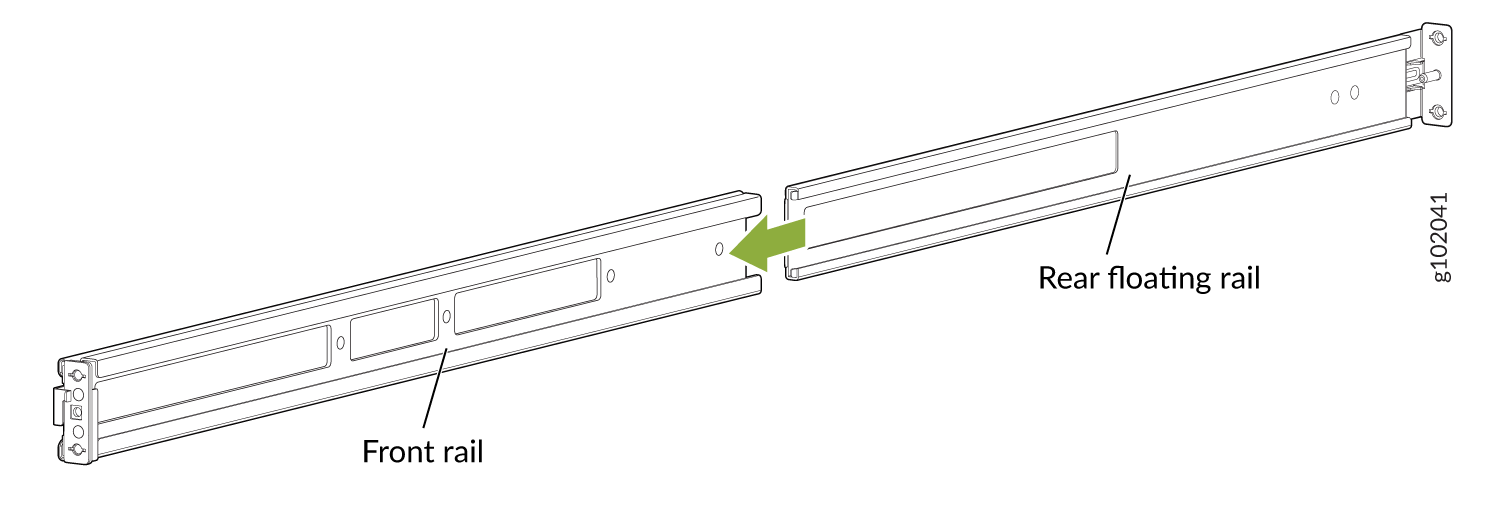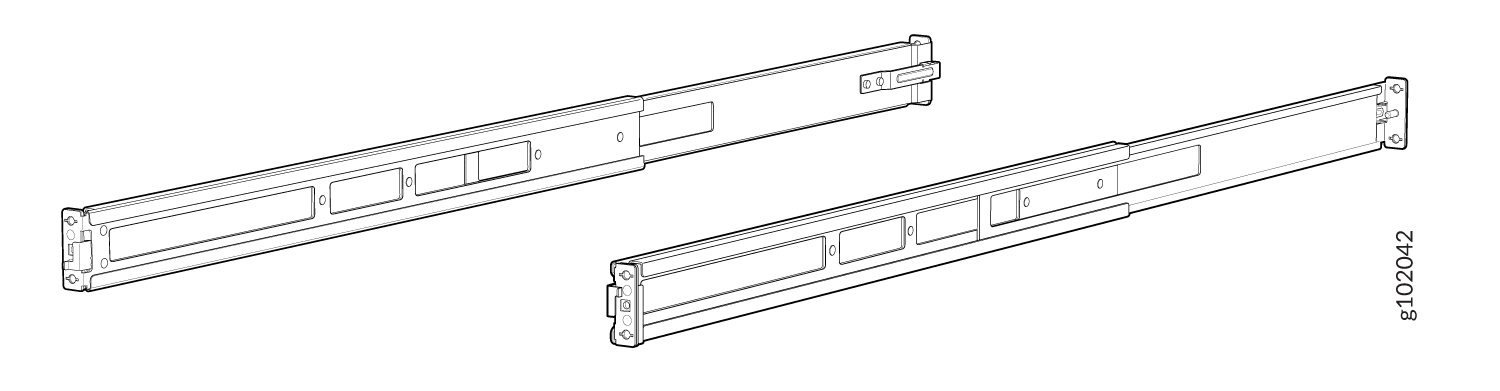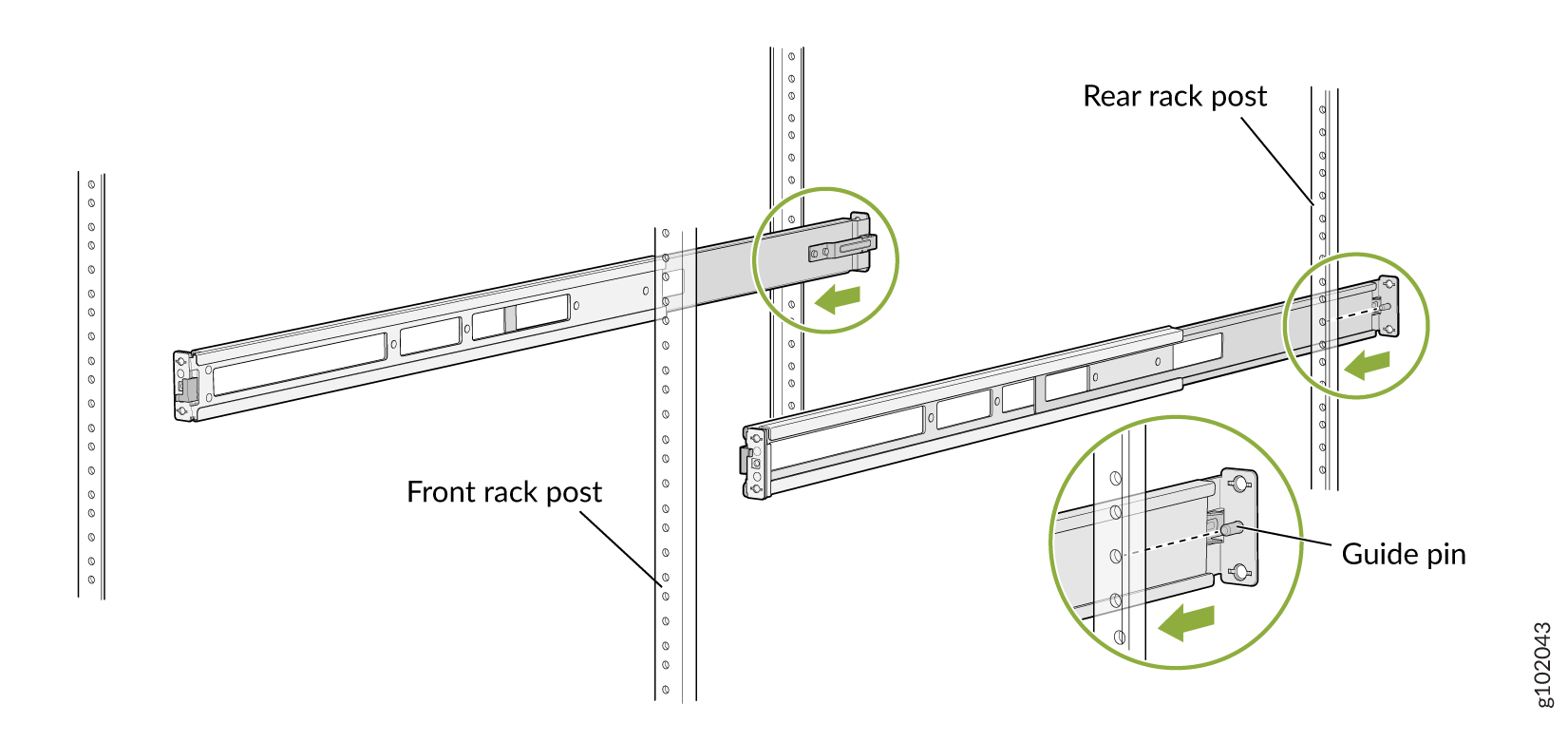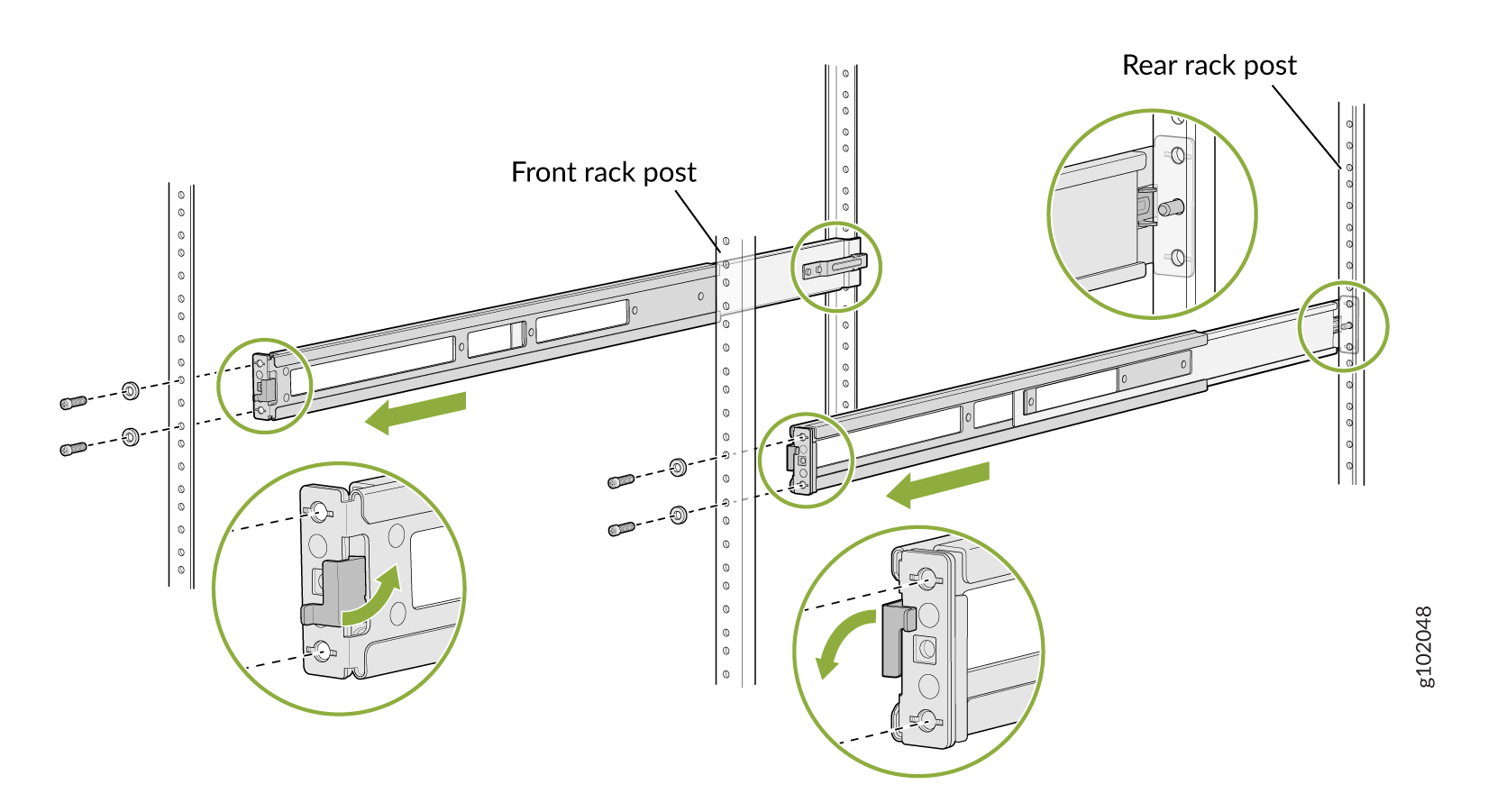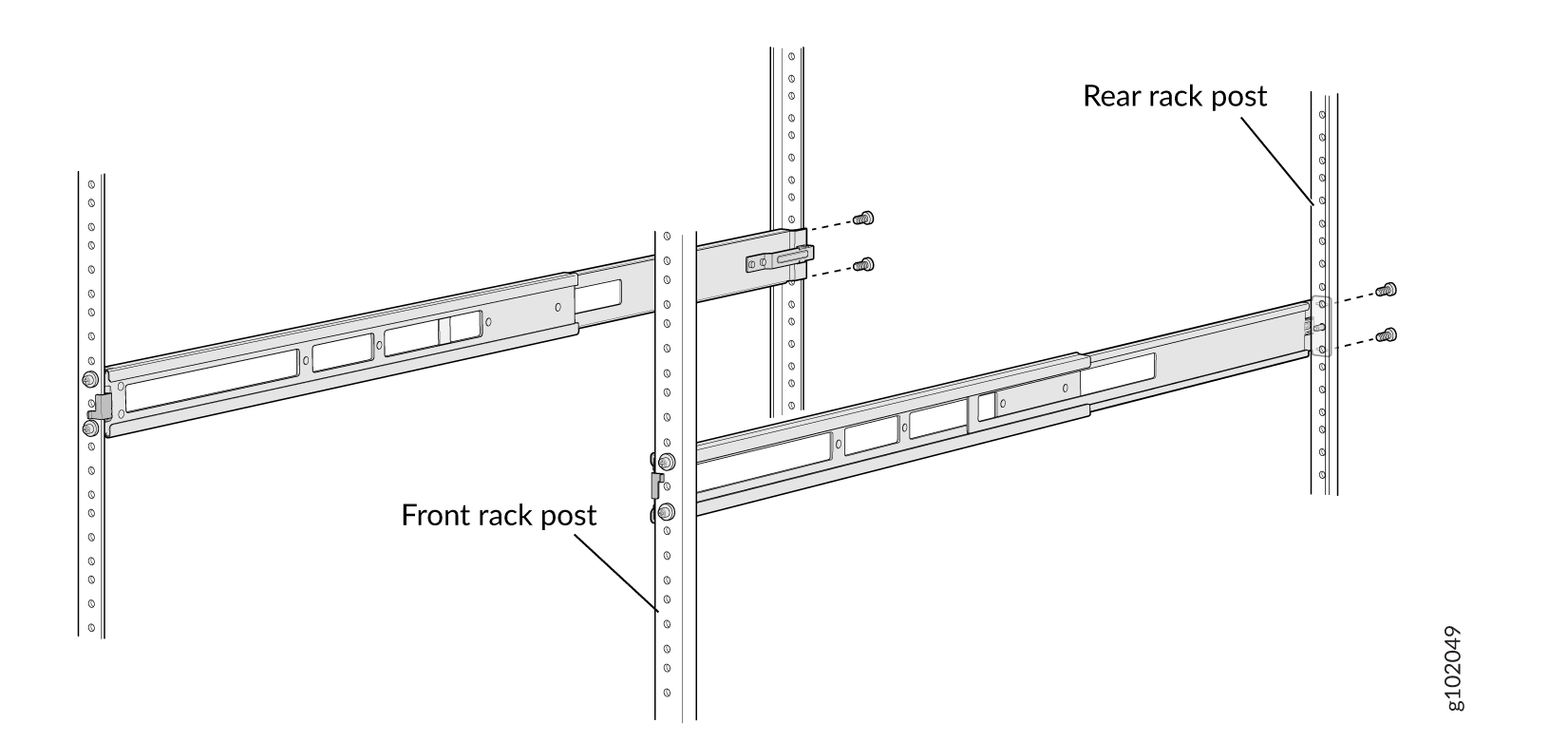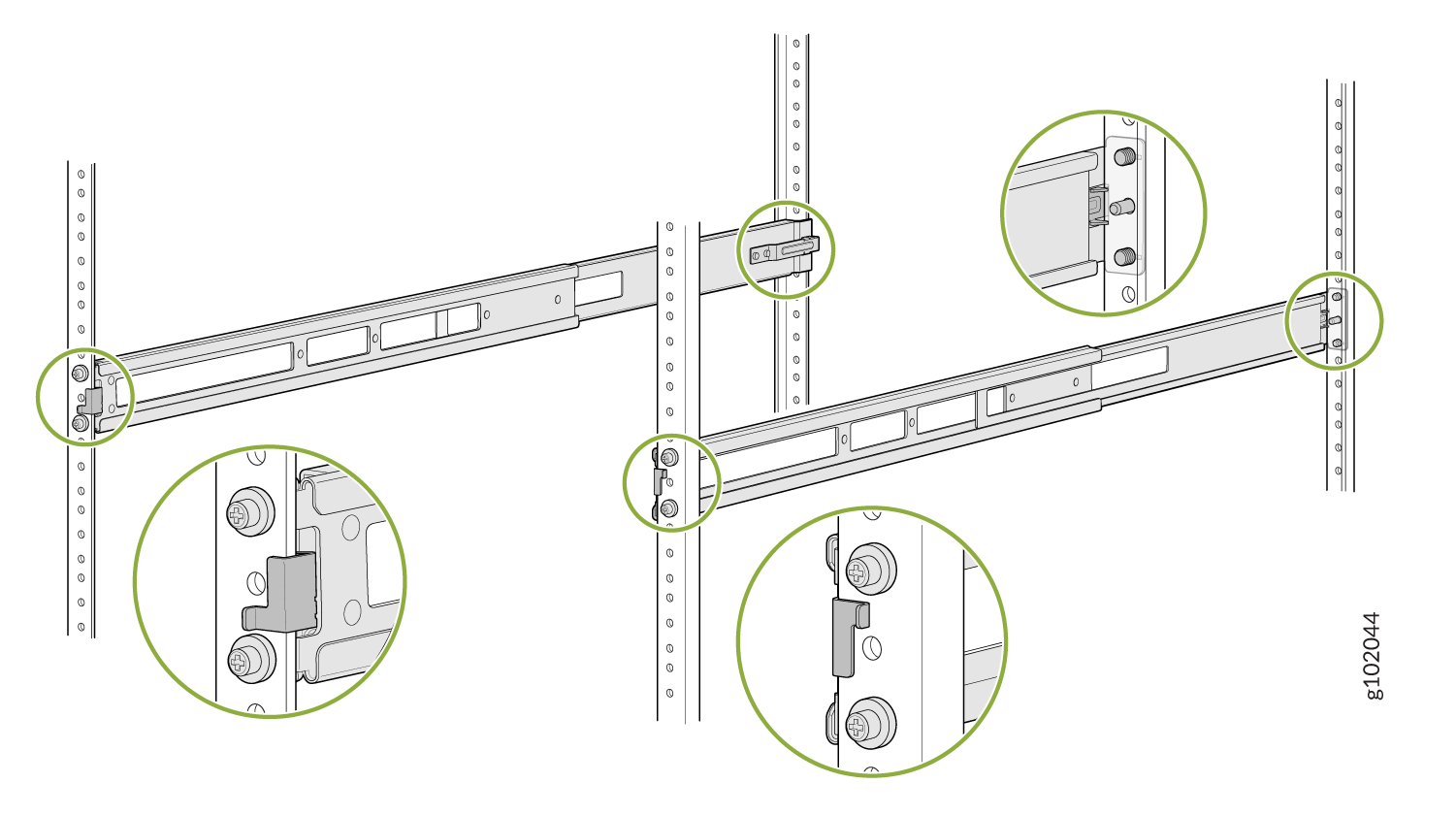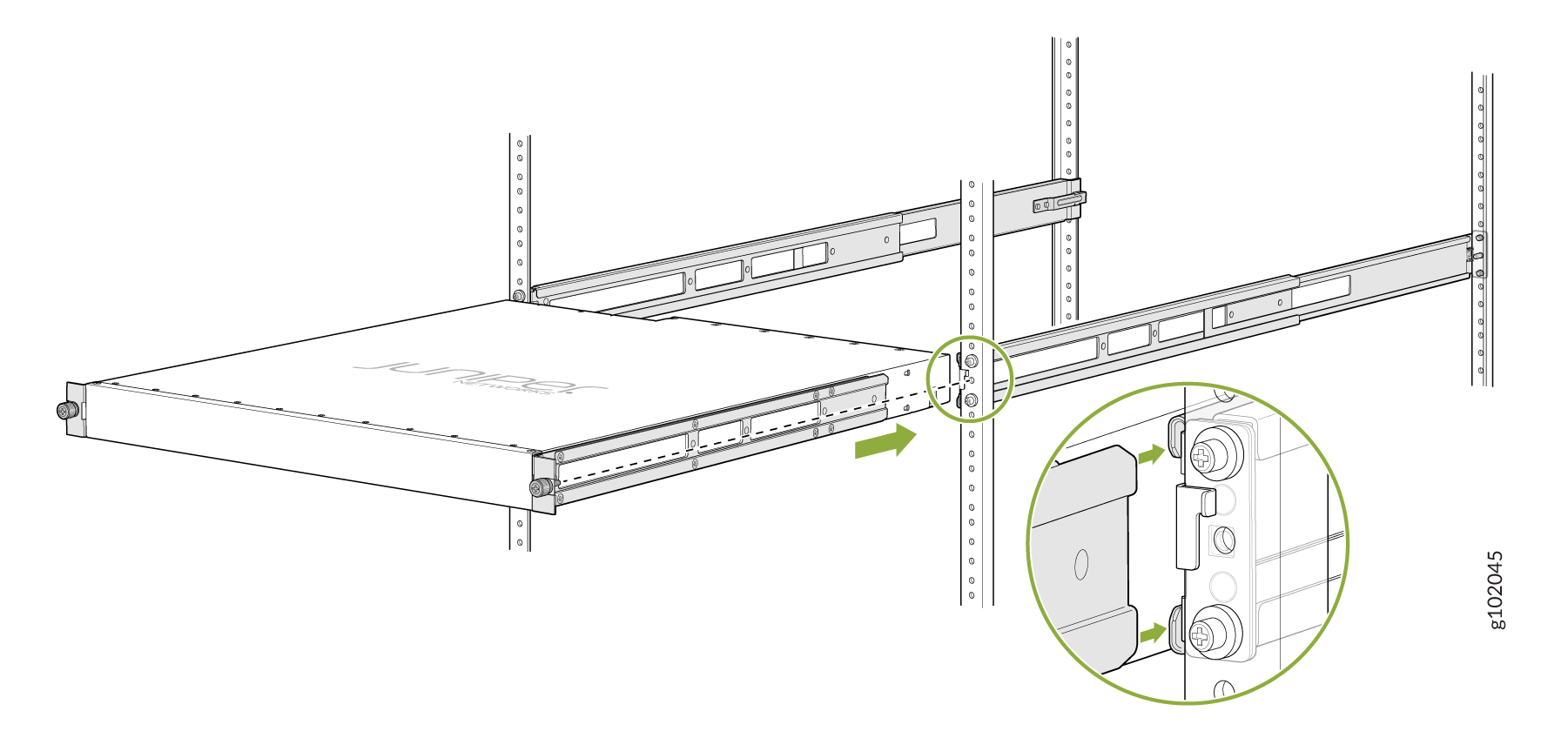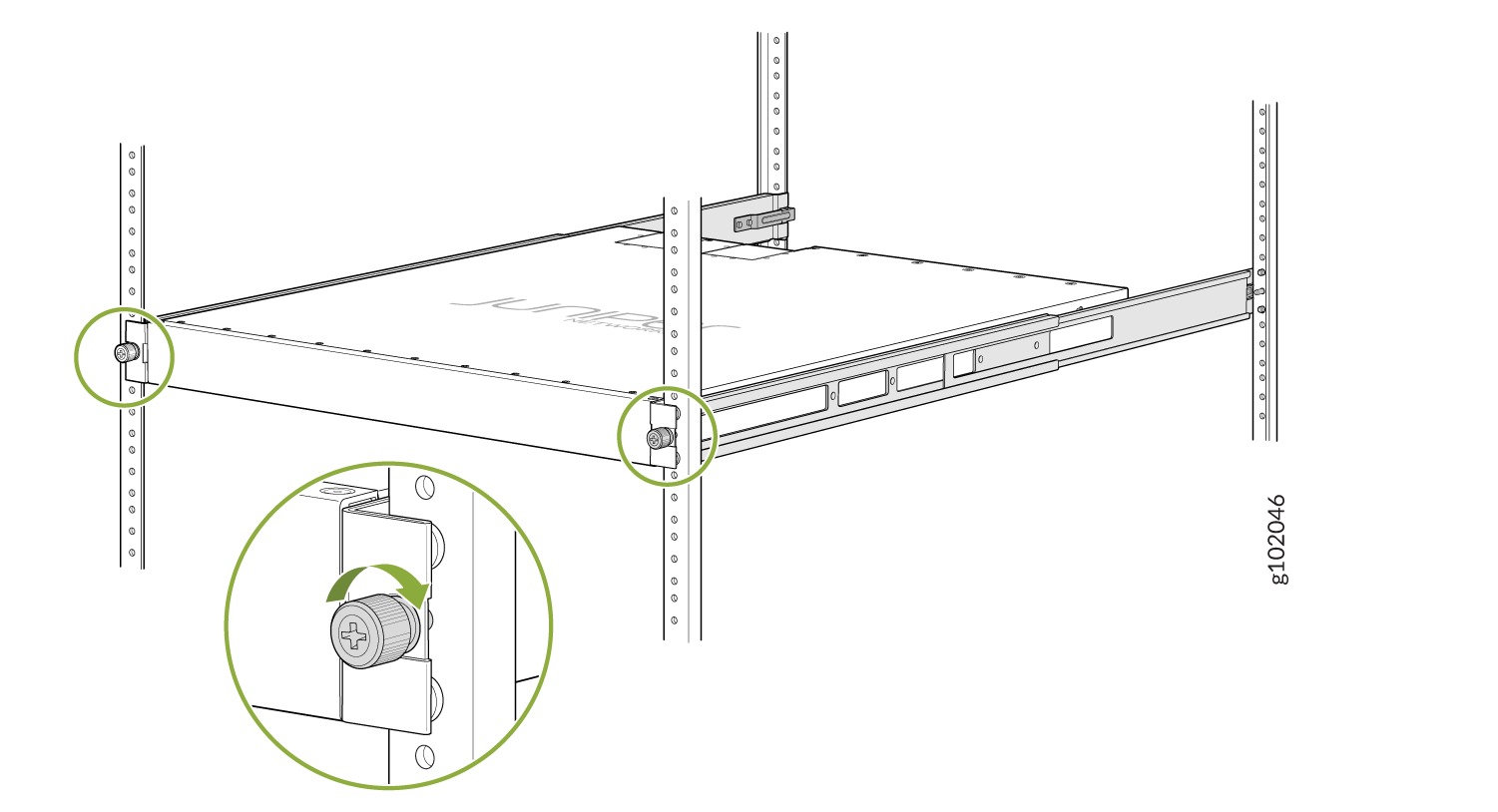Unpacking and Mounting the QFX5110
Unpacking a QFX5110
The QFX5110 is a rigid sheet-metal structure that houses the hardware components. A QFX5110 is shipped in a cardboard carton, secured with foam packing material. The carton also contains an accessory box and a Documentation Roadmap card.
The QFX5110 is maximally protected inside the shipping carton. Do not unpack the switch until you are ready to begin installation.
To unpack a QFX5110:
|
Component |
Quantity |
|---|---|
|
Chassis |
1 |
|
Fan modules |
5 |
|
Power supplies (650 W)
AC systems ship with 2 country-specific C13 power cables. |
2 |
|
Rack mount kit - JNP-4PST-RMK-1U-E (Partial toolless RMK) JNP-4PST-RMK-1U-E rack mount kit consists of the following parts:
Spare rack mount kit order number - JNP-4PST-RMK-1U-E |
1 |
|
Rack mount assembly drawing |
1 |
|
Documentation roadmap card |
1 |
|
Warranty |
1 |
- RJ-45 to DB-9 adapter (JNP-CBL-RJ45-DB9)
- RJ-45 to USB-A adapter (JNP-CBL-RJ45-USBA)
- RJ-45 to USB-C adapter (JNP-CBL-RJ45-USBC)
If you want to use RJ-45 to USB-A or RJ-45 to USB-C adapter you must have X64 (64-Bit) Virtual COM port (VCP) driver installed on your PC. See, https://ftdichip.com/drivers/vcp-drivers/ to download the driver.
Update Base Installation Data
Update the installation base data if any addition or change to the installation base occurs or if the installation base is moved. Juniper Networks is not responsible for not meeting the hardware replacement SLA for products that do not have accurate installation base data.
Update your installation base at https://supportportal.juniper.net/s/CreateCase .
Mounting a QFX5110 in a Rack
You can mount a QFX5110 on a four-post 19-in. rack using the mounting kit provided with the switch.
Space the front and rear rack rails between 23.5 in. (59.7 cm) to 30.6 in. (77.7 cm) front-to-back.
This topic describes:
- Before You Begin Rack Installation
- Mount a QFX5110 in a Rack or Cabinet by Using the JNP-4PST-RMK-1U-E Rack Mount Kit
Before You Begin Rack Installation
Before you begin mounting a QFX5110 switch in the rack:
Optional equipment: grounding cable kit with bracket, lug, and two screws and washers.
All QFX5110 switches require two people for installation, one person to lift the switch into place and another person to attach the switch to the rack. If you are installing the QFX5110 above 60 in. (152.4 cm) from the floor, you can remove the power supplies and fan modules to minimize the weight before attempting to install the switch.
If you are mounting multiple switches on a rack, mount the switch in the lowest position of the rack first. Proceed to mount the rest of the switches from the bottom to the top of the rack to minimize the risk of the rack toppling.
Mount a QFX5110 in a Rack or Cabinet by Using the JNP-4PST-RMK-1U-E Rack Mount Kit
You can mount the QFX5110 switches on a square hole or threaded hole four-post 19-in. racks using the partial tool less JNP-4PST-RMK-1U-E rack mount kit which is available as a spare.
JNP-4PST-RMK-1U-E rack mount kit consists of the following parts:
-
A pair of front and rear mounting rails
-
A pair of mounting brackets
-
16 flat head M4 x 6mm Phillips screws
A four-post installation evenly supports the device by all four corners.
- Mount the Device by Using the JNP-4PST-RMK-1U-E Rack Mount Kit On a Square Hole Rack
- Mount the Device by Using the JNP-4PST-RMK-1U-E Rack Mount Kit On a Threaded Hole Rack
Mount the Device by Using the JNP-4PST-RMK-1U-E Rack Mount Kit On a Square Hole Rack
Ensure that you have the following tools and parts available:
-
An ESD grounding strap—not provided.
-
Number 2 Phillips (+) screwdriver—not provided
-
A pair of front and rear mounting rails that attach to the rack posts—provided with the rack mount kit
-
A pair of mounting brackets and 16 flat head M4 x 6mm Phillips screws. These brackets attach to the device if not pre-installed—provided with the rack mount kit
To mount the device on four posts in a rack by using the JNP-4PST-RMK-1U-E rack mount kit:
Mount the Device by Using the JNP-4PST-RMK-1U-E Rack Mount Kit On a Threaded Hole Rack
Ensure that you have the following tools and parts available:
-
An ESD grounding strap—not provided
-
Number 2 Phillips (+) screwdriver—not provided
-
A pair of front and rear mounting rails that attach to the rack posts—provided with the rack mount kit
-
A pair of side mounting brackets and 16 flat head M4 x 6mm Phillips screws. These brackets attach to the device if not pre-installed—provided with the rack mount kit
To mount the device on four posts in a threaded hole rack by using the JNP-4PST-RMK-1U-E rack mount kit: